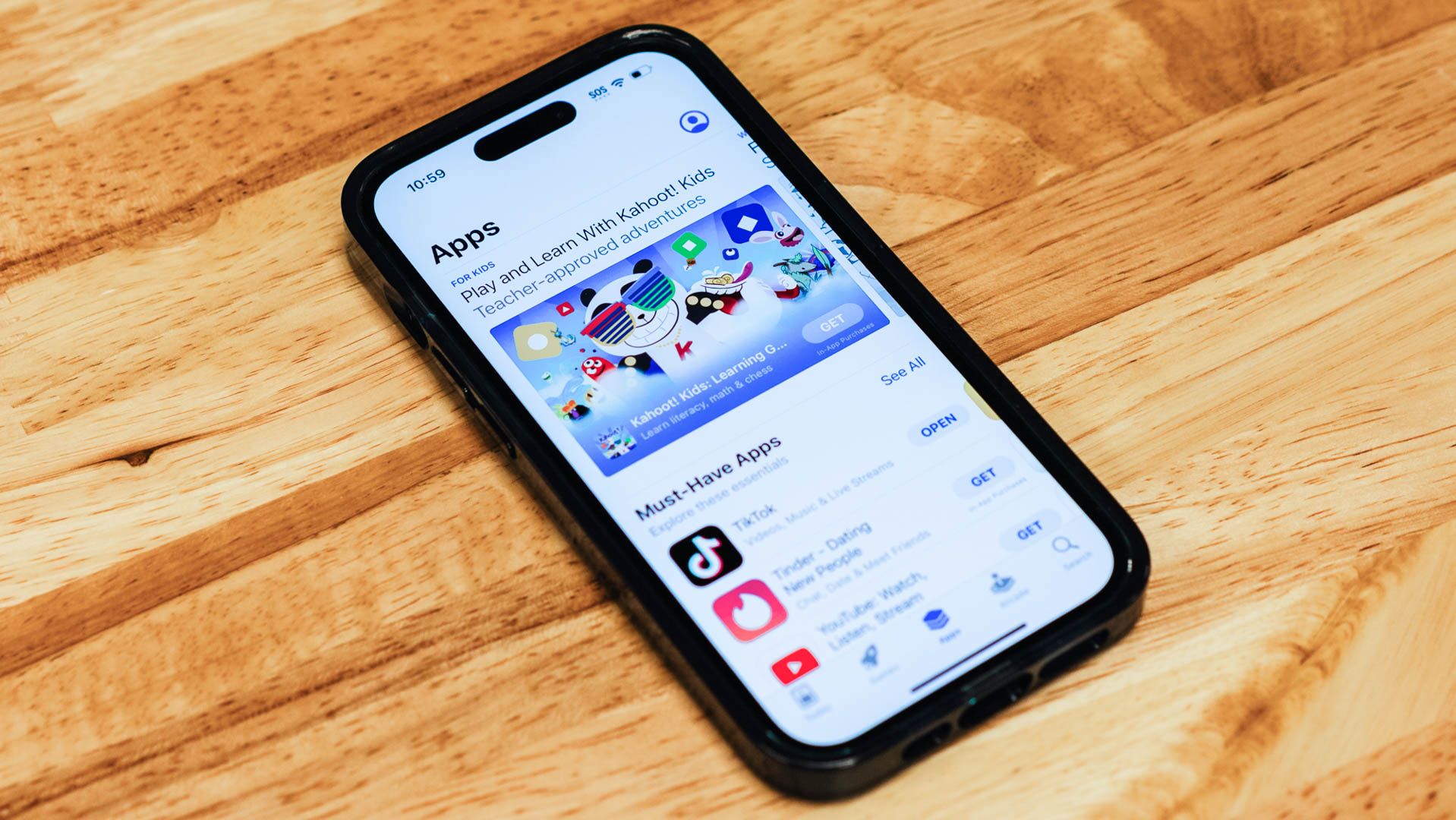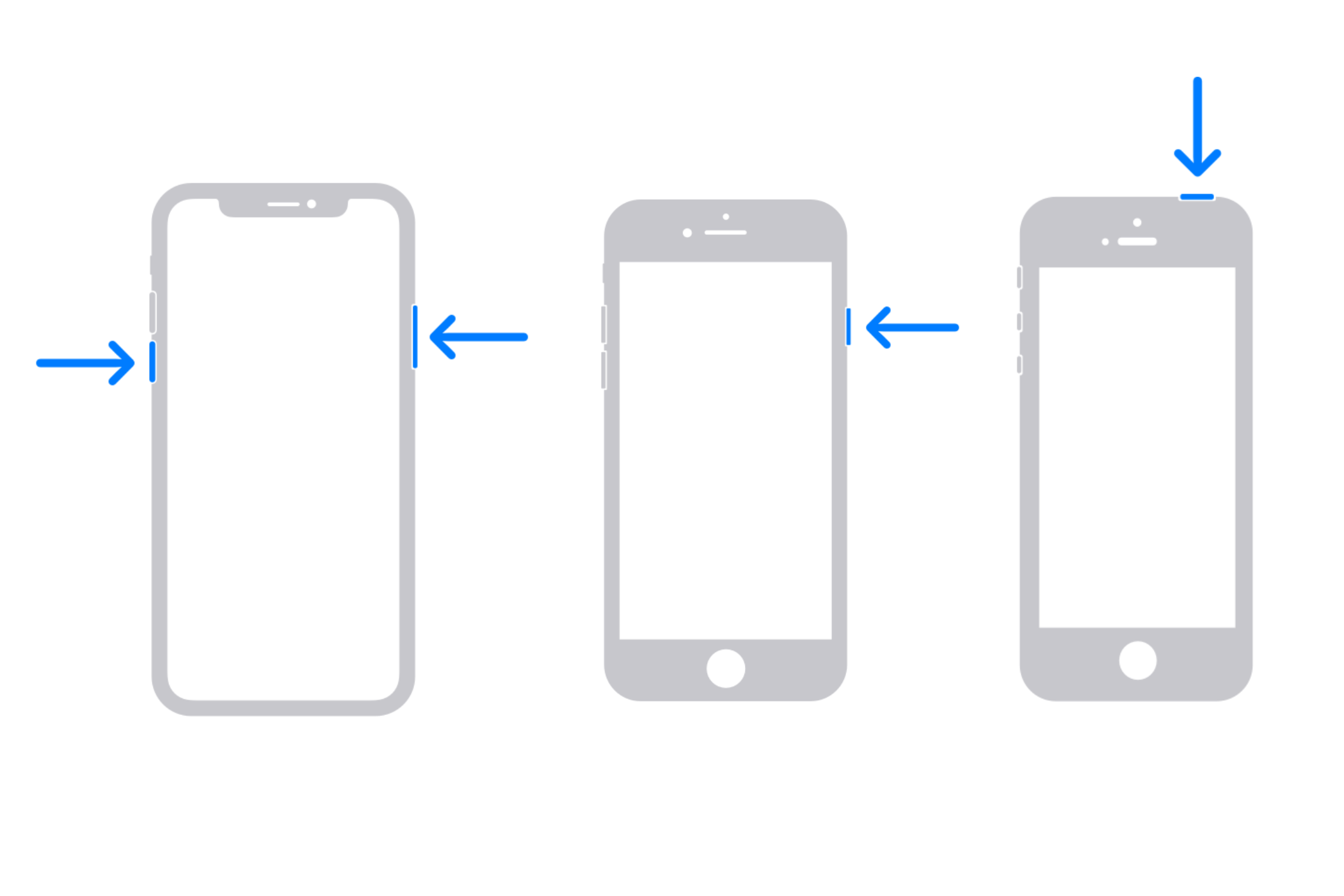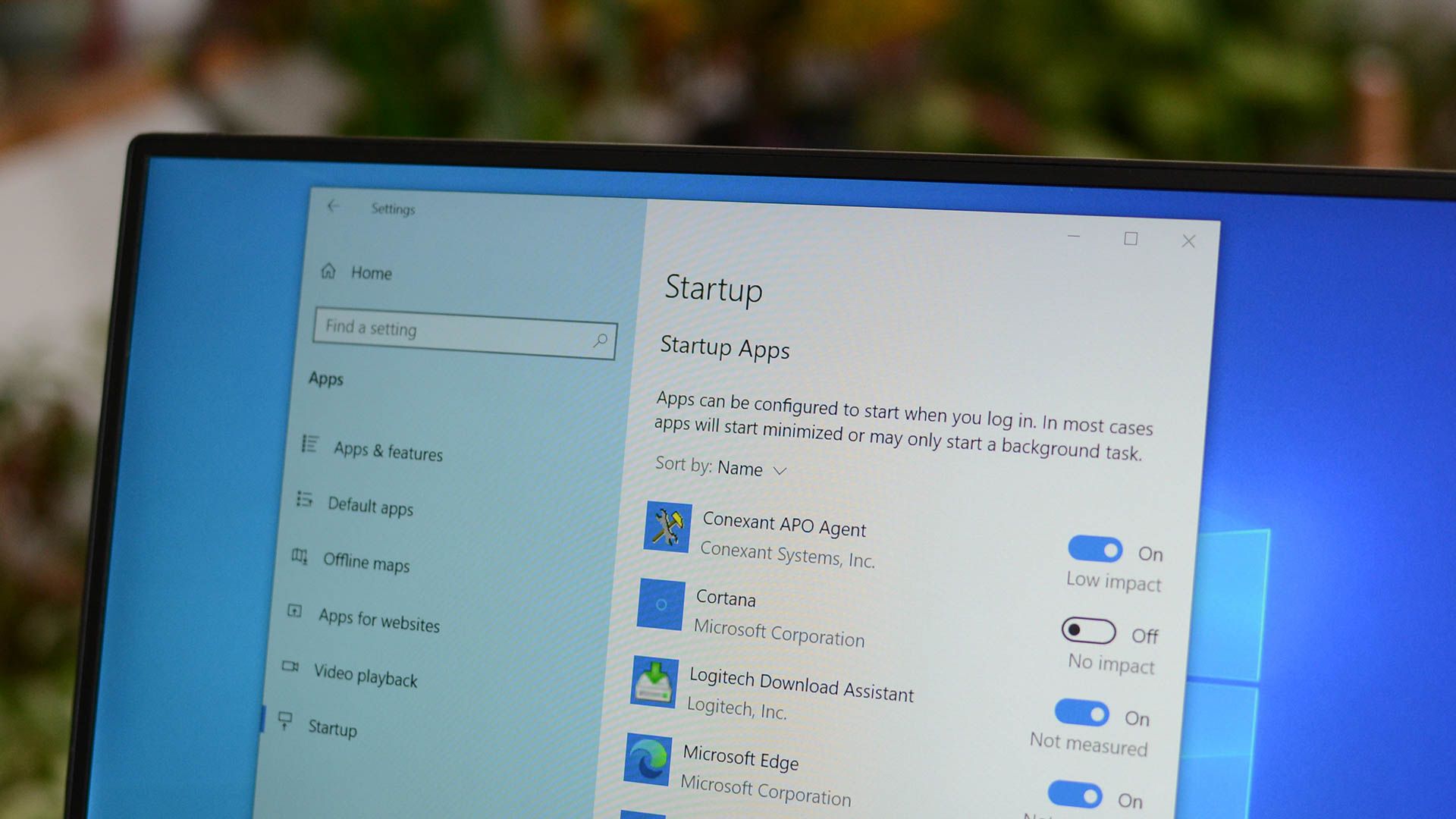Key Takeaways
- iOS is excellent at managing RAM on its own, but there are times when you need to do it yourself to improve performance.
- Restarting your iPhone will quickly clean the RAM and resolve issues like unresponsiveness, crashing apps, and general sluggishness.
Most of the time, iOS is clever enough to manage apps and other tasks running in the background, optimizing the RAM accordingly. However, there might be a few times when you need to take the matter into your own hands and clear your iPhone’s RAM manually.
When You Need to Take Control of Your iPhone RAM
Apple’s iPhones, like other phones, come with limited hardware resources, like RAM, storage, processor, battery, and so on. Most of the time, this hardware works well for what the phone needs to do. To ensure effective RAM management, iOS uses various techniques, such as sending some memory-intensive apps to the phone’s storage (to free up RAM for any new app that you might want to use). Moreover, the iPhone’s operating system is a master at task prioritization, performing better than an Android phone with the same RAM.
As a result, you hardly ever have to clear your iPhone’s RAM manually, simply because iOS is so good at managing it. However, with time, as your iPhone ages, its performance and efficiency will go down, which could mean it still suffers from poor performance. This is especially true if you’re multitasking across lots of apps, experiencing a software bug, or running intensive processes in iOS. As a result, your iPhone can slow up or freeze.
On a one-year-old iPhone 13 with Apple’s A15 Bionic chip and 4GB of RAM, I’ve encountered this problem at least three times. The screen feels unresponsive for a bit, or efforts to open a new app go in vain, and the phone keeps crashing. This could also result in longer booting times, apps crashing, increased shutter lag in the camera app, and a general sluggishness throughout the user interface.
However, a quick restart could improve the situation almost instantly, as it quickly clears the RAM, allowing your iPhone to function seamlessly again.
How to Clear Your iPhone’s RAM
Clearing your iPhone’s RAM frees up any stuck processes and gives your phone some breathing space. However, there’s no direct way to clear the RAM in iOS. Instead, your iPhone needs a soft reset or a manual restart.
If you’re using an iPhone with Face ID, press and hold either volume button and the side button, then drag the power-off slider to turn your iPhone off. Now, wait about 30 seconds, and then turn your phone back on.
If you have an iPhone with Touch ID, press and hold the side button, then drag the power-off slider to switch it off. Wait for 30 seconds, and then hold the side button again until you see the Apple logo. On an iPhone SE (1st Generation), the top button summons the power-off slider.
This is the easiest, most straightforward way to not only clear your iPhone’s RAM but fix a variety of issues such as malfunctioning Bluetooth, Wi-Fi, camera, and so on. It resolves a range of software and hardware bugs, so it’s a handy trick to remember.
On the off chance that your iPhone isn’t responding to let you restart it, you can perform a force restart.
Are There Other Ways to Speed Up an iPhone?
Your iPhone could slow down for a few reasons, and here’s how to quickly fix some. Sometimes, due to poor network connectivity, certain apps that require an active internet connection for their functionality tend to slump. In such a case, connecting to another network or toggling Airplane Mode can help.
Further, insufficient storage or poor battery health could also lead to performance issues. Head to Settings > General > iPhone Storage to see how much space your iPhone has and free some more. Similarly, head to Settings > Battery > Battery Health & Charging to see if the battery needs replacement. If you’re facing severe problems, consider contacting Apple support.