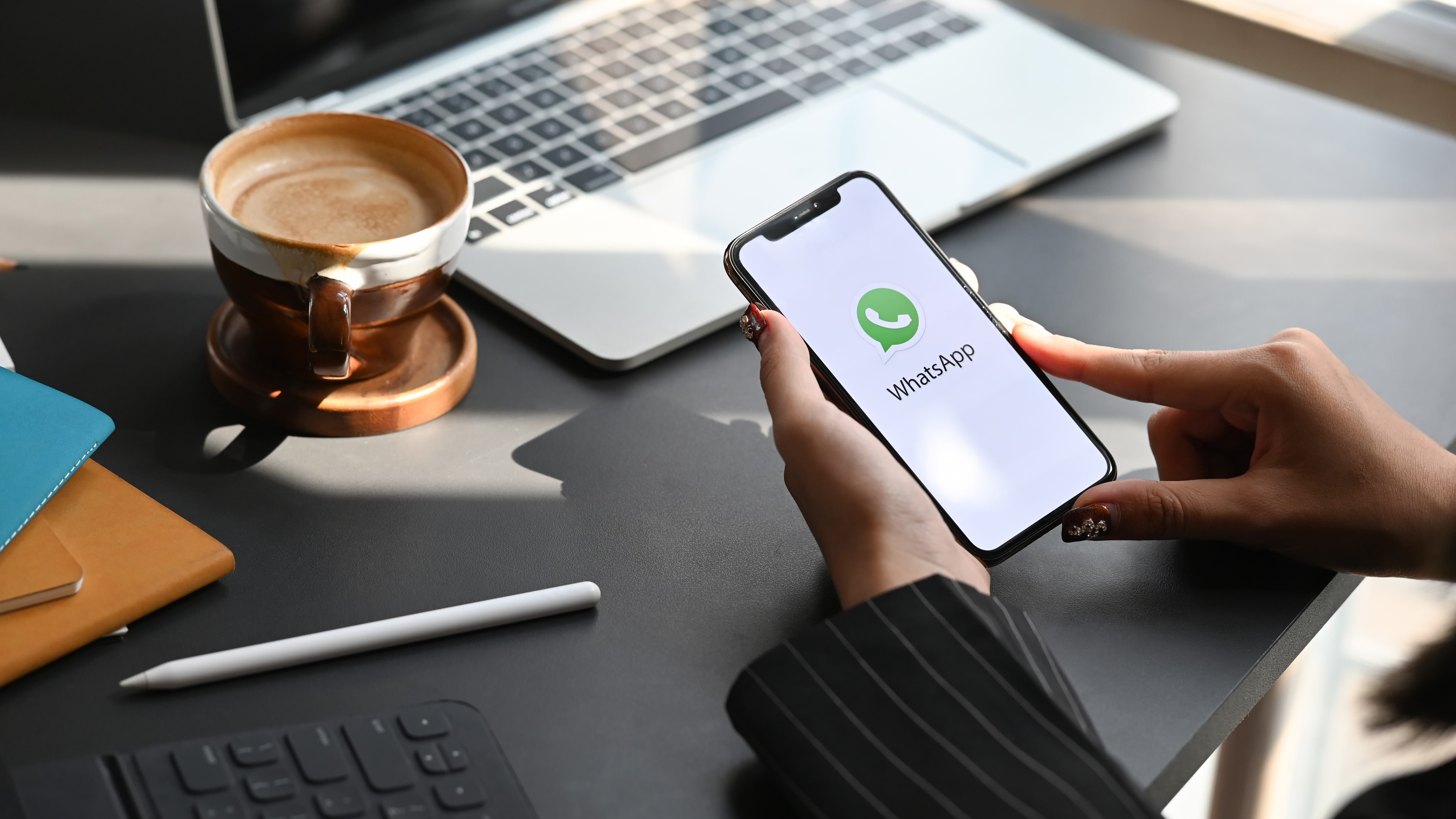Choosing the right laptop can be a daunting task with the wide variety of options available in the market. To help you make an informed decision, we have prepared a comprehensive buying guide that covers all the essential factors to consider. Whether you’re a student, professional, or casual user, this guide will assist you in finding the perfect laptop for your needs.
1. Determine Your Purpose:
By identifying your primary purpose and considering the specific software requirements, you can narrow down your options and focus on laptops that cater to your specific needs. This ensures that you have a laptop that can handle the tasks you intend to perform and provides the best user experience for your chosen activities. Here are some common laptop purposes to consider:
- Gaming:
- If you plan to play demanding games, look for a laptop with a powerful dedicated graphics card (GPU), a high-refresh-rate display, and sufficient RAM.
- Consider gaming-centric features like RGB lighting, enhanced cooling systems, and customizable keyboard controls.
- Work/Productivity:
- For professional use, prioritize laptops with fast processors (CPU), ample RAM, and a comfortable keyboard for long hours of typing.
- Look for business-oriented features like fingerprint readers, dedicated numeric keypads, and software compatibility with productivity tools like Microsoft Office.
- Entertainment/Media Consumption:
- If your primary use is streaming movies, TV shows, or online content, focus on laptops with high-resolution displays, good audio quality, and ample storage for media files.
- Consider laptops with vibrant color reproduction, wide viewing angles, and immersive audio features.
- General Browsing and Everyday Use:
- If your laptop use is primarily for web browsing, email, social media, and basic tasks, you can opt for a more budget-friendly option.
- Look for laptops with decent processing power, sufficient RAM, and a comfortable keyboard for everyday use.
- Creative Work:
- If you’re involved in graphic design, video editing, or other creative tasks, prioritize laptops with powerful CPUs, dedicated GPUs, and high-resolution displays.
- Consider color-accurate displays with wide color gamut coverage and sufficient storage for large media files.
- Educational Use:
- For students, lightweight and portable laptops with long battery life are ideal for easy mobility between classes.
- Look for laptops with good performance for multitasking, comfortable keyboards for writing assignments, and compatibility with educational software.
- Software-specific Requirements:
- If you have specific software requirements, ensure that the laptop meets the minimum system requirements for running those applications.
- Check for operating system compatibility, processor speed, RAM, and storage requirements specified by the software.
2. Operating System:

When choosing the operating system (OS) for your laptop, there are a few key factors to consider: familiarity, software compatibility, and personal preferences. Ultimately, the choice of operating system comes down to your personal preferences, familiarity with a particular OS, and compatibility with the software you need. Consider the user experience, software availability, and integration with other devices you own. It’s also worth researching and exploring the features, advantages, and limitations of each operating system to make an informed decision that best suits your needs.
Here’s a breakdown of the three most popular options:
- Windows:
- Windows is the most widely used operating system globally, known for its user-friendly interface and extensive software compatibility.
- Familiarity: Many users are already accustomed to the Windows interface, making it an easy transition for those who have previously used Windows-based computers.
- Software Compatibility: Windows has a vast library of software and applications available, ranging from productivity tools to gaming software.
- Personal Preferences: If you prefer a broad range of hardware options, customization features, and seamless integration with Microsoft services, Windows may be the preferred choice.
- macOS:
- macOS is the operating system developed by Apple for its Mac computers, known for its sleek design, intuitive user experience, and seamless integration with Apple devices.
- Familiarity: macOS offers a unique user interface and experience, which may take some time to adjust to if you’re coming from a Windows or Linux background.
- Software Compatibility: While the software options for macOS may be more limited compared to Windows, it still offers a wide range of applications, including creative and multimedia-focused software.
- Personal Preferences: If you already own other Apple devices, such as an iPhone or iPad, macOS provides excellent integration and synchronization across devices.
- Linux:
- Linux is an open-source operating system that offers various distributions (distros) catering to different user preferences and needs.
- Familiarity: Linux may have a steeper learning curve for those who are not familiar with command-line interfaces or have limited experience with Linux-based systems.
- Software Compatibility: While Linux has a vast collection of open-source software, the availability of specific commercial or specialized software may vary.
- Personal Preferences: Linux is often chosen by users who prioritize customization, security, and a community-driven ecosystem. It is popular among developers, system administrators, and those with specific privacy or security requirements.
3. Size and Portability:
When selecting a laptop, considering the size and portability is crucial, as it determines how convenient it will be to carry and use the device in different situations. It’s important to strike a balance between portability and functionality based on your specific needs. If you prioritize mobility, opt for a smaller, lightweight laptop. If screen real estate and extended productivity are important, a larger laptop may be more suitable. Consider your usage patterns, travel requirements, and the tasks you’ll be performing to find the right balance between size, weight, and portability that suits your lifestyle.
Here are some points to keep in mind:
- Size and Weight:
- Laptops come in various sizes, typically measured by the diagonal length of the screen, such as 13 inches, 15 inches, or 17 inches.
- Smaller laptops are generally more portable and lightweight, making them easier to carry in backpacks or travel bags.
- Larger laptops offer more screen real estate, which can be beneficial for tasks that require multitasking or detailed work.
- Portability:
- If you travel frequently or need a laptop for on-the-go use, consider ultrabooks or thin and light laptops.
- Ultrabooks are sleek, lightweight, and designed for maximum portability without compromising on performance.
- Thin and light laptops are also portable but may have slightly more weight or thickness compared to ultrabooks, offering a balance between portability and performance.
- Display Size:
- Smaller laptops (around 13 inches) are highly portable and suitable for users who prioritize mobility and work primarily on the go.
- Mid-sized laptops (15 inches) strike a balance between portability and screen size, providing more comfortable viewing for extended use.
- Larger laptops (17 inches or more) are less portable but offer a larger display for immersive experiences and productivity tasks.
- Ergonomics:
- Consider your comfort and usage preferences when choosing the laptop size. A larger laptop with a bigger keyboard and touchpad might be more comfortable for extended typing sessions.
- Additionally, a larger laptop may accommodate additional ports and features like numeric keypads or extra connectivity options.
- Battery Life:
- Smaller laptops tend to have better battery life due to their lower power consumption and optimized hardware.
- If you require long-lasting battery performance, especially when traveling, consider laptops with efficient processors and larger battery capacities.
- Screen Resolution:
- Higher-resolution displays offer sharper images and more screen real estate, which can be advantageous for productivity tasks, content creation, or multimedia consumption.
- However, higher resolution may result in smaller text and icons, so it’s important to find a balance that suits your visual preferences and work requirements.
4. Display:
When choosing a laptop, evaluating the display size, resolution, and quality is essential to ensure an optimal viewing experience. Consider your usage preferences and requirements when evaluating the display. If you prioritize image quality, color accuracy, and wider viewing angles, opt for a higher-resolution display with an IPS panel. If portability is crucial, a smaller display size may be preferable. Keep in mind that the display’s quality can significantly impact your visual experience, so choose one that aligns with your needs and enhances your productivity or entertainment activities.
Here are some factors to consider:
- Display Size:
- The display size determines the physical dimensions of the screen and affects the overall laptop size and portability.
- Smaller display sizes, such as 13 or 14 inches, offer better portability, while larger sizes, such as 15 or 17 inches, provide more screen real estate for multitasking or media consumption.
- Resolution:
- Resolution refers to the number of pixels displayed on the screen, impacting the level of detail and clarity in images and text.
- Higher resolutions, such as Full HD (1920×1080), Quad HD (2560×1440), or Ultra HD/4K (3840×2160), offer sharper visuals and a more immersive viewing experience.
- Lower resolutions, such as HD (1366×768), may be sufficient for basic tasks but can result in less detailed and less crisp visuals.
- Display Quality:
- Display quality is determined by factors such as color accuracy, contrast, brightness, and viewing angles.
- IPS (In-Plane Switching) panels are commonly preferred for laptops due to their superior color reproduction, wider viewing angles, and better overall image quality compared to TN (Twisted Nematic) panels.
- Consider displays with anti-glare or matte coatings if you work in well-lit environments or plan to use the laptop outdoors, as they minimize reflections and glare.
- Touchscreen and 2-in-1 Functionality (Convertible Laptops):
- Touchscreen displays allow you to interact with the laptop through touch gestures, offering a more intuitive user experience for tasks like drawing, note-taking, or navigating touch-optimized applications.
- Convertible laptops with 2-in-1 functionality can transform between a traditional laptop and a tablet, providing flexibility and versatility in usage.
- Refresh Rate and Response Time:
- Higher refresh rates (e.g., 120Hz or 144Hz) offer smoother motion and reduced motion blur, making them ideal for gaming or fast-paced multimedia content.
- Lower response times, typically measured in milliseconds (ms), reduce the blurring effect during fast-paced visuals, enhancing overall visual clarity.
- Glossy vs. Matte Displays:
- Glossy displays offer vibrant colors and high contrast, but they can be reflective and prone to glare, making them less suitable for outdoor or brightly lit environments.
- Matte displays have an anti-glare coating that diffuses reflections, making them more suitable for reducing eye strain and working in well-lit conditions.
5. Performance:
When it comes to laptop performance, several key components play a crucial role in determining its capabilities. Consider the following factors to ensure that the laptop meets your usage requirements:
- Processing Power (CPU):
- The processor, or CPU (Central Processing Unit), is responsible for executing instructions and performing calculations.
- Determine the necessary processing power based on your usage requirements. For basic tasks like web browsing and office applications, a mid-range processor will suffice. However, for demanding tasks like video editing, 3D rendering, or gaming, a more powerful CPU is recommended.
- Intel Core i5 and i7, as well as AMD Ryzen 5 and Ryzen 7 processors, are popular choices for a balance between performance and price.
- Graphics Performance (GPU):
- If you intend to use your laptop for tasks that require graphical processing, such as gaming, video editing, or 3D modeling, consider a dedicated graphics card (GPU).
- Integrated graphics (built into the CPU) are suitable for general tasks and casual gaming, while discrete GPUs offer better performance for demanding graphics-intensive applications.
- NVIDIA GeForce and AMD Radeon are popular GPU brands, with higher model numbers indicating better performance capabilities.
- RAM Capacity:
- Random Access Memory (RAM) determines the laptop’s ability to handle multiple tasks simultaneously and store temporary data.
- For general multitasking and everyday use, 8GB of RAM is typically sufficient. However, for more demanding tasks like video editing or running virtual machines, consider 16GB or more for smoother performance.
- Keep in mind that some laptops allow RAM upgrades, while others have soldered RAM, limiting future expansion.
- Storage Type and Capacity:
- Choose the appropriate storage type for your needs. Solid-State Drives (SSDs) offer faster data access and boot times compared to Hard Disk Drives (HDDs).
- SSDs provide a significant performance boost, but they generally offer lower storage capacities than HDDs. Consider the balance between speed and storage capacity that suits your requirements.
- Alternatively, some laptops offer a combination of SSD and HDD storage for improved performance and ample storage space.
- Thermal Performance and Cooling:
- Consider the laptop’s thermal performance and cooling system, especially if you’ll be performing resource-intensive tasks.
- Efficient cooling systems, such as multiple heat pipes and fans, help prevent overheating and maintain optimal performance during prolonged use.
- Future Upgradability:
- Depending on your needs and preferences, consider the laptop’s upgradability options. Some laptops allow for CPU and RAM upgrades, while others have limited upgradability.
- If you anticipate future requirements or want to prolong the laptop’s lifespan, choosing a laptop with upgradeable components can be beneficial.
6. Storage Options:
When considering storage options for your laptop, it’s important to weigh the advantages and disadvantages of solid-state drives (SSDs) and hard disk drives (HDDs) to choose the one that suits your needs. Here are some key points to consider:
- Solid-State Drives (SSDs):
- SSDs use flash memory to store data, offering several benefits:
- Speed: SSDs provide significantly faster boot times, file transfers, and data access compared to HDDs. This translates to quicker system responsiveness and reduced loading times for applications and files.
- Reliability: SSDs have no moving parts, making them more resistant to physical damage caused by shocks or drops. This can enhance the durability and lifespan of the storage device.
- Energy Efficiency: SSDs consume less power than HDDs, resulting in improved battery life for laptops.
- Noiseless Operation: Since SSDs have no mechanical components, they operate silently, contributing to a quieter computing experience.
- SSDs use flash memory to store data, offering several benefits:
- Hard Disk Drives (HDDs):
- HDDs use rotating magnetic platters and mechanical read/write heads to store and retrieve data. While they may not offer the same performance advantages as SSDs, they have their own merits:
- Storage Capacity: HDDs generally provide higher storage capacities at a lower cost per gigabyte compared to SSDs. If you require a large amount of storage space for media files, documents, or other data-intensive applications, HDDs offer a more cost-effective solution.
- Long-Term Storage: HDDs are suitable for long-term storage of large files or archives that are accessed infrequently. Their larger capacities make them ideal for storing multimedia collections or backups.
- Compatibility: HDDs are widely compatible with different systems and operating systems, making them easy to use across various devices.
- HDDs use rotating magnetic platters and mechanical read/write heads to store and retrieve data. While they may not offer the same performance advantages as SSDs, they have their own merits:
Which option is right for you depends on your specific needs and budget. Consider the following factors when making your decision:
- Performance Requirements: If you prioritize speed and responsiveness, an SSD is the recommended choice. It will offer faster boot times, application launches, and data transfers, improving overall system performance.
- Storage Needs: If you require a significant amount of storage space at an affordable cost, an HDD may be the better option. This is particularly relevant if you work with large files, such as high-resolution videos or extensive software libraries.
- Budget: SSDs generally come at a higher cost per gigabyte compared to HDDs. Consider your budget and how much storage capacity you require, as it may influence your decision.
- Hybrid Options: Some laptops offer a combination of an SSD and an HDD, known as hybrid drives or solid-state hybrid drives (SSHDs). These drives aim to provide the benefits of both SSDs and HDDs by combining faster performance with larger storage capacities. They store frequently accessed files on the SSD portion for improved speed while using the HDD section for mass storage.
7. Battery Life:
When choosing a laptop, battery life is an important consideration, especially if you plan to use it on the go or in situations where access to a power outlet may be limited. Here are some key points to keep in mind regarding battery life:
- Assess Your Usage Needs:
- Consider how you’ll be using your laptop and estimate the typical duration for which you’ll need it to run on battery power.
- Determine if you’ll be performing power-intensive tasks like gaming, video editing, or running virtual machines, as these tasks can drain the battery faster compared to basic browsing or word processing.
- Battery Capacity:
- Look for laptops with larger battery capacities, typically measured in watt-hours (Wh) or milliamp-hours (mAh). A higher capacity generally translates to longer battery life.
- Keep in mind that battery capacity can vary depending on the laptop’s size, weight, and other hardware components.
- Power Efficiency:
- Efficient processors (CPUs) and graphics cards (GPUs) consume less power, resulting in extended battery life.
- Look for laptops equipped with newer generation CPUs that offer improved power efficiency, such as Intel’s 11th or 12th generation processors or AMD’s Ryzen Mobile processors.
- Display:
- Display brightness and resolution impact battery life. Higher brightness settings and higher resolution displays tend to consume more power.
- Adjusting the display brightness and using power-saving modes can help optimize battery life.
- Battery Optimization Features:
- Some laptops offer power management features and settings that help optimize battery usage.
- Look for laptops with built-in battery management software or features that allow you to customize power profiles, adjust performance settings, or enable power-saving modes.
- Battery Life Estimates:
- Manufacturers often provide estimated battery life ratings for their laptops based on specific usage scenarios.
- It’s important to note that real-world battery life can vary depending on usage patterns, software, screen brightness, and other factors.
- Removable vs. Non-Removable Batteries:
- Some laptops have removable batteries, allowing you to carry spare batteries for extended usage. However, laptops with non-removable batteries tend to have slimmer designs and may offer better overall battery optimization.
- Reviews and User Feedback:
- Read reviews and user feedback to gain insights into the actual battery performance of the laptops you’re considering. Real-world experiences can provide valuable information regarding battery life under different usage scenarios.
8. Connectivity Options:
When choosing a laptop, it’s important to ensure that it has the necessary ports and connectivity options to meet your requirements. Here are some key ports and connectivity options to consider:
- USB Ports:
- USB ports are essential for connecting various peripherals such as external hard drives, keyboards, mice, printers, and smartphones.
- Look for laptops with multiple USB ports, preferably with at least one or two USB 3.0 or higher ports for faster data transfer speeds.
- HDMI Port:
- An HDMI (High-Definition Multimedia Interface) port allows you to connect your laptop to external displays, projectors, or HDTVs for presentations, gaming, or multimedia purposes.
- Check if the laptop has an HDMI output port that supports the required HDMI version for your display devices.
- Audio Jack:
- The presence of a standard 3.5mm audio jack allows you to connect headphones or external speakers for audio output.
- Some laptops also include a combined audio jack that supports both headphones and microphone input.
- SD Card Reader:
- If you frequently use SD cards from digital cameras or other devices, having an SD card reader built into the laptop can simplify data transfer.
- Look for laptops with an SD card slot that supports the specific type and size of SD cards you use.
- Ethernet Port:
- An Ethernet port provides a wired network connection for faster and more stable internet connectivity, especially in situations where Wi-Fi may be unreliable or unavailable.
- While many laptops are becoming thinner and lighter, some ultrabooks or ultra-portable models may omit the Ethernet port, requiring the use of a USB-to-Ethernet adapter.
- Wi-Fi and Bluetooth:
- Ensure that the laptop has the latest Wi-Fi standards (such as Wi-Fi 6 or Wi-Fi 5) to ensure fast and reliable wireless internet connectivity.
- Bluetooth capability allows you to connect wireless peripherals like mice, keyboards, speakers, or headphones to your laptop.
- Other Ports and Connectivity Options:
- Consider any specific ports or connectivity options you may require, such as VGA, DisplayPort, Thunderbolt, or USB Type-C ports, depending on your external devices and display needs.
9. Keyboard and Touchpad:
The keyboard and touchpad are crucial components of a laptop that greatly impact your typing experience and navigation efficiency. When evaluating a laptop, consider the following aspects:
- Keyboard Layout and Comfort:
- Check for a comfortable keyboard layout with well-spaced keys that are ergonomically designed for efficient typing.
- Consider the key travel distance, which refers to the distance a key moves when pressed. A deeper key travel can provide a more tactile typing experience.
- Test the keyboard for solid key feedback, ensuring that keys don’t feel mushy or unresponsive.
- Backlit keyboards are beneficial if you work in low-light environments or prefer typing in dimly lit settings. Look for laptops that offer adjustable backlighting options.
- Function Keys and Shortcut Features:
- Check if the keyboard includes dedicated function keys or special shortcut keys that can enhance your productivity or access specific features quickly.
- Some laptops offer multimedia keys, volume control buttons, or shortcut keys for adjusting brightness or launching frequently used applications.
- Touchpad Responsiveness and Accuracy:
- Test the touchpad’s responsiveness and accuracy by performing various gestures, such as two-finger scrolling, pinch-to-zoom, or three-finger swiping.
- Ensure that the touchpad tracks your finger movements accurately and has smooth cursor control without any noticeable lag.
- Multi-touch gestures, such as swipe, tap, or rotate, can enhance the overall user experience and navigation efficiency.
- Precision vs. Non-Precision Touchpads:
- Some laptops come with precision touchpads, which are designed to provide more accurate and reliable tracking compared to non-precision touchpads.
- Precision touchpads support advanced gestures and offer more customization options through dedicated control panels or software.
- Physical Buttons:
- Check if the touchpad has physical buttons or integrated buttons below the touch-sensitive area. Physical buttons can provide tactile feedback and easier left and right-click actions.
- Additional Pointing Devices:
- Some laptops offer other pointing devices, such as a pointing stick or a trackpoint, in addition to the touchpad. These can be useful for precise cursor control, especially for users who prefer them over touchpads.
10. Build Quality and Durability:
Considering the build quality and durability is important to ensure that it can withstand everyday use and last for a longer period. Here are some key factors to consider:
- Build Materials:
- Look for laptops made from sturdy and durable materials such as aluminum, magnesium alloy, or carbon fiber.
- These materials offer better resistance against accidental bumps, drops, and general wear and tear.
- Chassis Design:
- Assess the overall design and construction of the laptop’s chassis. A well-designed and solidly built chassis adds to the laptop’s durability.
- Check for reinforced hinges, strong connections between the base and the lid, and a solid overall feel when handling the laptop.
- Keyboard and Body Flex:
- A laptop with minimal keyboard flex and a rigid body structure is generally considered more durable.
- Test the keyboard and the area around the palm rest for any flexing or creaking sounds, as excessive flexing may indicate a less durable build.
- Resistance to Spills and Dust:
- Some laptops come with spill-resistant keyboards or additional protection against liquid spills. This feature can help prevent damage in case of accidental spills.
- Dust-resistant designs or filters can help keep the internal components clean, which contributes to long-term reliability.
- MIL-STD-810G Certification:
- Military-grade certification (MIL-STD-810G) is a set of durability standards that tests a laptop’s ability to withstand various environmental conditions, shocks, vibrations, and drops.
- Laptops with MIL-STD-810G certification have undergone rigorous testing and are designed to be more rugged and durable. Consider this certification if you anticipate using your laptop in challenging environments or if you require extra durability.
- Warranty and Customer Support:
- Check the warranty duration and coverage offered by the manufacturer. A longer warranty period can provide peace of mind regarding the laptop’s durability.
- Research the reputation of the laptop brand for customer support and after-sales service. Prompt and reliable support can be valuable if you encounter any issues with your laptop.
- User Reviews and Reliability:
- Read user reviews and feedback to gain insights into the durability and long-term reliability of the laptop models you’re considering.
- Look for any common issues reported by users that may indicate potential durability concerns.
11. Budget:
Finding the right laptop within your budget requires striking a balance between cost and the features that are most important to you. By comparing prices, reading reviews, and considering cost-effective options like refurbished or older models, you can make an informed decision that offers the best value for your budget.
Consider the following tips when working within a budget:
- Determine Your Budget Range:
- Evaluate your financial capacity and determine the maximum amount you’re willing to spend on a laptop.
- Having a clear budget range will help you focus on laptops that fall within your price range.
- Prioritize Important Features:
- Identify the features that are most important to you based on your specific needs and intended usage.
- Prioritize the components and specifications that directly impact your primary use, such as CPU, RAM, storage, or display quality.
- Price Comparison:
- Compare prices from different retailers and online platforms to ensure you’re getting the best deal.
- Look out for discounts, promotions, or special offers that can help you save money.
- Read Reviews and Seek Recommendations:
- Read expert reviews and user feedback to gather insights about the laptops you’re considering.
- Seek recommendations from trusted sources, friends, or online communities to help inform your decision.
- Consider Refurbished or Older Models:
- Refurbished laptops are pre-owned devices that have been inspected, repaired, and restored to a like-new condition by the manufacturer or a reputable refurbishing company. They often come with warranties and can provide significant cost savings compared to brand new laptops.
- Older laptop models may still offer suitable performance for your needs and can be more budget-friendly compared to the latest releases.
- Identify Essential vs. Non-Essential Features:
- Determine which features are essential for your usage and focus on laptops that meet those requirements.
- Avoid paying extra for features or specifications that are not crucial to your needs.
- Consider Future Needs and Upgradability:
- If you anticipate future needs or want to extend the laptop’s lifespan, consider laptops that offer upgradability options for components like RAM and storage. This can allow you to upgrade specific hardware components in the future, potentially saving money in the long run.
- Warranty and After-Sales Support:
- Check the warranty duration and coverage provided by the manufacturer to ensure that you’re protected in case of any defects or issues.
- Consider the reputation of the laptop brand for customer support and after-sales service, as prompt and reliable support can be valuable throughout the lifespan of your laptop.
12. Research and Reviews:
By researching and considering expert reviews, user opinions, and ratings from reputable sources, you can gain valuable insights and make an informed decision when selecting a laptop. Keep in mind that everyone’s preferences and priorities may differ, so it’s important to weigh the feedback against your specific requirements and usage patterns.
Here are some tips to help you make informed decisions:
- Expert Reviews:
- Consult reputable technology websites and publications that provide in-depth, unbiased reviews and analysis of laptops.
- Expert reviewers assess various aspects of the laptops, including performance, build quality, display, keyboard, battery life, and more.
- Look for reviews that specifically address the features and specifications you consider essential for your needs.
- User Opinions and Ratings:
- User opinions and ratings can provide valuable insights into real-world experiences with specific laptop models.
- Visit online retailers and e-commerce websites to read customer reviews and ratings for the laptops you’re considering.
- Pay attention to both positive and negative feedback to get a well-rounded perspective on the laptop’s strengths and weaknesses.
- Reputable Technology Websites:
- Explore reputable technology websites and forums that have dedicated sections for user discussions and laptop recommendations.
- Engage with the community and ask questions to get firsthand insights from experienced users or enthusiasts.
- Customer Reviews and Feedback:
- Check customer reviews and feedback on retailer websites or other trusted review platforms.
- Look for patterns or recurring comments that highlight specific pros and cons of the laptop models you’re interested in.
- YouTube and Video Reviews:
- YouTube channels dedicated to technology and laptop reviews often provide visual demonstrations and hands-on experiences.
- Video reviews can give you a closer look at the laptop’s design, performance, and features, offering additional insights beyond written reviews.
- Consider Multiple Sources:
- Gather information from multiple sources to get a broader perspective and a more comprehensive understanding of a particular laptop model.
- Each source may have different opinions, experiences, and priorities, so comparing information from various outlets can help you make an informed decision.
- Consider the Context:
- While reviews and opinions are valuable, it’s essential to consider the context in which they are provided.
- Some negative reviews may be based on specific use cases or individual preferences that may not align with your own requirements.
- Focus on reviews and feedback that address the features, specifications, and usage scenarios that are relevant to your needs.
13. Warranty and Customer Support:
When purchasing a laptop, it’s important to consider the warranty duration, coverage, and the reputation of the laptop brand for customer support and after-sales service. Here are some key points to keep in mind:
- Warranty Duration:
- Check the warranty duration offered by the manufacturer. Typical warranties range from one to three years, but some brands may offer longer warranty periods for specific laptop models.
- A longer warranty provides added protection and peace of mind, especially for potential hardware defects or failures.
- Warranty Coverage:
- Review the warranty coverage to understand what components and issues are included. Common warranty coverage includes defects in materials or workmanship.
- Pay attention to any exclusions or limitations mentioned in the warranty terms, such as accidental damage or software-related issues.
- Customer Support Reputation:
- Research the reputation of the laptop brand for customer support and after-sales service.
- Look for feedback from existing customers regarding the responsiveness, helpfulness, and overall satisfaction with the brand’s customer support.
- Online forums, technology websites, and customer review platforms can provide insights into customer experiences with specific laptop brands.
- Technical Support Channels:
- Determine the available technical support channels provided by the manufacturer, such as phone support, live chat, email support, or online forums.
- Check if the manufacturer offers a dedicated support website or knowledge base with FAQs, troubleshooting guides, and driver downloads.
- Online Community and Forums:
- Explore online communities and forums dedicated to laptops or the specific brand you’re considering.
- Engage with the community to ask questions and gather insights from experienced users regarding their experiences with customer support and warranty claims.
- Extended Warranty Options:
- Some manufacturers or third-party providers offer extended warranty options that can extend the coverage beyond the standard warranty period.
- Evaluate the terms, cost, and benefits of extended warranty plans to determine if they are worth considering based on your needs and budget.
- Return Policy:
- Familiarize yourself with the retailer’s return policy in case you encounter any issues with the laptop soon after purchase.
- Understand the conditions, time frame, and procedures for returning or exchanging the laptop, should the need arise.
14. Consider Future Upgradability:
Assessing a laptop’s upgradability options is important if you anticipate future needs or want to prolong the laptop’s lifespan. Here are some key considerations for future upgradability:
- RAM Upgradability:
- Determine if the laptop allows for RAM upgrades. Some laptops have soldered RAM that cannot be upgraded, while others have accessible RAM slots for easy expansion.
- Check the maximum supported RAM capacity and the number of available RAM slots to ensure they meet your future requirements.
- Storage Upgradability:
- Consider the laptop’s storage options and assess if it allows for easy storage upgrades. Some laptops have easily accessible storage bays or M.2 slots for adding additional storage drives.
- Look for laptops that support various storage technologies, such as solid-state drives (SSDs) or hard disk drives (HDDs), depending on your needs.
- Additionally, check if the laptop supports different storage capacities and form factors, allowing for future upgrades.
- Other Component Upgradability:
- Evaluate the laptop’s other components that may be relevant to your needs, such as the CPU or graphics card (GPU).
- Determine if these components are soldered onto the motherboard or if they can be replaced or upgraded in the future. Note that in many laptops, these components are not user-upgradable.
- Compatibility and Limitations:
- Ensure that any potential upgrades are compatible with the laptop’s specifications, form factor, and power requirements.
- Consider any limitations imposed by the laptop’s design, such as space constraints, thermal considerations, or proprietary components that may restrict upgradability.
- Manufacturer Support and Documentation:
- Research the manufacturer’s documentation and support resources to understand their guidelines for component upgrades.
- Look for information regarding the recommended or supported upgrades, compatible hardware, and any specific instructions or limitations provided by the manufacturer.
- Professional Assistance:
- If you’re not comfortable performing the upgrades yourself, check if the manufacturer or authorized service centers offer upgrade services for your laptop model.
- Professional assistance can ensure proper installation and minimize the risk of damage to the laptop during the upgrade process.
Taking the time to carefully consider the various factors discussed above will empower you to make an informed decision when selecting a laptop that meets your specific needs. By prioritizing the features that are most important to you and finding the right balance between performance, portability, and price, you can ensure a seamless computing experience.
Remember, your laptop is an investment that will support you in various tasks and activities, so it’s essential to choose wisely. Take into account factors such as your primary usage, desired specifications, budget range, and any additional considerations like build quality, battery life, and warranty coverage. By evaluating these aspects and conducting thorough research through expert reviews, user opinions, and reputable sources, you’ll gain valuable insights to guide your decision-making process.
With your priorities and requirements in mind, you’ll be well-equipped to select a laptop that suits your needs and preferences, be it for work, entertainment, or any other purpose. So, embrace the hunt for your ideal laptop, and may your chosen device bring you productivity, enjoyment, and satisfaction. Happy laptop hunting!