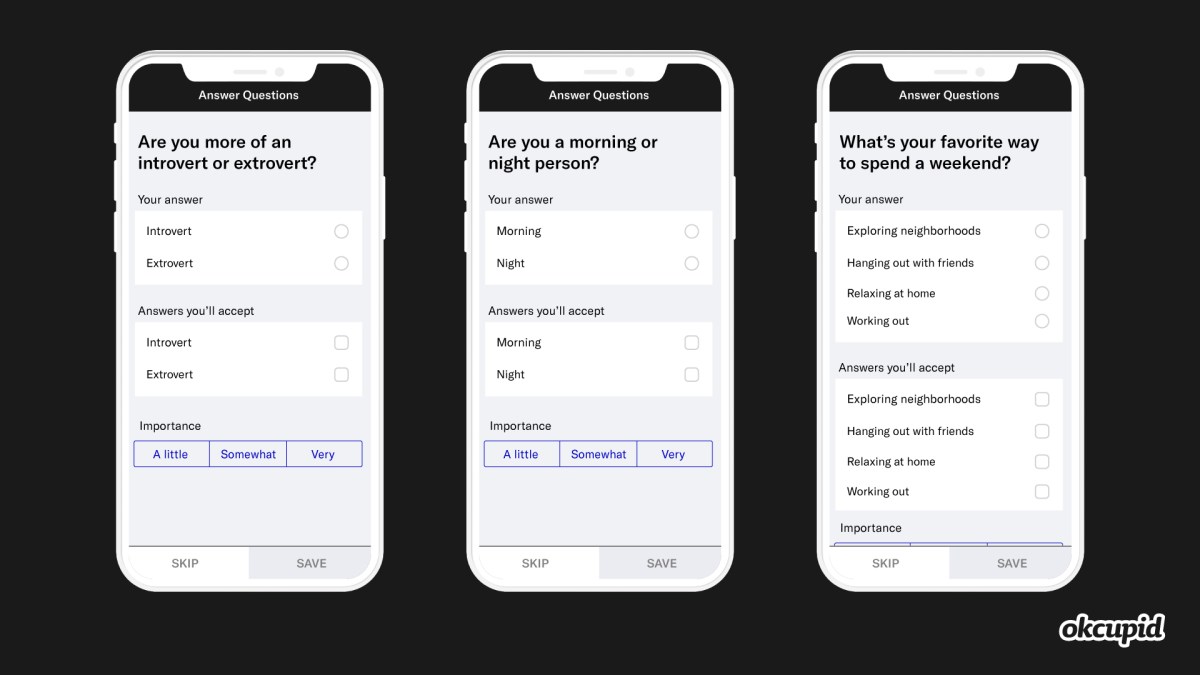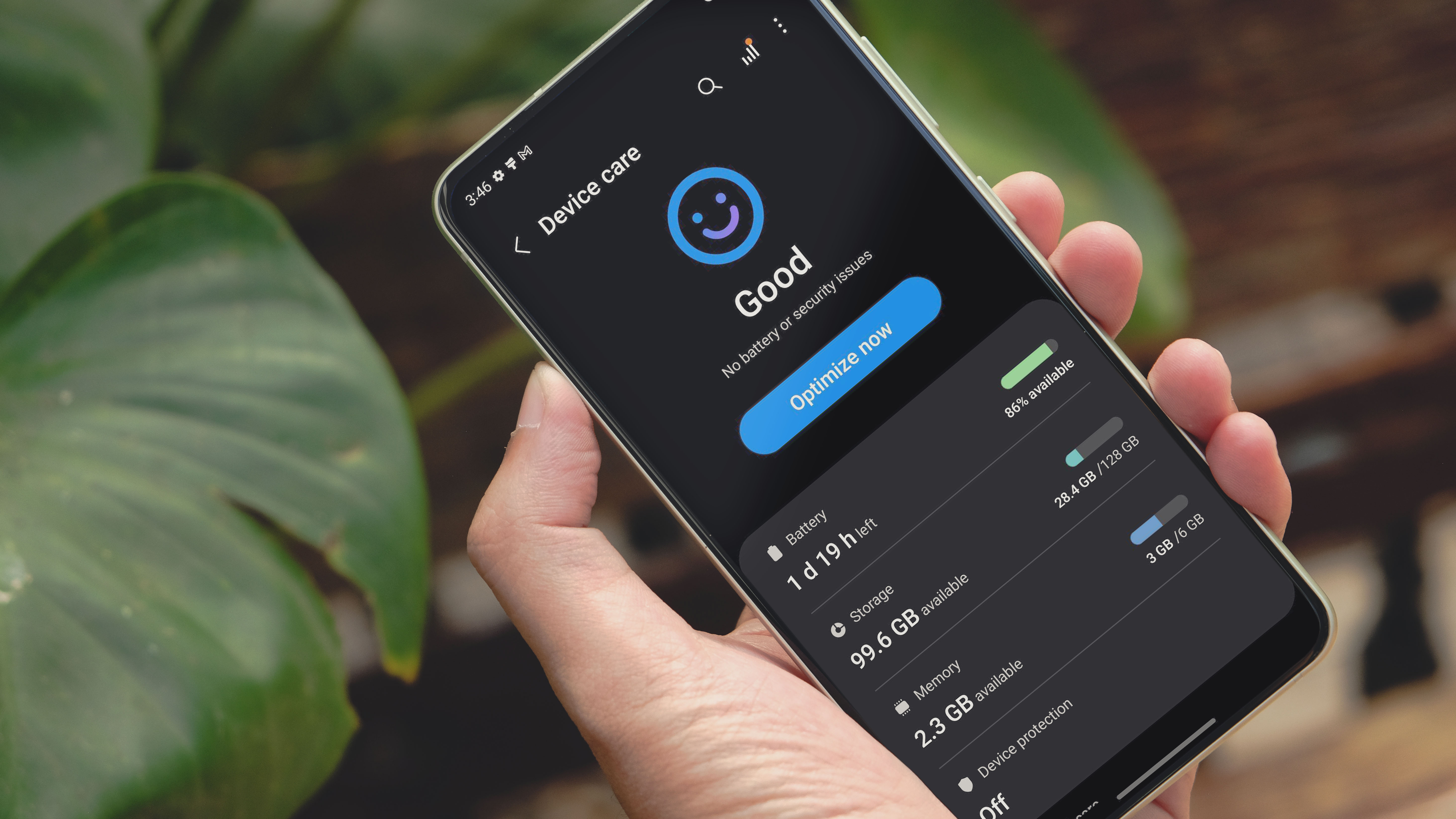
“Why does my phone stop charging?” This is a hard question to answer if you’re one of the extreme majority of users who own an Android smartphone with a non-removable lithium battery instead of a Fairphone 4.
Fortunately, it is possible to know in what condition your smartphone’s battery is in to consider changing it or not. Find out which solution to choose on Android among the multitude that exists, some of which are specific to each manufacturer like Samsung or Xiaomi.
Summary
How to check the battery status on your Samsung smartphone
Let’s start with Samsung since Galaxy smartphones are the most common in the Android market. To check the battery status of your Samsung phone, you can choose between 2 solutions: the secret code *#0228# or the diagnostic function.
The secret code *#0228# to check the health of the Samsung battery
If you don’t know the secret code of Android, I’ll quickly explain the principle at the end of this article. But in concrete terms, it is a number of special menus for your smartphone accessible by typing a code on your phone keyboard.
On your Samsung smartphone, simply type the code “*#0228#”. A menu entitled BatteryStatus should then appear immediately. In this menu, you can see several pieces of information, such as the current charge level, the voltage, etc… The one we are interested in is the value called Level Block.
In simple terms, this concept expresses a range of 0 to 8 which corresponds to the different “notches” of your charge level. The notch from 100 to 88 is block 8, for example, and so on as the load level drops to notch 0.
In the screenshot below, you can see that my battery’s block level is “7”. But the range is from 0 to 8. This means that although I am currently at level 7, if I charge my battery to 100%, I will reach level 8, the maximum block level.
There is no official information from Samsung about this, but on the forums, the consensus is that if the block level range goes from 0-8 to 0-7, or even 0-6, it means your battery has deteriorated. It will no longer be able to charge to 100% capacity at 8 blocks.
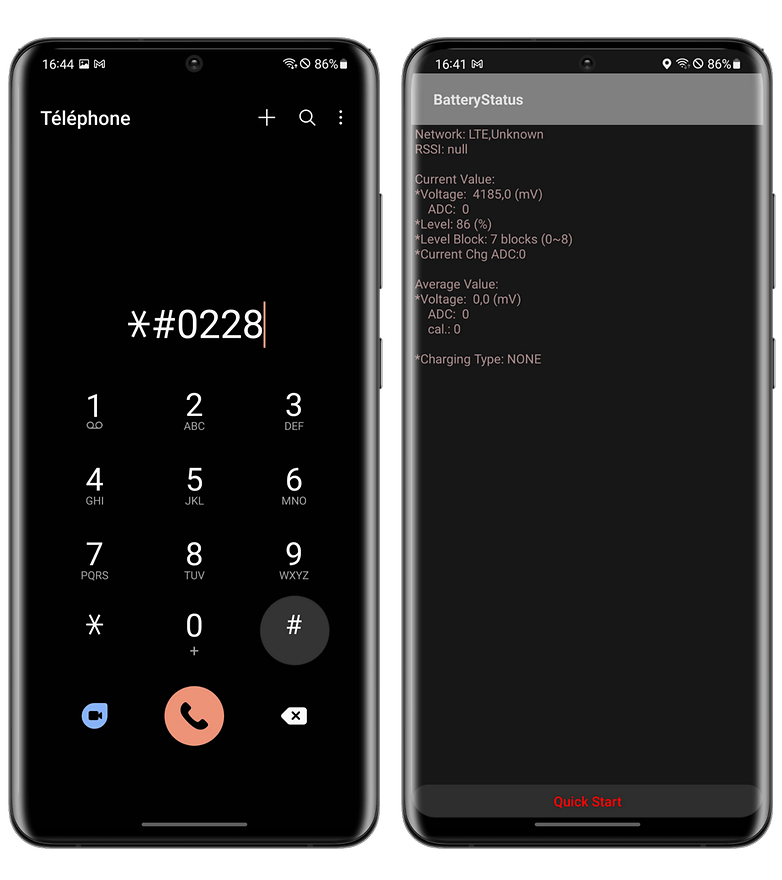
Check the battery of your Samsung smartphone with OneUI’s diagnostic function
Samsung allows you to run a whole series of diagnostics to check the proper functioning of your smartphone at the hardware level. In all, you can test 25 functions and components, from sensors to network connectivity to battery. You can access this diagnostic function in 2 ways, depending on whether you have One UI 5 or not.
- Open the Samsung Members app.
- In the bottom navigation bar, tap Help.
- In the Diagnostics pane, tap on Show Tests.
- Select Battery Status and start the test.
You can then see the status of your battery which should be “Good” as well as the charge capacity which should be as stated on your smartphone’s datasheet.
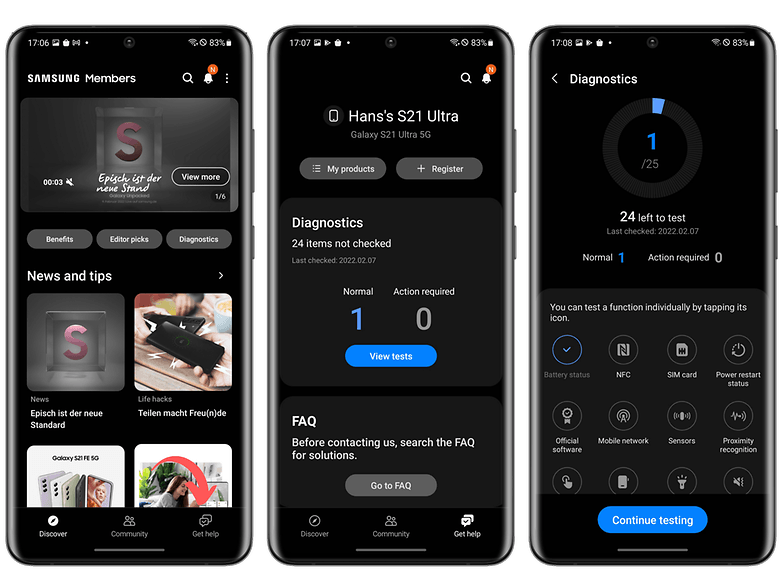
Note that if you have a Samsung Galaxy smartphone running OneUI 5, the latest version of the interface based on Android 13 you can access this diagnostic function directly from the battery utility, without going through Samsung Members. We have a complete list if you want to check if and when your Samsung smartphone will receive the update to Android 13.
- Go to Settings.
- Tap on Battery and device maintenance.
- Go to Diagnostics and follow steps 3 and 4 mentioned above.
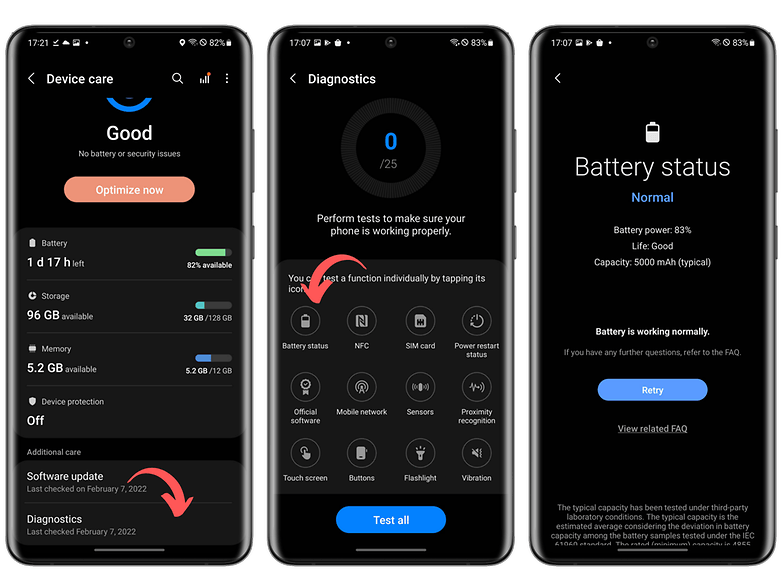
How to check the battery status on your Xiaomi smartphone
There are fewer options to check the health of your Xiaomi smartphone are less varied than with Samsung. The only way you have is to go through a secret code.
- On the keyboard of your phone application (native), type the code *#*#6485#*#*
- Check that the MB_06 field indicates “Good“.

The MB_06 concept corresponds to the health status of your battery. But there are other data in this special menu that can be interesting. Again, the official sources are very sketchy, so we drew up a lexicon from what I could cross-check on the various Xiaomi forums:
MB_ codes:
- MB_00 % battery remaining
- MB_01 battery status: charging/discharging
- MB_02 charging protocol (fast, etc)
- MB_03 charging voltage
- MB_04 voltage consumed (volts), e.g. 117000 corresponds to 1.17 volts
- MB_05 battery temperature, where 260 corresponds to 26°C
- MB_06 health of the battery
- MB_07 temperature of the charger/adapter temperature chip
- MB_08 temperature control level
- MB_09 maximum battery voltage at full load
MU_ codes:
- MU_00 charger type
- MU_01 charging mode
- MU_02 charging output direction: (0: no charging / 2: charging / 3: reverse charging)
- MU_03 maximum input voltage via USB
- MU_04 current input voltage via USB
The MF_ codes:
- MF_01: current charge level. If this differs from MB_00, it indicates a battery problem
- MF_02: number of charge cycles (recharge from 0 to 100% since first use)
- MF_05: real battery capacity
- MF_06: the charge capacity specified by the manufacturer
The codes MM_:
- MM_00: AICL result (adaptive input current limitation)
- MM_01: USB input current
- MM_02: Maximum charging voltage of the charger
- MM_03: Current maximum charge capacity. If it differs from the one indicated in MF_06 or MF_05 (or on the datasheet), your battery has deteriorated
These 3 applications check the state of your battery work with all brands
So far, we have discussed solutions very specific to some manufacturers and which, like secret codes, are not necessarily the most intuitive. The easiest way is to install an Android application to check the health of your phone’s battery.
The three references in this field are Ampere, CPU-Z, and AccuBattery.
Check the state of your smartphone battery with the Ampere application
Simple and comprehensive, Ampere shows the amperage as you charge your smartphone. This way, you can test different chargers and choose the best one for your smartphone. The app also allows you to check how fast your battery is discharging.
It also shows the health level of your battery, but it doesn’t provide more precise data, you can just tell if the level is good or not. Ampere is mainly thought to determine if you are using the right charger with your smartphone or not.
- Price: free / Ads: yes / In-app purchases: yes / Account: not necessary
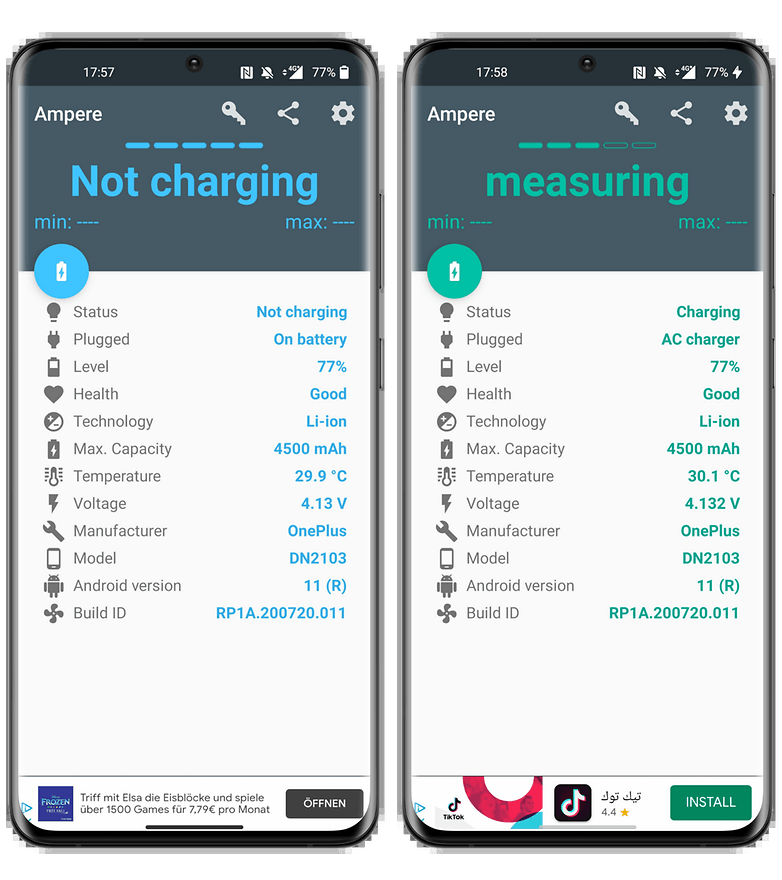
Check the status of your smartphone battery with the CPU-Z app
You can also take a look at CPU-Z which will not only give you some information about your battery but also about many other elements of your device (from build number to processor core speed, temperatures, and sensors).
- Price: free / Ads: yes / In-app purchases: yes / Account: not necessary
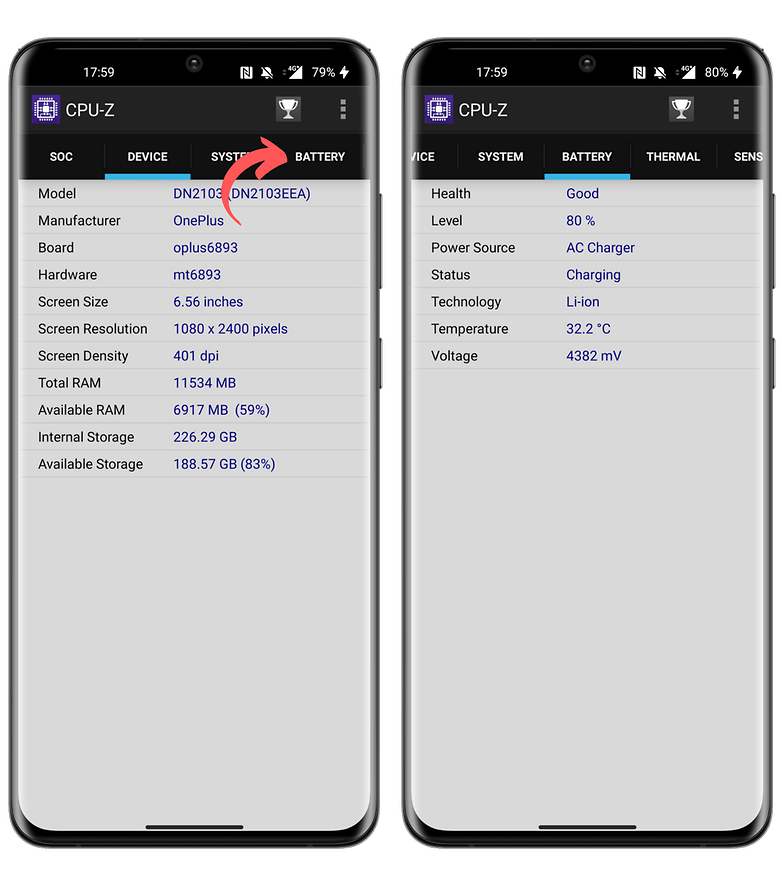
Check the status of your smartphone battery with the AccuBattery application
AccuBattery is an application that I would only recommend to those of you who really want to know the precise state of your battery. If it’s just curiosity, AccuBattery is not for you since you have to give the app time to measure your usage and calculate estimates.
The more you use AccuBattery, the more accurate the app becomes in analyzing your battery performance. AccuBattery offers 4 tabs: Charge, Discharge, Health, and History. When you charge your phone, AccuBattery estimates its charge capacity. By comparing it to the “official” charge capacity that you have to fill in manually, AccuBattery can determine the state of your battery.
- Price: free / Ads: no / In-app purchases: yes / Account: not required
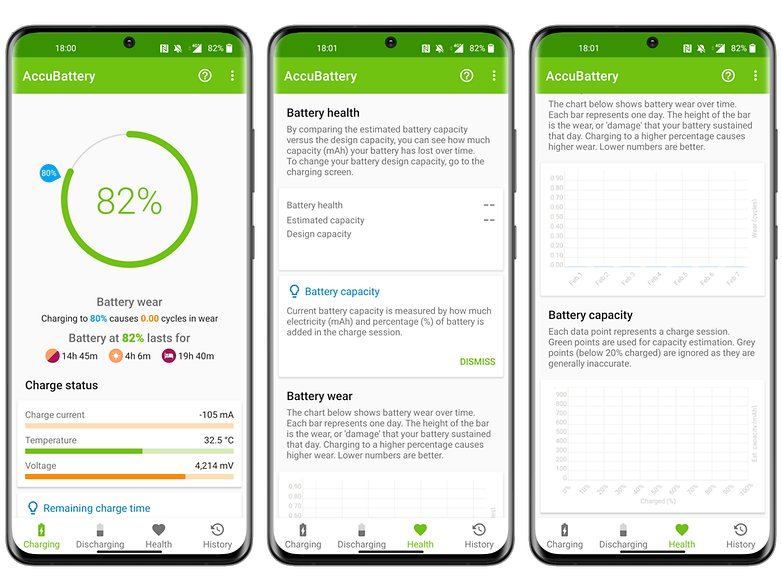
Android secret codes to see the status of the battery
First of all, I advise you to check our detailed article on Android secret codes. I’ll give you the short version and for that, you have to distinguish USSD codes from Android secret codes because the two terms are often confused.
The USSD codes or Unstructured Supplementary Service Data are a protocol that allows sending information via 2G, 3G, or 4G/5G networks. The idea is to be able to trigger actions remotely, by sending a specific code for each feature.
Android secret codes look like USSD codes since they often start with an asterisk. The difference with USSD codes is that you don’t need a network to activate the secret codes. They are actually stored in system files and depend on the version installed on the smartphone.
Many codes became obsolete with the switch to Android 4.3 Jelly Bean and then Lollipop. In fact, with each new version, codes are removed and others added. Not to mention the codes specific to certain Android overlays like One UI or MIUI mentioned earlier in this article.
Just note that apart from the Samsung and Xiaomi codes, the code *#*#4636#*#* worked with almost all Android smartphones and allowed to display an information menu with, among other things, the status of your battery. But personally, I tried it on a Samsung with OneUI 5, a OnePlus with OxygenOS 13, a Xiaomi with MIUI 13, and an Asus with Zen UI 9. And I could never get any battery info with that famous code *#*#4636#*#*.
What do you think about this guide? What are the secret codes you use the most on your Android smartphone? Do you know any other tips or apps to check the health of your smartphone battery? Tell me all about it in the comments.