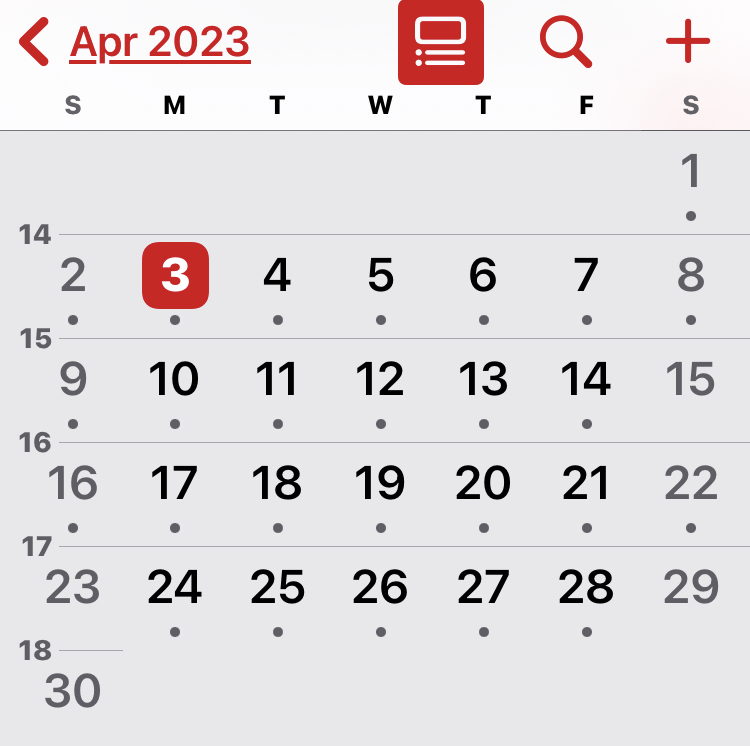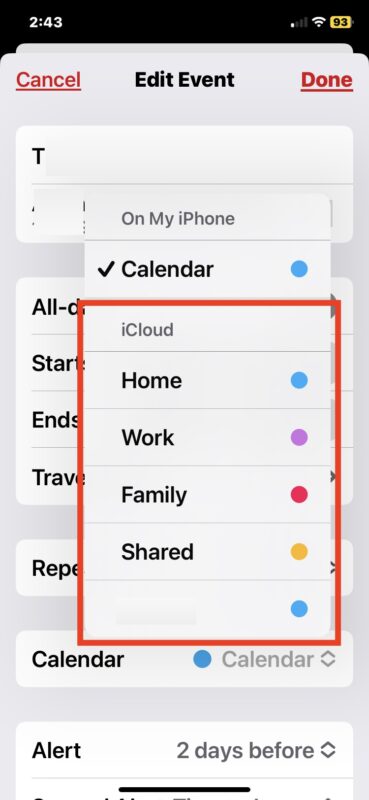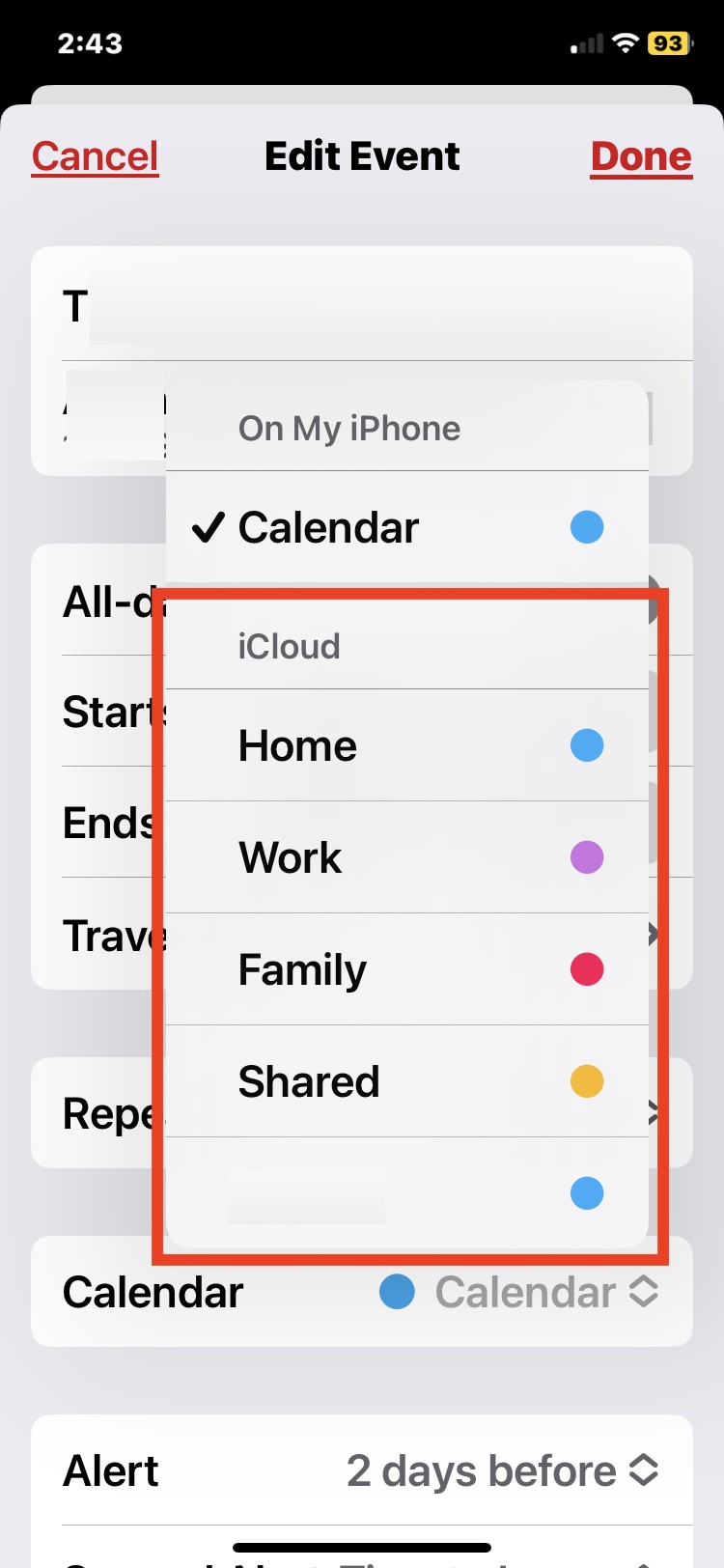
Sometimes when adding an event to Calendar on iPhone or iPad, you may unintentionally add the event to the calendar on your local device, rather than to iCloud. This is often why a calendar event appears to not sync with other Apple devices, because if the event is stored in a calendar set to “On My iPhone” or “On My iPad” rather than iCloud, it will not sync between your devices.
Similarly, if a calendar event is set on a local calendar, you will not see the option to send an invite to that calendar event as the ‘Invitees’ feature is unavailable for local calendars, and only used for iCloud calendars.
If you want to learn how to change a calendar event from “On My iPhone” or “On My iPad” to iCloud, read on.
How to Change Calendar Event from Local to iCloud on iPhone / iPad
- Open the Calendar app
- Tap on the event you want to change from being local to iCloud
- Tap the “Edit” button
- Tap on “Calendar”
- Choose a calendar under ‘iCloud’ by tapping on it to switch the event to the iCloud calendar from one stored On My iPhone/iPad
- Tap Done when finished
If you’re finding that events are not syncing between your devices and you’ve already gone through the typical troubleshooting steps, this is often the culprit.
Once the calendar has changed from being local to iCloud, you will then be able to access the invite option for that event. You can also share entire calendars if you’d rather do that.
Do you use the iCloud calendar or on device calendar primarily? Have you ever found a calendar event to be kept in the on device calendar when you intended for it to be in iCloud so that it would sync? Let us know your thoughts and experiences in the comments.