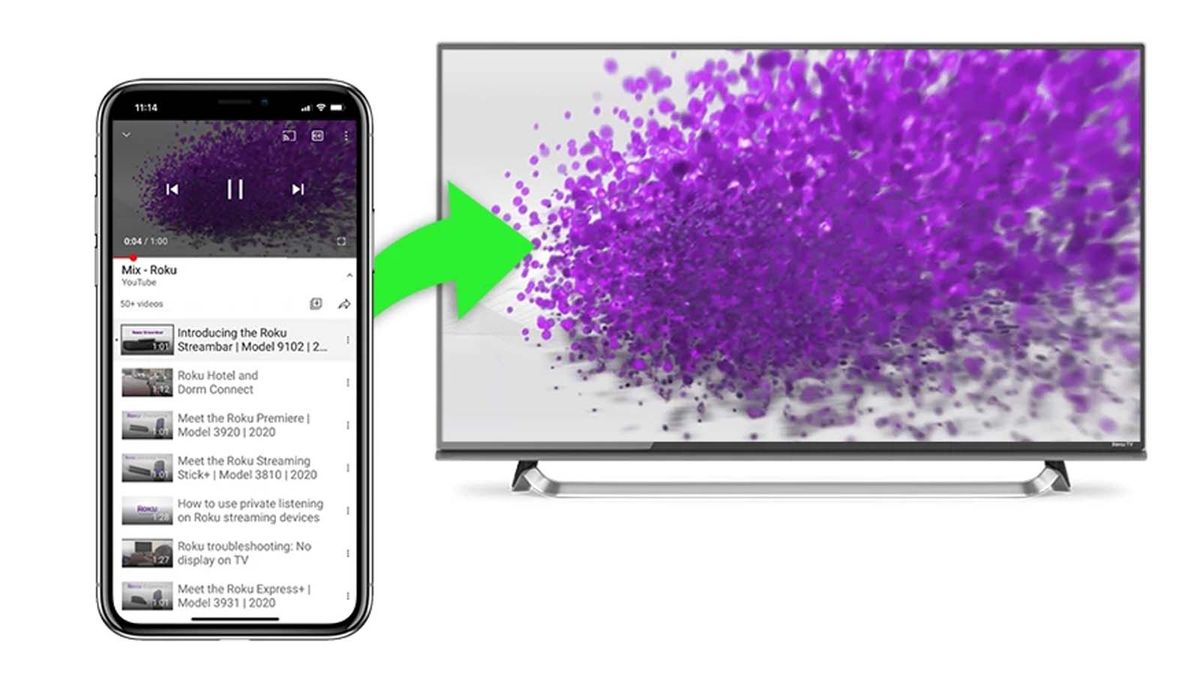
In addition to casting, many smart devices have a method of sending content to a TV known as screen mirroring. This feature is similar to casting, but distinct for a couple of reasons.
When you cast a show to your Roku device, it quickly opens the content and allows you to browse your phone as normal after the cast has been sent.
Screen mirroring, however, creates an exact copy of your mobile device’s entire screen and sends it to the TV. That wireless display means anything you do on your smartphone is mirrored and sent to the second screen as long as it supports screen mirroring.
As such, screen mirroring mode is often less convenient, but it can be useful for sharing media from your phone’s native photo and video libraries. It can also be used as a workaround for apps that are lacking a cast function — just make sure to enable screen mirroring in your Roku device’s settings.
In the case of an Android or Windows device, most are set up to be able to mirror them right out of the box. For both platforms, you also can use an HDMI adapter to plug the mobile device directly to the TV’s video input if you don’t want to wrestle with any screen mirroring settings.
iPhones, iPads and Macs, however, don’t support screen mirroring but you can work around this Apple device shortcoming by using Apple AirPlay. Apple AirPlay lets you stream, control and share content from your mobile device to your compatible Roku streaming device.






