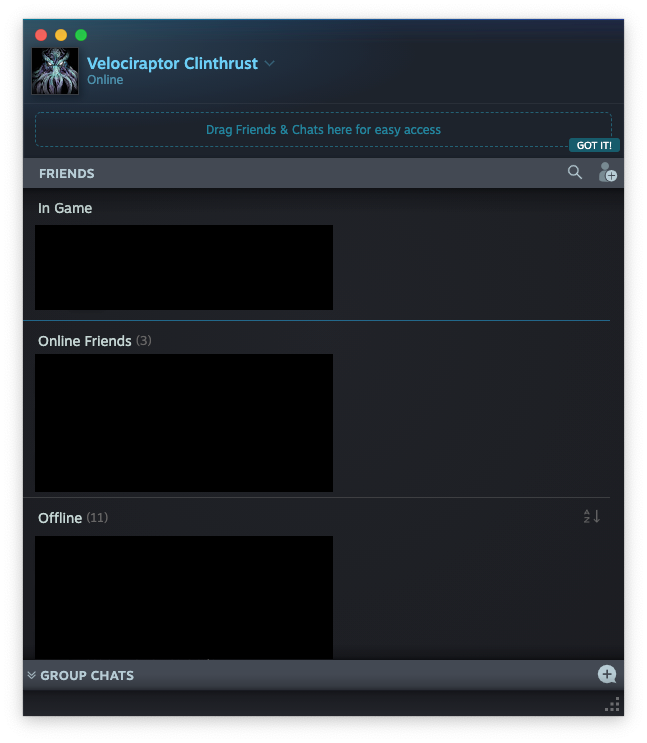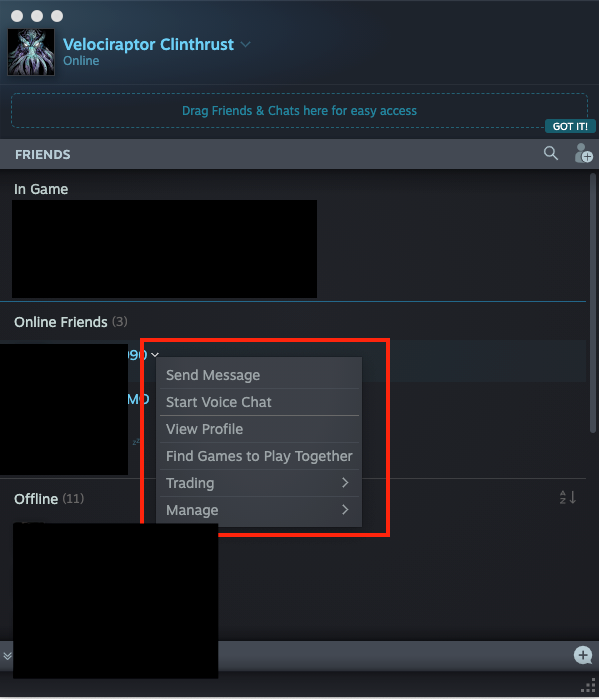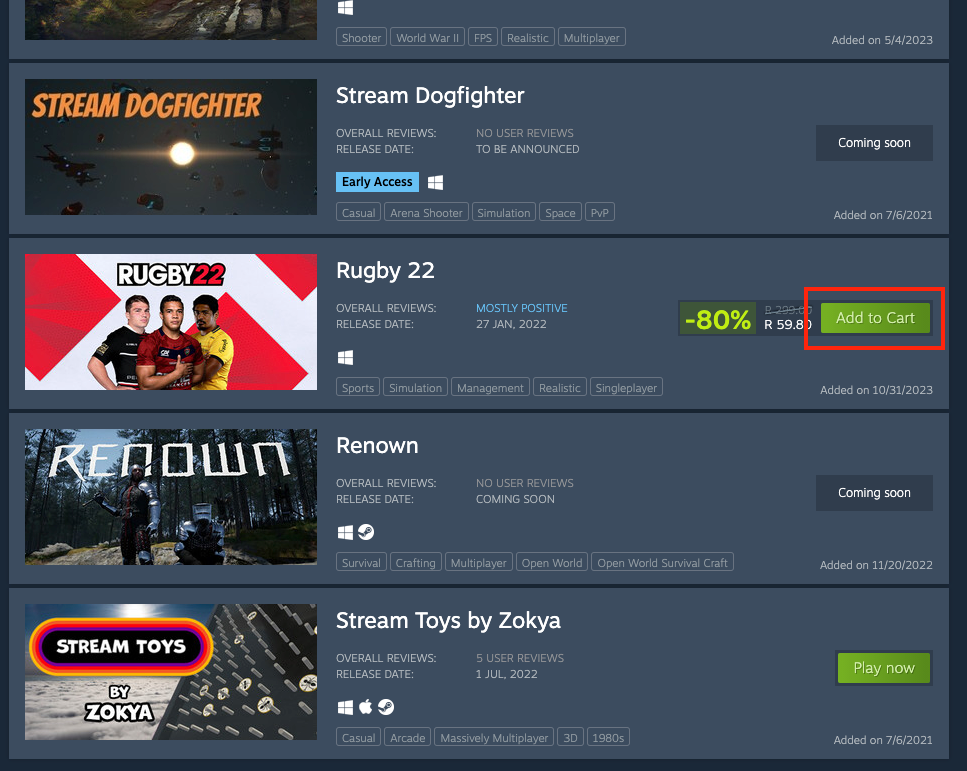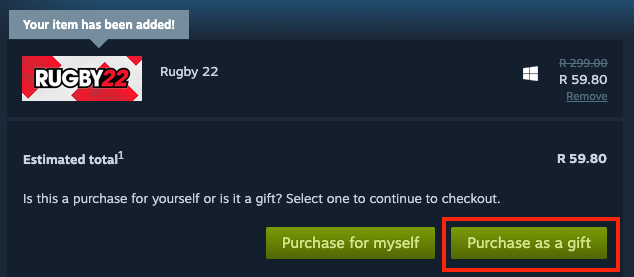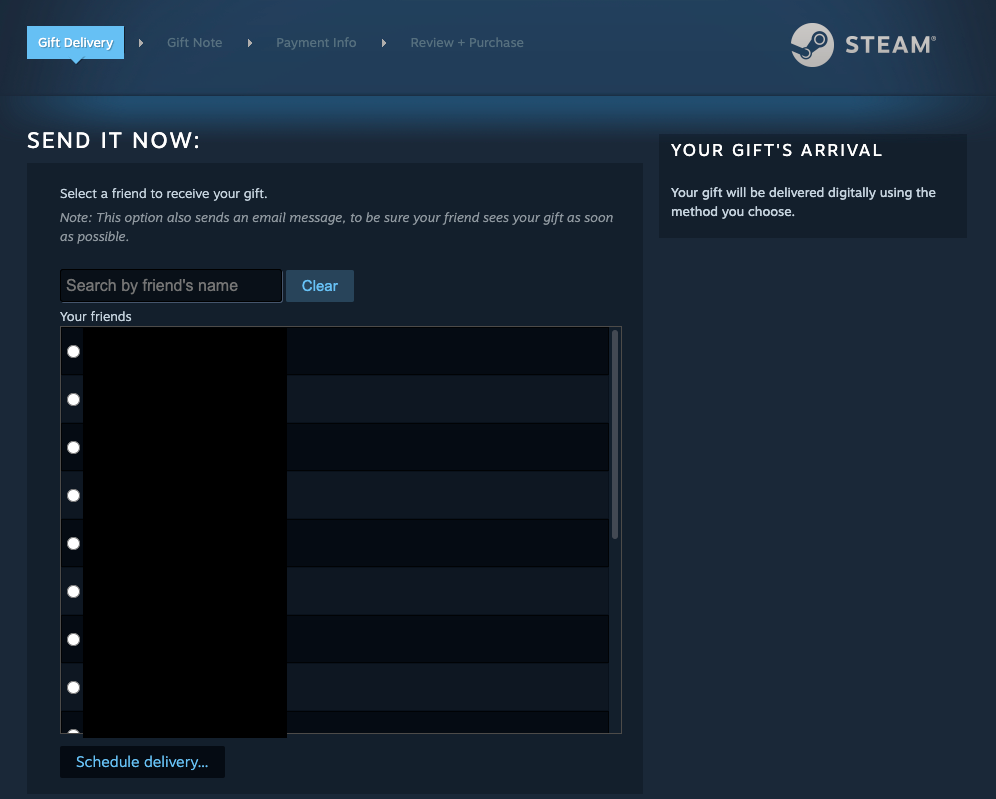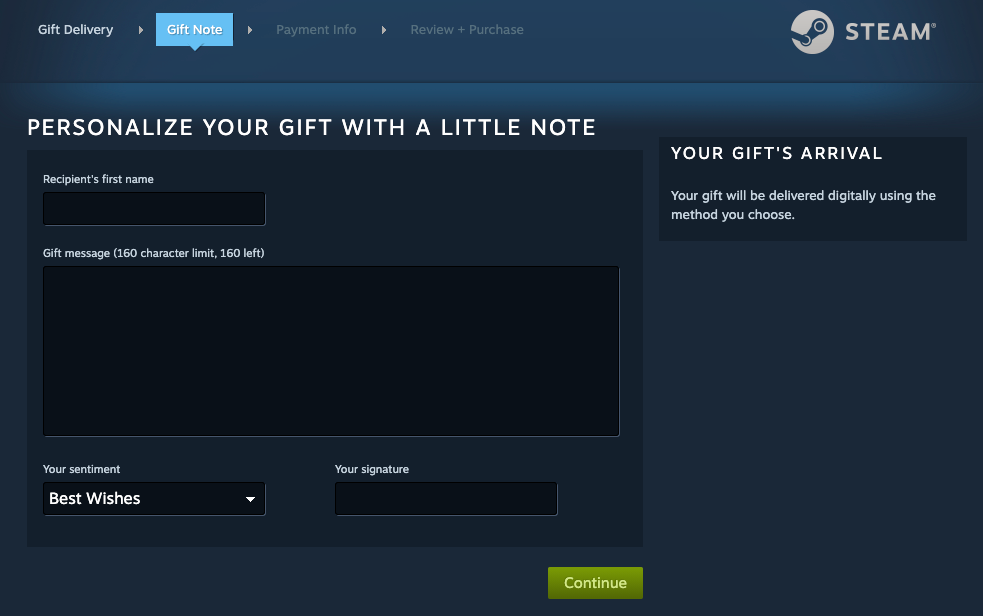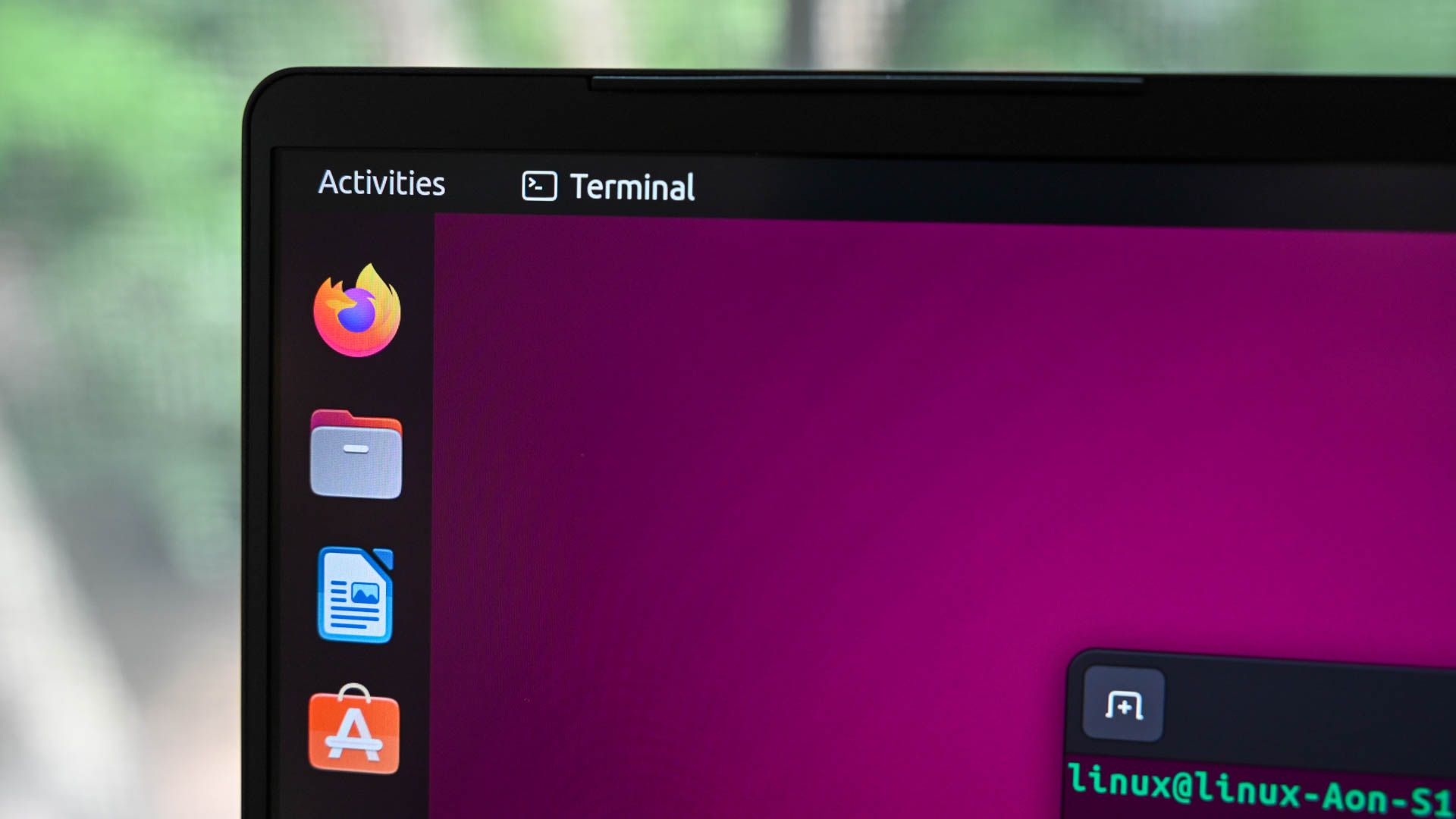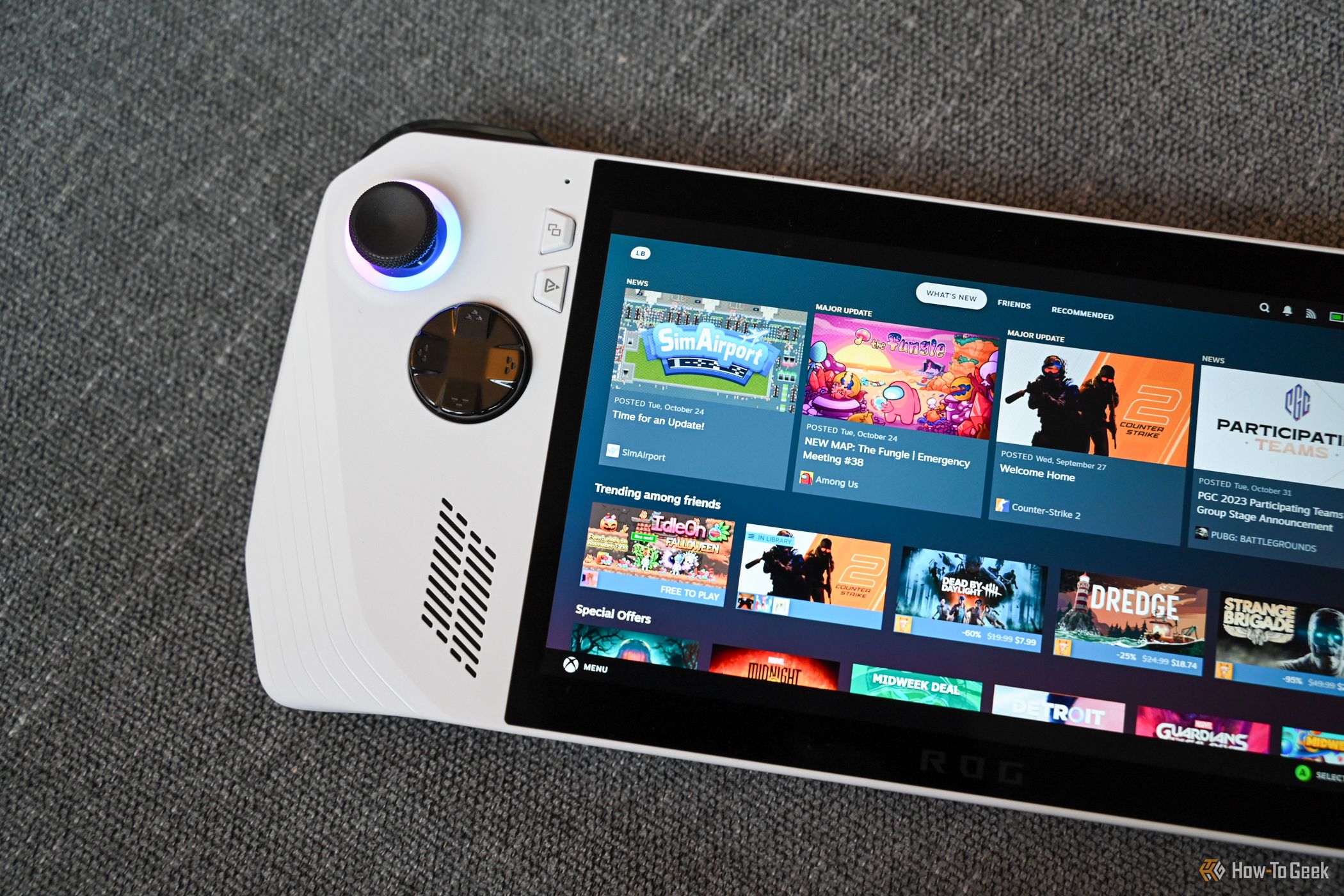
Key Takeaways
- To buy a game for a Steam friend, just add a game to your card and choose “Purchase as a Gift” from the checkout, then select a recipient from your list of friends. They can always decline the gift if it’s a game they already have.
Steam sales make gaming affordable on the PC, so why not spread the cheer a little and add to someone else’s PC gaming backlog for once? Here’s how you can buy games for your friends on Steam.
What You Need for This to Work
Buying a Steam game for a friend isn’t hard, but there are some prerequisites:
- You need a Steam account, and you and the other person have to be Steam friends. Use a Steam Friend Code if you can’t find someone.
- Both of you need to reside in the same region for pricing and currency reasons.
- You need to know the real first name of the recipient.
Other than that, you should be good to go! If you’re not a gamer yourself and don’t have a Steam account where you can be friends with your potential gift recipient, you always have the option of buying them a Steam gift card instead.
Just keep in mind that typical triple-AAA games cost around $60 on PC, so that’s a good amount to aim for. Alternatively, you can check the pricing of games you know that person would like.
How to Buy Games From Your Friend’s Wishlist
The best way to buy games for a friend on Steam is to peruse their wishlist. This way, you can see which games they were interested in buying at some point. Also, you never have to worry about buying someone a game they already own. Steam will let you know!
First, open Steam and then go to Friends > View Friends List
Look for the name of the friend in question and then click the small drop-down arrow to the right of their name. From the menu that pops up, select “View Profile.”
At the bottom of your friend’s profile, look for a line that’s labeled “View” and click on “Wishlist.”
For any game that you’d like to purchase on this list, select “Add to Cart.”
Now that you’re at the checkout, you need to select “Purchase as Gift.”
Search for the friend on the list, or click the radio button next to their name directly. Then continue with your purchase.
Enter their real first name on the form that appears. Add a little message to let them know more about why you’re sending them the gift, and then sign the message with your name.
Finally, complete the payment information and make the payment.
How to Buy Any Game for Your Steam Friends
While it’s always a good idea to check out your friend’s wishlist, you can buy them any game you like directly from the Store page, just as you would buy one for yourself. Simply choose the “Purchase as a Gift” option and then follow the same steps as above.
It’s up to your friend to accept or decline the gift, but if they do decline your gift, you’ll get a refund. So you don’t have to worry about losing any money you spend on a gift that you wanted to be a surprise.
With the rise of handheld PCs like the ROG Ally and, of course, the Steam Deck, the number of people who game on Steam is on the rise, and with competitively priced gaming laptops and easy desktop PC builds, we expect even more people to embrace PC gaming and Steam’s famous sales.

Steam Deck OLED
The Steam Deck OLED is a clear improvement over Valve’s original handheld console, with a larger battery, more storage, faster Wi-Fi, and more. Not to forget the bigger and better-looking OLED screen that gives the device its name.