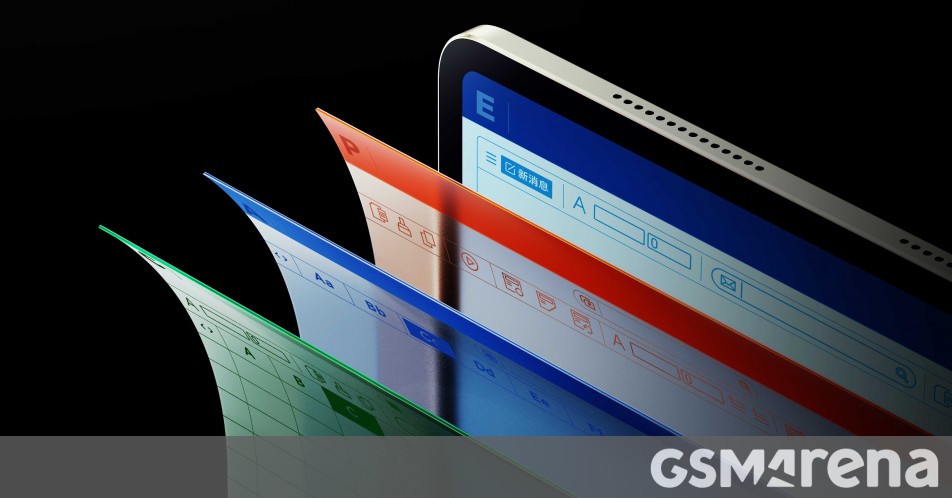Every website needs a domain name, and while there are lots of other things that go into running your site, the domain should be one of the first things you think about. Luckily, modern services make registering and managing domain names fairly easy.
How Do Domain Names Work?
DNS, or the Domain Name System, is what all internet devices use to find your website. Computers must connect directly to IP addresses, but because it’s just a bunch of numbers, domain names are used to translate a readable address like cloudsavvyit.com into the address your computer actually uses.
You can’t just register any name you want for free though, as the privilege of creating them is handed out through ICANN, the Internet Corporation for Assigned Names and Numbers. This non-profit agency gives permission to a few companies, called domain name registrars, to allow people to buy domain names through them. You must buy from these registrars, because ICANN does not sell domains directly.
Luckily though, these registrars include big companies like Google and Amazon, and many of them have made the process really easy for end users.
As well as registering the domain, someone must also host a DNS server, which handles the actual process of providing your DNS info to your users. This is a complicated process that almost all domain name registrars will just offer as a free service, unless you want to run your own.
Which Domain Name Registrar Should You Choose?
Because the ownership of your domain name is basically owning the link to your entire website, you definitely don’t want it tied up with a company you don’t trust, or with a company that has an annoying, outdated system you’re forced to use.
A lot of the time, web hosting providers like SquareSpace and GoDaddy will offer domain name registration through their own services. If you’d like a seamless, easy experience, you should consider using these. In the past, some of these services have made it hard to manage or transfer domains to other services if you decide on something different, but nowadays, it’s usually fine for most popular providers with modern systems.
However, there’s usually no downside to registering a domain with a third party, besides maybe requiring a little bit more manual configuring. Both Google Domains and Namecheap are excellent registrars that will work well even for beginners. They both offer multiple forms of multi-factor authentication to secure your domains as well, like Google’s Advanced Protection.
RELATED: Use a Gmail Account for Business Services? Why You Need Google’s Advanced Protection
Registering a Domain
We’ll be using Namecheap to show these steps, but the same general process will apply to other services like Google Domains. If you’d like to use that instead, you can read our article on buying a new domain name from them to learn more.
RELATED: How to Set Up a New Domain with Google Domains
Head over to their website and you’ll find a search bar allowing you to find if domains have been registered already, and how much it will cost to register one.
You may find that the domain you wanted is taken. In this case, you could choose another name, but you can also choose a different “Top Level Domain,” or TLD. This is the .com part, and nowadays there are hundreds of different TLDs. There are TLDs for every country as well as TLDs for many different hobbies and interests.
However, your choice of TLD can matter a fair bit, as it can effect your search engine rankings, especially with country codes like .uk. You’ll likely want to stick to com, net, and org for most serious business domains.
Once you have one picked, head to checkout. You’ll probably want to tick “Auto-Renew” here as you don’t want your domain expiring on you a year from now. Namecheap also offers a few services here. Domain Privacy basically removes your name from the official records, allowing you personally to stay private. Otherwise, anyone can look you up with tools like who.is. PremiumDNS is just a faster, more responsive DNS service, that offers a few extra security things like DNSSEC.
Click “Confirm Order” and head through checkout. You will have to create an account and add your payment information.
Pointing Your Domain To Your Website
Your DNS info can include a lot of stuff. Most importantly, it contains records that point users towards your web server’s IP address. But, it can also provide verification records for other services that require you to own the domain name, and can also be used with services like Google Mail to set up custom email using your domain name.
Once your domain is bought, you’ll need to configure it to point towards your web server. This is done by managing your DNS information under “Advanced DNS”:
There are a few kinds of “Records” here. Every record is an entry in a data table that users can look up to request information from your DNS servers. Most of the time, this is just the IP address to connect to. However, there are plenty of record types:
- A Records are the most common, and point directly towards IP addresses. There are also AAAA Records, which point towards the newer IPv6 address format.
- CNAME Records are also quite common, and instead of pointing to an IP address, points to another domain name. This is commonly used by hosting providers when you might not know or even have a static IP address.
- TXT Records just store extra info, and are commonly used for domain verification.
- MX Records are used for routing email using your custom domain name.
If you have a specific IP address from your web host, you should add that here as an A Record. If you have a domain name you need to redirect to, add it as a CNAME Record. If you’re not sure, just follow the instructions from your web hosting provider on linking your DNS.
One thing to note is the “Host” key in DNS records. This is most commonly used to specify subdomains. For example, www.google.com is actually a subdomain, and if you wanted to use www you’d need to enter that as the Host value. If you’d prefer not to use it, you’ll need to use the special character @, which basically means the “base domain” without any subdomains. You can also use wildcards * to add multiple subdomains.
Because the internet is massive, and DNS records need to be quick to access, it may take some time for records to update. On top of this, records are kept in cache for a while, called the “Time To Live,” or TTL. This is set to “Automatic” on Namecheap, but you can configure it manually. You should expect about 15-30 minutes for DNS updates to take effect.