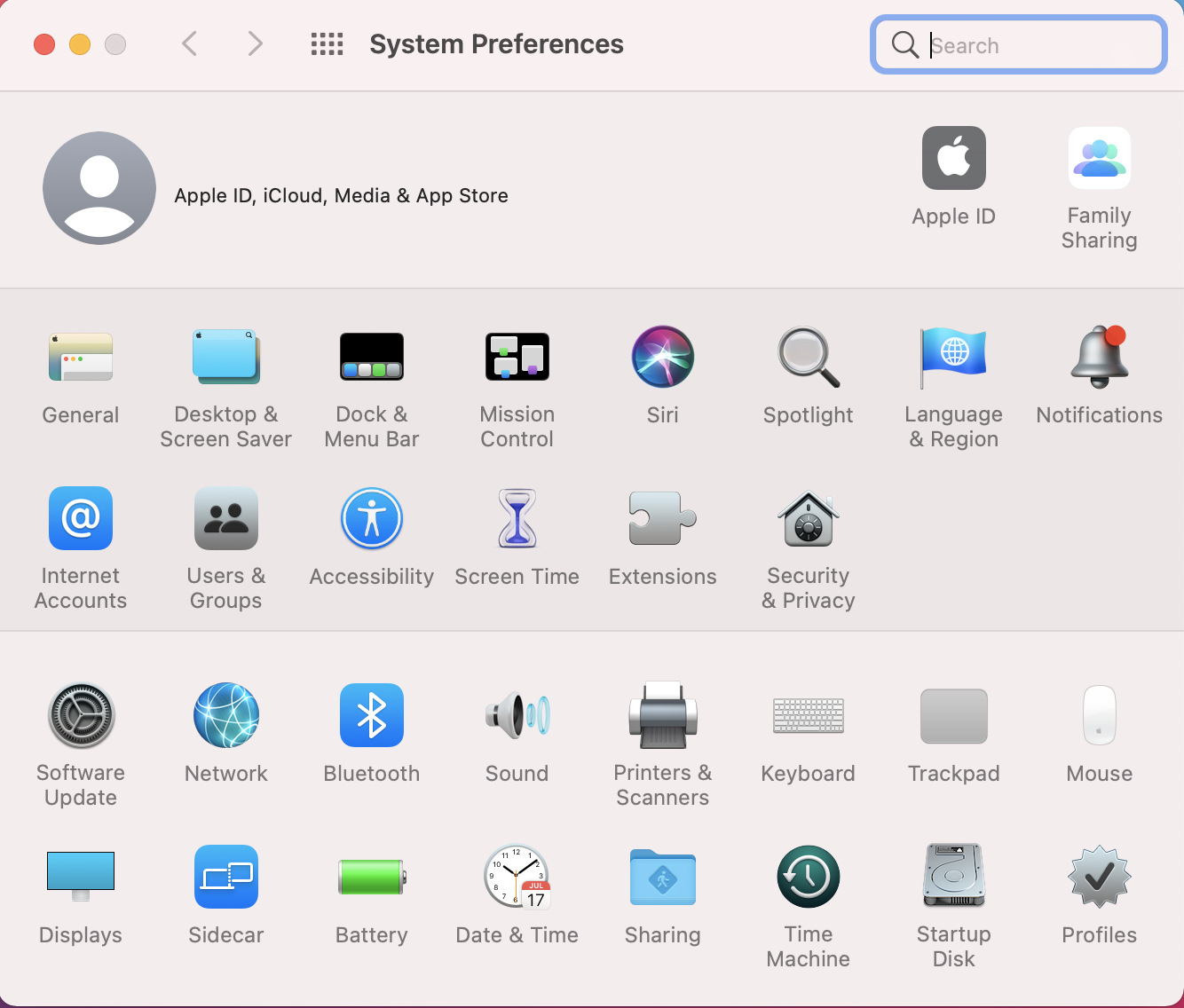Have you noticed that the more time goes on, the more we use our phones to stop people from connecting to us? If my phone rings at all, I can be pretty certain it isn’t anyone who knows me calling.
The same has become true of texts, which arrive with enormous frequency, usually trying get me to sell my house (which I can guarantee they were not just admiring recently in the neighborhood) or access my Netflix account, which is always in supposed danger.
Here are some handy tips for eliminating those spam texts — and leaving open the possibility that you will still receive messages from actual people in your life.
How to block spam texts on an iPhone
On an iPhone, before you delete that irksome text, tap on the number as if you might want to call the person back or add them to your contacts. Click on the info icon; on the next screen, there is a second info icon. Click on that, and it brings you to options that include blocking the caller. (Be careful you don’t accidentally call them back in the process!)
At the bottom of the screen, you’ll see “Block this Caller” in red. Tap that and confirm.

Easy!
Credit: Apple
How to block spam texts on Android
On an Android, go to the three-dot icon in the upper right corner and choose Settings. Tap on “Block numbers.” You will find several options, including unknown callers, recent call, or from your contact list. Choose or manually enter a number you wish to block.
How to filter texts
This option is even easier. Under the phone Settings, choose Messages, then toggle on the “Filter Unknown Senders” option. Now any message from a number that isn’t stored in your contacts will be sent to a folder that you can choose to look at — or not. The caution here is that you might miss messages from actual people who haven’t been added to your contacts, which in my case is nearly everyone I know.

It’s hidden in the settings a little bit, but this little guy can do wonders.
Credit: Apple
On Android, go back to the three-dot icon and choose Settings. Under Settings, enable Caller ID & Spam to filter text spam.
Have an app act as your text guardian
Third-party apps like Nomorobo(opens in a new tab) and RoboKiller(opens in a new tab) are available for both iPhones and Android. Originally designed to address unwanted spam callers, they can also block text messages.
Ask your provider
Spam texts are such a nuisance that many providers are now luring customers by offering support to block them for you, including, in some cases, access to one of the third-party apps without a fee. If you are having trouble getting your phone setting to do the job, give your provider a call and see what they can offer or recommend. It can’t hurt, and it just might help.