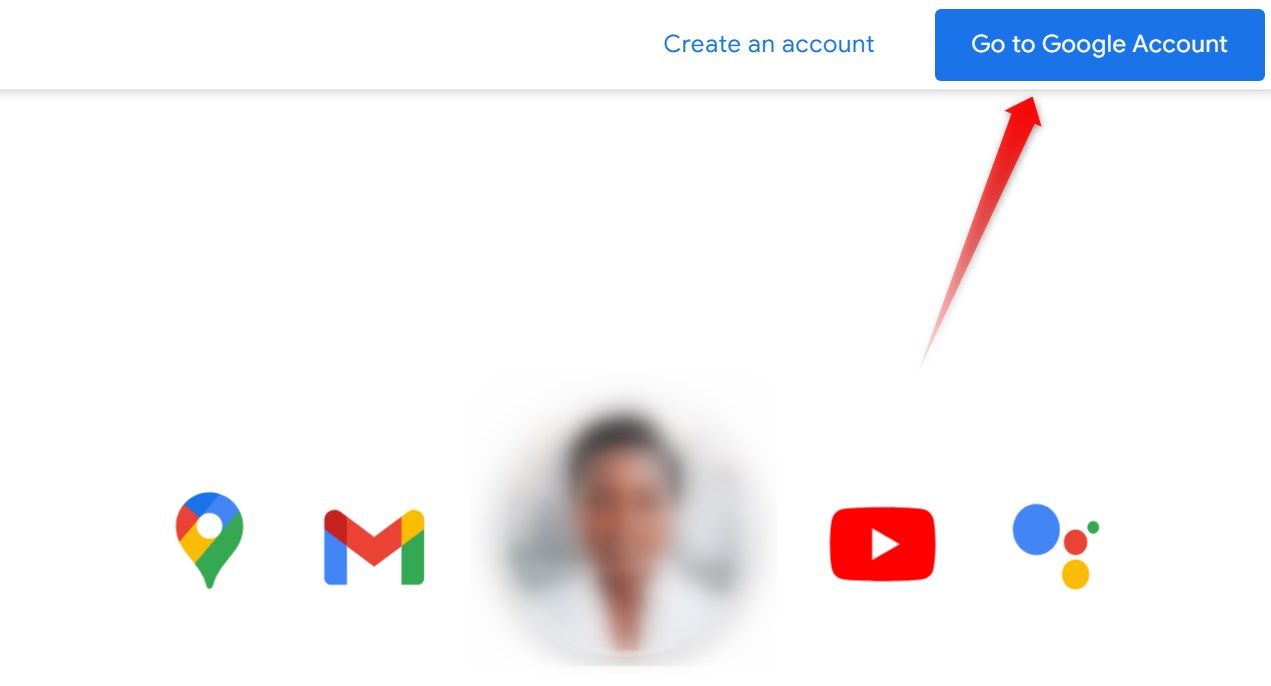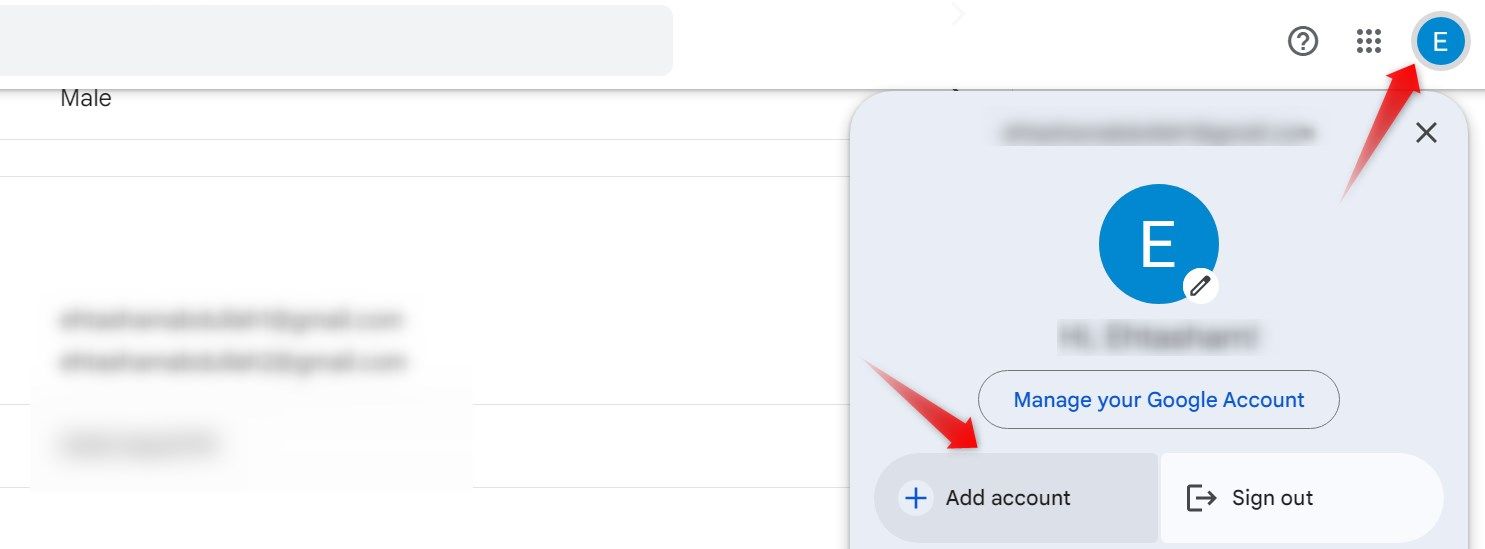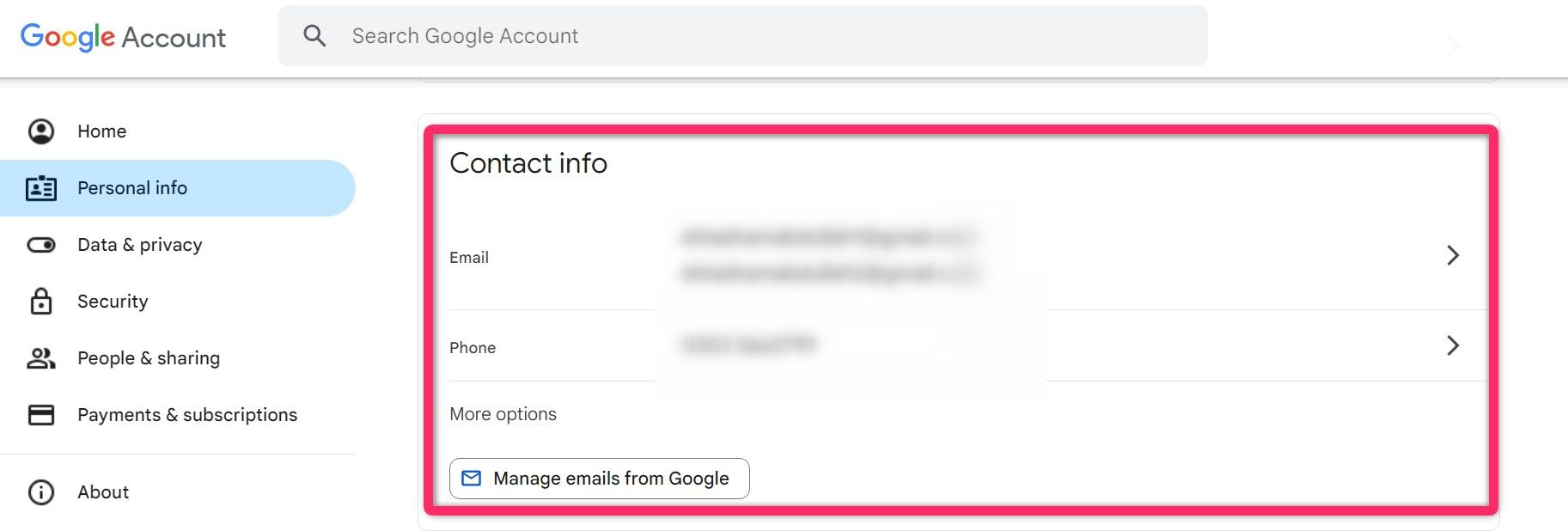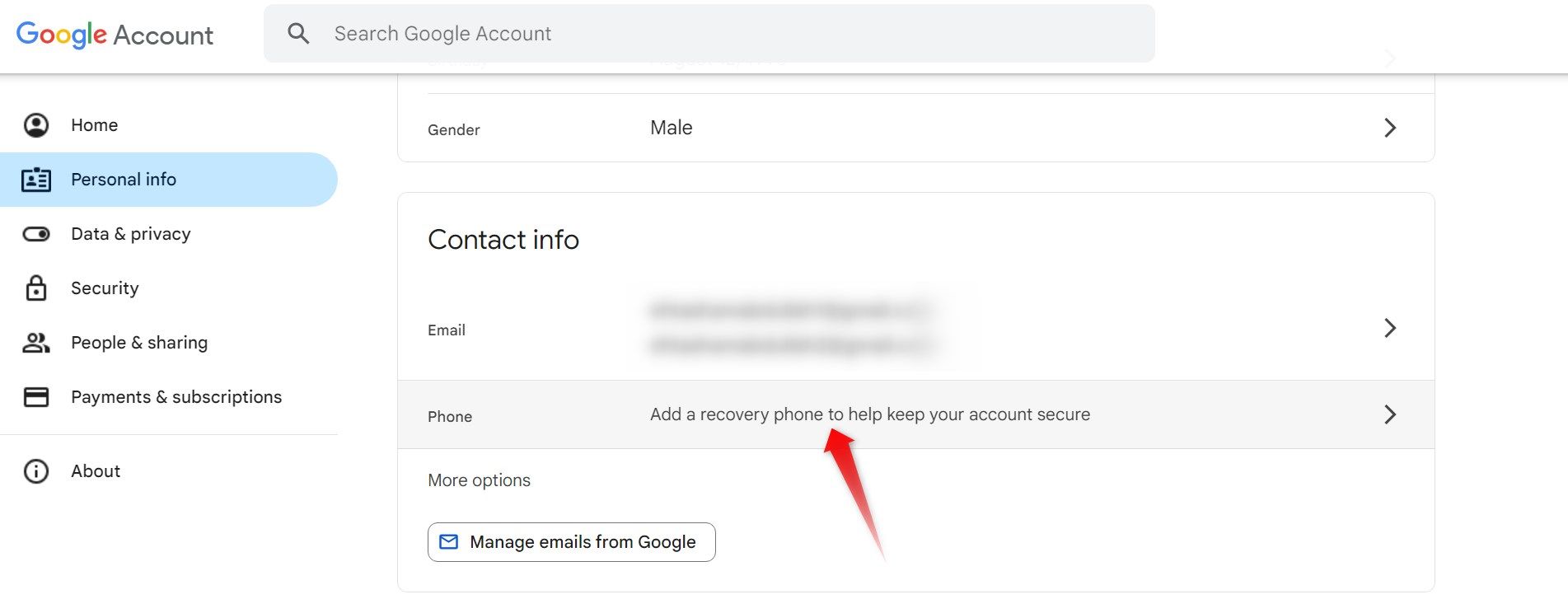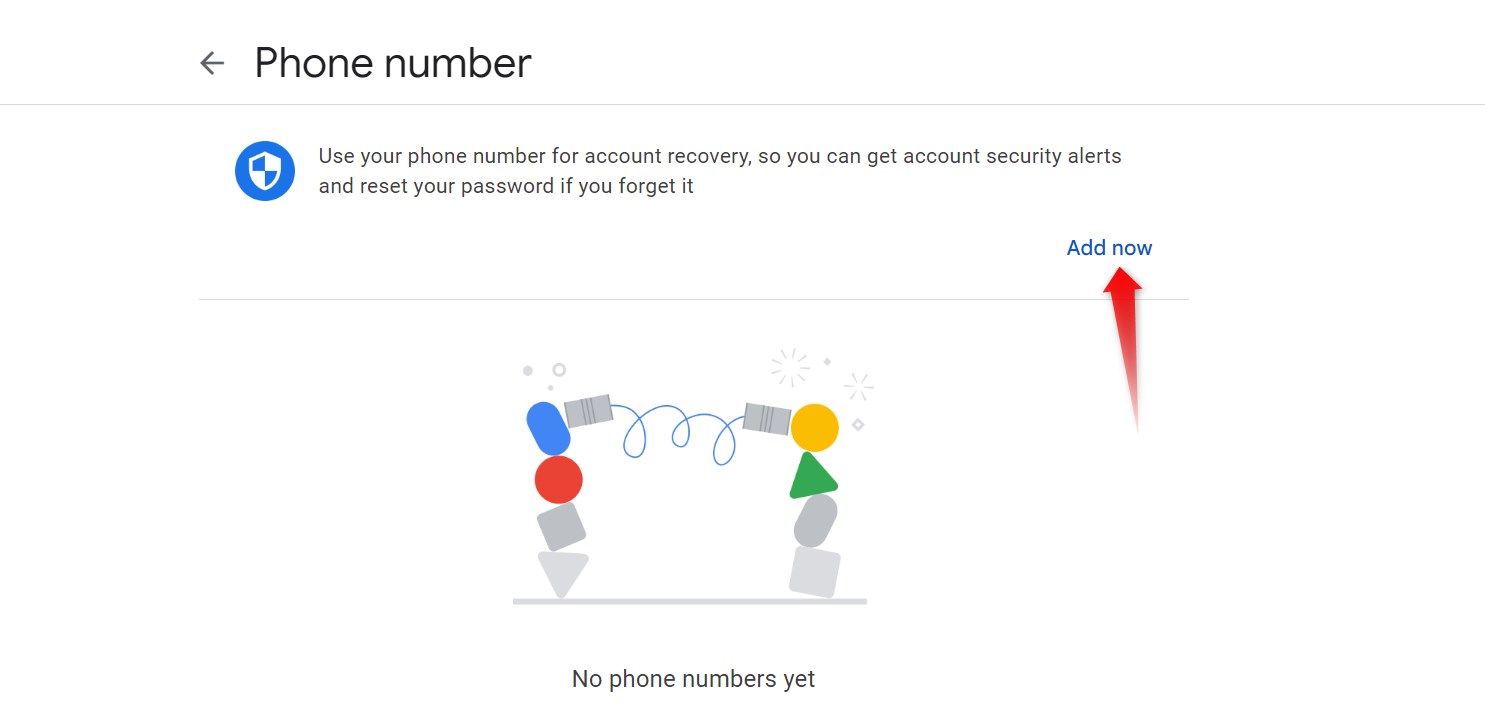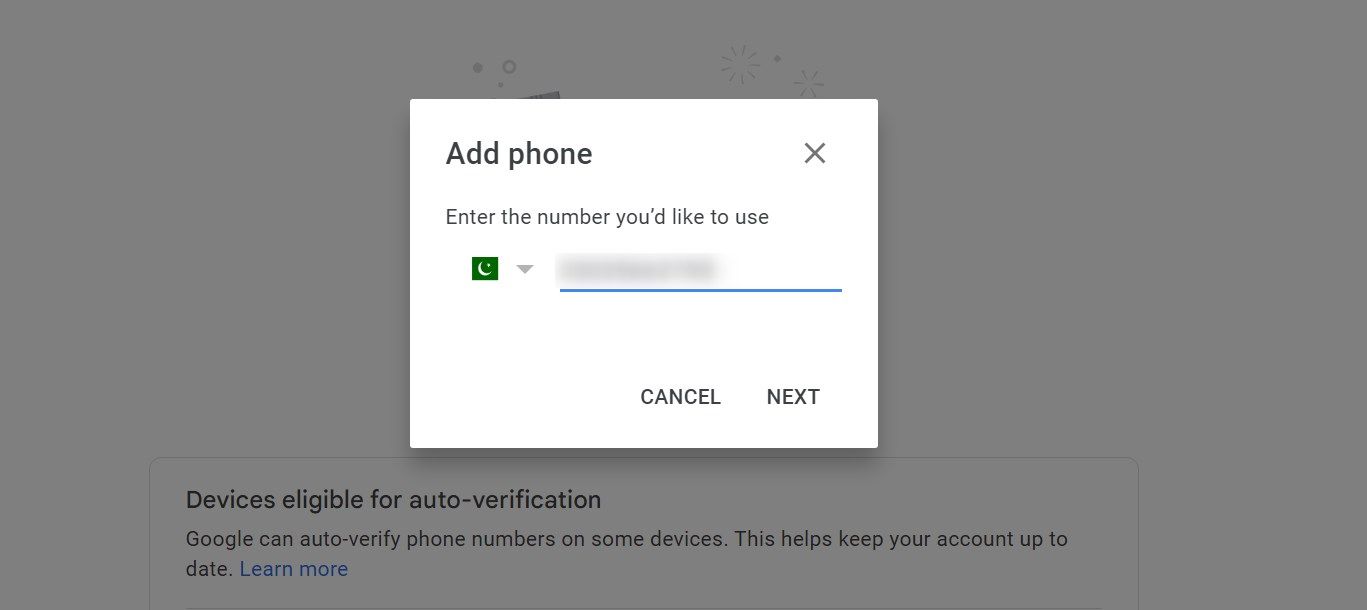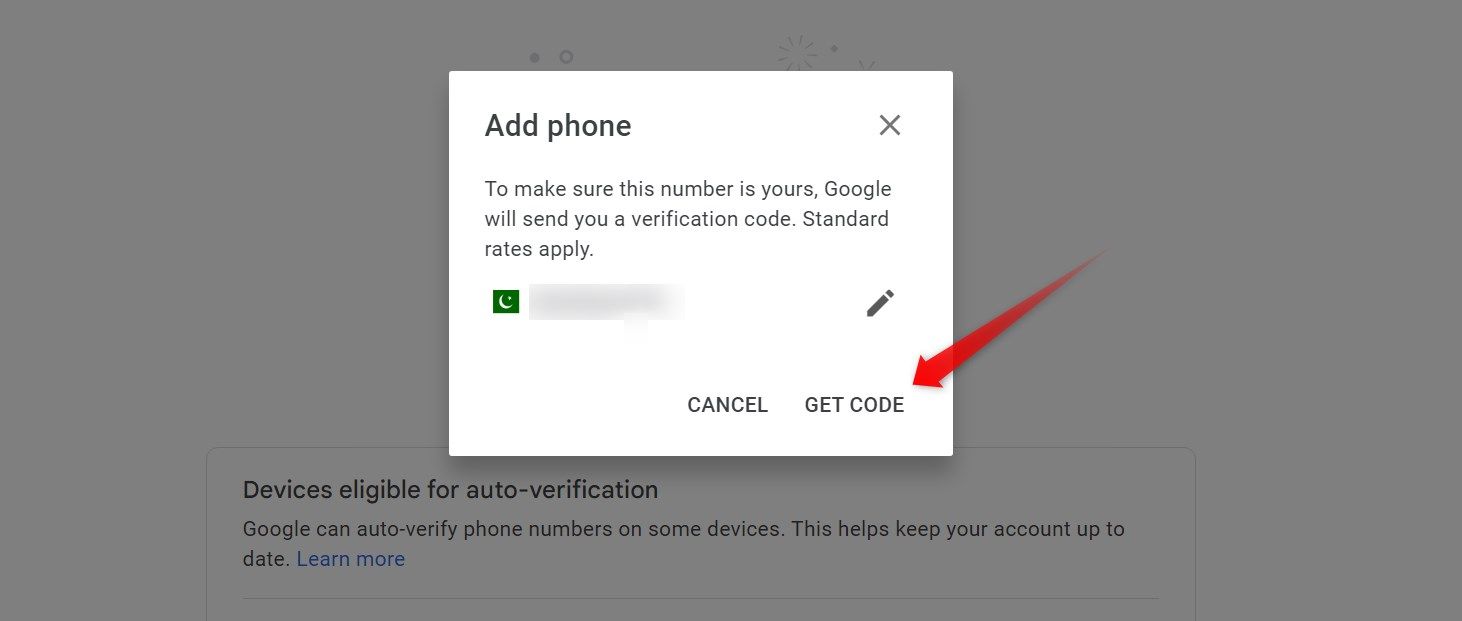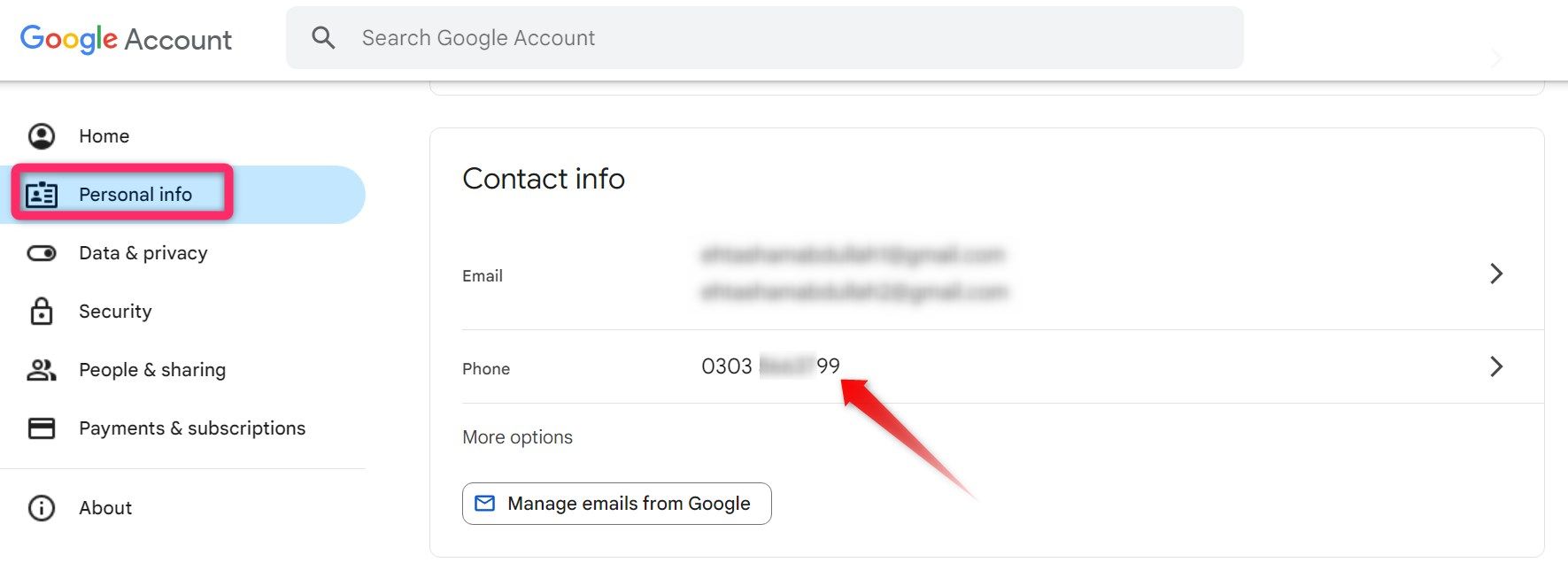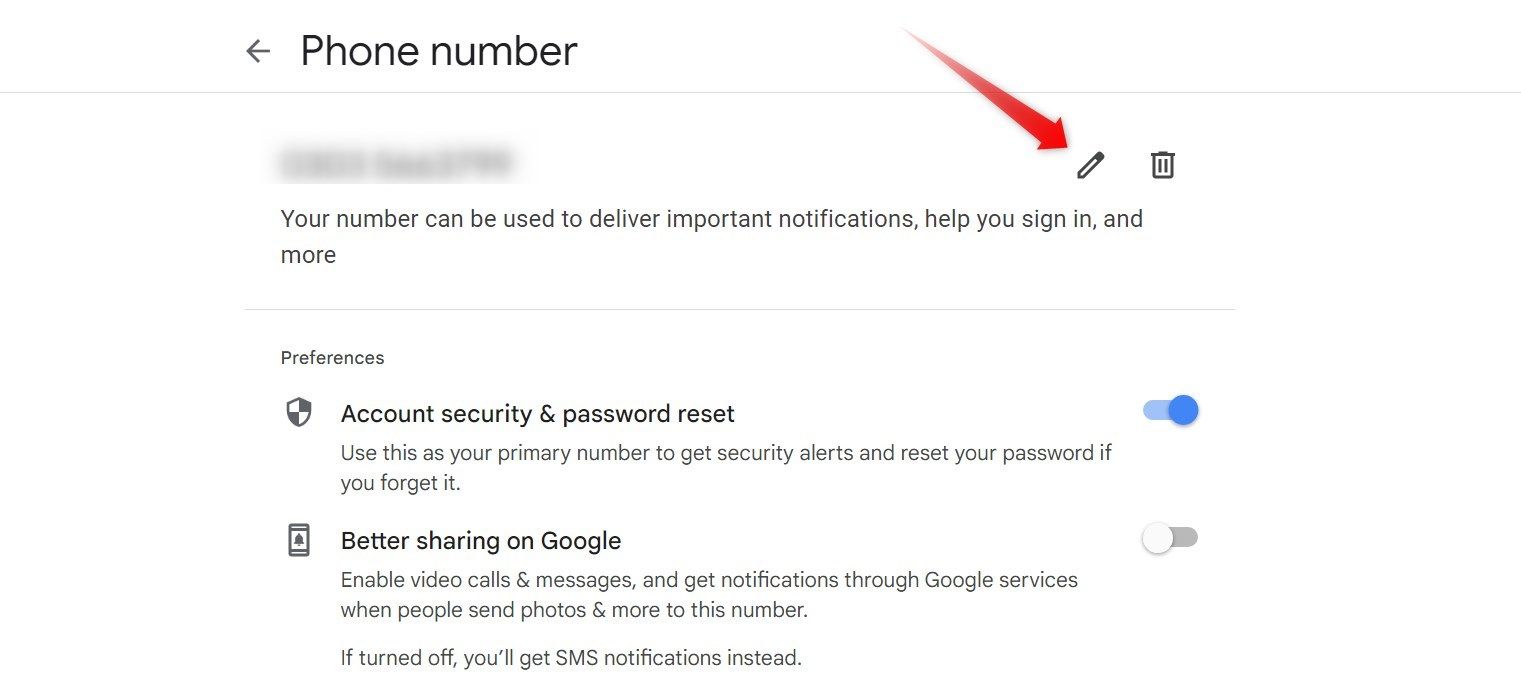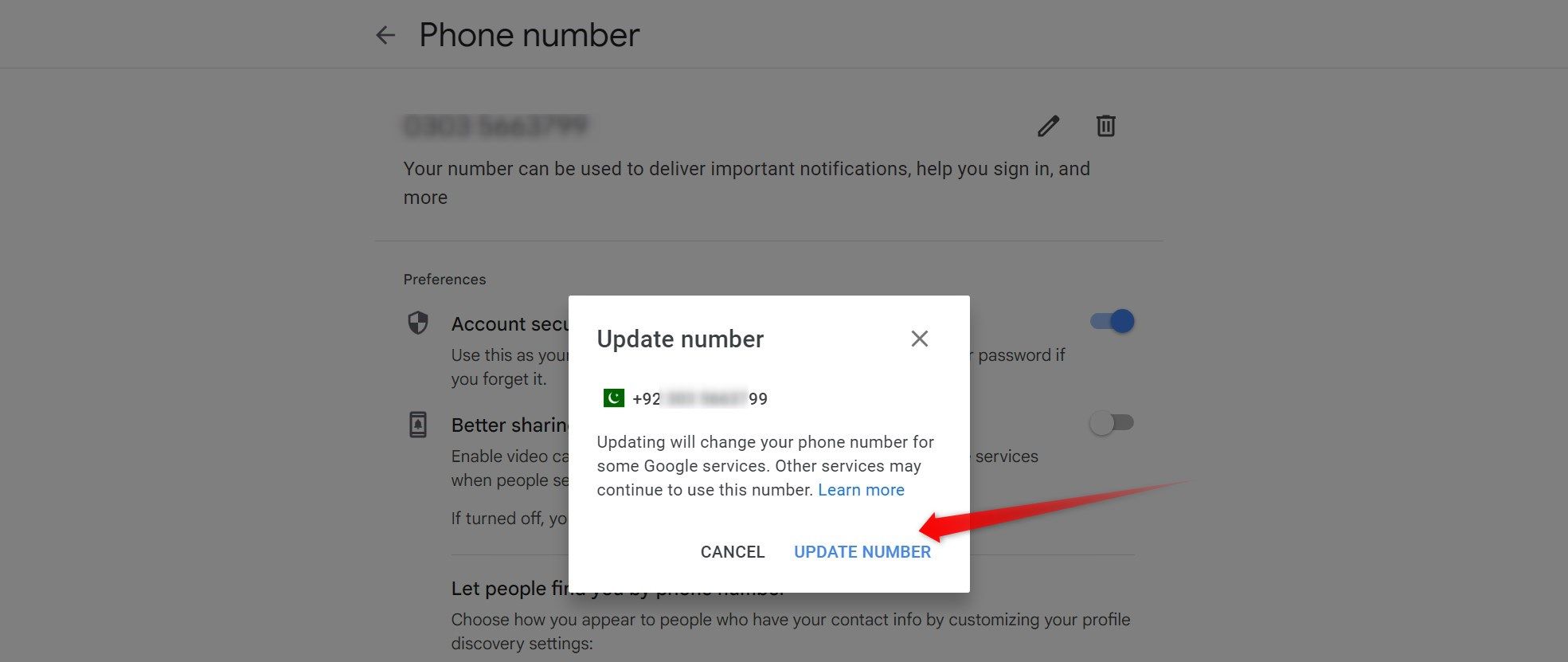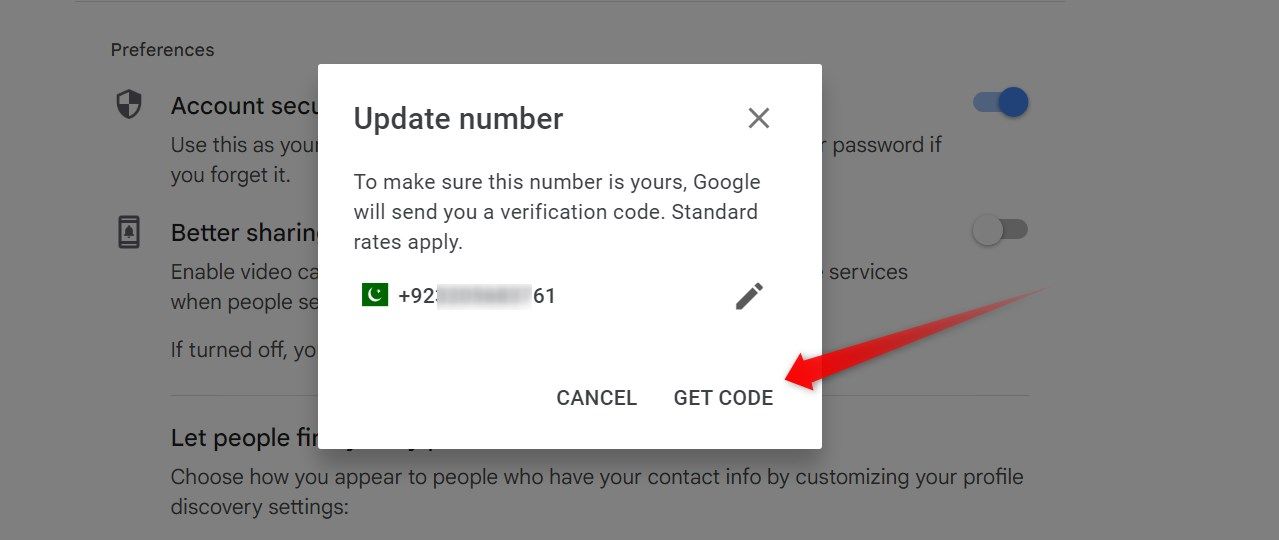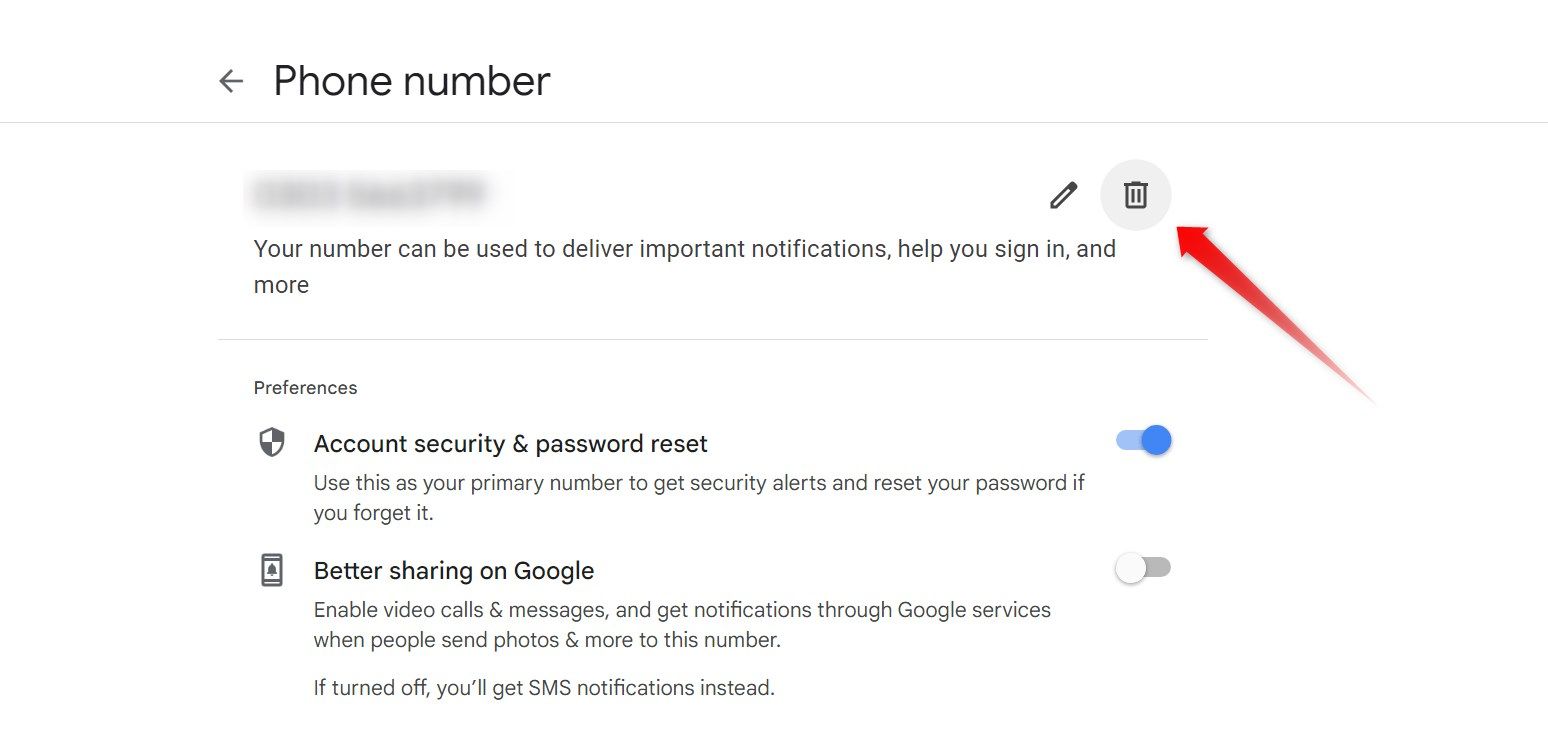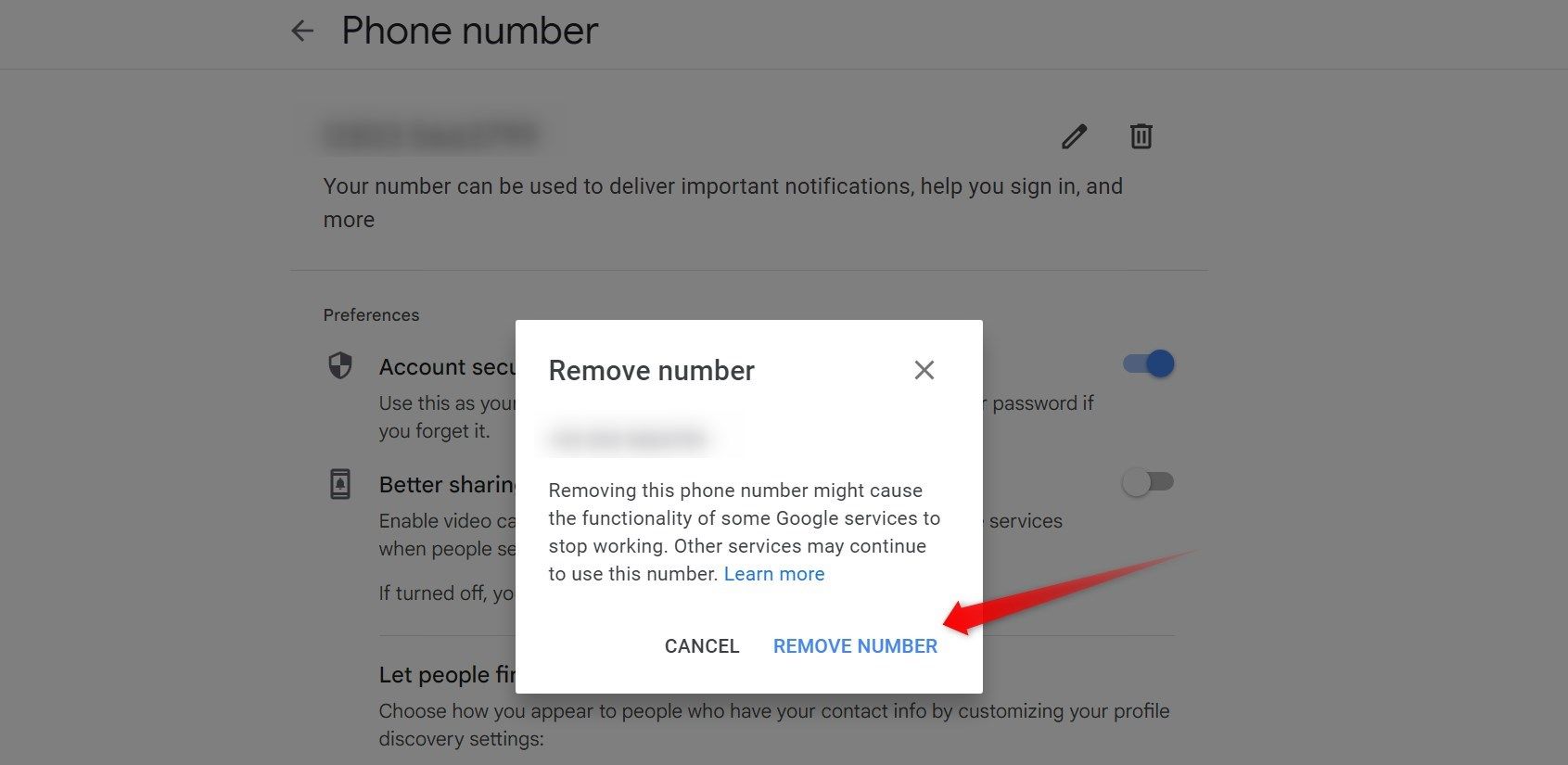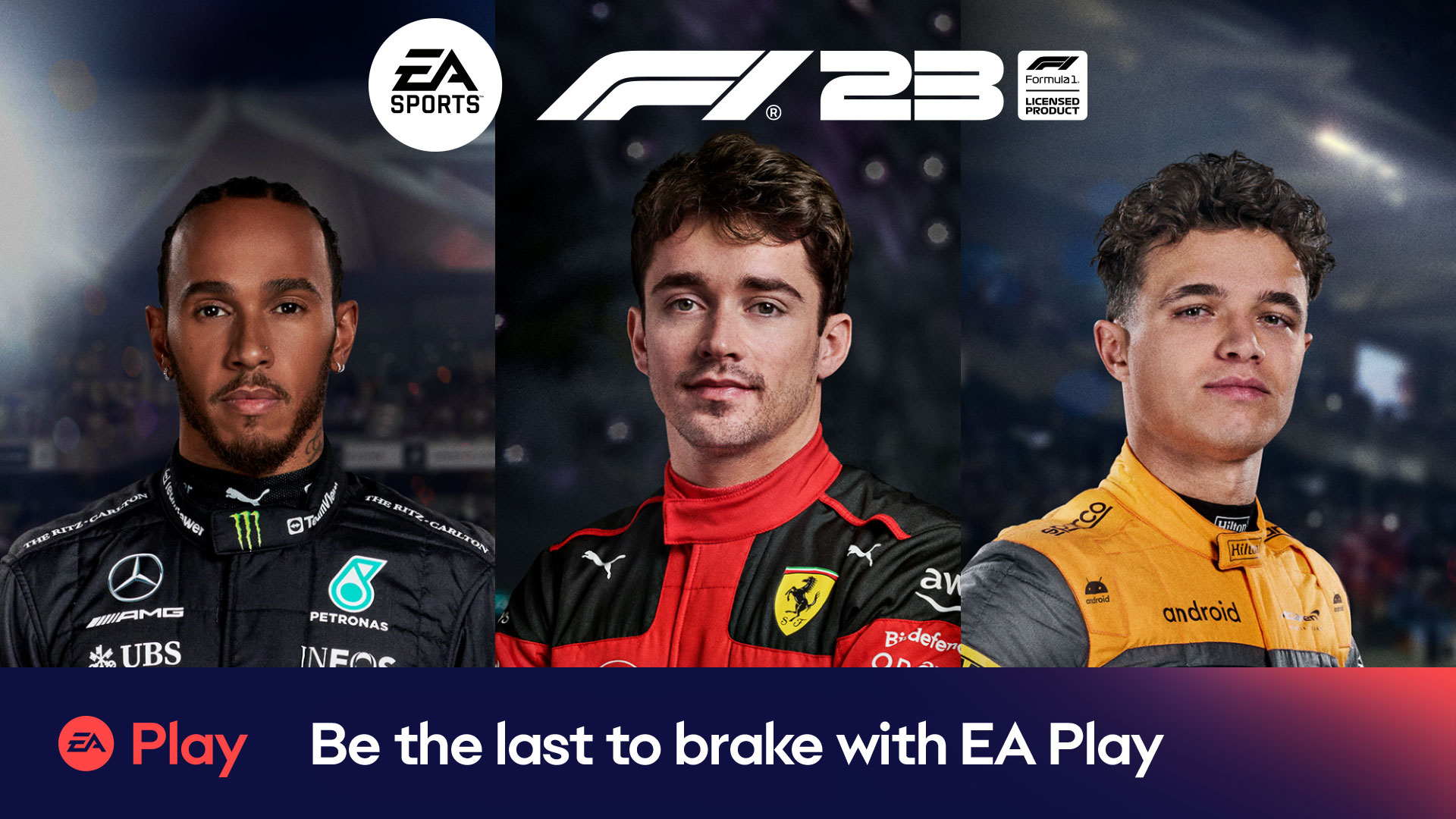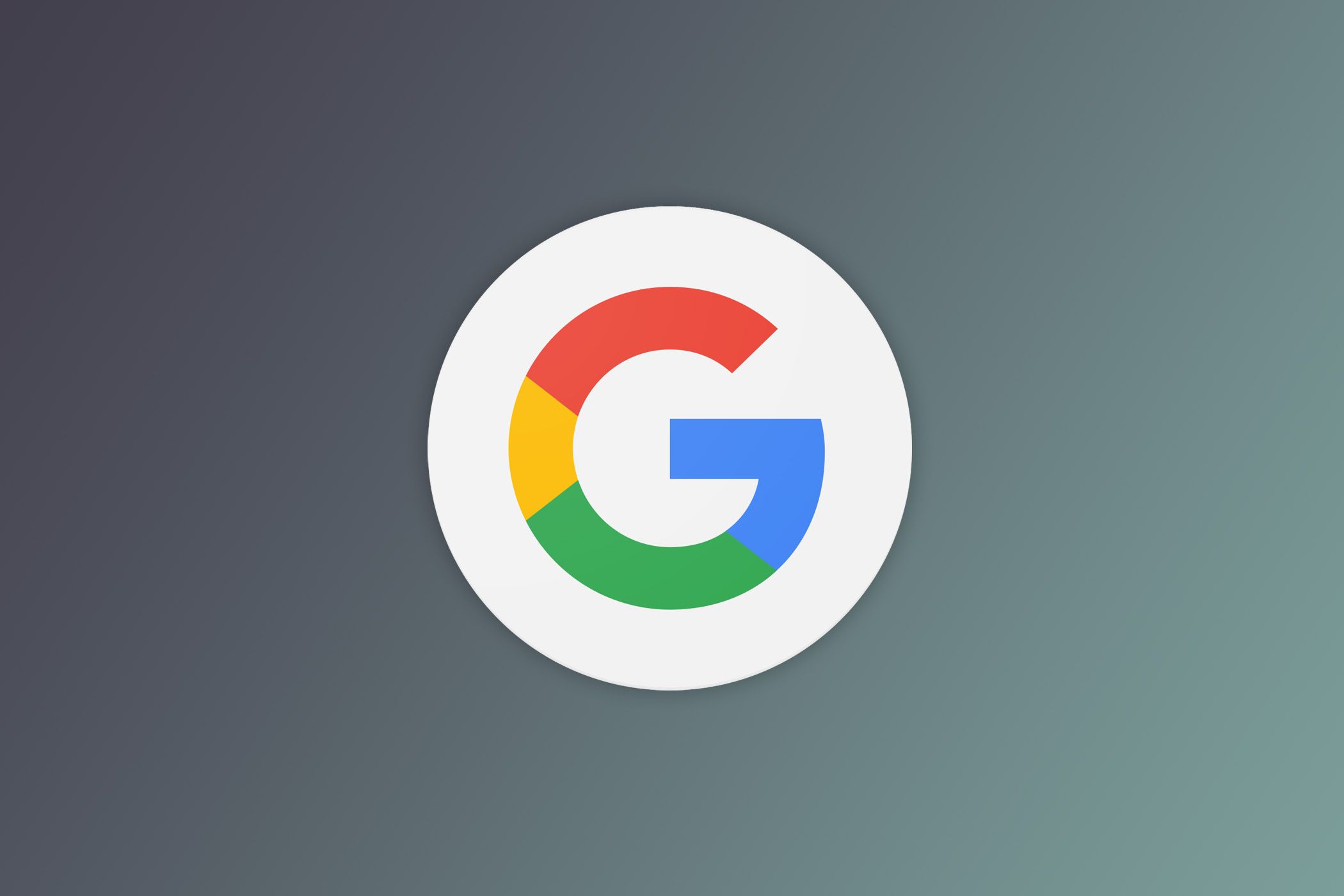
Key Takeaways
- Go to the “Personal Info” tab and navigate to the “Contact Info” section to add, modify, or remove the recovery phone number from your Google account.
- If you want to add a recovery phone number, click “Add a recovery phone to help keep your account secure” and complete the verification process.
- To modify a phone number, click on the number, then the pencil icon, and update it. To remove a phone number, click on the number and then the recycle bin icon.
If you have lost or changed the phone number associated with your Google account recovery, you can easily swap it out. Likewise, if you no longer want to use any phone number as a recovery option, you can remove it from your Google account. This guide will show you how to do just that.
First Step: Log In To Your Google Account
To add, change, or remove your recovery phone number, you have to first go into your Google account settings. To get to your Google account, open the Google Account page and click on “Go to Google Account” in the top-right corner.
You’ll be taken to your account’s home page if you’re already signed in to your Google account. If you aren’t already logged in, Google will prompt you to do so—go ahead and do that.
If you’re logged in with a different Google account, click the profile icon in the top-right corner and switch to the correct account (or sign in to your account where you wish to change or remove the recovery phone number).
Once you’re logged into the correct Google account, navigate to the “Personal Info” tab on the left (at the top on both Android and iOS devices) and scroll down to the Contact Info section. Here, you can remove, modify, or add your recovery phone number.
How to Add a Recovery Phone Number to Your Google Account
To add a recovery phone number to your Google account for the first time, click “Add a Recovery Phone to Help Keep Your Account Secure.”
Then, click “Add Now” on the top-right side of the next page.
Then, depending on your device, you will be asked to verify your identity by using your account password, fingerprint, face, or screen lock. After that, click “Add Now” again, enter your phone number, and click “Next.”
Then, click “Get Code,” and Google will send you a verification code to verify that the phone number belongs to you. So, complete the verification process, and your phone number will be added successfully.
How to Modify the Recovery Phone Number of Your Google Account
If you have lost or changed the phone number you use for recovery, you can easily modify it in your Google account. To do that, navigate to the “Contact Info” section and click on your phone number.
After that, click on your number again, and then click on the pencil icon.
If prompted, complete the verification step, click the pencil icon once again, and click “Update Number” in the popup window.
Then, type in the new number and click “Next.” After that, simply click “Get Code” to receive the verification code and confirm that the number belongs to you. Once you complete the verification process, your number will be updated.
How to Remove the Recovery Phone Number From Your Google Account
To remove the recovery phone number from your Google account, navigate to the Contact Info section and click on your phone number. After that, click on your number once again, and then click on the recycle bin icon.
Google asks you to enter your account password to verify your identity. So, do that, and you’ll be taken back to the previous page.
Here, click on the recycle bin icon again and then click “Remove Number” in the confirmation popup. Once you click that, your account will be successfully removed.
When you remove your recovery phone number, you can only recover your account via your recovery email address. If you lose access to that email account, recovering your account becomes nearly impossible. For this reason, you should add at least one phone number as a backup recovery option.
That’s how you can easily add, modify, or remove the recovery phone number from your Google account.