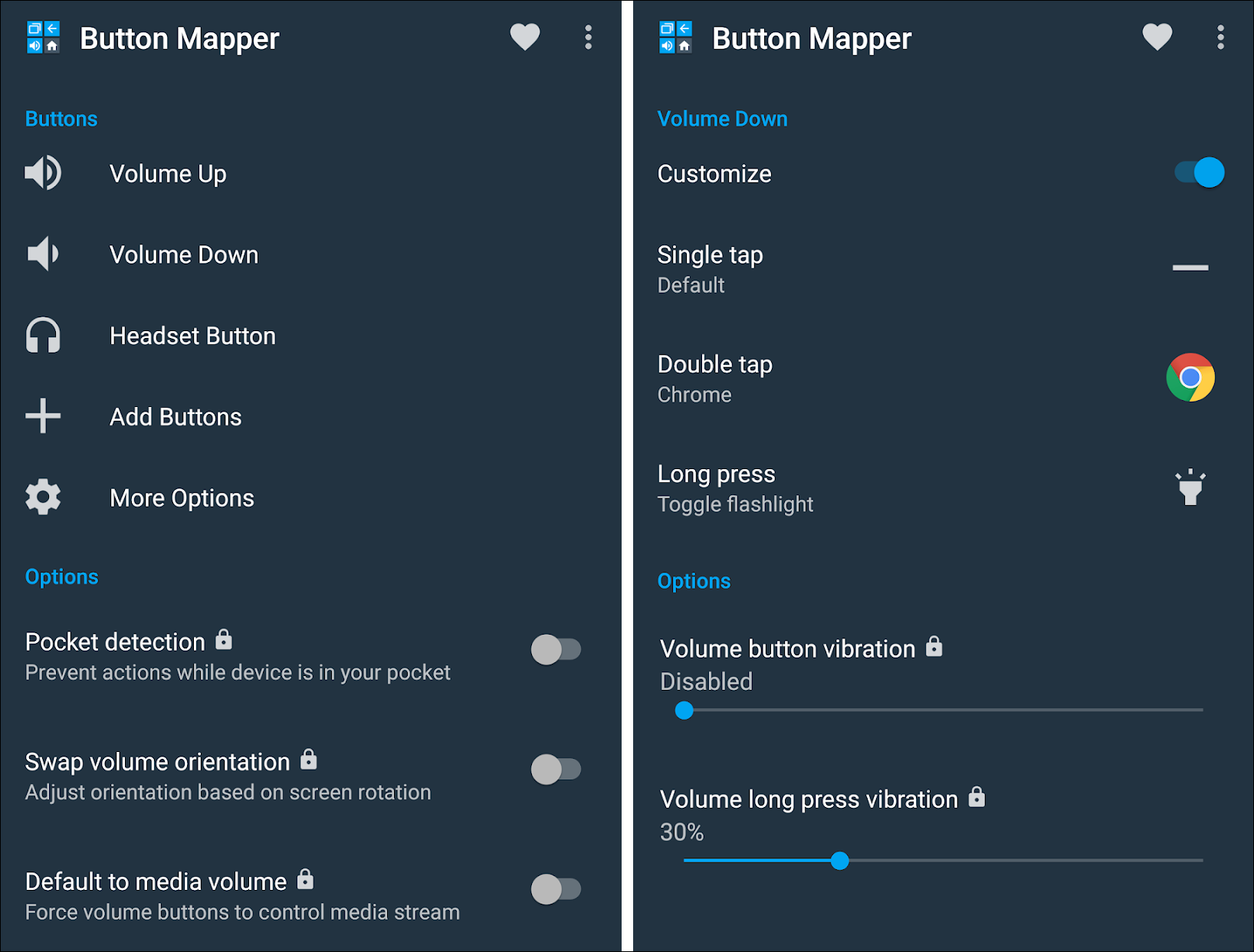Quick Links
- Tap the Back of Your Phone
The iPhone 15 Pro includes a programmable “Action Button” that can do various tasks. If you’d like to bring similar functionality to your Android device, there are a number of ways to do it, both physically and virtually.
Smartphones could have a lot of extra functionality with more physical buttons. However, even the iPhone 15 Pro’s Action Button isn’t an additional button—it just replaces the old ring/mute switch. We’ll show you how to make your existing buttons do more and how to add more physical buttons on the cheap.
Button Mapper
To utilize the physical buttons already available on your Android device—most likely a power button and two volume buttons—we’ll be using an app called “Button Mapper.” It’s a handy app for Android TV remotes, and it works great for phones, too.
After you install the app from the Play Store, you’ll need to grant it accessibility permissions. You’ll see a list of available buttons for your device: volume up, volume down, headset button (with headphones), and the ability to “Add Buttons.” Any button that can be detected by the app can be used.
When you select a button to customize, you can enable actions for single taps, double taps, or long-pressing the button. There’s a long list of available actions. Things like toggling the flashlight, switching to the last app, voice typing, opening the camera, and launching apps. It’s a powerful tool that can add tons of extra features to your phone.
Tap the Back of Your Phone
You may not know this, but the back of your Android phone can also be used as a button. Google Pixel and Samsung Galaxy devices have built-in features for doing this, and all other devices can use a handy third-party app.
On Google Pixel phones, the feature is called “Quick Tap.” It can be found at Settings > System > Gestures > Quick Tap. Once enabled, you can perform a number of actions by simply tapping the back of the phone twice.
Samsung’s feature is called “Back Tap,” and it’s accessible through the company’s “Good Lock” suite in the “RegiStar” module. Unlike Google, Samsung allows you to choose actions for a double-tap and triple-tap gesture.
For everyone else, an app called “Tap, Tap” works very similar to Samsung’s official method. You can set up actions for double-tap and triple-tap and further adjust how and when the gestures should be detected. The app works for all Android devices. Check out our full guide for all three methods.
Dimple Buttons
We’ve been talking about using the buttons already available on your device, but there’s actually a clever solution for adding even more physical buttons. The product is called “Dimple.io,” and it can add up to four buttons to any phone with NFC. That covers pretty much any Android phone on the market.
The Dimple is just an adhesive-backed strip of NFC tags that look like buttons. You stick them on the back of your phone where the NFC chip is located, and when you press a button, the NFC tag sends a signal and triggers your chosen action.
You can customize the actions with the Dimple.io app on Android. It’s a pretty neat solution that doesn’t add much extra bulk to your device. You can even put the Dimple on a case, and it will still work. NFC tags are pretty cool.
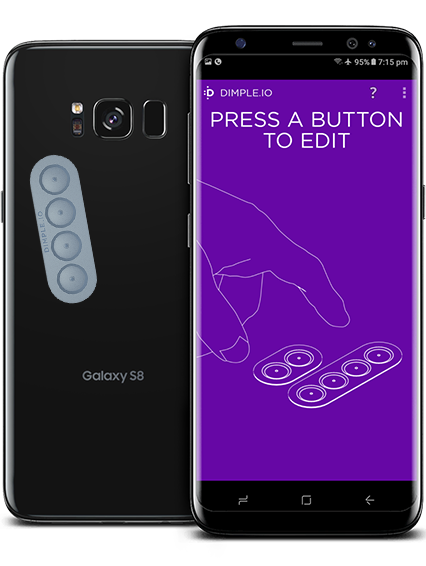
Dimple.io
Add up to four buttons to the back of your phone using the power of NFC.