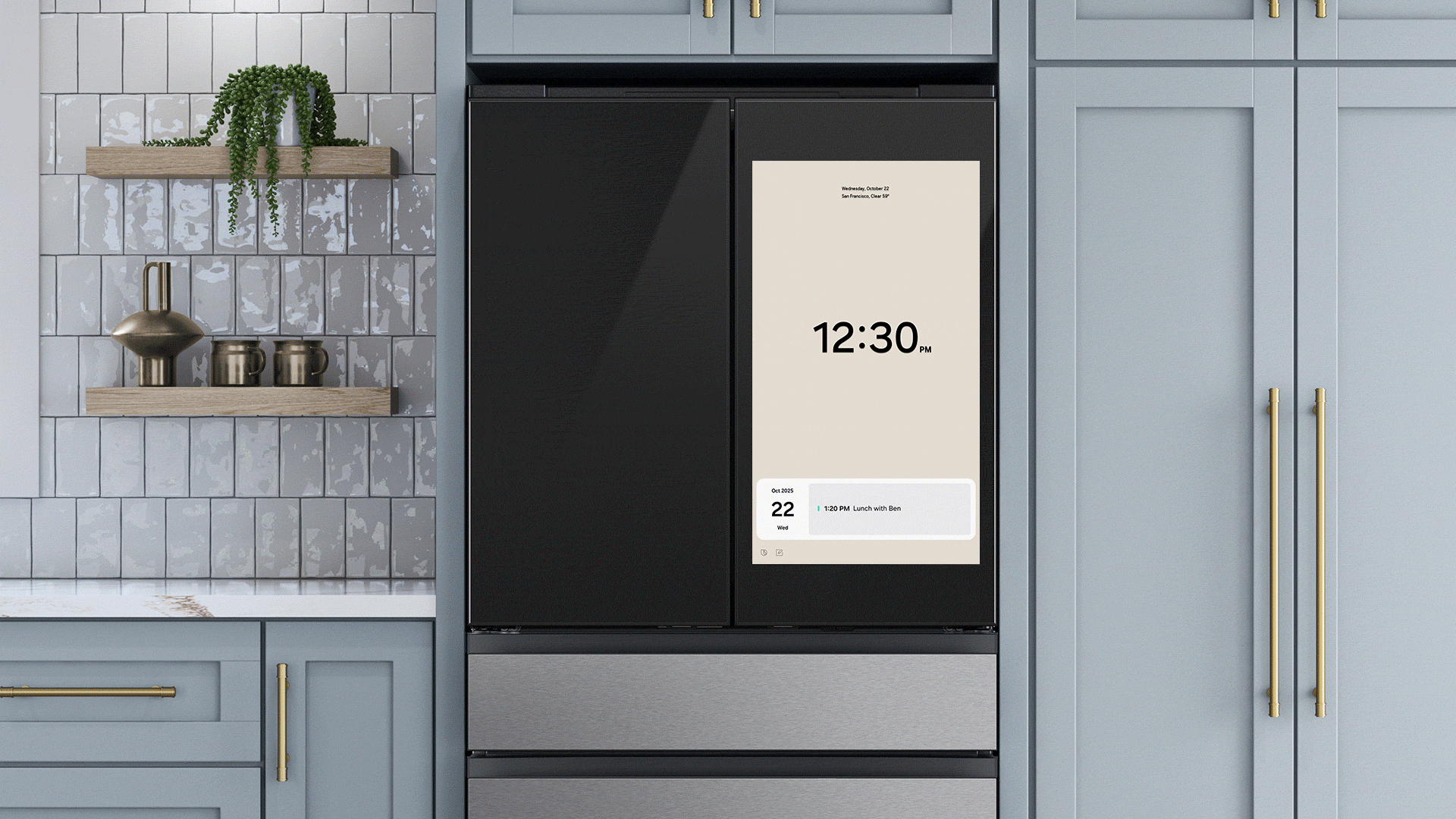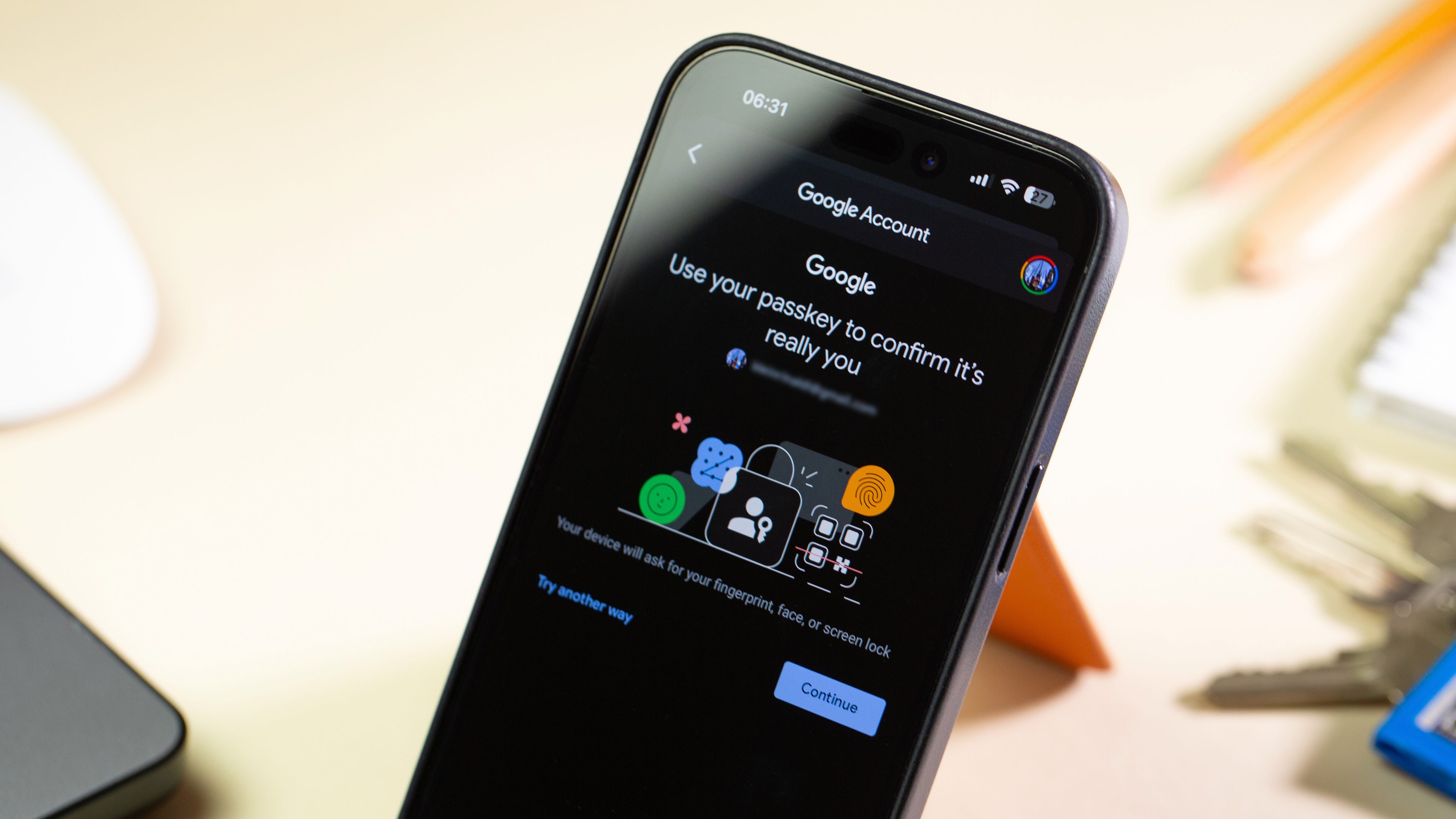
Google finally delivered a more secure way to safeguard your digital information. I’m talking about the new passkey option on your Google account(s). Learn how this powerful feature can level up your security game and prevent unauthorized access to your accounts.
Yesterday, I received an email from Google informing me that I can now start using passkeys to access my accounts:
We’re writing to let you know that starting May 3, 2023, we’ll integrate passkey support for Google Accounts. […] Passkey support will be integrated because they’re easier to use, and safer than most other forms of 2-SV.
Today, I took the time to set up my Google accounts to use this authentication technology called Passkeys on my Gmail, and I want to provide an overview of why you should start using it as soon as possible. Additionally, I’ll explain the benefits of this technology and the steps to set it up so you can enhance your device’s security.
First things first: What is Passkey, and how does it work?
Before Google adopted the concept, Apple made passkeys a trend on the internet by introducing its passkey approach along with iOS 16 and macOS Ventura last year. But until now, Apple didn’t deliver it.
Anyway, what is awesome about this security tool is that it enables users to sign in to apps and websites without the need to remember or enter a password. So, say goodbye to storing your passwords in an app, document, or even in your head. We have previously discussed the security advantages of passkeys, and I encourage you to read more about them.
The key concept behind this technology is to use security keys instead of passwords for logins. Passkey technology leverages biometric readings, such as Face ID, Touch ID, or device passcode, to authenticate the user and ensure secure access.
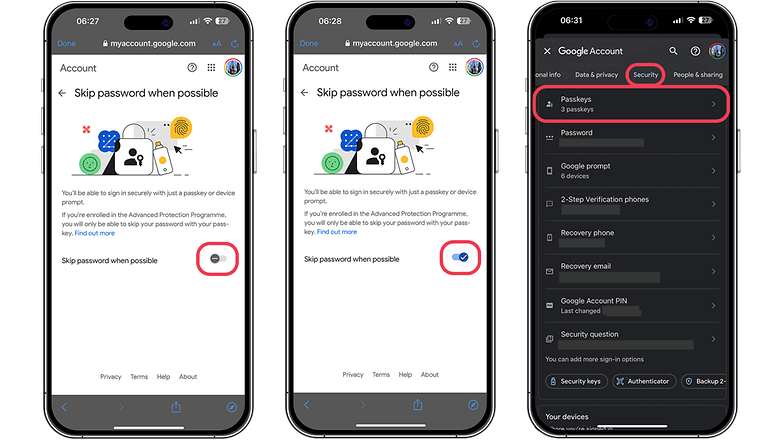
How do you use Passkey for authentication?
To use Google Passkey, you need to have a Google account and a device that supports biometric authentication, such as your fingerprint, face, or screen lock. It is important to note that, as of the time this article was written, Google did not offer the passkey option for enterprise accounts. With that in mind, here are the steps to set up and use Passkey with Google services:
- Launch your Google Account from any Google Service or click here.
- Turn on the Skip password when possible in for your account.
Done! From now on, you won’t need to enter a password to sign in to your account, and no longer will you have to select only a single phone to use as your built-in security key. How awesome is that?
Note that Passkeys are securely stored in your Google Account and automatically synced across all your devices. This means you can use Passkeys to sign in to Google apps and services on any of your devices without the need to manually enter your password.
However, I’ve been experiencing some errors along the way. On my iPhone, every time I click to check my passkeys, I encounter an error; but let’s hope it’s just a temporary issue.
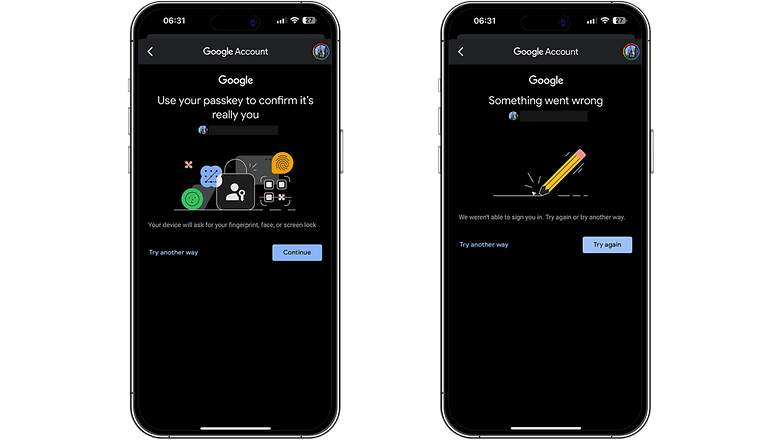
According to Google, this convenient authentication method works on any device with registered passkeys, including all Android phones where you’re signed in. So, enjoy a friendlier and more secure experience!
In conclusion, I would also like to share with you a website where you can find the services that support Passkey: https://passkeys.directory/.
So, are you already using this more secure method to safeguard your data? What do you think of passkeys? Please share your opinions in the comments section below.