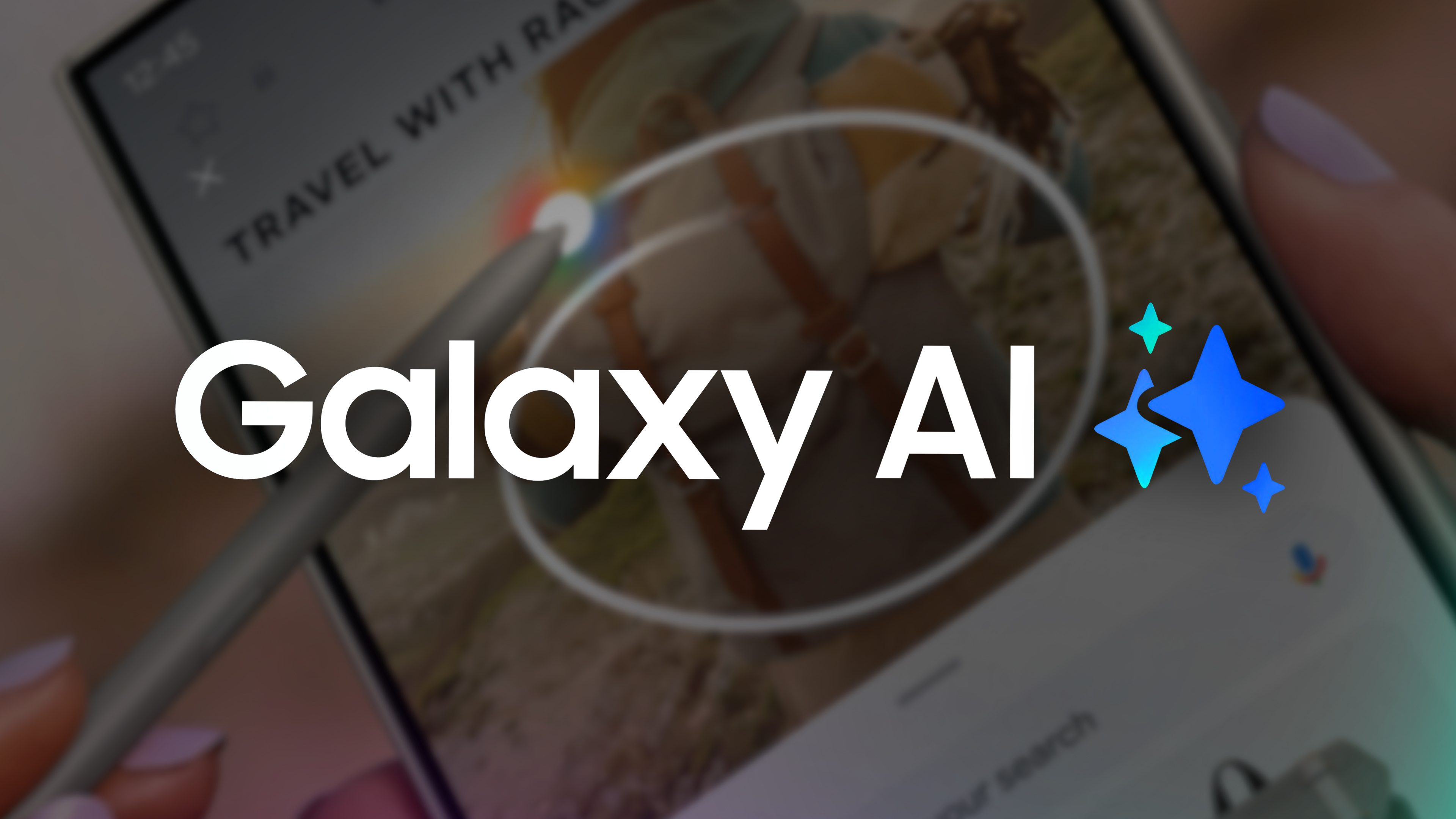
If you want to find out more about current Samsung flagships that are already equipped with Galaxy AI, be sure to read our reviews:
Of course, that’s not the end of the story, as some older devices will also receive the AI upgrade: Read our article to find out which Samsung smartphones will receive Galaxy AI.
Good
- Premium titanium design
- Flat 120 Hz screen, more ergonomic, and as bright as ever
- Top performance and battery life
- Efficient and (slightly) less versatile camera module
- Integrated S Pen
- 7 Android updates & 7 years of security updates
Bad
- Expensive
- Galaxy AI functions are still too gimmicky
- Charging speed is far too slow
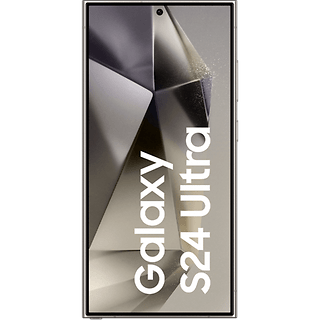

Everything you need to know about Galaxy AI
Before I introduce you to the individual features and tell you what I think of them, let’s begin by generally discussing what Samsung’s AI platform offers. What type of software is it, who is responsible for it, how secure is it, and will it remain free? Let’s find out below.
Galaxy AI: Who developed Samsung’s Galaxy AI?
Samsung’s new Galaxy AI does not comprise just “a single artificial intelligence”, but rather, it is an umbrella of many functions with different AI models. Samsung developed and trained some of these AI models completely in-house, while others—such as Circle to Search and Chat Assist—originated from the extensive cooperation with Google.
Samsung also has a close working partnership with Microsoft. However, specific features from this collaboration have not yet been included in Galaxy AI. Last but not least, Samsung also relies on open-source AI models and is developing its own AI models under the name “Samsung Gauss”.
Local or cloud: Where does Samsung’s Galaxy AI model run?
The AI models of Galaxy AI run partly locally and partly in the cloud—and in some cases, they even mix individual features. The “Circle To Search” feature, for instance, is a variance of Google Lens on steroids and runs entirely in the cloud.
The transcription features, on the other hand—whether for phone calls or your voice memos—run completely locally. All you have to do is download the appropriate voice files.
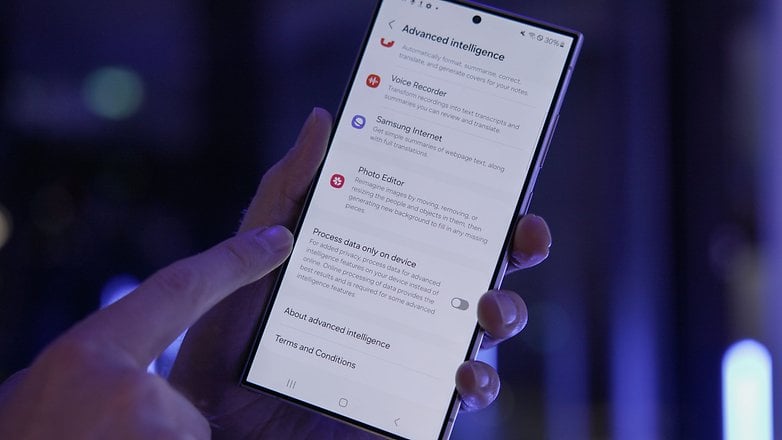
If you would rather not send data through the cloud under any circumstances, you can also restrict the Galaxy AI running it locally. You can find a corresponding option in the settings. There are also individual fine-tuning options for the various AI features.
Is Galaxy AI free of charge — and will it stay that way?
An interesting question from the Samsung Q&A briefing was whether Galaxy AI will be available for free. Interestingly, Samsung answered in a rather specific manner that there are currently no plans to “charge for Galaxy AI functions until the end of 2025.” This also does not apply to AI features from third-party providers, i.e. Google.
In any case, Samsung does not rule out the possibility of charging for certain AI functions from 2026 onward. Who knows? Artificial intelligence may open a Pandora’s box of paid upgrades.
Galaxy AI: AI features from Samsung tested
Since I bought a South Korean flagship, the Galaxy S24 Ultra, again this year after several years of Samsung abstinence, I also tried the functions out on this device. Stefan already had the opportunity to test Galaxy AI on devices that were not yet finalized in January, as well as the Galaxy S24 Ultra and the Galaxy S24+. As the Galaxy AI functions have not changed visually or functionally, we used screenshots and videos from these devices in this article.
Circle to Search: AI search everywhere
This is how it works:
No matter where you are in the interface: A long press on the home button activates the AI search. If you have activated gesture navigation, you can begin the search by holding down the touch bar at the bottom of the screen. You can then either use the S-Pen or your finger to circle content on the display and search results will be displayed. Samsung dubbed this function “Circle To Search with Google” — you guessed it, Samsung is working together with Google here.
A few months after the introduction of Circle to Search, a practical translate function was added to the function. We already explained this feature in a separate article: How to translate text on Samsung phones using Circle to Search.
Our thoughts:
Circle to Search is probably the best-known AI feature that Samsung offers under the Galaxy AI umbrella. However, it hasn’t crept into my daily workflow. However, it is straightforward to use, and the functionality quickly becomes second nature.
Since the latest integration of the translation function, I have been using it occasionally and obtained error-free results. Are there any limitations? Sure, I’m not a huge fan of Google Translate. Some translations do need work to make them understandable, with AI tool’s like DeepL offering more.
However, it is decent enough to obtain a quick overview of an article in a foreign-language. And yes, translation features most probably don’t really attract anyone these days. In this case, I like the fact you can access the translation so quickly and easily, regardless of whether you’re using a browser or any other app.
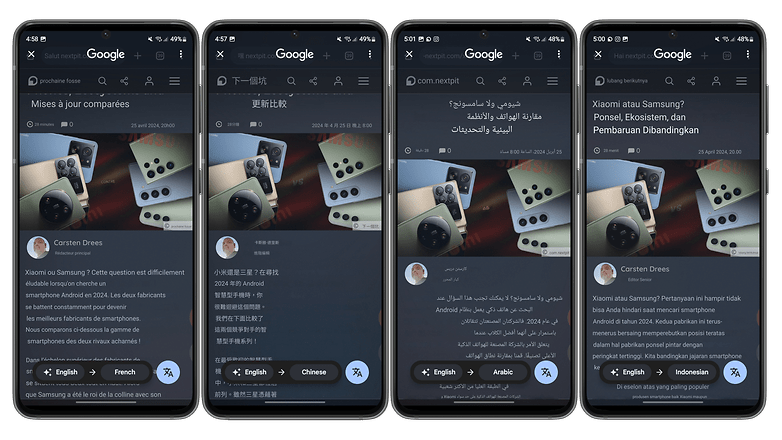
AI support in the Samsung browser
This is how it works:
In the Samsung browser on your smartphone, you can now find the new Galaxy AI icon prominently displayed. If you were to tap on it, you will be presented with two options: Summarize and Translate. Of particular interest here is the summarize function, which summarizes the most important content of a website in just a few seconds.
You can choose between a standard version and a particularly detailed summary. There is also an option to translate the website—which is no longer something spectacular in 2024.
Our thoughts:
Translating is generally a feature that almost every AI offers, but also every browser. However, I really like how the browser functions work together: with just a tap on the button, I have my summary in the original language and another tap brings me the translation of this summary in the desired language.
In general, there is one thing that annoyed me about several of the new Samsung features: You have to use Samsung’s own software, which in this case is the Samsung browser. If you were to use Chrome or any other browser, you will unfortunately search in vain for the Galaxy AI button. This is possibly due in part to Samsung’s “Nah, use our app instead” stubbornness, and perhaps also partly attributed to Samsung’s desire to perform some tasks done locally instead of in the cloud.
Galaxy AI in Voice Recorder and Notes
This is how it works:
We already know about this feature from the Google Pixel 8 Pro, where Gemini Nano creates transcriptions and summaries of conversations, meetings, etc. as reported. The Galaxy S24 Ultra works in a very similar manner.
The smartphone now automatically transcribes conversations recorded using the recorder app and correctly assigns the individual snippets of conversation to the respective speakers.
For transcriptions, the Galaxy AI supports the following languages at launch:
- English (USA / Great Britain / India / Australia)
- Portuguese (Brazil / Portugal)
- Spanish (Spain / Mexico / USA)
- French (France / Canada)
- Korean
- German (France / Canada)
- Italian (simplified)
- Chinese (simplified)
- Japanese
- Arabic (Modern Arabic)
- Polish
- Thai
- Vietnamese
- Hindi (India)
You can also create summaries in various formats directly from the transcripts and save these in your notes. Of course, this also works directly with your notes that you have typed in directly as text. Together, these two features make for a potentially compelling tool for productive people.
Our thoughts:
During my review, I almost ended up in the loony bin after diving into this AI rabbit hole. Why? That’s because I ended up summarizing all kinds of texts before translating them into any language, followed by summarizing the result again before translating it into a new language. It’s a vicious circle of translations and summaries!
This worked quite well in this case, but you have to give the AI a fair chance to understand us. If I were to use the recorder to record my voice in a quiet environment, it worked really well. If I were to turn on a YouTube clip that was somewhat mumbly, the transcribing function tended to swallow a few words. If I were to try recording a song via the recorder so that, at best, the lyrics are transcribed, the AI cheekily refuses to do the job.
Summaries are also particularly powerful in the Notes app. Here too, however, there are limitations because certain language summaries are great, while the translations fail in my opinion because Google Translate isn’t really state-of-the-art at the moment. Nevertheless, it’s a cool tool to reduce long texts to an appetizing length, formatting them automatically, checking for errors, and translating them.
Samsung keyboard with AI typing aid
This is how it works:
The Samsung keyboard was also equipped with an AI function, with the major advantage where every app that uses the keyboard now has an AI turbo. You simply type in a prompt — i.e. a short instruction about what you want to do, and the keyboard writes the relevant text for you. You are presented with various suggestions, from formal to casual to social media style with hashtags. This works just as well as you would expect from ChatGPT and others with the integration into the keyboard being really practical.
Our thoughts:
Yes, this is a really cool function! I already wrote about it when I comprehensively reviewed One UI 6. Handwriting was very reliably and quickly recognized, even with my poorly written text, and I liked it when I had different variants of the hilarious (but also corny) slogan suggested for me to post on various threads. The function is still more of a nice gimmick for me because if I wanted to post something that was loosely formulated, I would not need to take the detour via the AI first, but can formulate it directly.
It’s cool that you can adjust the style, but let’s be honest: how often do you write a business email and think afterward: “Man, did I really write that in a too flippant manner”? Nevertheless, it worked really well, who knows? Maybe you’ll get more use out of it than I did. One annoyance remains, but it’s probably one of my making: I like my keyboard, which is Swift Key in this case. The Samsung keyboard isn’t that bad, but I’m such a creature of habit and as such, it annoys me that only the Samsung keyboard allows me to use the AI functions.
On the other hand, if you use this keyboard, you can benefit from the features wherever it is used, be it in WhatsApp, in an email, or anywhere else.
Call Assist: Live translator on the phone
This is how it works:
One of the most spectacular features is the live translator for phone calls, which really does feel a bit like magic. Both parties can speak in their language, while a computer-generated voice translates the content on the other side in the opposite language. If the function is activated, your conversation partner will receive a brief message at the start of the call to denote Call Assist is running in the background.
Incidentally, the entire thing works as soon as one of the two call partners uses at least a Galaxy S24. If you have a Samsung smartphone, you can also use the live translator for calls with a landline in India. Do you know what else is helpful? For all calls, there is always a direct text transcription of the calls.
At launch, the live translator supports the following languages
- Chinese (simplified)
- English (simplified)
- French (simplified)
- German (simplified)
- Hindi
- Italian (simplified)
- Japanese
- Korean
- Polish
- Portuguese
- Spanish
- Thai
- Vietnamese
Cantonese will also be available in the first half of 2024. Otherwise, Samsung mentioned it plans to “expand the language options according to the needs of consumers.”
The translation functions will all run locally on the device. However, you must first download the relevant data for the desired languages. Before you embark on your travels, it’s best to download the required languages and the associated voice output in advance.
Our thoughts:
This function is something out of the Harry Potter department, at least if it all works the way we want it to. In the review, things did sometimes get mixed up. Your counterpart should definitely be briefed so that they don’t speak too quickly, where each person should speak only during their ‘turn’. If you get into each other’s words, it’s a wild mess.
For people like me, who get nosebleeds from excitement when they know they have to talk on the phone in a foreign language, it can be a real blessing. Once again, I think it’s a great feature that will really blow us away as soon as it works reliably. Until then, it remains a somewhat clumsy function that Samsung itself knows needs to be significantly improved.
Image editing à la Photoshop
This is how it works:
In the photo gallery app, there is now the option of marking things by circling them and cutting them out of the photo. You can then either delete or move them around. Galaxy AI then fills the resulting gap using artificial intelligence. Depending on the complexity of the background, this works moderately to impressively well.
Our thoughts:
At this point in the Apple WWDC keynote, the inclined Android fan turned away bored because what Apple presented was old hat, and not just for Google and Samsung users. Nevertheless, it worked just as well as Google’s “Magic Eraser” and, apparently, just as well as what Samsung offers.
What Apple has yet to prove in reality already worked amazingly well for Samsung. To be honest, in some cases, Samsung’s version is better than what Google’s Magic Eraser does. This is clearly one of the features that is already really useful!
Straighten images and remove reflections
This is how it works:
If you were to press the small “i” icon in the image gallery, you will be offered a few AI features. Among other things, you can remove reflections from photos. As far as we have tried it, the feature definitely made photos look better. However, the reflections are only fully removed if they are more or less clearly distinguishable from the subject, such as a reflection in the sky.
There is also a new AI function to straighten crooked photos. Instead of having to zoom in a little when rotating photos, as was the case previously, Galaxy AI now fills in the gaps created during the rotation process intelligently.
Our thoughts:
Here, we also end up with another mixed bag of sorts. How good the result will depend on the respective template. However, you will obtain options here to easily improve the photos you took afterward, with generative filling working surprisingly well when aligning your photos. As is so often the case with AI functions these days, we get something that already works quite well now, but remains a pipe dream where perfection is concerned.
Slow motion for any video
This is how it works:
Want an extra dose of drama for your videos regularly? If so, the slow-motion video feature is made for you. With this feature, you can slow down any video by up to four times or even make it twice as fast. This also works with individual sections of the video that you want to dramatically emphasize. Our initial impression? It works perfectly and is user-friendly.
All you need to do is simply go to the relevant video and tap on the pencil to edit. You will then find the “Adjust Speed” option above the image bar and can then slow down the desired section.
Our thoughts:
Once again, it’s not something I actually need to use every day, but I’m pleased I can now use it so easily whenever the opportunity arises. I will definitely be spamming my friends with special drama videos in the future, that’s a promise!
Conclusion
Whether the functions were designed to increase our productivity or purely photo and video gimmicks, Samsung has something for everyone in the Galaxy AI bag and implemented it well. For some functions, you have to create the best possible conditions so they work as well as possible, for some other features this already works amazingly well, while others are rather bumpy even with effort.
Will I need to use these functions daily? Honestly, no. However, once you’ve mastered the various tricks, you’ll enjoy using them from time to time, as I’ve come to realize over the last few weeks and months. Nevertheless, Galaxy AI is not yet a real game-changer for me. What it is, however, is a clear indication that even before Apple and Apple Intelligence, Samsung was already working very hard on making our everyday lives easier with smartphones.
Today, I don’t need to use these functions so regularly. No doubt Samsung will improve them, add more features, and eventually, you should be able to enjoy a very refined AI experience that will set Samsung apart from the competition.
Have you already experienced Galaxy AI? Do you share my opinion about it or do you see Samsung AI differently from me?






