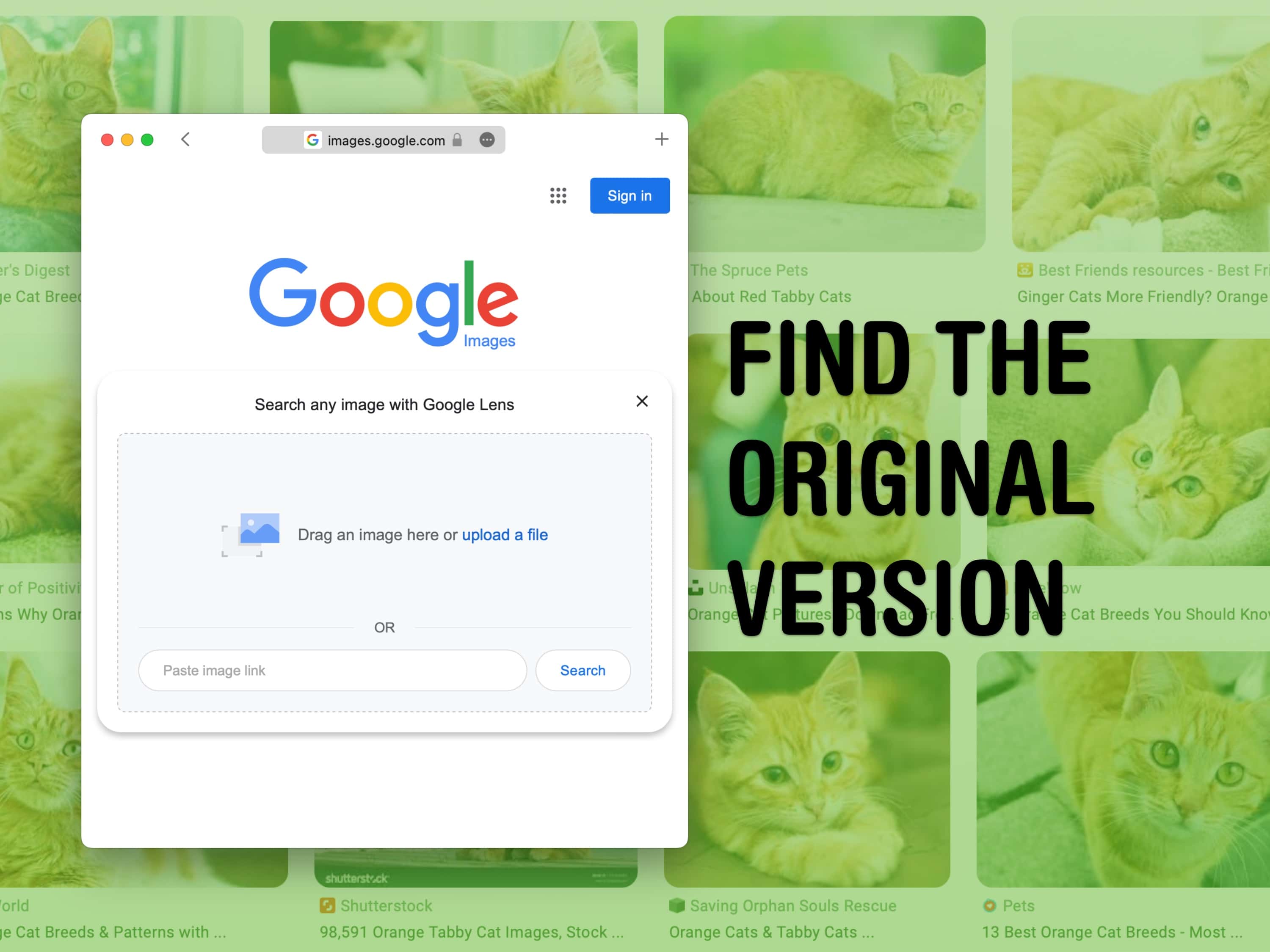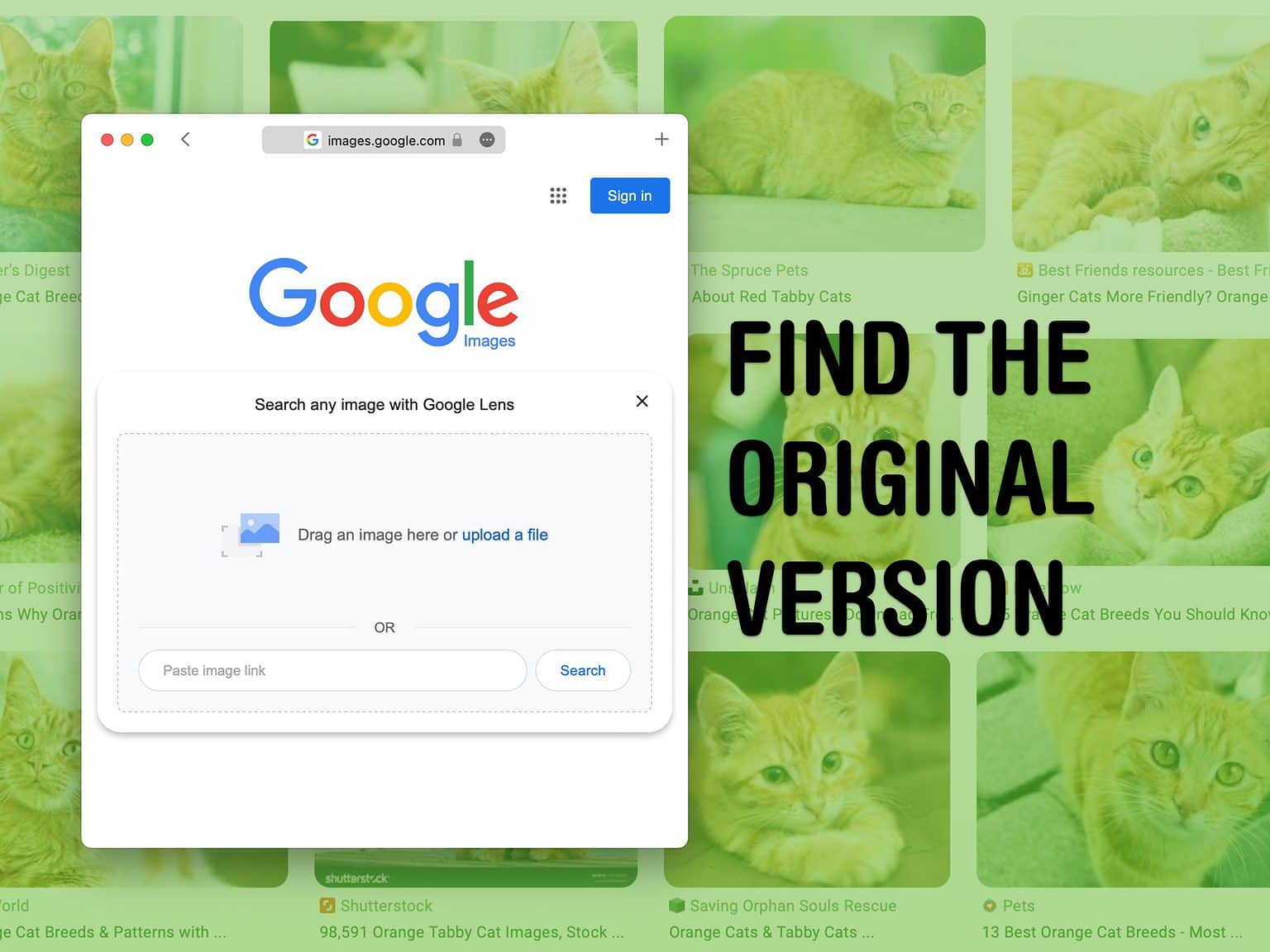You can use Google reverse image search to find a higher-resolution (and higher-quality) original version of an image online. If you’re putting together a presentation, making a YouTube video or writing a blog post, you want the highest quality versions of every image. You might feel stuck if you only have a low-quality picture and you need to fill a bigger space.
Google reverse image search will let you upload a photo and find matches all around the web. You can find out where it’s from to cite the source and save the uncompressed original image. Let me show you how Google Reverse Image Search works.
How to find highest-resolution original images online
First, open Google Images (images.google.com). Click on the camera icon inside the search bar to start a reverse image search.
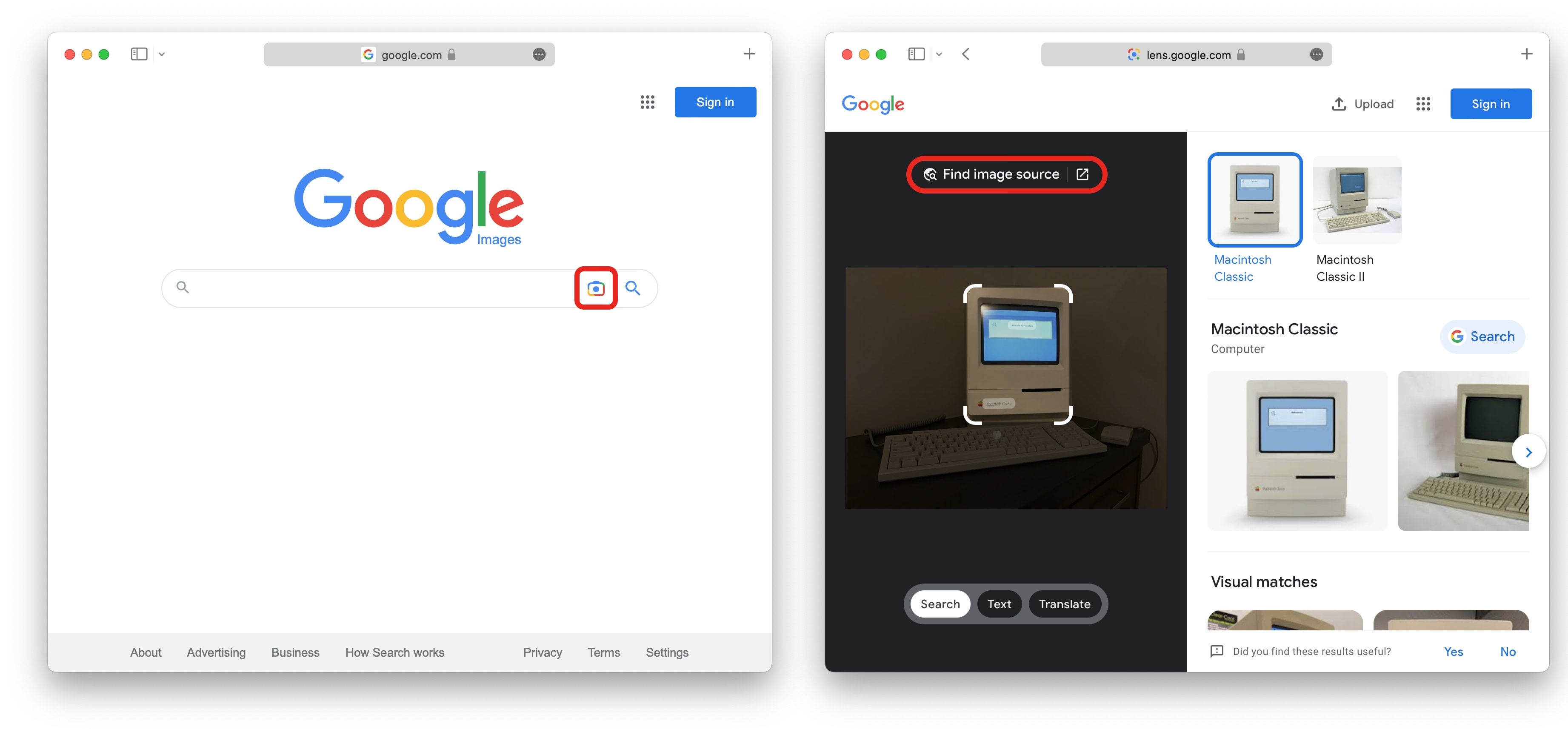
Screenshot: D. Griffin Jones/Cult of Mac
You can copy and paste the URL of the image or upload one from your computer.
Next, click Find image source. That will take you to a page where you can see all the websites that use copies of the same image, so you can find the original image online.
How to find high-resolution original images using iPhone
Doing a reverse image search on iPhone takes one extra step. Tapping the camera icon on an iPhone will redirect you to the App Store. If you don’t want to install another app for this one feature, there’s a workaround. Tap the Aa button and tap Request Desktop Website. That will let you continue to the desktop version of images.google.com.
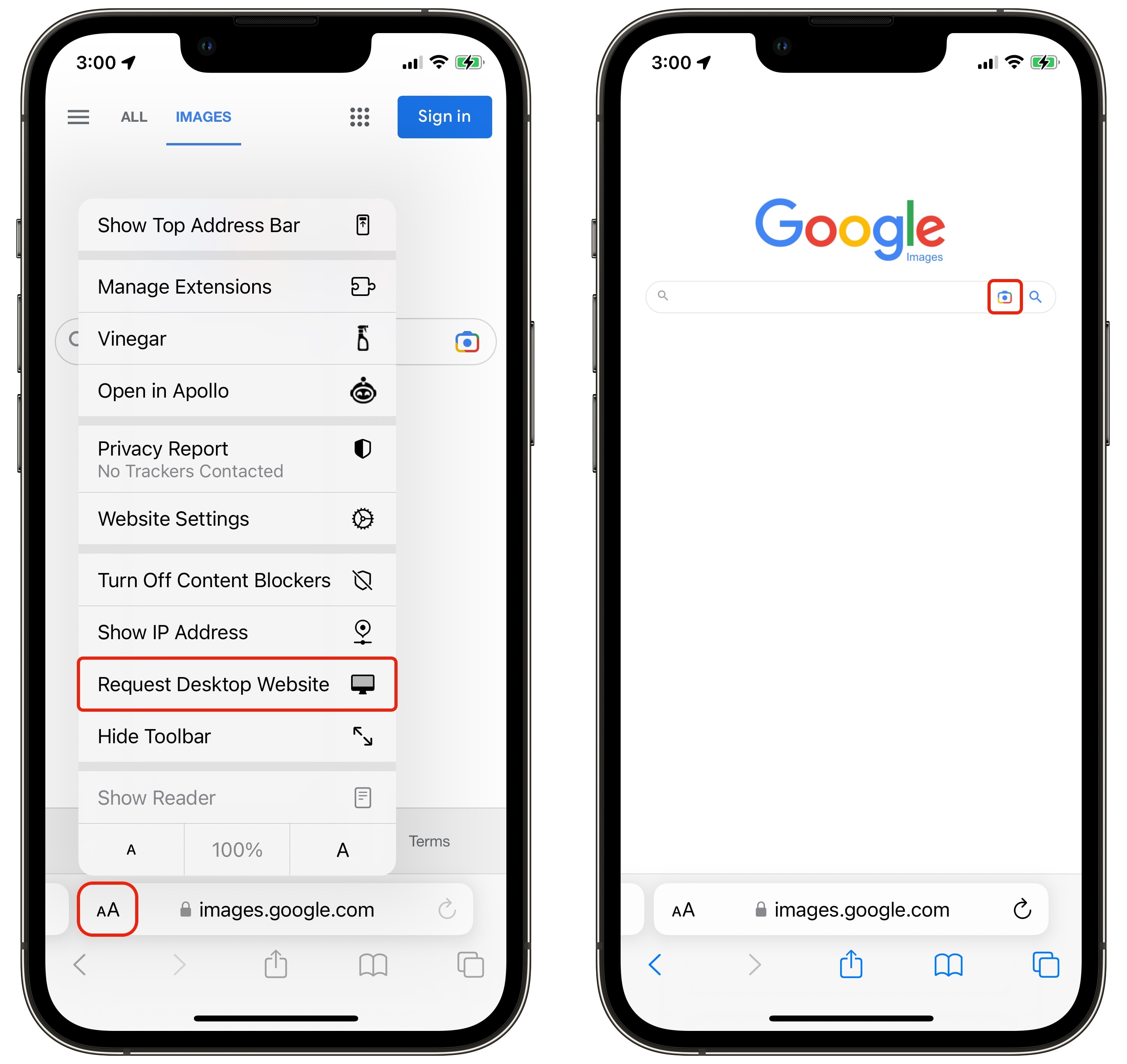 From an iPhone, you then tap Upload a file and select Photo Library to pick something you have saved.
From an iPhone, you then tap Upload a file and select Photo Library to pick something you have saved.
Another place to find high-quality images for free
Copying images from Google isn’t always a good idea. The image might be copyrighted or trademarked. This might not matter if you’re making a school project, but if you’re producing a YouTube video or making a company website, you have to make sure the images are OK for you to use.
The first place I always check is Wikimedia Commons. That’s where Wikipedia get images from — they’re all images that are either in the public domain or free to use if you give credit.
The search tool isn’t as advanced as Google Images — you want to type in no more than two or three words for what you want. If you find something similar to what you’re looking for but you can’t get an exact match, scroll to the bottom of the image’s description page to see what categories it’s in. Click on any category to see similar images.
Mastering how to find images on Wikimedia Commons is a great tool for finding high-quality royalty-free pictures you can use anywhere.