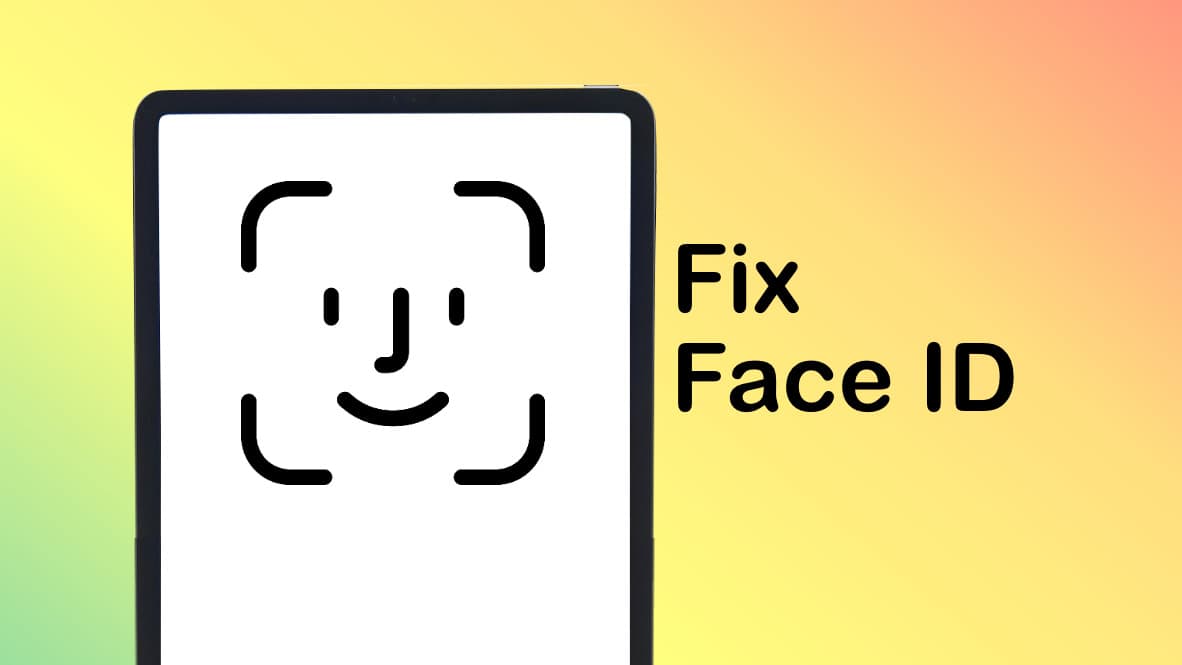
I’ve read complaints online that Face ID on iPads is defective. I think what’s happening instead is that the biometric security system in Apple’s tablets has been set to be overly exacting. If it seems like Face ID is not working on your iPad, changing a single security setting can help.
I turned off the Require Attention setting on my iPad Pro and it made Face ID noticeably better. Presto. Suddenly, unlocking anything on my iPad became quick and easy. Previously, it felt like the computer was working to avoid giving me access.
Admittedly, changing this setting made my tablet a little bit less secure. But that’s a very small risk for a significant gain in usability. I recommend it to anyone who uses an iPad and thinks Face ID is not working properly.
Face ID not working on iPad? It can be too secure.
To be clear, I love Face ID. It’s amazingly convenient for my iPad (and iPhone) to quickly scan my face and unlock my computer. And the Require Attention setting works perfectly on my iPhone. It forces me to look at the handset for Face ID to unlock the device. This extra layer of security prevents someone from secretly unlocking an iPhone by simply pointing the scanner on the front of it toward the owner’s face.
However, my 13-inch iPad Pro is large enough that even when I’m looking at its screen, Require Attention will nevertheless cause Face ID to fail. I need to stare right at the actual camera for my tablet to unlock. It makes it seem like Face ID isn’t actually working.
Require Attention gets old quickly
This wouldn’t be much of a hassle if I only used Face ID to unlock the iPad a couple of times a day. But I use it much, much more than that. The tablet is my primary computer for work and for my personal life.
I use the password manager built into iPadOS, so every time I need to enter a password into an application or website, I must go through Face ID authentication. From banking to shopping to Netflix, my face gets scanned every time. And sometimes it’s so slow that it seems like Face ID isn’t working at all.
When the process is more hassle than it should be, my irritation builds up. And I’m sure it’s not only me. It’s you, too, if you’ve ever wondered if Face ID is malfunctioning because it fails to recognize you. Or if you’ve even been tempted to yell, “Goddamn it, Face ID, I’m right %$#&ing here!!!”
How to make your iPad faster by turning off Face ID Require Attention
Turning off Require Attention is a snap. Start by opening the Settings App. Then choose Face ID & Passcode from the list in the left column. You’ll be asked to enter your iPad’s passcode. (It’s a necessary step to prevent anyone from locking you out of your own computer.)
Once you’re past that, look for Require Attention for Face ID on the resulting screen. Toggle it off. And there, you’re finished.
A small decrease in iPad security
With Require Attention off, Face ID still scans your facial features to ensure that it’s really you who wants to unlock the iPad. You just don’t need to look right at the camera while that happens. And if it takes Face ID too long, it can feel like the feature’s not working properly.
Even so, I don’t recommend turning off Require Attention for Face ID on your iPhone. Handsets are small enough that I can easily imagine a devious person surreptitiously unlocking an iPhone by pointing it at the user. This could be someone horrible like an abusive spouse, or just a sneaky kid who wants to change their Screen Time settings.
But an iPad is much larger. I don’t consider it likely that someone could sneak up and unlock an 11-inch tablet without me noticing. And while it means my iPad can be unlocked with Face ID while my eyes are closed, I’m simply not a person who has to worry about my device getting unlocked while I’m asleep.
So while turning off Require Attention brings a slight decrease in security, it’s minimal. Your situation might be different. But if it seems like Face ID isn’t working on your iPad — and it happens often enough to prove truly annoying — it’s probably worth the compromise on security.






