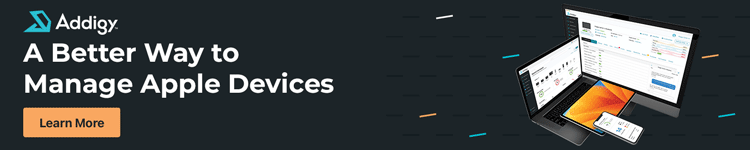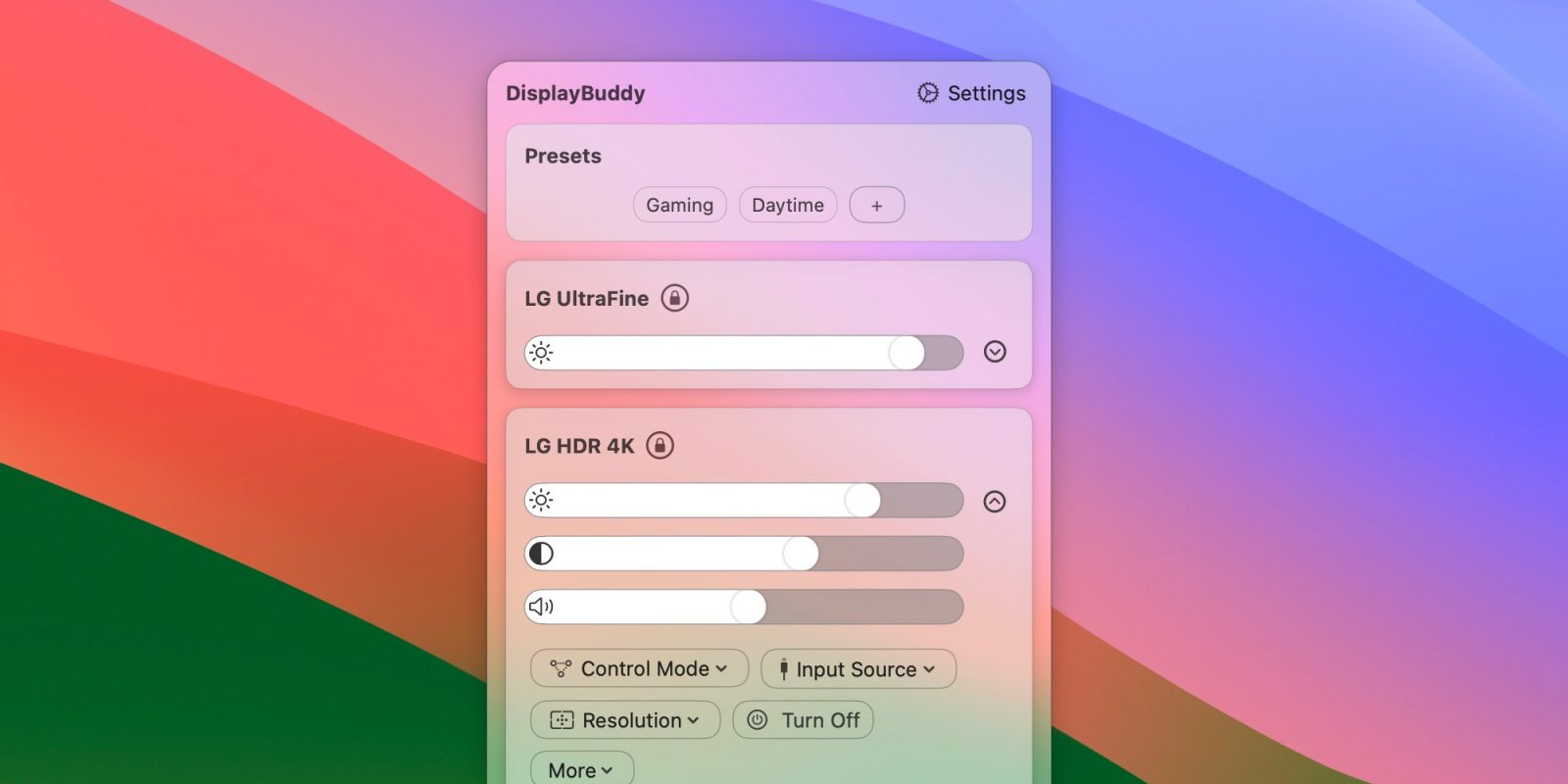
I wrote last year about DisplayBuddy, a useful tool that lets users adjust the brightness of third-party external displays directly from macOS. This week, the app was updated to version 2.0 with significant changes, including a refreshed interface, presets, and more.
What’s new with DisplayBuddy 2.0
Perhaps the most noticeable change with the update is the new interface. The menus now look more modern, with sliders inspired by macOS’s Control Center to give users a more familiar look. Each display connected to the Mac has its own section, and it’s now easier to find controls such as Input Source, resolution settings, and even a button to turn off the display.
But the update isn’t just about the interface. DisplayBuddy 2.0 also comes with a lot of new features, including presets. This lets users save settings across multiple screens and restore them with just a click. For example, you can create a specific preset to use during the day with maximum brightness and another for the night with reduced brightness.
The app is also getting a Sync option. With this option, users can easily set the parameters for one display, and all the others will follow the same settings. There’s also support for controlling the Mute button with compatible displays, HiDPI settings, and better management of keyboard shortcuts to make the experience more seamless.
Try it now
If you’ve ever been frustrated by not being able to control the brightness level of your external monitor using the brightness keys on your Mac keyboard, DisplayBuddy is for you. While this has always been possible with Apple displays such as Studio Display and Pro Display XDR, most third-party displays lack deep integration with macOS.
If you want to give DisplayBuddy a try, an individual license for the app costs $16.99. It’s also available as part of the Setapp subscription, which lets you try out the app for free for seven days. The upgrade to version 2.0 is free for users who have purchased previous versions of the app.
You can learn more about it on the app’s website.
FTC: We use income earning auto affiliate links. More.