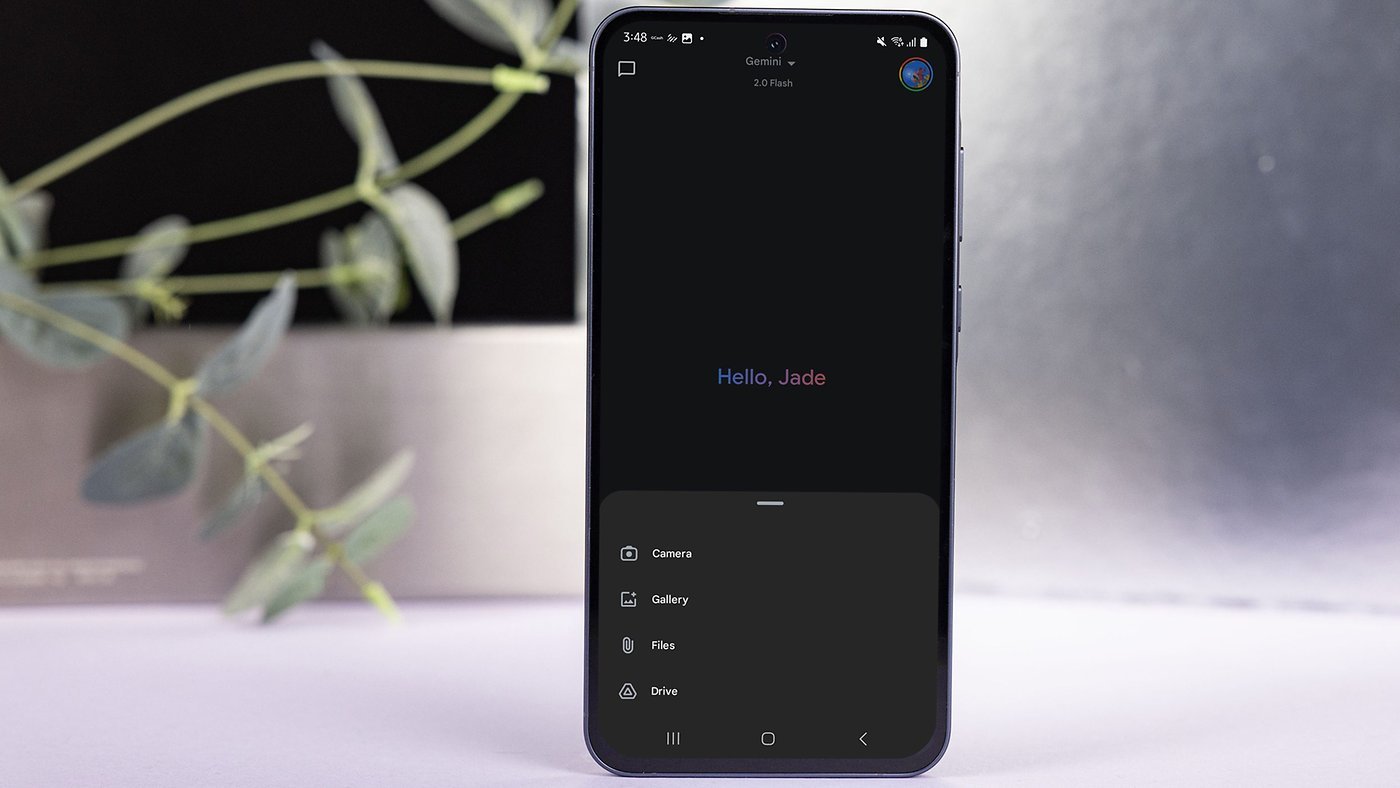You can easily change the default browser on your iPhone if you prefer to use Google Chrome, Mozilla Firefox, Microsoft Edge or any other alternative. Maybe you use a PC at home and want your bookmarks, history and passwords to sync to your iPhone. Or maybe you simply prefer something other than Apple’s Safari browser.
Whichever browser you set as your iPhone’s default will open when you tap on a link from Messages or Mail, get AirDropped a URL, scan a QR code, search the web with Siri and perform other tasks. This doesn’t mean Safari will be deleted, however. Apple’s stock app will remain installed on your iPhone if case you decide to switch back (which is super-easy).
Here’s how to change the default browser on your iPhone — and transfer your bookmarks and data, too. Keep reading or watch our quick video.
How to change the default browser on iPhone
First introduced on the Mac in 2003, Apple’s Safari browser became one of the key selling points when Apple introduced the iPhone in 2007. Today, the iOS version of Safari still offers speed and security, and its automatic iCloud sync makes it a top choice if you also use a Mac or iPad.
However, other browsers offer loads of special features you might want more: syncing with Windows or Android, a more customizable interface, even tougher security and privacy. In European Union countries, users are asked during setup which browser they’d like to use. But in other markets, you must dig into the Settings app to switch your iPhone’s default browser.
Note: If you change your mind later, it’s incredibly easy to switch back to Safari (or to a different alternative browser). That’s because in iOS 18.2, Apple provided one convenient place to manage all the default apps on your phone. Of course, the ability to set a default browser has existed since iOS 14 — although it’s a bit more buried. Here’s how you can set your iPhone default browser, on both new and old versions of iOS.
Table of contents: Change your default iPhone browser
- Change the default browser on iOS 18.2 and later
- Transfer your browser history, bookmarks and data
- Alternative browsers to check out
- Change the default browser on iOS 14 to iOS 17
Change the default iPhone browser on iOS 18.2 or later

Screenshot: D. Griffin Jones/Cult of Mac
With iOS 18.2, you can change your iPhone’s default apps from one convenient place. Open Settings, scroll down, then tap Apps > Default Apps. (Go to Settings > General > Software Update and install iOS 18.2 if you don’t see this option.)
From here, tap Browser App and pick a different default web browser — from any you already installed on your iPhone. Picking a different default won’t delete Safari; it keeps both. However, whichever app you set as the default will open anytime you tap a link in Messages, receive a URL via AirDrop, switch to the web browser from a third-party app and more.
You also can pick a different default app for email, messaging, calling, call filtering, translation, password management, contactless payment and your keyboard. In the European Union and other parts of the world, you may see additional options for default maps and navigation apps.
Note: Your preferred third-party app may not appear in this system yet because this is a relatively new feature. Developers must update their apps to function properly as a default iPhone app.
Transfer your browser history, bookmarks and data

Screenshot: D. Griffin Jones/Cult of Mac
If you want to take your browser history, bookmarks, saved credit cards and passwords with you, there’s an easy way to transfer that as well. In Settings > Apps > Safari, scroll down and tap Export. You can choose what to include, then tap Save to Downloads.
In your iPhone’s new default browser, you might be able to import this data. However, this will vary according to which app you use. If the other browser supports importing data, you can find your exported data in the Files app in iCloud Drive > Downloads, titled Safari Export.
Alternative browsers to check out
If you decide to ditch Safari, what are your other options? The usual suspects are Google Chrome, Mozilla Firefox and Microsoft Edge.
But you have other interesting options. Other third-party browsers pack features that might appeal. For instance, Arc offers a powerful AI-powered search feature. DuckDuckGo proves best for user privacy. Ecosia is made by a company that donates 100% of its proceeds to saving the environment. We wrote a full article — and produced a video — explaining the top alternatives if you want to replace Safari as your default iPhone browser.
Change the default iPhone browser on iOS 14 to iOS 17

Image: Ed Hardy/Cult of Mac
On an older version of iOS, it’s still possible to change the default iPhone browser — it’s just a little buried.
After installing the third-party browser you want to set as default, go to Settings and scroll down until you see it listed among all your apps. Tap on it, then tap Default Browser App. From there, you can choose the one you want.
Ed Hardy contributed to this article on how to change the default browser on iPhone. We originally published this article on September 18, 2020. We updated it on August 28, 2024 and April 2, 2025.