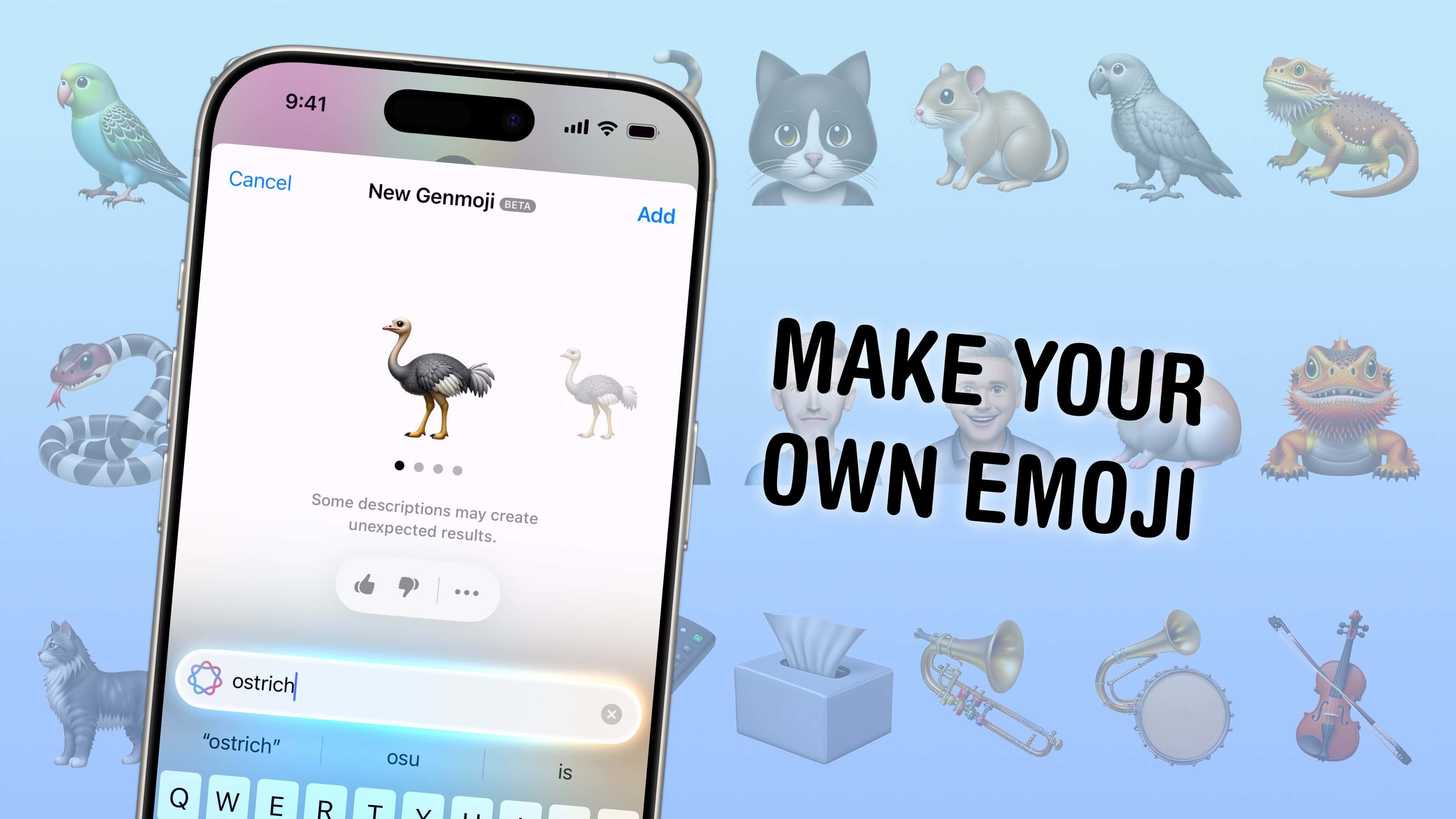
You can create custom emoji for all those times where you can’t find the right one. Genmoji, an Apple Intelligence feature coming in iOS 18.2, generates emoji on the fly based on your description.
Finally, you can enhance your conversations about ostriches or shovels or tissues boxes with your own emoji. Or make an emoji that matches your pet, like a white cat or a Pomeranian dog. You can even make emoji versions of the people you know.
Here’s how.
How to create custom emoji using Genmoji
Table of Contents:
- Install iOS 18.2 and enable Apple Intelligence
- Get on the Image Playground waitlist
- Launch Image Playground and pick a starting image
- Edit your image and add more details
- How good do Image Playground images look?
- More Apple Intelligence features
Install iOS 18.2 and enable Apple Intelligence
The first Apple Intelligence features became available in iOS 18.1. Genmoji is part of the second round of Apple’s AI features, in beta testing in iOS 18.2. As with all Apple Intelligence features, you’ll need an iPhone, Mac or iPad with an M-series chip, an A17 Pro chip or greater to use the app.
You can install the iOS 18.2 public beta by going to Settings > General > Software Update > Beta Updates. After you update, head to Settings > Apple Intelligence & Siri to enable Apple Intelligence.
Get on the Image Creation waitlist
You will need to join a waitlist to use Genmoji, Image Playground and other image-based AI features. In Settings > Apple Intelligence & Siri, you’ll see a new button next to “Image Creation” — Request Early Access.
The waitlist for this feature is much longer and more selective than Apple’s earlier betas — it could take a few hours to multiple days to gain approval.
How to create custom emoji

Screenshot: D. Griffin Jones/Cult of Mac
To create your own emoji, switch to your iPhone’s emoji keyboard and tap the New Genmoji button to the right. The tool is also cleverly built into the keyboard’s emoji search field — if your search returns no results, you can tap Create New Emoji to jump right in.
Then you can type in a simple one- or two-word prompt describing what you want, like “ostrich,” “tablet” or “tissue box.” You don’t need to jam-pack it with a long, complicated prompt — it’s already trained on the visual style of Apple emojis.
It generates emoji four at a time, in a few different styles. For example, emoji for animals vary between realistically showing the full body or a cartoon stylized face, both of which are common among Apple’s official emoji.
You can also type in the name of someone tagged in your photo library to make an emoji that resembles them specifically. You’ll be prompted to pick a good starting image to base it off. I recommend a clear, high quality picture in even lighting.
Then, you can depict them laughing, smiling, frowning and more. You can also prompt for gestures, like “high five,” “writing” or “yoga.”
Tap Add to finish.
Where you can use Genmoji
In an iMessage chat, you can use your Genmoji in all the possible ways:
- You can send it on its own, as a giant emoji.
- You can use it in the middle of a sentence.
- Drag it from the keyboard onto a message, like a sticker.
- Tap and hold on a message and tap the Add Custom Emoji Reaction button to add a Genmoji.
The reason all of those work is because Apple has added custom code to support Genmoji as if they were just any other emoji. If you drop a Genmoji in a green-bubble text message, for example, it sends as a separate picture.
In Snapchat (and possibly other photo editing apps), you can drag Genmoji onto an image like a sticker. But you won’t be able to type them in the middle of a text. In other apps, like Bluesky, Threads, Slack and Facebook, you won’t be able to type them, either — the apps have to be updated to support them.
Notes supports Genmoji, because it’s another Apple app. Interestingly, Mail supports it as well, because email supports rich HTML formatting and Genmoji can be added in as an inline image.
How well it works

Screenshot: D. Griffin Jones/Cult of Mac
Genmoji is really great at generating emoji of specific dog breeds. If your dog doesn’t resemble any of the standard emoji — 🐶🐕🐩🦮🐕🦺 — you’ll be glad that you can create a Bernese Mountain Dog emoji, a pitbull emoji, a greyhound emoji and so much more. Same with cats: You can make a calico cat, a Maine Coon, a tuxedo cat, etc. Genmoji can help out with animals that are underrepresented in emoji, like birds, lizards, snakes and more.
The tool either comes up with something that looks absolutely perfect or totally fails to draw it correctly. The shovel emoji and the tissue box emoji look spot-on with Cupertino’s graphic design. I tried to create a trombone emoji, and it drew abominable crimes against brass instruments — including, somehow, a violin.






