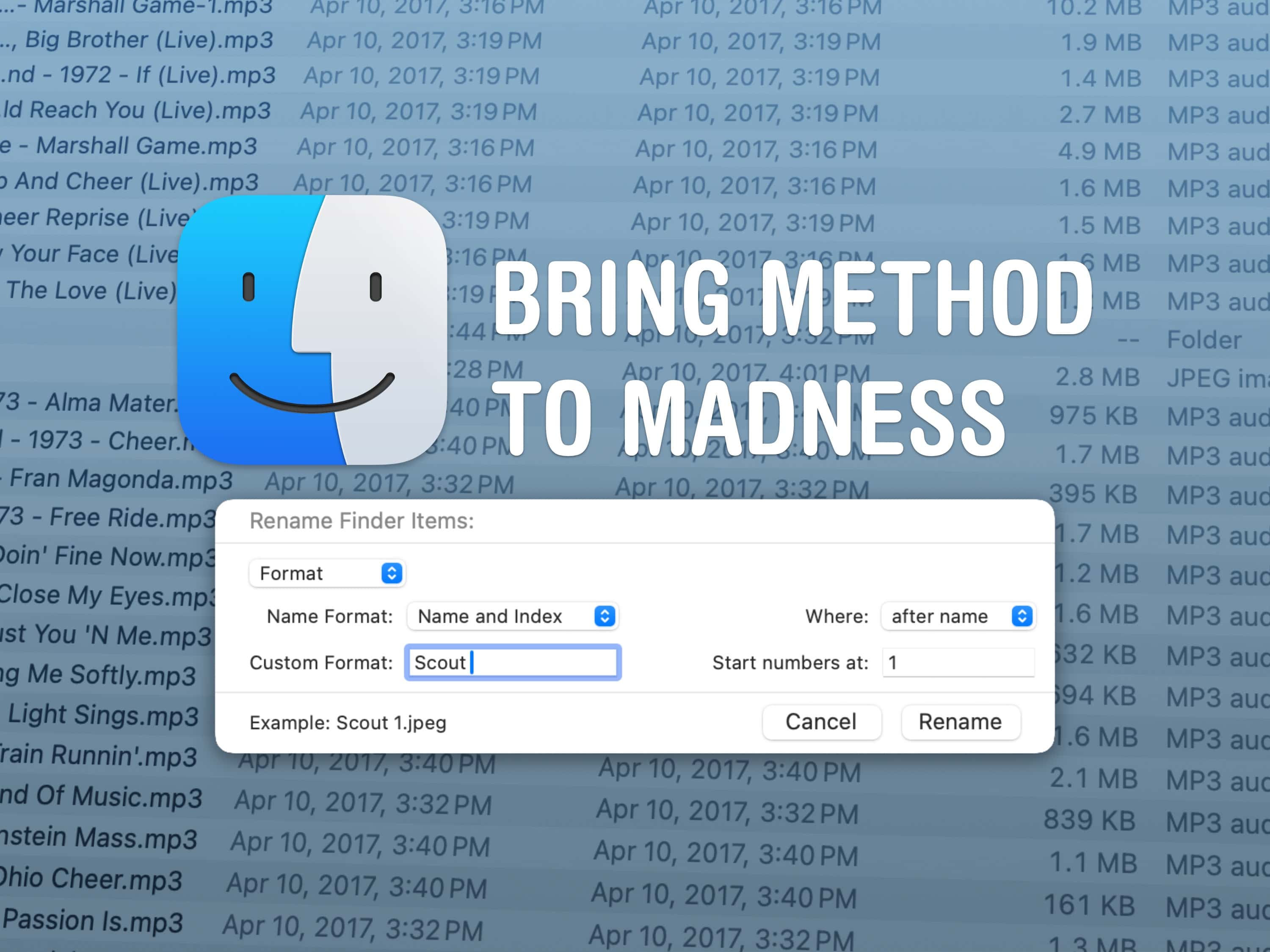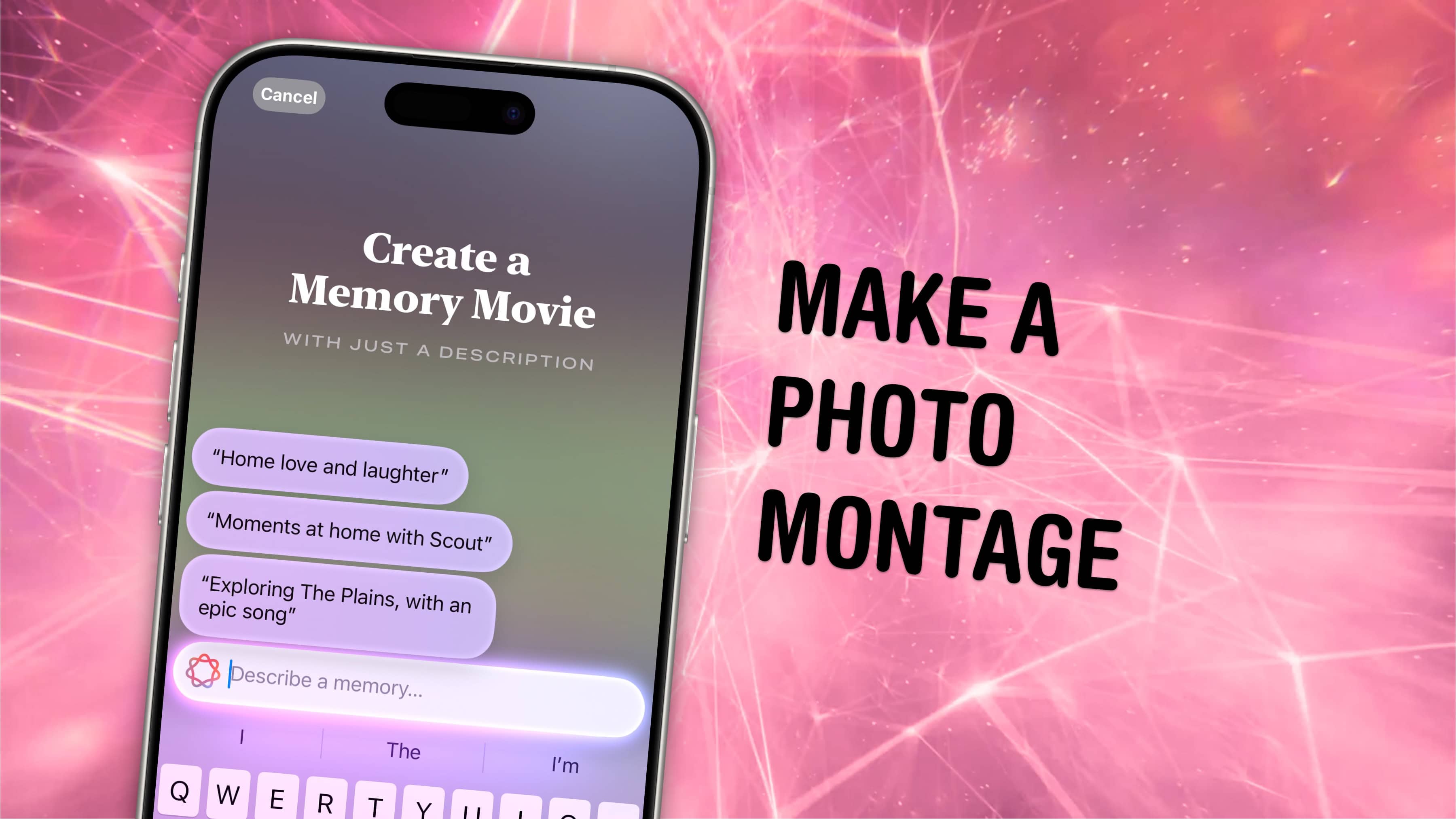
You can create a photo memories movie using the Apple Photos app, powered by Apple Intelligence. Just type in a prompt, it’ll browse through your collection, and create a bespoke video set to music of your choosing. It’s a fun way to put together a memory movie. And you can be very specific with the kinds of prompts you give it.
The new Photos app powered by Apple Intelligence also has a more powerful search feature. Here’s how it all works together.
Create a photo memories movie in Photos app, with Apple Intelligence
The first Apple Intelligence features are available now in iOS 18.1. The second round of features is already in testing in iOS 18.2. But to run Apple Intelligence, you’ll need an iPhone, Mac or iPad with an M-series chip, an A17 Pro chip or greater.
Table of Contents:
- Enable Apple Intelligence
- Type in a prompt for a memory movie
- Search for photos with Apple Intelligence
Enable Apple Intelligence
To turn on the Apple Intelligence features, open Settings > Apple Intelligence & Siri. Tap Join the Apple Intelligence waitlist to reserve your spot in line. The feature is being rolled out gradually, likely to test the impact it will have on Apple servers.
At the moment, the wait time isn’t very long — just a matter of minutes. That may change as more people sign up.
When you’re let in, you’ll get a notification. Downloading the models that power Apple Intelligence may take a while.
Type in a prompt for a photo montage

Screenshot: D. Griffin Jones/Cult of Mac
Open the Photos app and scroll down to the Memories section.
The first time you see it, you’ll see a large card that says “Create a Memory Movie with just a description.” The Photos app gives you a few ideas to stir your creativity, like “Moments at home with Scout” and “Trip to Athens, with epic music.” You can tap Describe a memory… to enter in a prompt.
If you don’t see this card, you can also tap the Create button to the right.
You can tie together names of people in your pictures, locations, events and more. You can specify a genre of music to go along with it, too. You’ll see it process for about 15 seconds, with a beautiful animation — and then your masterpiece will be played.
I tested the limits. First, I typed in “beautiful plants, flowers and trees with death metal music,” and sure enough, it complied with the best video I’ve ever seen. I tried one a little harder with more specificity, “old beige computers with fast saxophone jazz music” and it nearly got it perfect.
Tap the × in the upper right to close the Memory Movie. You can tap Create Again if you want to give it another shot, or Done to close it. Tap and hold on the preview and tap Delete Memory to remove it.
Tap the Memories header, then the Created tab to see all the Apple Intelligence memories you’ve created.
Search for photos with Apple Intelligence
With Apple Intelligence, you can be pretty descriptive when searching for photos, like “Griffin wearing a hat,” or “video of Lewis playing the accordion,” or “Leander with a beard.” No more madly swiping through your entire photo library to find that one picture.
The new AI-powered search works really well. It’s one of the most useful, transformative features you’ll appreciate a little more every time it works.
More Apple Intelligence features
This article on how to create photo memories was originally published on October 17, 2024. It has been updated with the latest information.