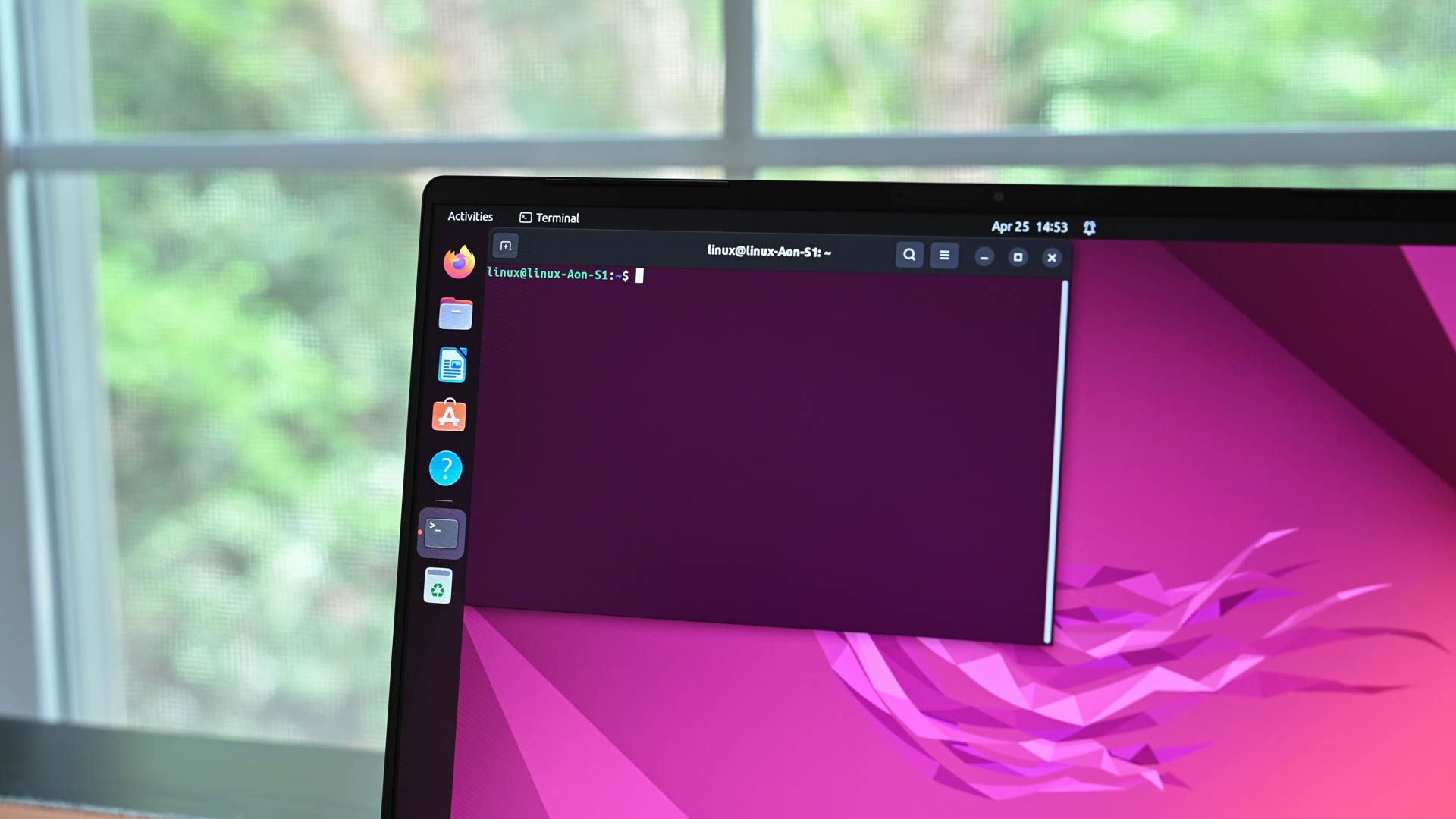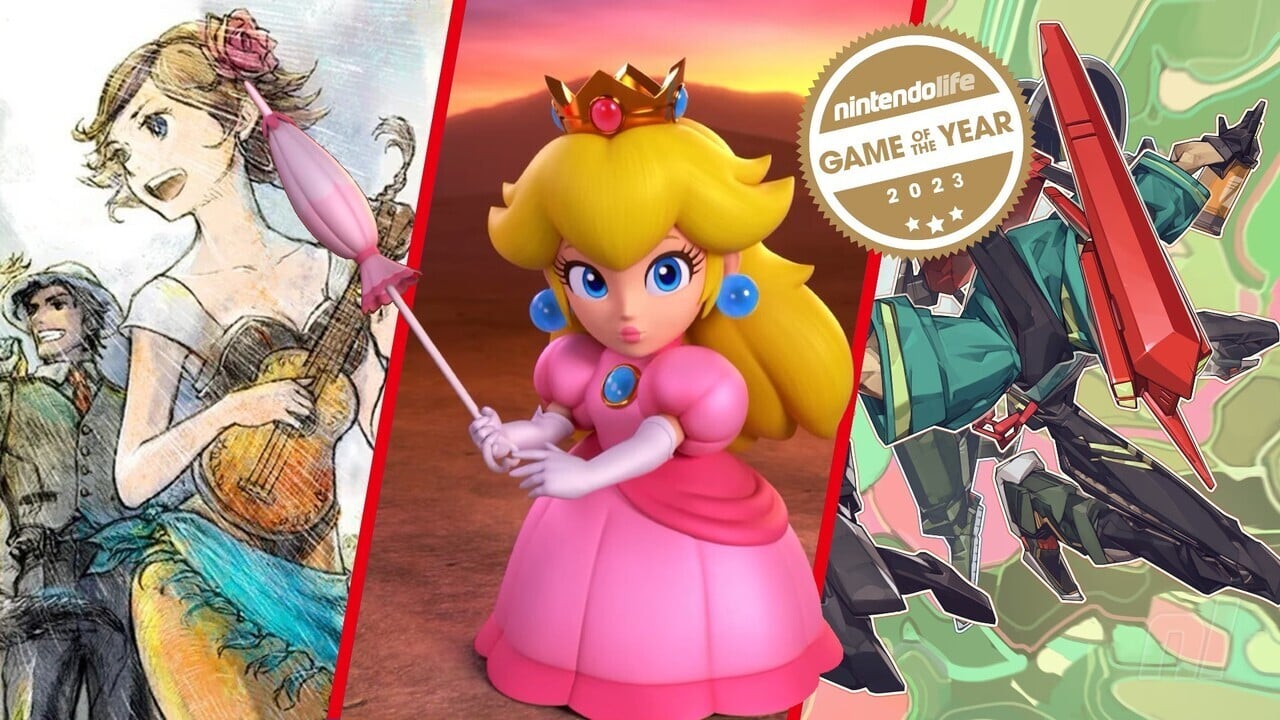Key Takeaways
- Use the CPU_FAN header on your motherboard to connect your CPU cooler, as it adjusts fan speed based on CPU temperature.
- The CPU_OPT header is for a secondary CPU fan, but you can use it for additional case fans. It has the same functionality as CPU_FAN.
- SYS_FAN and CHA_FAN are for case fans.
You’ll come across many similar-looking fan headers when trying to find your way around the motherboard to connect to the CPU cooler. And while the printed labels can help you navigate the motherboard, they aren’t exactly descriptive. For example, what does CPU_FAN and CPU_OPT even mean?
Use CPU_FAN for Your CPU Cooler
The CPU_FAN (also CPUFAN, CPU_FAN1, etc.) header on your motherboard is a four-pin fan header that your computer uses to power and control the CPU cooler. It’s usually found on the right side or above the CPU socket.
Almost every motherboard has this universal header, and nearly every CPU cooler uses it. It works like any other four-pin fan header, meaning it can use pulse width modulation (PWM) to control the fan speed. The only difference is that it’s labeled as a CPU fan connector to help you differentiate it from other fan headers, and it’ll adjust the fan speed based on the CPU temperature by default. However, you can change the CPU fan temperature input in the BIOS.
If you’re building a new computer or just tinkering around, connect your CPU cooler to the CPU_FAN header. Nothing terrible will happen if you use a different fan header—provided the CPU fan still works when you turn the PC on—but you’ll get a warning that the CPU fan isn’t detected when you boot up your system. Using a Y-splitter to connect two fans to the CPU_FAN header may also result in a CPU fan warning.
Of course, if your CPU fan keeps the CPU sufficiently cool, this isn’t an issue, and you can turn the warning off in the BIOS. Still, it’s easier to plug in the CPU fan in the correct header rather than taking extra steps to circumvent it.
CPU_OPT Is for a Second Cooler Fan
CPU_OPT (also CPU_FAN2, etc.) stands for “CPU Optional” and is a four-pin fan header for a secondary CPU fan found on large air coolers. CPU_OPT has only three pins on some cheaper motherboards, which means it can lack PWM fan control. The CPU_OPT header is usually located next to or beneath the CPU_FAN header, so it’s easy to mix up the two, even for expert PC builders. If you’re running a stock CPU cooler or AIO, or your cooler only has one fan, you can ignore the CPU_OPT header.
The CPU_OPT header is useful if you have an aftermarket cooler with two fans. Provided it has four pins, you’ll get the same PWM functionality as on the “primary” CPU fan, and you can use the same fan curve for both fans to optimize cooling and minimize noise. Like CPU_FAN, CPU_OPT changes the fan speed based on the CPU temperature.
You can also use CPU_OPT like any other fan header to add more case fans to maximize airflow. You can connect either a three-pin or four-pin fan to the CPU_OPT header, as they’re interchangeable. The header’s location is handy if you want to add a fan at the top of your case. A Y-splitter on the CPU_OPT header won’t be an issue, provided your motherboard can handle the load.
You can use CPU_FAN or CPU_OPT for an AIO pump connector if your motherboard lacks an AIO_PUMP (or W_PUMP) header. However, if your AIO pump requires PWM and you only have a 3-pin CPU_OPT header, this isn’t a good idea.
What About SYS_FAN and CHA_FAN?
SYS_FAN stands for “system fan,” and CHA_FAN is “chassis fan.” SYS_FAN and CHA_FAN are essentially different names for the same thing; they’re case fan headers unrelated to the CPU_FAN and CPU_OPT. They can be either three-pin or four-pin headers, and they’re interchangeable. SYS_FAN is the older of the two names, as PCs traditionally had only a single exhaust fan in the back.
You can connect as many or as few case fans as you want, assuming your motherboard has enough headers for all of them. I recommend having at least one exhaust fan to push hot air out of your computer, as having no case fans can result in your computer overheating.
At the end of the day, it doesn’t really matter how you hook up the fans to the motherboard as long as you make sure that the CPU fan speed follows the CPU temperature in the BIOS. It’s best to hook up everything “correctly” from the get-go so that you can spend less time tinkering and more time playing games or working.