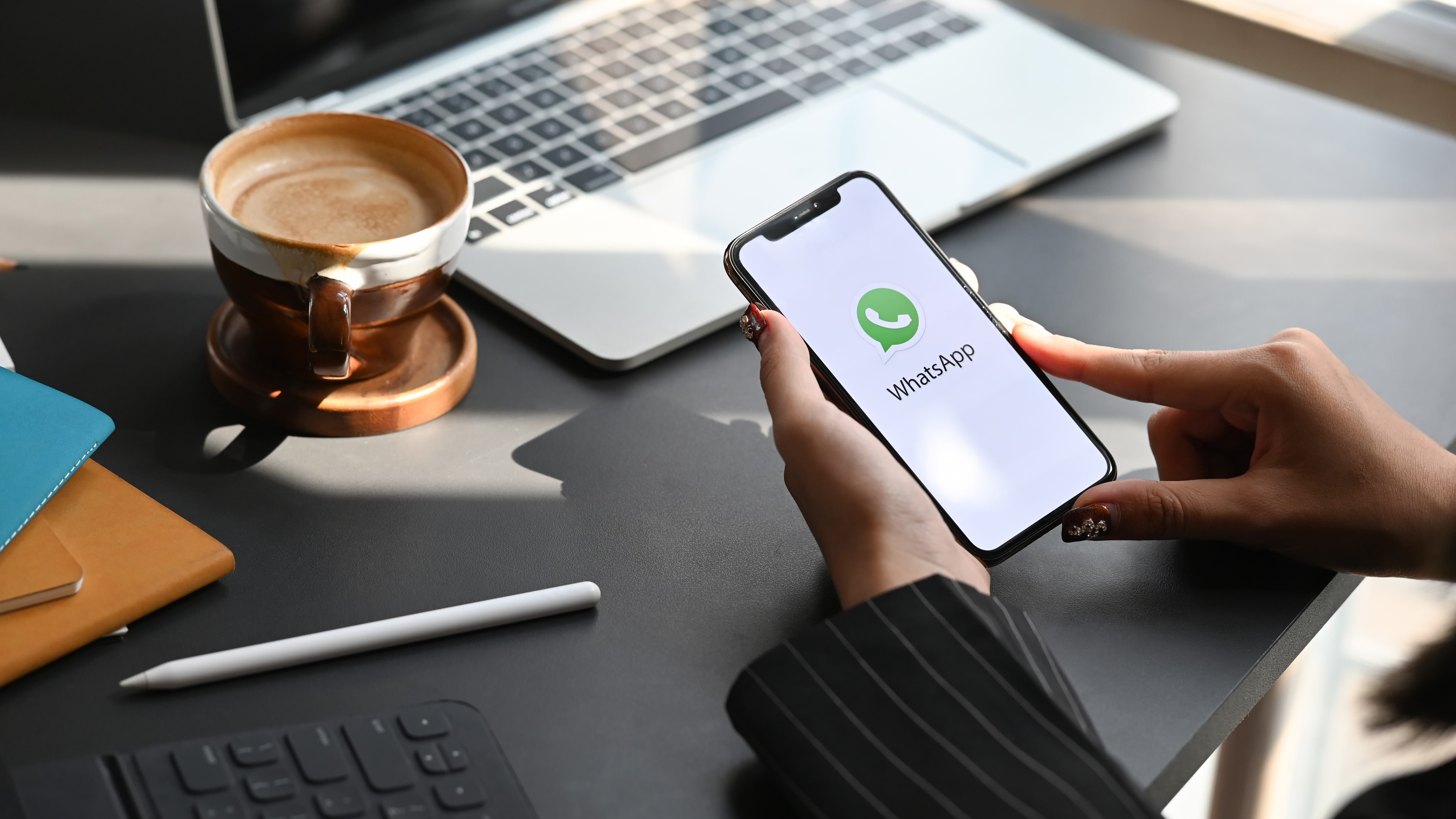Here’s how to pair Bluetooth audio devices and connect Airpods to Windows 10, via Microsoft support:
1. Make sure that your Bluetooth is turned on. Select: Start > Settings > Devices > Bluetooth & other devices, and turn on Bluetooth. You can likely find a shortcut to your PC’s Bluetooth settings in the notification tab on the bottom right of your taskbar.
2. Turn on your Bluetooth audio device and make it discoverable. On AirPods, this means placing them in the charging case and holding the setup button.
3. On your PC, select Start > Settings > Devices > Bluetooth & other devices > Add Bluetooth or other device > Bluetooth. Choose the device and follow any additional instructions if they appear, then select Done.
4. Your AirPods and PC will usually connect automatically anytime the two devices are in range of each other with Bluetooth turned on.
On the newer Windows 11, this process varies slightly:
1. Turn on your Bluetooth device and make it discoverable. Again, press and hold the setup button on your AirPods charging case with the earbuds inside.
2. On your PC, select the Network, Sound or Battery icons next to the time and date on the right side of your taskbar.
3. Select Manage Bluetooth devices on the Bluetooth quick setting, then select your device under Not paired.
4. Follow additional instructions on the pairing process if they appear, then select Done.