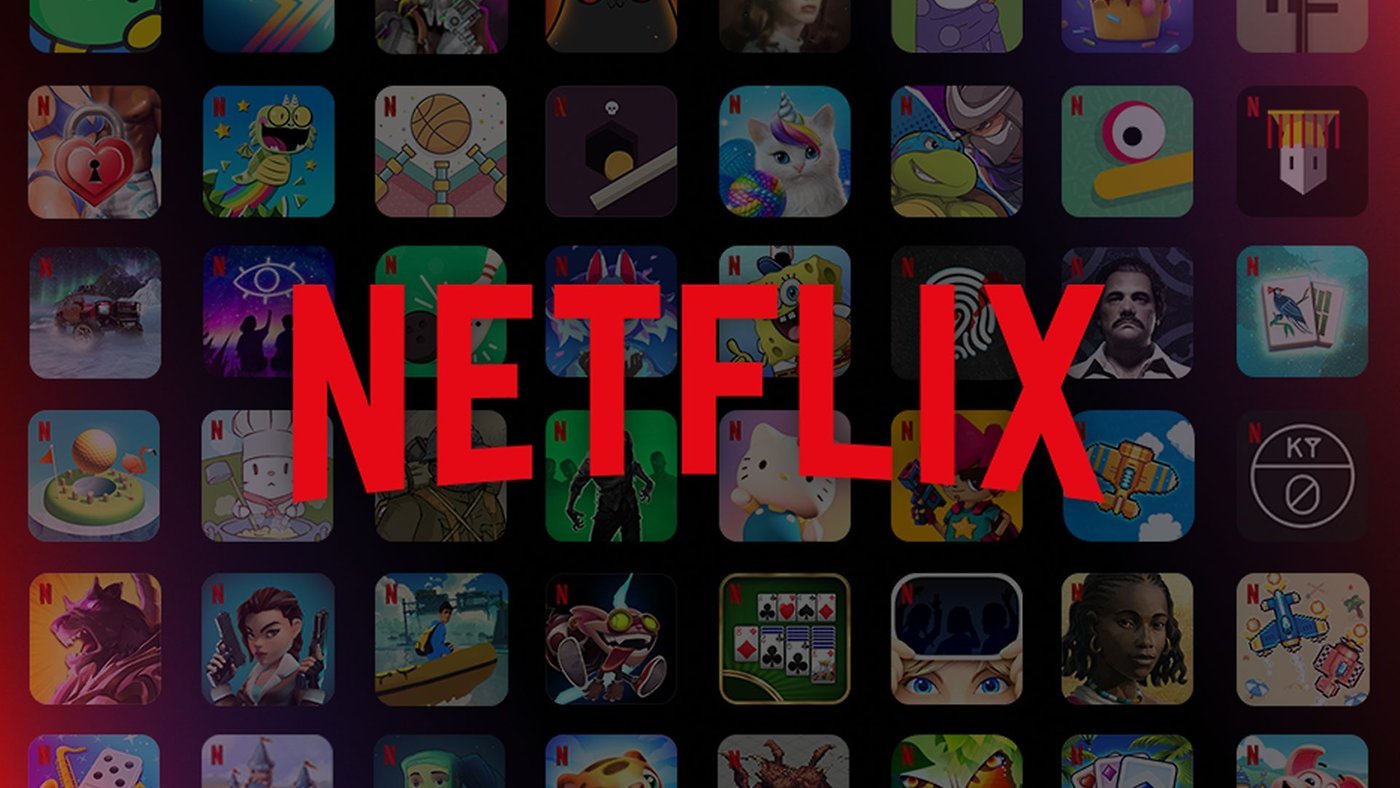Your iPhone is too trusting of new USB accessories. Plug your handset into the wrong public charger at an airport or coffee shop and it might get hacked. Fortunately, there’s a setting you can (and should) change that prevents your iPhone from falling victim to data theft via juice jacking.
Here’s what to do. And don’t worry… it’s easy. I’ll walk you through it.
Don’t be a victim of ‘juice jacking’
Suppose you’re in an airport when you spot a convenient public USB charger. Your iPhone battery is low, so you plug in. What you don’t realize is that the charger secretly belongs to a cybercriminal who’ll use it to pull your personal data off your device. Ahhh, your iPhone has been a victim of juice jacking!
Now that I’ve deliberately scared you, it’s time to walk it back a bit. While security researchers proved that juice jacking is possible, no one has ever been caught doing it. Still, it’s enough of a threat that the U.S. Army Cyber Command felt the need to send out a warning.
To prevent juice jacking, iPhones used to warn users when plugged into a USB port that tried to establish a data connection, not just send power. That doesn’t happen anymore. Maybe Apple decided there wasn’t enough of a threat to iPhones from juice jacking, so it changed the default setting so your iPhone now trusts every connection.
No matter what Apple thinks, making your iPhone more suspicious of USB devices seems prudent, especially for those of us who frequently use public charging USB ports. So let’s change that default security setting.
How to protect your iPhone from juice jacking

Screenshots: Ed Hardy/Cult of Mac
To make your iPhone less trusting when connecting to USB devices, start by opening the Settings application. Next, scroll down to Privacy & Security and tap on it. On the resulting screen, scroll way down to Wired Accessories and tap on that.
You’ll see that the default setting is Automatically Allow When Unlocked. Change that to Ask for New Accessories.
And you’re done. I told you it would be easy.

Screenshot: Ed Hardy/Cult of Mac
Hereafter, whenever you plug a USB device into your iPhone that wants to make a data connection, you’ll be asked to approve it. The pop-up says “Allow accessory to connect?” and gives the name of the device.
You won’t need to do this for cables that simply want to send power to your handset. There’s no pop-up.
Going forward, if you plug your iPhone into a public charging port and get the pop-up message asking if you approve the connection, hit “Don’t Allow.” There’s no good reason for a data connection when recharging. It could be someone trying juice jacking on your iPhone.
Additional steps
If you’re really concerned about your handset getting hacked this way, you can invest in data-blocking USB-C cables made by Plugable or others.
Read my guide on preventing juice jacking to learn more.