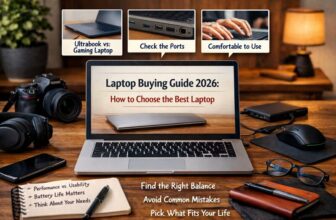It’s a new year, and it’s a fine time to clear out some of the mistakes of the past. That includes no longer paying for apps or services you don’t use anymore. Luckily, it’s easy — if you know how to cancel subscriptions on your Apple devices.
Here’s how to find everything you’ve signed up for through the App Store, see what it’s costing you, and cancel it if you’ve lost interest. Or perhaps save a bit of money by changing how often you’re billed.
App Store subscriptions can pile up
There’s nothing wrong with subscriptions. You pay a streaming service each month in exchange for watching its films and TV shows. The same goes for subscriptions to apps. Devs get an ongoing income that lets them keep improving the software, and you get apps that steadily add features and/or work better.
But it’s easy to forget about a subscription and keep paying for something you aren’t using. (Without new Star Trek episodes, it’s easy to forget about Paramount+, for example.)
Here’s how to find out all the subscriptions you have through the App Store. And how to use Apple software to cancel subscriptions for any you don’t want anymore.
If you’re ready to cancel unwanted subscriptions, it’s best to do it now. The beginning of a new year is the right time to consider whether you’re really getting your money’s worth from Netflix or Seventeen magazine. Maybe it’s time to give it a rest.
How to find all your App Store subscriptions on iPhone
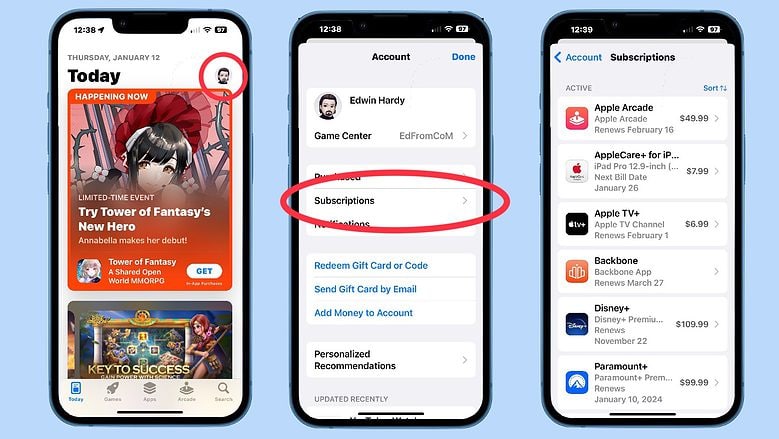
Screenshots: Ed Hardy/Cult of Mac
Apple conveniently puts every service and application you’ve subscribed to on a single list.
To see the list:
- Open the App Store application on your iPhone.
- Tap on your account image in the upper-right corner.
- Tap on Subscriptions on the resulting page.
That opens a listing of everything you’ve subscribed to through the App Store. That includes streaming video and audio services, Apple Care+, third-party applications and more.
Incidentally, you can open this same list from Settings > [ USER NAME] > Subscriptions if you prefer.
How to cancel subscriptions on Apple devices
The list of App Store subscriptions shows you at a glance how much each one costs and when it next renews. For more details, click on each item on the list to open its individual page. That displays a complete description with details on whether the subscription renews annually, monthly or weekly. The next billing date is also shown.
The most important thing for our purposes is a convenient link to Cancel Subscription. Tap that if you find any services or apps you’re done with. (If you change your mind later, you can look at the Inactive section, which lists previously canceled subscriptions.)
Change how often you’re billed
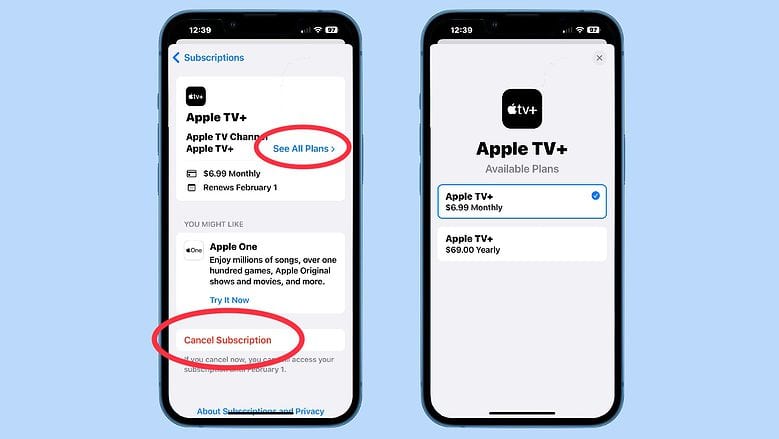
The page giving detailed info for each service you’ve subscribed to allows you to change whether you’re billed monthly, annually, etc.
The page shows what your current plan is. If there are other options, there’s a See All Plans link. Tap on it, and you’ll see the different options and what they cost. Select another option if you want to make a change.
Forgive a bit of mansplaining, but you can almost always save money with an annual subscription. It’s the best choice for services you love. On the other hand, a monthly subscription gives you the flexibility to save money by canceling a service at any time if you get bored with it.
For more information, check the Apple support page on subscriptions and billing.
Can’t cancel all Apple-related subscriptions this way
The list includes subscriptions you’ve signed up for through the App Store. Unfortunately, that might not be every subscription you have, even if it’s for a service you use on your Mac, iPhone or iPad.
An obvious example is Amazon Prime Video. Many people who subscribe to this streaming service signed up for it on Amazon’s website, not through the App Store. And that means it will not appear on Apple’s list of subscriptions, even though the subscriber watches the service on an iPad.
So you’ll need to check your credit card statements, and maybe your memory, for others. Then use those services’ apps or websites to cancel the subscriptions — there’s only so much Apple can do.