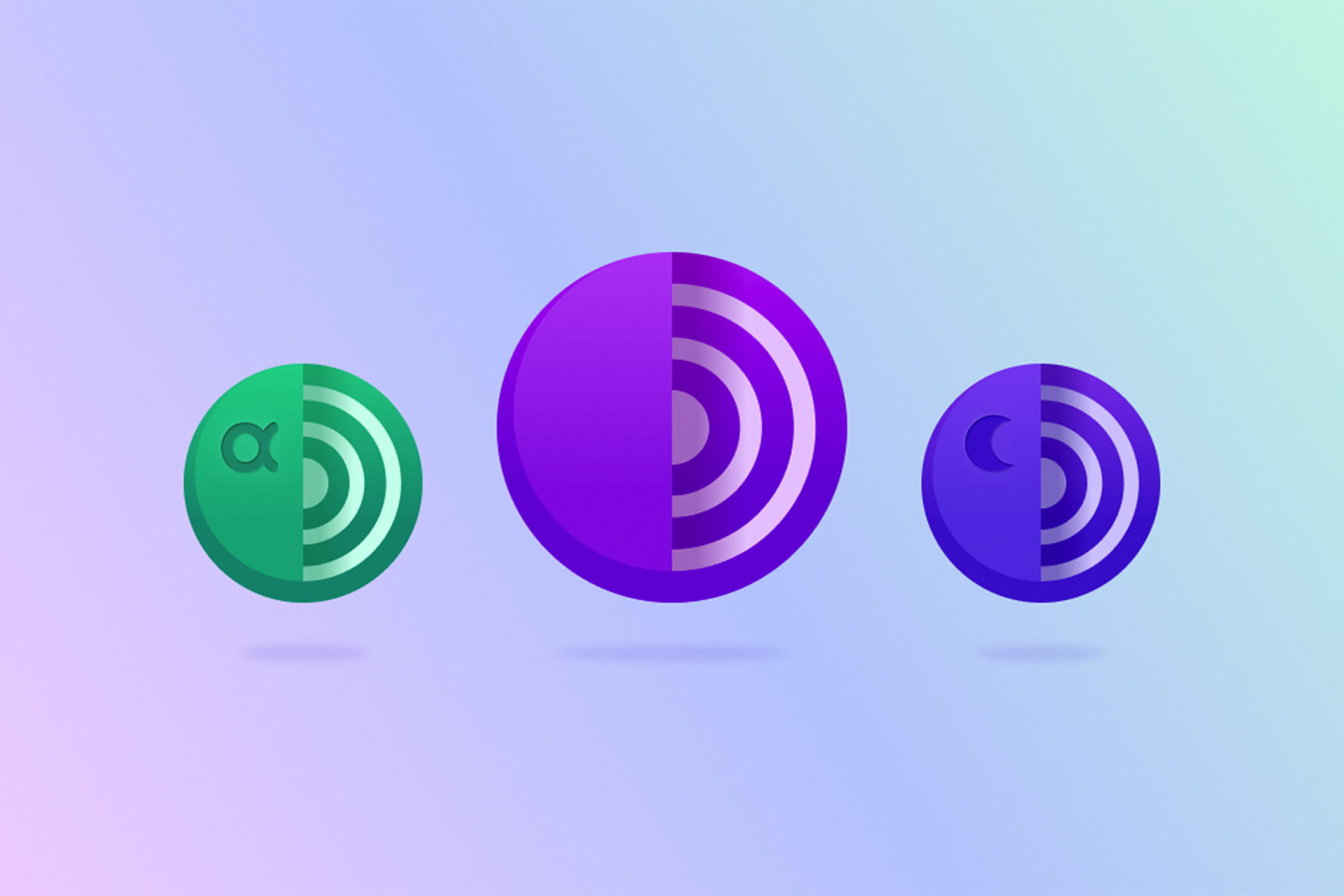The question of which Mac to use for video editing doesn’t have a simple answer. There are a lot of variables. The answer depends on whether you are a professional video editor working independently or as part of a studio or someone who enjoys editing home movies. You could be working on a massive editing project with terabytes of assets, facing months of post-production work. Perhaps you are hoping to speed up the time it takes to put together wedding videos for your clients. Or maybe you want to make videos for a YouTube channel or to share with family and friends.
Whatever your reasons for looking for a Mac for video editing, and whatever your needs, we’ve got you covered.
We’ll run through all the different Macs that Apple sells right now that you might want to consider below, but we’ll start off by going over the key components you should be looking out for.
What Mac video editors need

Thiago Trevisan
There are a few things to keep in mind when picking the best Mac for your video editing needs.
Digital video places huge demands on processor power, graphics power (for rendering) and – above all – storage space. Editing video, especially high-definition video, eats up hard drive space, and with 4K editing now part of life, this is only going to become more of an issue.
In particular, you will need to consider what you need in terms of screen quality and size, portability, RAM, CPU, graphics, storage, battery life, ports and peripherals. We’ll look at each of these below.
You also need to ensure that the Mac supports the software you need to run, such as Apple’s own Final Cut Pro as well as Adobe Premiere Pro and After Effects, 3D software like Maya and color correction software such as Da Vinci Resolve.
We’d advise you to ensure that your Mac is future-proof – you’ll want to get a good few years out of it – but be careful that the Mac of your dreams doesn’t end up costing you more than you want to spend.
Screen
As a video editor you will probably benefit from a large, high-resolution screen. Traditionally Apple displays have been considered high-quality offerings with accurate color. However, now that Apple no longer makes the 27-inch iMac, the only Macs that ship with included displays are the laptops and the 24-inch iMac. We would only consider the 14-inch and 16-inch MacBook Pro to be suitable for creative pros, and even a 16-inch display will be too small, so our advice is that you will need a good external display to plug into. Check out our round-up of the Best Mac displays.
RAM
You’ll want to max your Mac out with the most RAM you can afford when you buy it. How much you need will depend on the software you are using and the amount of data you are working with or video you are rendering. We’d recommend that when you buy your Mac you overestimate the amount of RAM you need because it is not possible to update RAM in modern Macs. This didn’t used to be the case, it was once easy to update the RAM in the 27in iMac, Mac mini, and the Mac Pro, but since Apple started using its own Apple Silicon, it is not possible to update RAM at all.
Apple refers to the RAM in its new Macs as Unified Memory. The unified memory sits with the GPU and CPU so that all those cores can access it whenever they need to, which has benefits to workflow meaning that 8GB unified memory is superior to 8GB RAM, but because it is built onto the chip it can’t be upgraded later on.
Your decision about which Mac to buy will be dictated by how much RAM the Mac can accommodate, this is dictated by the chip:
- M1: 8GB or 16GB unified memory
- M2: 8GB, 16GB, 24GB unified memory
- M2 Pro: 16G, 32GB unified memory
- M2 Max: 32GB, 64GB, 96GB unified memory
- M2 Ultra: 64GB, 128GB, 192GB unified memory
CPU
Along with the RAM you will also want to max out the CPU. We recommend that the more serious you are about video editing the more cores you choose.
Here’s an overview of what’s available:
- M1: 8-core CPU
- M2: 8-core CPU
- M2 Pro: 10-core or 12-core CPU
- M2 Max: 12-core CPU
- M2 Ultra: 24-core CPU
GPU
Prior to the move to Apple’s own silicon, there was more of a divide in terms of the graphics capabilities of Macs. Consumer-targeted Macs had integrated Intel graphics, and pro-focused Macs had AMD discreet graphics (the last time Apple sold a Mac with an Nvidia graphics card was 2015).
With the advent of Apple silicon the GPU and the CPU co-exist on the same chip (along with the RAM, as explained above). Apple’s GPUs aren’t to be sniffed at though. Those concerned about Apple’s ability to match discrete graphics of AMD and the like, may be interested to learn that Apple is using the more efficient Tile Based Deferred Rendering (TBDR) rather than the Immediate Mode Rendering (IMR) as used by Intel, Nvidia and AMD GPUs. In practice, Apple’s GPUs are formidable, with Apple 76-core GPU M2 Ultra closing in on the fastest AMD offerings.
- M1: 7-core or 8-core GPU
- M2: 8-core or 10-core GPU
- M2 Pro: 16-core or 19-core GPU
- M2 Max: 30-core or 38-core CPU
- M2 Ultra: 60-core or 67-core GPU
Storage
You should also get as much storage as you can when you buy your Mac because the only Mac that will give you the option of upgrading internal storage later on is the Mac Pro. You are likely to be working with very large files, so the more storage in your Mac the better. We’d recommend 512MB at an absolute minimum, but you can equip a Mac with a maximum of 8TB SSD.
- M1: 256GB, 512GB, 1TB, 2TB SSD
- M2: 256GB, 512GB, 1TB, 2TB SSD
- M2 Pro: 512GB, 1TB, 2TB, 4TB, 8TB SSD
- M2 Max: 1TB, 2TB, 4TB, 8TB SSD
- M2 Ultra: 1TB, 2TB, 4TB, 8TB SSD
Ports and expansion options

Thiago Trevisan
However, the real choice comes down to the Mac, and what that offers above and beyond the chip at its heart.
One of the biggest differentiators is the variety of ports on offer. Working with video will inevitably mean that you need to plug in various peripherals, in which case you will want adequate ports and other expansion options, such as PCI Express expansion slots could also come in handy.
- MacBook Air: Two Thunderbolt / USB 4 ports.
- 13-inch MacBook Pro: Two Thunderbolt / USB 4 ports.
- 14-inch & 16-inch MacBook Pro: Three Thunderbolt 4 / USB C ports, HDMI, SDXC.
- iMac: Two Thunderbolt / USB 4 ports, additional two USB 3 ports on some models, Gigabit Ethernet.
- Mac mini M2: Two Thunderbolt 4 ports, two USB‑A ports, HDMI, Gigabit Ethernet or 10Gb Ethernet.
- Mac mini M2 Pro: Four Thunderbolt 4 ports, two USB‑A ports, HDMI, Gigabit Ethernet or 10Gb Ethernet.
- Mac Studio M2 Max: Four Thunderbolt 4 ports, two USB‑A ports, two USB‑C ports, HDMI, SDXC card slot (UHS‑II), 10Gb Ethernet.
- Mac Studio M2 Ultra: Six Thunderbolt 4 ports, two USB‑A ports, HDMI, SDXC card slot (UHS‑II), 10Gb Ethernet.
- Mac Pro M2 Ultra: Eight Thunderbolt 4 (USB‑C) ports, three USB‑A ports, two HDMI ports, Dual 10Gb Ethernet, seven PCI Express expansion slots.
Which Mac is best for video editing?
So, based on the above, we’ll start off by looking at which processor is best for video editing.
If you are looking for a Mac that is well-equipped for running video editing apps and rendering large files then you will most likely be looking at the M2 Max or M2 Ultra, although an M2 Pro may be sufficient.
That gives you the following Macs to consider:
- M2 Pro: 14-inch & 16-inch MacBook Pro, Mac mini
- M2 Max: 14-inch & 16-inch MacBook Pro, Mac Studio
- M2 Ultra: Mac Studio, Mac Pro.
Which of those Macs will be best for video?
Also read:
Why Pro users should switch to a Mac Studio–and never look back
Mac mini vs Mac Studio: M2 Pro vs M2 Max
1. Apple Mac Pro (M2 Ultra, 2023)

Price When Reviewed:
From $6,999
Starting at $6,999/£7,199 for the Mac Pro with 24-core CPU, 60-core GPU, 64GB RAM, and 1TB SSD, the price of the base Mac Pro model is higher than the equivalently specced Mac Studio. But, the Mac Pro does offer PCIe expandability and the option to upgrade the SSD. Why might these features matter?
PCIe expandability is the main reason to get a Mac Pro. It gives you the extra flexibility to fit tons of different PCIe cards in a way that is neater, faster, and better integrated than expanding your Mac via external ports and devices.
The Mac Pro used to be a good choice because it was upgradeable. It’s not really the case these days, although you could upgrade the SSD down the road to accommodate ever-growing file sizes.
2. Apple Mac Studio (M2 Ultra, 2023)

Price When Reviewed:
$3,999
The M2 Ultra version of the Mac Studio offers the same specs as the Mac Pro for a lot less money. The same 24-core CPU, 60-core GPU, 64GB RAM, and 1TB SSD standard spec will cost you just $3,999/£4,199. That’s $3,000/£3,000 less, which seems quite illogical when you consider that these Macs offer the same specs.
There are, of course, reasons to choose the Mac Pro over the Mac Studio, but the Mac Studio has a lot going for it thanks to its compact footprint and easy access to ports.
The biggest negative is really the lack of internal expansion. If you have to choose external devices for your expansion speeds will be slower, and the fan noisier. Like the Mac Pro you can’t change the memory, CPU or GPU, but here the SSD is also non-upgradable.
3. Apple Mac Studio (M2 Max, 2023)

Price When Reviewed:
£1,999
If you don’t need the power of the M2 Ultra there is another Mac Studio option to consider. The M2 Max-powered Mac Studio is just $1,999/£2,099, which is by far the cheapest way to get your hands on the M2 Max.
This Mac Studio offers a 12-Core CPU, 30-Core GPU, 32GB and 512GB SSC, but you could spec it up with more GPU cores, more RAM (up to 94GB), and a bigger SSD.
Read our full
Apple Mac Studio (M2 Max, 2023) review
4. Apple Mac mini (M2 Pro, 2023)

Price When Reviewed:
$1,299
The Mac mini might be seen as a bit of a wild-card here. But it’s certainly worth considering.
The Mac mini with M2 starts at $599/£649, but we are interested in the M2 Pro version here, which comes with 10-Core CPU, 16-Core GPU, 16GB unified storage, and 512GB SSD for $1,299/£1,399. It’s the cheapest way to get your hands on the M2 Pro chip. Build-to-order options include a 12-core CPU, 19-core GPU and up to 32GB RAM and an 8TB SSD. If you don’t think you will need 64GB RAM then this could be the machine for you.
Read our full
Apple Mac mini (M2 Pro, 2023) review
5. MacBook Pro 16-inch M2 Max (2023)

Price When Reviewed:
$3,499
It’s further down the list because there are inevitably disadvantages to using a laptop to edit video. The compact nature of the machine means it will be limited in terms of heat management and even if you choose a 16-inch MacBook Pro you will probably be wishing the screen was bigger.
Of course, when you are at your desk you can always plug in an external display. The benefit of a Mac laptop is that you can carry it with you and work wherever your work takes you.
We’re recommending the 16-inch MacBook Pro primarily because it has a bigger screen than the 14-inch equivalent. Both Macs are identical in spec, the 16-inch is just a little more expensive. If you are looking for a Mac you can carry around with you then you may prefer the lighter 14-inch model.
The M2 Max version of the 16-inch MacBook Pro offers 12-Core CPU, 38-Core GPU, 32GB Unified Memory and 1TB SSD Storage. It costs $3,499/£3,749. You can opt for up to 96GB memory and 8TB SSD at the point of sale. The 14-inch has a cheaper 30-core GPU offering, which brings the price down to $3,099/£3,349, another reason to consider the smaller model.
But, when you consider you could get those specs in the Mac Studio for a fraction of that price, you really need to want a portable Mac.
Read our full Apple MacBook Pro (2023) review
6. Apple 16-inch MacBook Pro (M2 Pro, 2023)
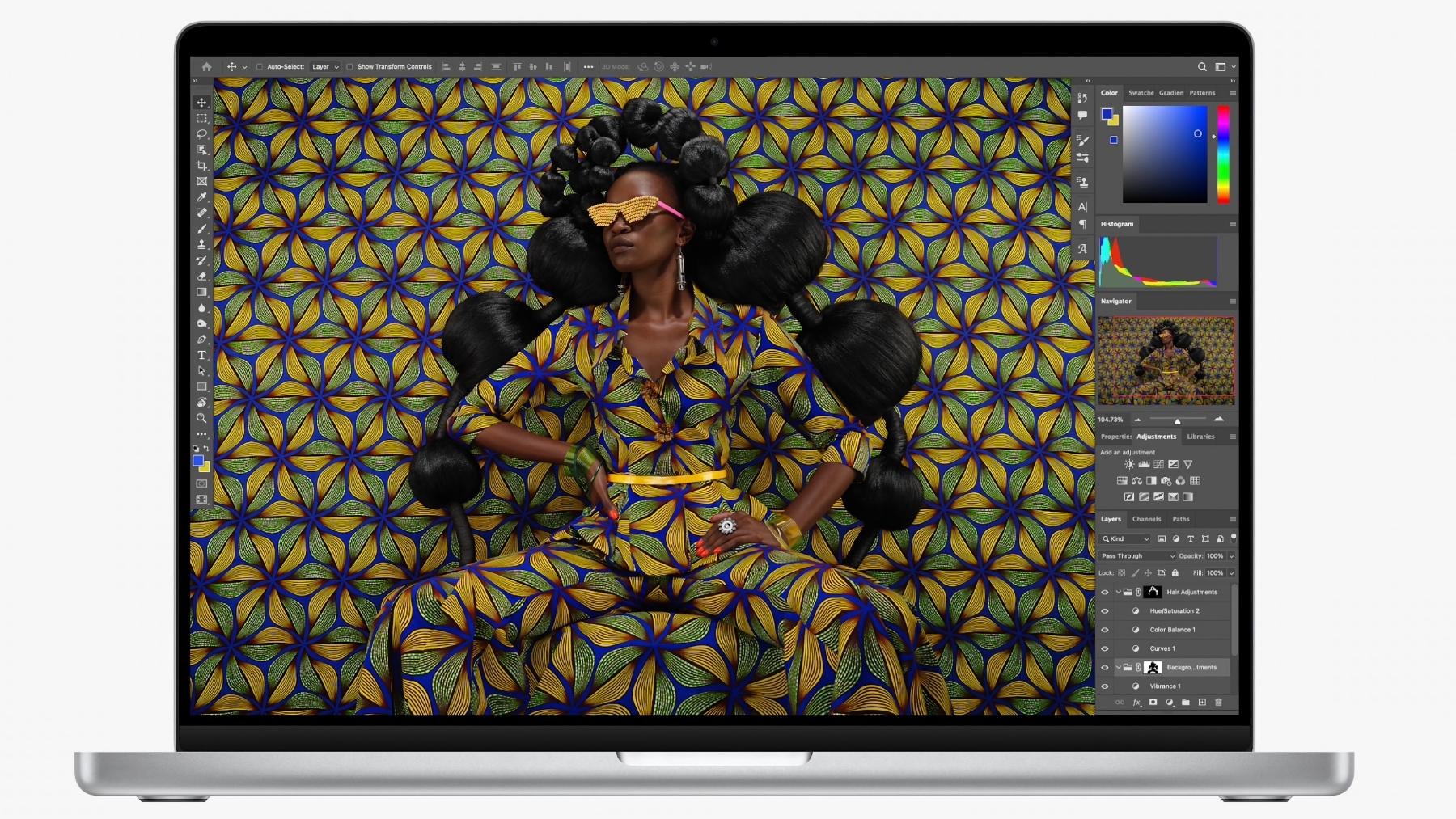
Price When Reviewed:
$2,499 | $2,699 | $3,499
We’ve mentioned the Mac mini with M2 Pro so it’s only right that we include the equivalently specced 16-inch MacBook Pro (or 14-inch version if size doesn’t matter).
If you do need a laptop and you don’t need the M2 Mac then this could be the option for you. The entry-level 16-inch model offers 12-Core CPU, 19-Core GPU and 16GB Unified Memory, which can be expanded to a 32GB RAM and 8TB SSD. If that’s enough for you it could be a good option.
Read our full
Apple 16-inch MacBook Pro (M2 Pro, 2023) review
Verdict: Best Mac for Video Editing
Which Mac should you buy for video editing? That depends on whether you’re a professional video editor hitting deadlines or an extremely enthusiastic amateur.
The Mac Studio is our top choice because it offers the most for your money. If you need the most powerful machine you can get but don’t want to pay almost double just to get some expansion options then this is an. easy decision.
The Mac Pro was intended to answer the prayers of many video editors, but the 2023 Mac Pro doesn’t deliver on all the promises of the model it replaced. It’s unlikely that you will really need a Mac Pro unless you fit into a niche market of high-end video professionals. However, if you want internal expansion options then the PCIe-equipped Mac Pro will be the best option for you.
The best option if you want to save money is the Mac mini with M2 Pro, it’s not got the power of the M2 Max and it can’t support more than 32GB RAM, but, if you are on a budget it could be the best solution.
Finally, if you need a good video-editing machine that can allow you to edit video on the move, the MacBook Pro is your best choice. If you can choose an M2 Max model we’d advise you choose that over the M2 Pro, but the M2 Pro may be sufficient if you don’t need more than 32GB RAM.
We also have this guide to the best Mac for photo editing.