
In the updated Notes app in iOS 18, you can transcribe audio to text for free: Your iPhone will automatically transcribe voice notes for later.
This is a great feature to use in a college class, if you want to record audio of a lecture alongside your notes. You can use it in meetings — the irritating in-person kind — for recording what people actually said alongside your notes. It’s also great for generating podcast transcripts or any kind of writing. It’s a quick and easy way to get a first draft.
Read more or watch our video guide.
Audio to text: Transcribe voice memos in Notes
The audio to text transcription feature is available on iOS and iPadOS 18 on the iPhone 12 and newer, and all models of iPad. On a Mac, you need to run macOS 15 Sequoia with an M1 chip or later.
Audio to text transcriptions are only available in English, localized to Australia, Canada, Ireland, New Zealand, South Africa, the United Kingdom and United States.
Table of Contents:
- Open a note or create a new note
- Add a voice recording
- View the transcription
- More advanced features in Notes
Open a note or create a new note
Open the Notes app. You can select an existing note, or tap the New Note button in the bottom right.
Transcribe audio to text with voice notes
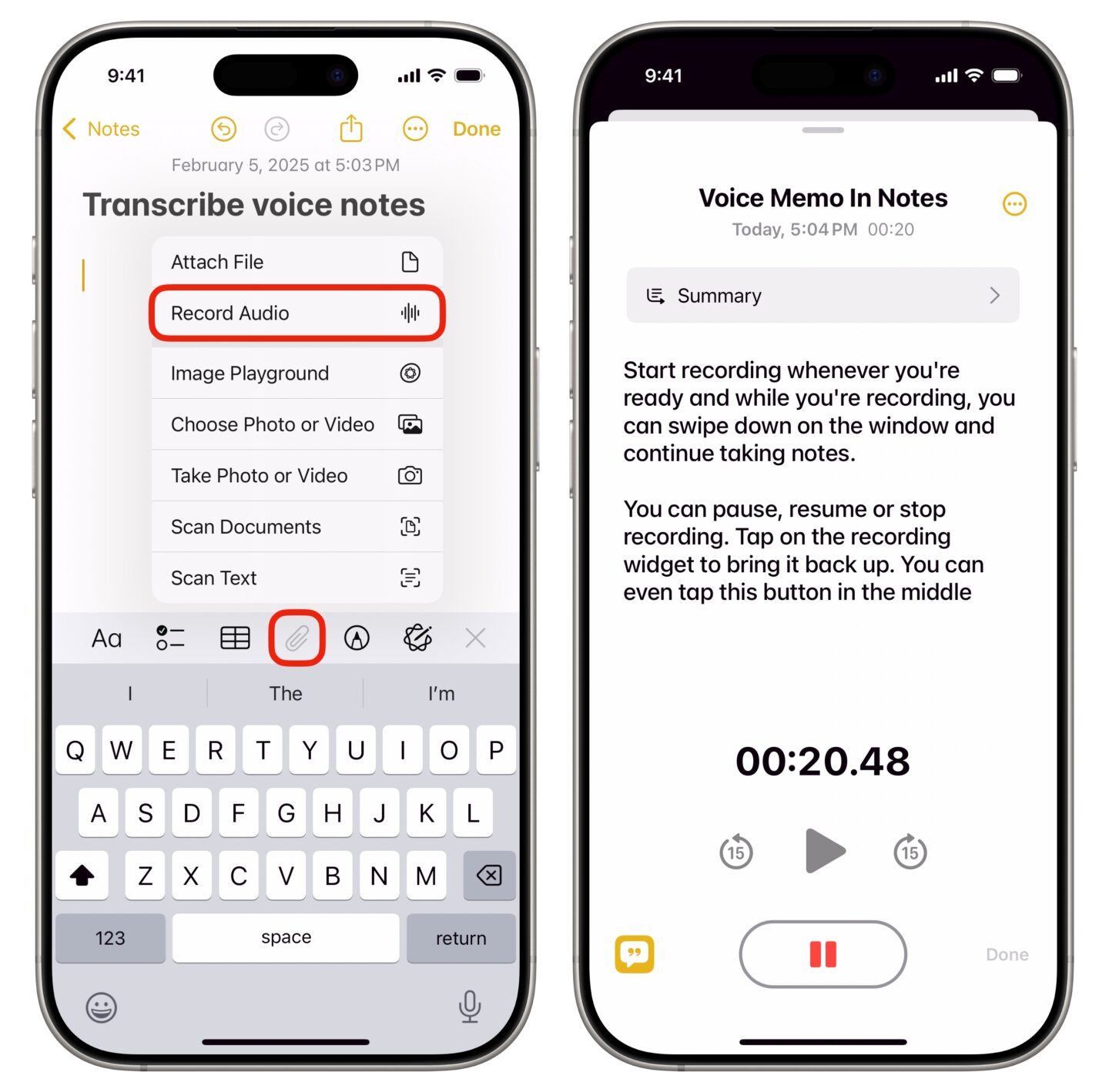
Screenshot: D. Griffin Jones/Cult of Mac
Tap the Attachments button (with the icon of a paperclip) and tap Record Audio. You’ll see a very familiar interface to the Voice Memos app — a big red Record button and playback controls.
Start recording whenever you’re ready. While you’re recording, you can tap the Show Transcript and Summary button in the bottom left to see it transcribe audio to text live. You can also swipe down on the window and continue taking notes. You can pause, resume or stop recording from the widget.
Tap on the recording widget to bring it back up. When you’re done recording, you can tap the New Recording title at the top of the screen to rename it.
View the transcription
Tap on the recording widget to read through the full audio to text transcript. Just like in Apple Music, you can tap on a word to hear that part of the recording. You can also tap Summary at the top to get an Apple Intelligence-generated summary.
Tap the More (⋯) button in the upper right for additional options. You can rename the recording, add the entire transcript to the note, copy the transcript, search for a phrase, save the audio recording to the Files app, share it or delete it.
All of your transcriptions are searchable as well. If you search for a phrase or keyword that appears in a voice memo, the note will appear among the search results.
More advanced features in Notes
After you transcribe your voice notes, check out the other great features in Apple Notes:






