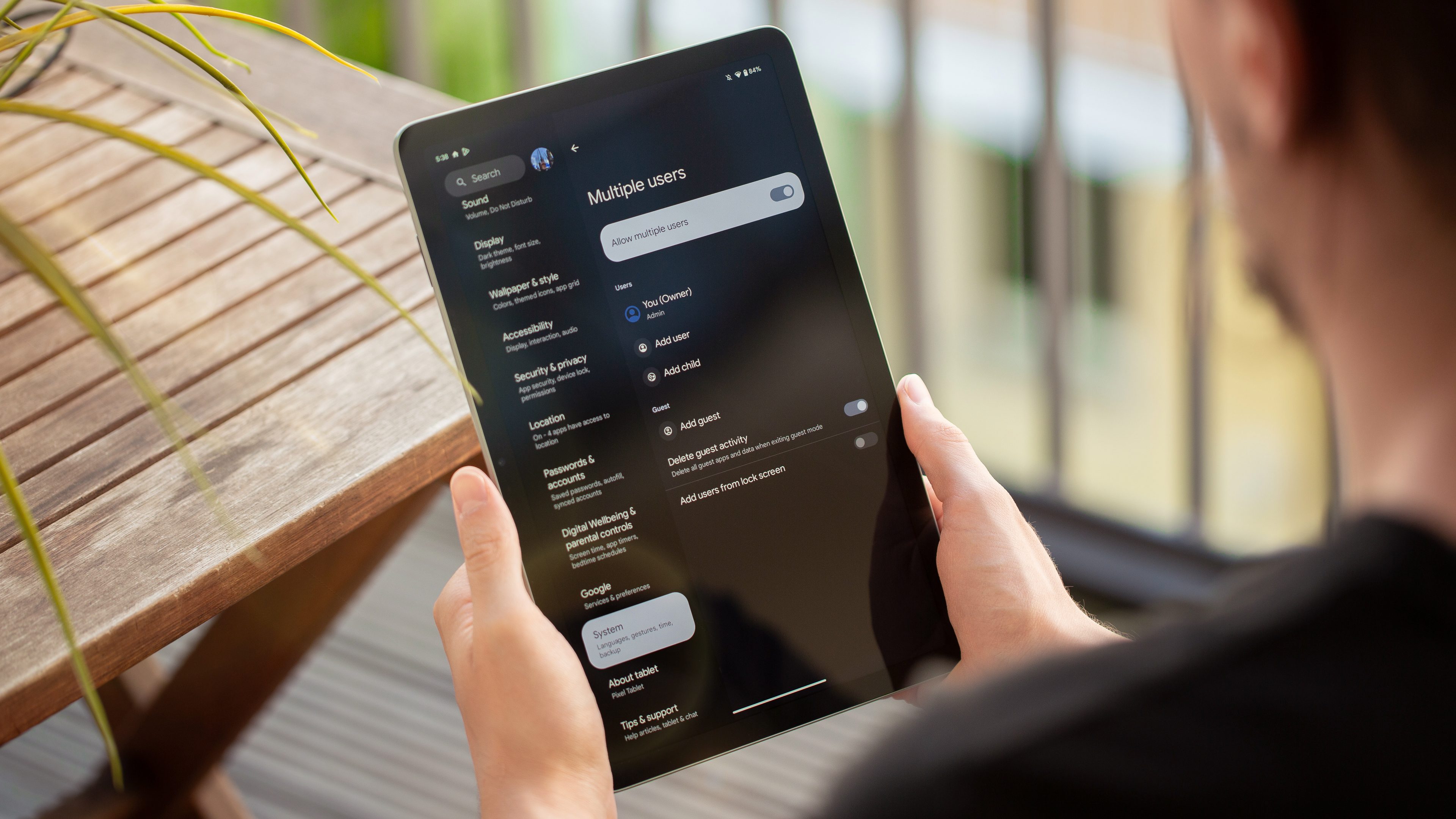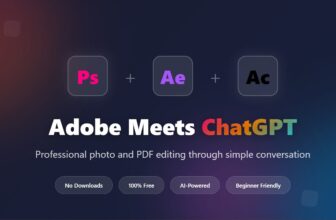Have you heard of the Apple Watch’s nightstand mode? I knew about it from digging through the settings in the Watch app on my iPhone, but I never tried it out. I wear my watch while sleeping, mostly so I get a nice haptic alarm in the morning instead of an audible iPhone alarm. But if you charge your watch overnight, you should almost certainly be using nightstand mode, formerly known as bedside mode.
How to use Apple Watch nightstand mode
If you don’t use your Apple Watch’s sleep-tracking features to keep tabs on your slumber, you can use nightstand mode to turn the device into a bedside clock. When your watch is charging on your bedside table with its screen facing you horizontally, as shown in the image below, it will show the current time, full-screen. It also shows the date and an icon depicting the current charge level. If you have an alarm set, it will show the time that will go off, too.
It looks like this:

Photo: Apple
The Apple Watch display will switch off until you touch the watch or tap the surface it’s sitting on. Mine lights up when I make a move toward it — that’s how sensitive the Apple Watch’s motion detection is.
Snooze your Apple Watch alarms

Photo: Charlie Sorrel/Cult of Mac
When the alarm time approaches, the Apple Watch screen will light up, getting brighter as the target time approaches. Then, a calming alarm will sound. You can then choose to snooze or dismiss the alarm, using the Digital Crown or the side button respectively. As these both appear on the top of an Apple Watch in nightstand mode, it’s easy.
If you snooze the Apple Watch alarm, you get a new countdown in amber, below the green time readout, along with a Zzz icon in blue. (You can see this view at the top of this post.)
Nightstand mode alarms only work if you set them using the watch’s own Alarms app. The excellent feature where the watch takes over iPhone alarms, and alerts you with a haptic tap instead of the audio alarm, is only available when you are wearing the watch. This includes the iPhone’s Bedtime feature. In short, if you want to use the Apple Watch’s alarm when it’s in nightstand mode, you must set that alarm on the watch itself. You can of course do this using Siri.
How to enable Apple Watch nightstand mode

Screenshot: Cult of Mac
Nightstand mode is a great Apple Watch feature, and I might even switch to using it over wearing the watch in bed. To enable nightstand mode, previously known as bedside mode as shown in the screenshot above, just head to the Settings section of either the watch itself or the iPhone Watch app. You’ll find it in the General section. Sweet dreams!
We originally published this how-to on using Apple Watch’s nightstand mode on March 12, 2020. We updated the information.