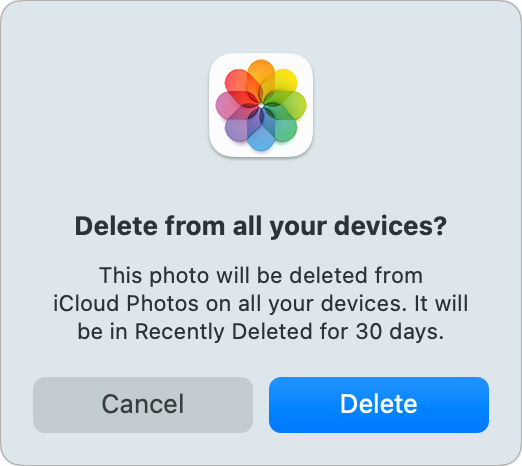The Photos app for iOS, iPadOS, and macOS has a special album called Imports. It has the useful purpose of showing what media you imported into Photos and when that import happened. This can sometimes help you track down whether you imported externally stored images and video, or which batch of media a particular item was part of.
Should you delete items from the Imports album to free up space? No! The Imports album, like other system-created albums, albums you create, and smart albums, references photos and videos from a central database managed by Photos. Imports, like these other albums, are a view into your Photos library rather than a duplicate set of your images and videos.
Selecting one or more media items in any of those albums in macOS and choosing Image > Delete X Photos/Videos will prompt the app to warn you that the deletion will move the item into the Recently Deleted album. You can also Control-click/right-click the items and select the Delete option from the contextual menu. In iOS and iPad, you get the same warning if you select one or more images and tap the Trash icon at the lower-right corner of the screen, or when you touch and hold a photo or video and choose Delete.
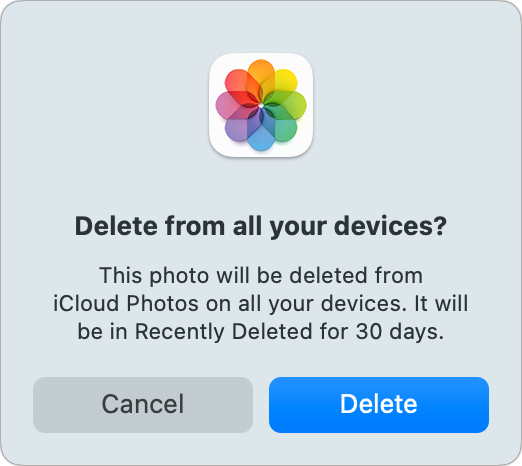
Choose Delete from any location, whether Imports or an album, deletes the image or video everywhere.
Apple
When you delete items on your Mac, iPhone, or iPad, they are moved to the Recently Deleted album. If you have iCloud Photos enabled, the items are moved there on all of your linked devices. After about 30 days, the media is automatically and permanently deleted from the Recently Deleted album.
For albums you assemble “by hand”–neither system-created ones nor smart albums–you do have an extra option related to a form of deletion. The Remove X Photos/Videos menu item takes just the reference to the piece of media out of your album without deleting it from the Photos database.
This Mac 911 article is in response to a question submitted by Macworld reader Daniel.
Ask Mac 911
We’ve compiled a list of the questions we get asked most frequently, along with answers and links to columns: read our super FAQ to see if your question is covered. If not, we’re always looking for new problems to solve! Email yours to [email protected], including screen captures as appropriate and whether you want your full name used. Not every question will be answered, we don’t reply to email, and we cannot provide direct troubleshooting advice.