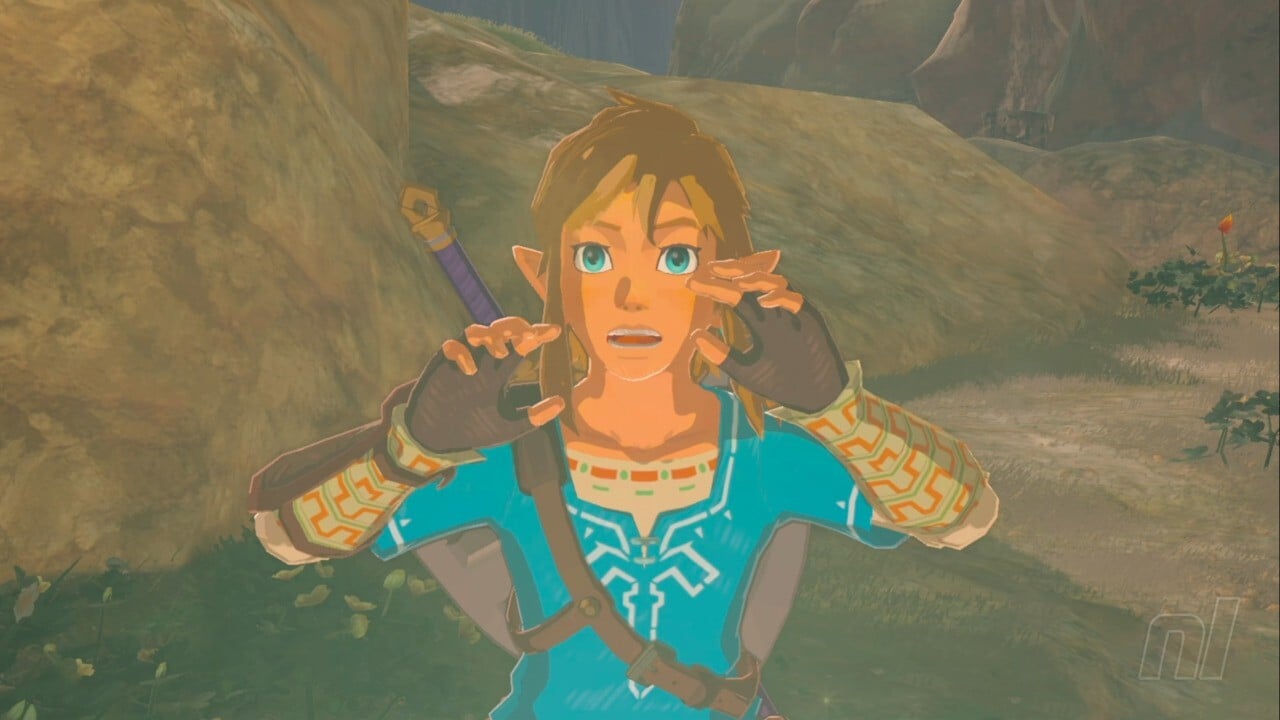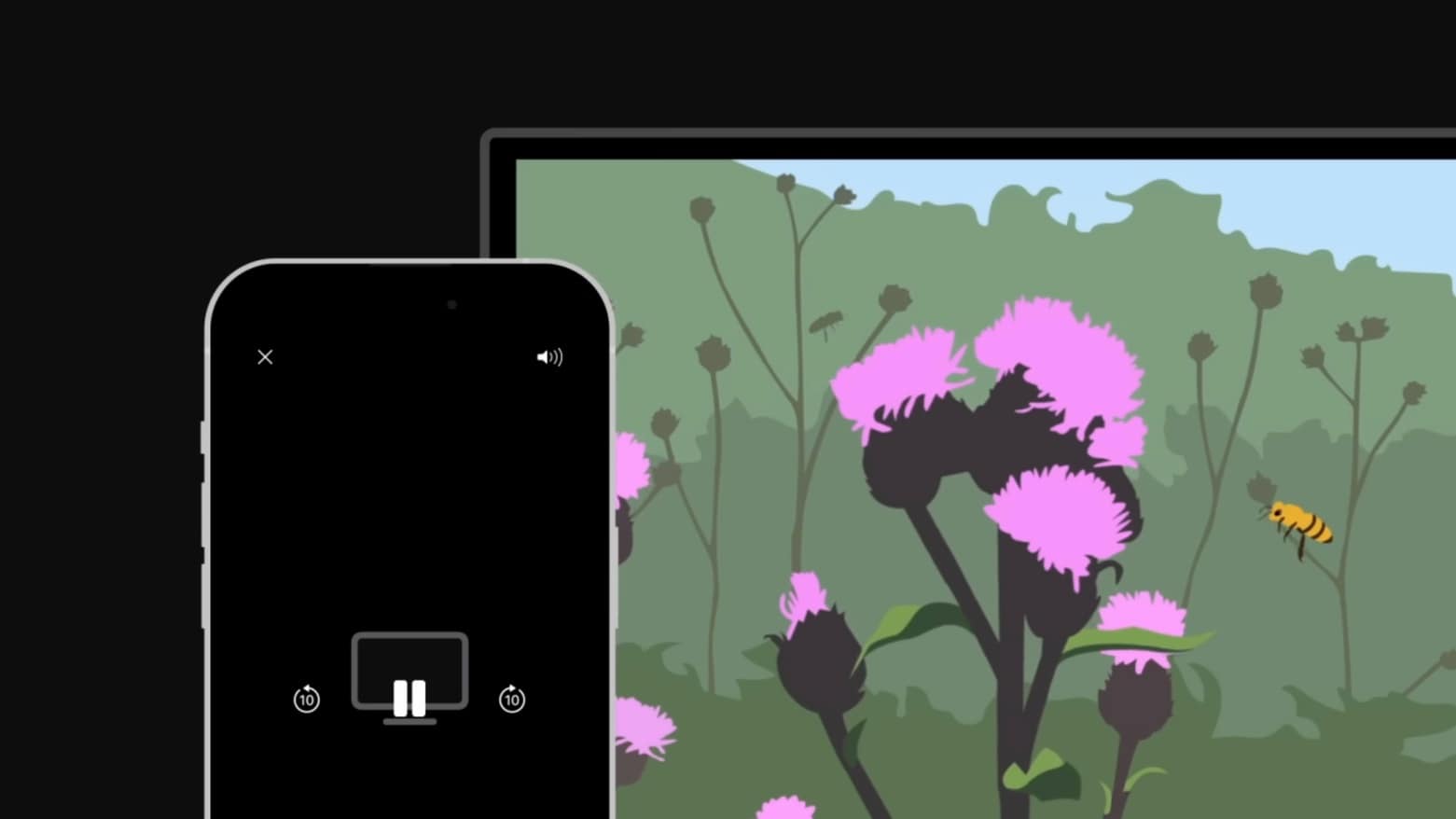
With AirPlay, you can wirelessly stream video from your Apple devices to a large-screen TV. It’ll let you enjoy Ted Lasso or share a TikTok video with a group of friends on a big screen, not your iPhone’s relatively small one.
If this handy option is new to you, Apple made an explainer video. Watch it now.
AirPlay 101
AirPlay is a system intended to enable a device with a small display to make use of a big-screen TV without the hassle of cables.
You just queue up the video on your iPhone (or iPad), wirelessly connect the handset to the TV and you’re ready to go.
For me, a major benefit is streaming from the Xfinity app. This essentially makes my iPhone into a cable box that I can use almost anywhere.
There is an important caveat, though: the TV has to support AirPlay. Many do, and so do Roku players. If you’re doesn’t, you can add this very useful capability for surprisingly cheap.
How stream video from iPhone to TV with AirPlay
Apple Support offers “How to use AirPlay to stream video or mirror the screen of your iPhone or iPad” to walk you through the basics of AirPlay.
As the title indicates, the video covers the differences between streaming a video to your TV and mirroring the screen of the device on the larger display. Both are useful expanding videos beyond the relatively small screens of handsets and tablets.
TL;DW
If you don’t have time to watch the video, here’s a quick tutorial. Really, there’s just a couple of buttons you need to know about.
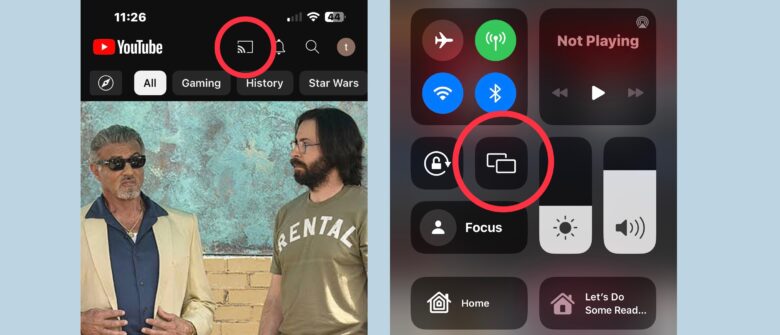
Screenshot: Ed Hardy/Cult of Mac
In many video apps, like YouTube, look for an icon of a screen with a wireless symbol in its lower-left corner. Tap on it to bring up a list of TVs on your network that support AirPlay.
Choose one, and videos you play will show up on that screen.
Alternatively, go to the Control Center and tap on the Screen Mirroring button. This will also bring up a list of available TVs to choose from.
When doing Screen Mirroring, starting a video will often cause it to automatically go full-screen on the TV.