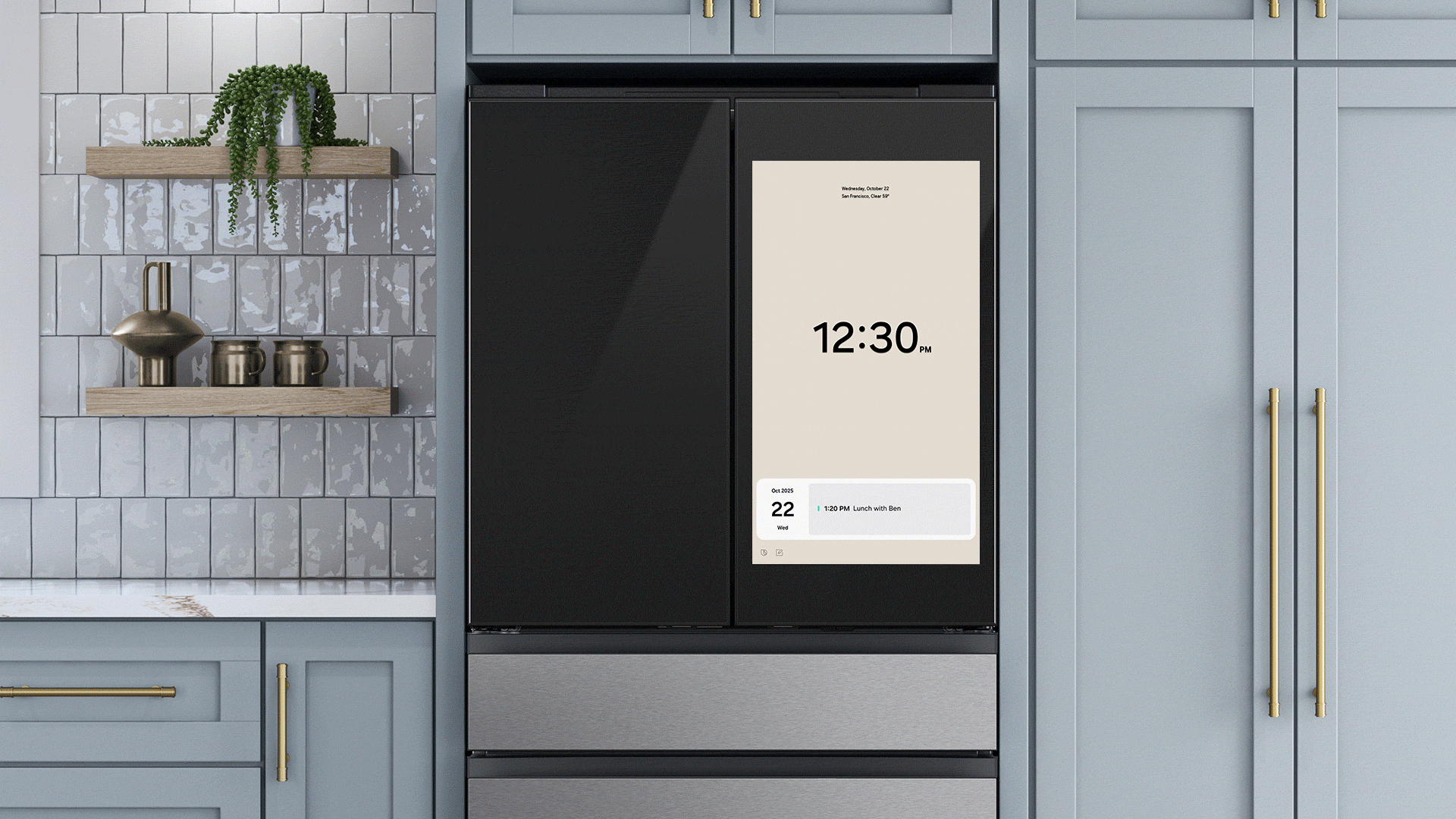Just yesterday, Google rolled out update to Android System WebView app and this lead to a bug that causes Android phone apps crashing.
Without talking too much, if your apps are crashing, here is the way to fix it until Google fix the bug from their end:
Step 1. Uninstall updates to Android System WebView app.
To uninstall updates to Android System WebView app, follow these steps below:
How to Fix Apps Crashing On Android
1. Open Settings, go to Apps >> tap on Android System WebView.
Then, tap on the three-dot menu on the top right corner.
2. Next, tap on the ‘Uninstall updates’ option.
This step will solve the issue for you.
Depending on your phone, the three-dot menu might not be visible. If this is your case, simply tap on the ‘Uninstall’ button and you will be able to uninstall the latest update to the Android System WebView app.
2. For some users, you may not find the Android System WebView app in the Apps section, in this case, you have to disable Google Chrome.
Once you do that, the Android System WebView app should become visible.
If you noticed your apps stop crashing after disabling Google Chrome, then you don’t need to uninstall Android System WebView app.
Let me know if this works for you.