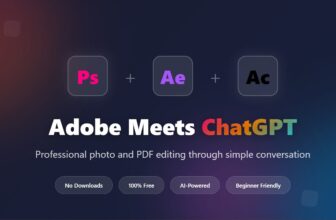watchOS 11 is a smaller update with a few great features people have wanted for years. You can pause your Activity streak without losing it, customize the beautiful new Photos face and set different Activity goals for each day of the week. It comes with some new apps, as well — Vitals, Tides, Translate and a new training load feature.
To update your watch, you first need to update your iPhone to iOS 18. Then, go to Watch > General > Software Update to get started. Unfortunately, it drops support for the Apple Watch Series 4, Series 5 and first-generation SE models. The updates are out now.
After you update, here’s the big list of things you can check out.
20 new features in watchOS 11
Table of Contents:
- Activity ring goals and streaks
- New health features
- New Photos face
- Tides, Vitals and Translate apps
- New features in other apps
Activity ring goals and streaks

Screenshot: D. Griffin Jones/Cult of Mac
Finally, you can take a break if you fall ill, have an accident, or simply want to take it easy. You can pause your activity streak without breaking it. Just go to the Activity app on your Watch, tap on your rings and tap Pause Rings.
Scroll down and select how long of a break you want to take — today, a week, a whole month or a custom number of days up to a month. You don’t lose your streak, but the numbers won’t increase while it’s paused.
You can also customize your activity goals for different days of the week, if you like to set a higher goal on days where you go to the gym. From the Activity app on your Watch, tap on your rings, tap Change Goals, tap the Goal Type button in the upper right and tap Schedule. You can set a different daily calorie goal for every day of the week.
New health features

Screenshot: D. Griffin Jones/Cult of Mac
You can customize the Summary view in the Fitness app on iPhone. If you want easier access to your health trends, walking activity, swimming distance and more, just scroll down and tap Edit Summary. Tap Add at the top to put a new widget on the screen, or drag to reorder widgets. I removed some widgets I don’t care about, like Trainer Tips and Fitness+.
Training load is a new view in the Activity app on Apple Watch (and Fitness app on iPhone) that shows you how hard your workouts are pushing you to your limits. After you finish a cardio-based workout, you can rate how tired you are on a ten-point scale. A graph will show you the last week of workouts compared to an average of the last four — so you can see if you’re steadily increasing your capability or if you’re on track to burn out. I don’t work out too often (shocker) but I can see how this would be highly useful.
The Health app intelligently tracks pregnancies, integrating with the Cycle Tracking feature. It can warn you of an irregular heart rate, track your walking steadiness as your pregnancy progresses and periodically remind you to check in on your mental health. (All of this data is kept securely encrypted and entirely on-device. It cannot be accessed by Apple or any third parties.)
On an Apple Watch Series 9, Apple Watch Ultra 2 or newer, you’ll be alerted if you potentially have sleep apnea. Every 30 days, your Apple Watch will analyze your sleep data to see if you’re showing symptoms.
Distance and route maps show up in more workouts, like rowing.
You can create custom swimming workouts with timed intervals and recovery periods, so you can tailor your session to your local pool.
New Photos face
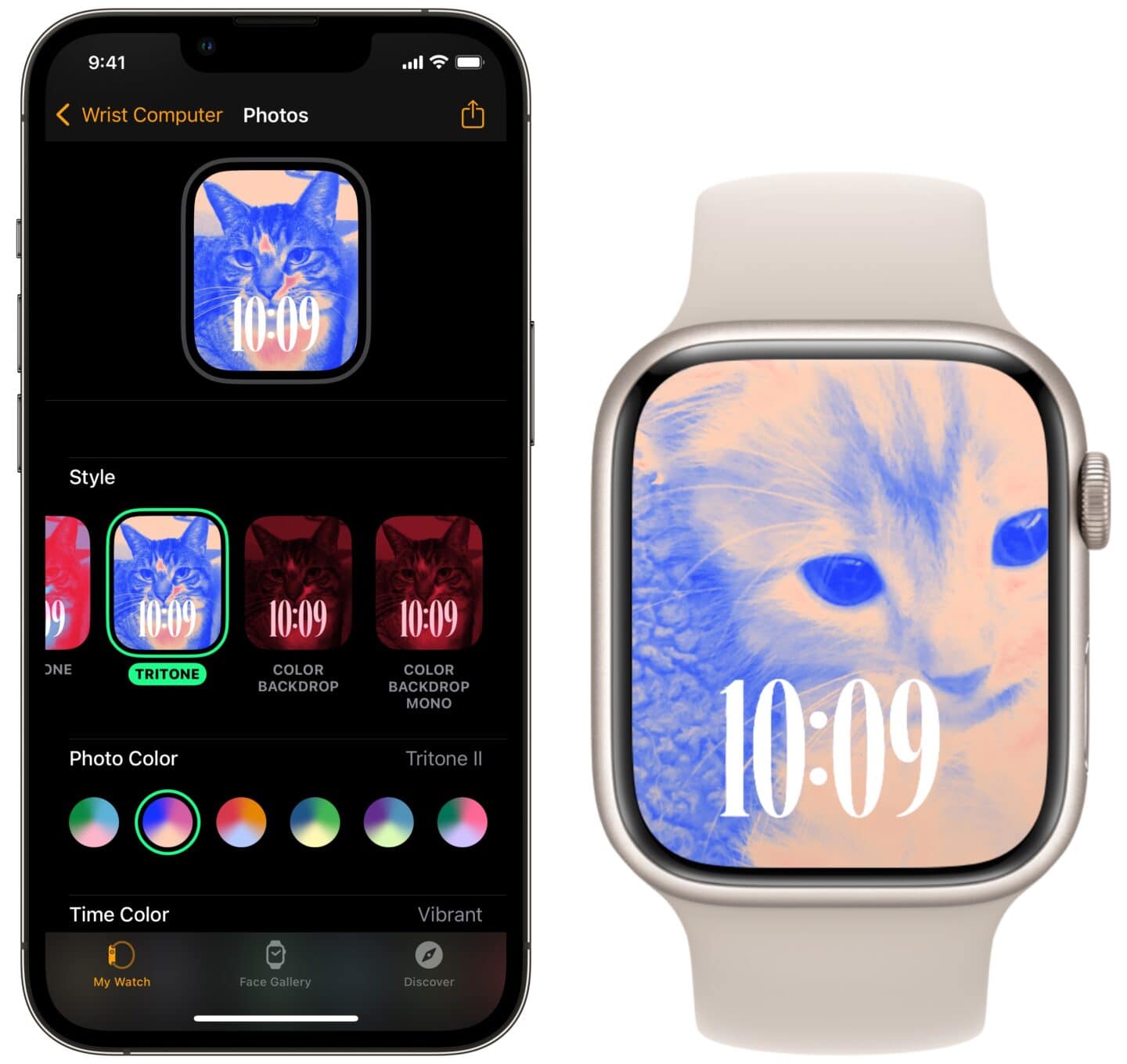
Screenshot: D. Griffin Jones/Cult of Mac
The Photos face is redesigned, now combined with the Portraits face for simplicity. It highlights your best photos, intelligently picking images for you and framing them on the watch face. The clock will appear behind the subject of the photo.
I recommend setting it up from the Watch app on your iPhone. Add the Photos face from the Face Gallery tab, then tap Shuffle to pick categories of images. You can pick from collections of people, pets, nature and cities — just like the Photos Lock Screen on the iPhone. Alternatively, tap Choose Photos to pick specific images.
You can customize the size of the clock, the font, the numerals, a photo filter color and the clock color. Add up to two complications to the top and bottom of the face.
New Tides, Vitals and Translate apps
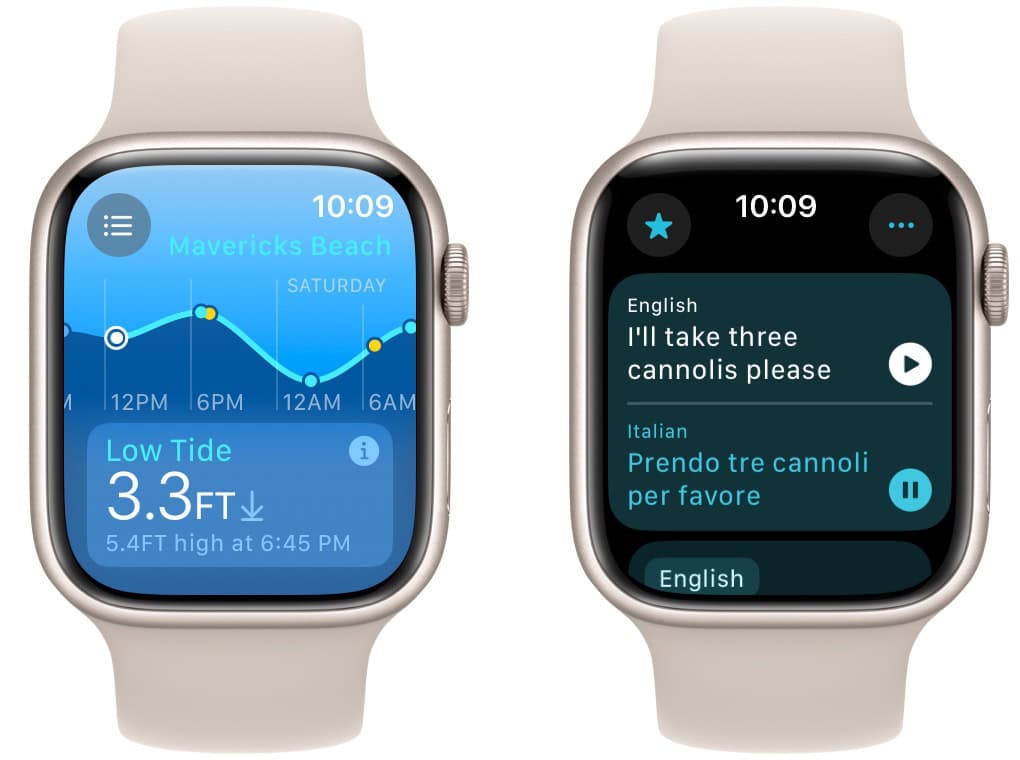
Screenshot: D. Griffin Jones/Cult of Mac
If you regularly wear your watch to sleep, a new Vitals app will collate all your important health metrics. It combines your respiratory rate, wrist temperature, blood oxygen and more with health data like medications, alcohol consumption and more. If one of your vitals strays outside the norm, it may offer some guidance on what’s going on. The Vitals app needs seven nights of sleep in order to start collecting data. It’ll probably be more accurate if you have an Apple Watch without the blood oxygen sensor disabled.
The Tides app lets you see the current ocean levels along a beach — like a Weather app for the ocean. You can see the local conditions if you’re on the coast, or look up your favorite oceanfront to keep tabs on the sickest waves.
The Translate app is now available on the Apple Watch for easier access while you’re abroad. Dictate a phrase into your watch and play the translation out of the speaker for someone else. When you travel to a country that primarily speaks a different language to what your device is set to, it’ll automatically add a Translate widget to the Smart Stack on your watch face.
More new features in watchOS 11
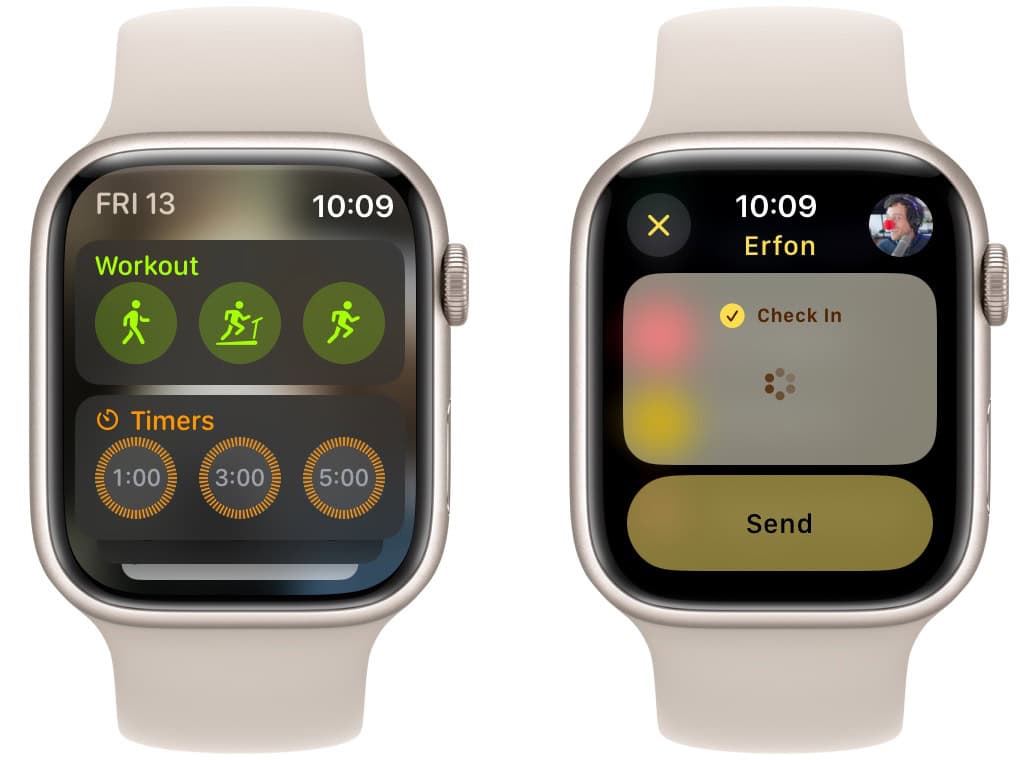
Screenshot: D. Griffin Jones/Cult of Mac
The Smart Stack appears automatically if an app triggers a Live Activity, like running a timer, playing a podcast, ordering an Uber and more. This makes the controls more visible and will hopefully encourage more people to use this awesome feature.
Widgets in the Smart Stack are more capable. A widget can now have built-in complications in its design. That means that if you prefer a clean watch face free of complications, you can still get the same functionality by scrolling into the Smart Stack. More system widgets are available for the Weather, Activity, Workout, Shazam and Photos apps.
You can start a Check-In from Messages on the Apple Watch.
Apple Maps shows hiking trails for all 63 national parks, among other local parks in the United States and Japan. You can plan your walk and sync it to your watch for offline access.
In the Wallet app, event tickets support rich information like a map of the venue, locations of food, drink and merch stands, seat information and more. They’ll also show up automatically in the Smart Stack.
Also on the two latest models, use the double tap gesture to scroll through any scrollable view. It can also be used by third-party apps for custom features.
Smart home keys now support Ultra Wideband, so your front door can unlock automatically as you approach (available on Series 9, Ultra 2 and newer models).
You can tap to pay with Apple Cash by holding two devices together; you don’t need to pay over iMessage.
Other software updates
After reading about the new features in watchOS 11, check out articles on Apple’s other software releases: