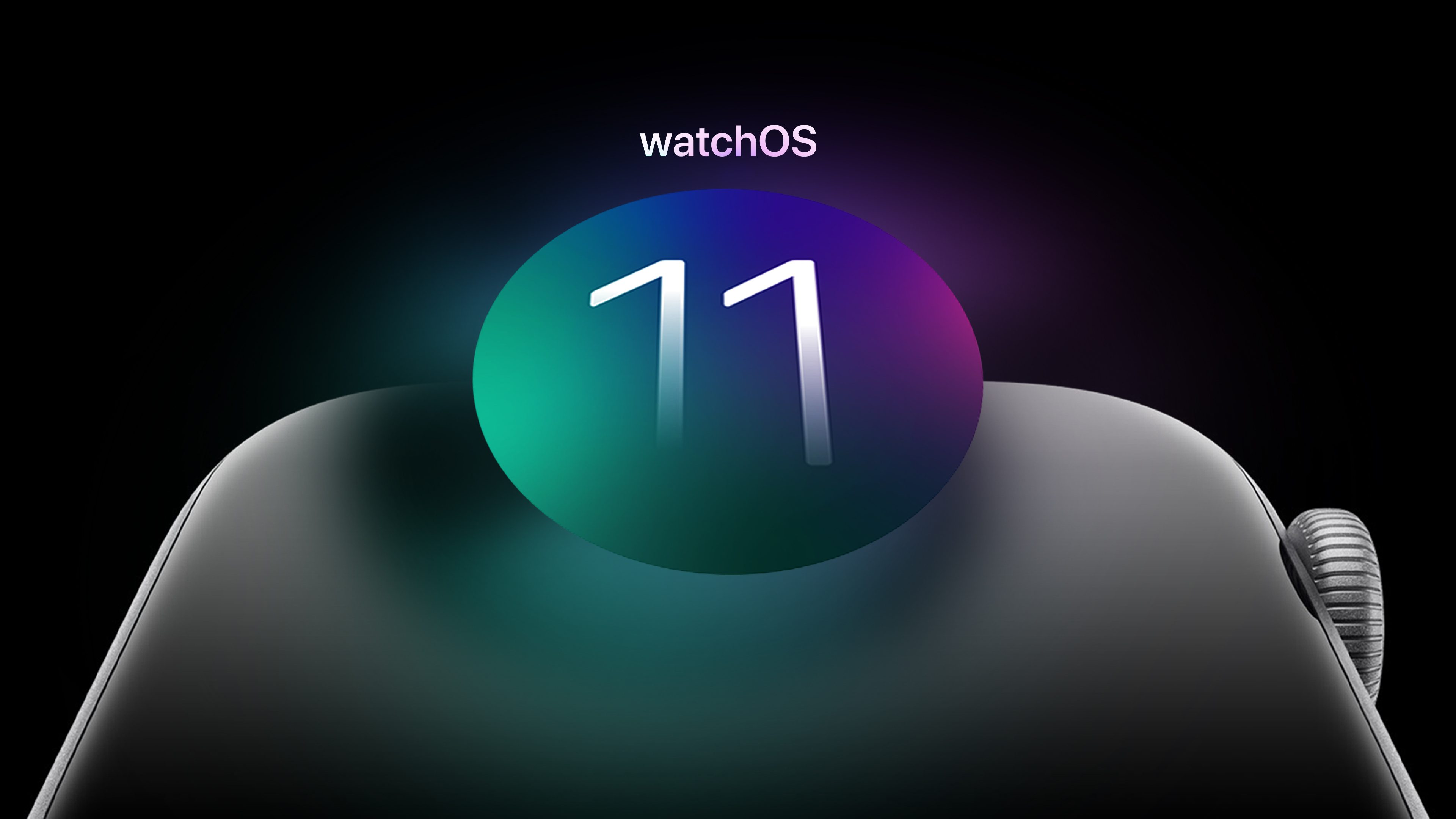
watchOS 11 at a glance
Being one of the most widely used operating systems, it’s hard not to get excited whenever a new version of the watchOS is announced at WWDC. This year, Apple introduced great features like Vitals, Training Load, and Check In. These tools give us a clearer understanding of how we train and recover.
Moreover, the ability for my close friends and family to check in on my location during my night runs is reassuring. And although I primarily use cycle tracking to understand my hormonal phases, Apple’s enhanced features for tracking pregnancy highlight how much potential there is for advancements in menstrual health. It shows that there’s still so much more we can do in this area.
Additionally, we’ve seen a host of optimizations like Live Activities, smarter Smart Stacks, enhanced route maps for workouts, and turn-by-turn navigation. The redesigned Photo Face now gives the smartwatch some of the aesthetics of the iPhone as well. However, the much-anticipated integration with Apple Intelligence, Apple’s AI model based on OpenAI’s LLM GPT-4o, is not here yet—likely due to hardware limitations.
Although watchOS 11 didn’t deliver the AI coaching support we were all eagerly anticipating, it does introduce essential and valuable features. Users can now cross-analyze health and fitness data for deeper insights.
As mentioned earlier, I’ve been using the new watchOS 11 for a few hours, and here’s a breakdown of the new features announced during the WWDC keynote.
Health and Fitness
Training Load
This feature will measure your workout intensity over various periods. To start using it, you’ll need 28 days of data collection, which can then be compared to the last seven days to classify your training as below, steady, above, or well above average.
The system uses metrics like heart rate, GPS, and user input to estimate workout strain, while also considering age, height, and weight. Based on this analysis, you’ll be able to understand how much you can push yourself during training. For many, it will also provide crucial insights into how to avoid injuries.
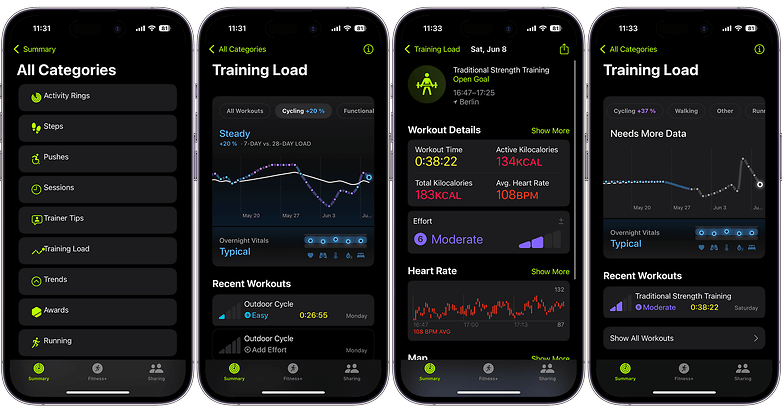
You can find the Training Load information directly in the Activity app on your Apple Watch or in the Summary tab of the Fitness app on your iPhone. However, you will need to add it as a new category in the Summary.
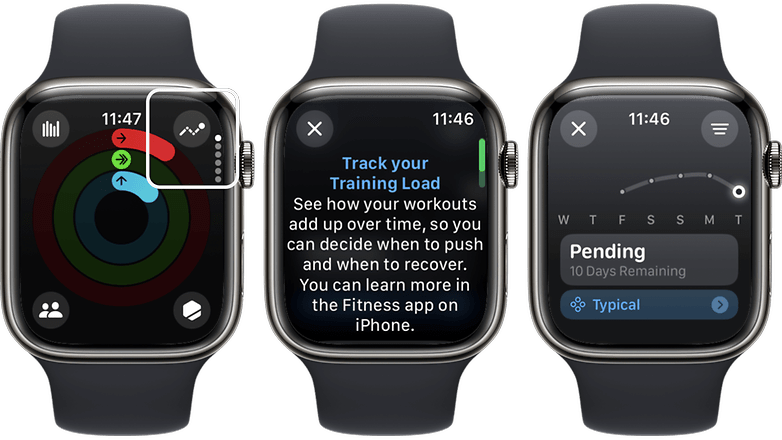
Vitals App
Another valuable addition is the Vitals feature. This functionality consolidates various health metrics, enabling us to monitor our overall health status and detect any changes or trends. While this feature isn’t new in the wearable arena, it is a significant enhancement to Apple’s Health suite.
What I appreciate the most is Apple’s straightforward approach. They clearly explain how the ratings for your resting hours are derived from metrics that are not only sensible but also easy to obtain. Apple combines readings of our respiratory rate, wrist temperature, blood oxygen levels, and sleep duration to provide analyses categorized as High, Typical, or Low. “Typical” corresponds to metrics close to our baseline, while “High” and “Low” indicate significant deviations from the recent baseline, identified as outliers.
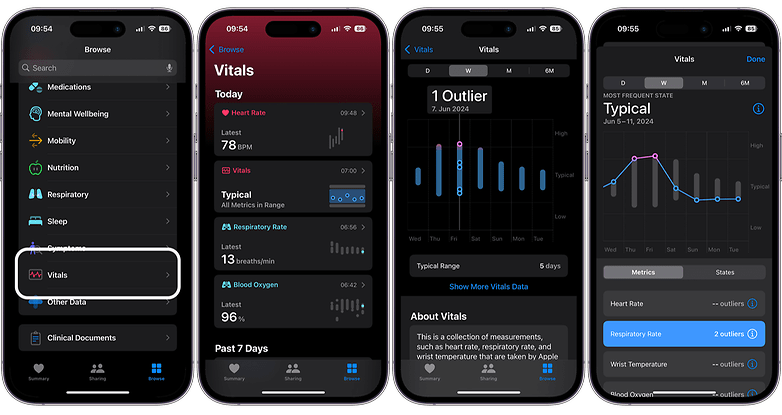
It is noteworthy that one metric that Apple has clearly addressed is alcohol consumption. This is particularly compelling for me because the amount and timing of alcohol intake can influence not only our sleep measurements but also our workout recovery times. As someone who enjoys the occasional glass of wine or beer, understanding the impact of alcohol on my daily mood and sleep quality, as well as on my performance in running or weightlifting, will be highly beneficial.
The best part about Vitals is that it is retroactive, allowing us to immediately understand what these outliers mean for us.
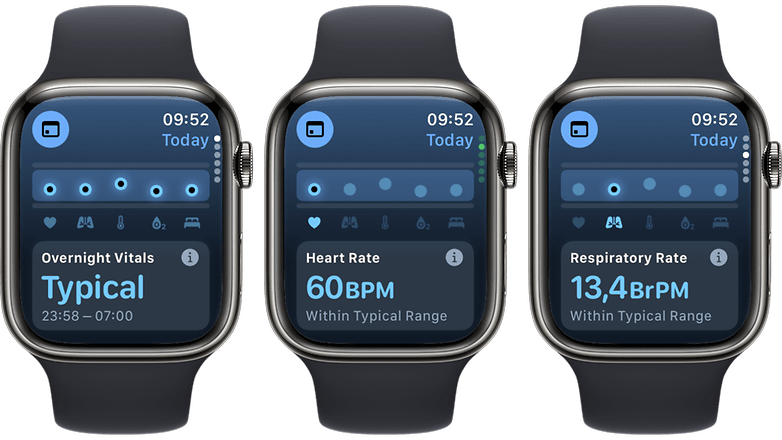
Cycle Tracking Enhancements
I’m a big fan of Apple’s approach to cycle tracking, and the company’s developers have now taken it to another level. The cycle tracking feature has been enhanced to better support pregnancy tracking, including logging symptoms and adjusting health metrics like heart rate.
By logging a pregnancy, users can estimate gestational age and due dates, as well as record symptoms such as morning nausea. The feature also offers a better overview of heart monitoring, which is especially relevant during pregnancy as the heart rate tends to increase slightly.
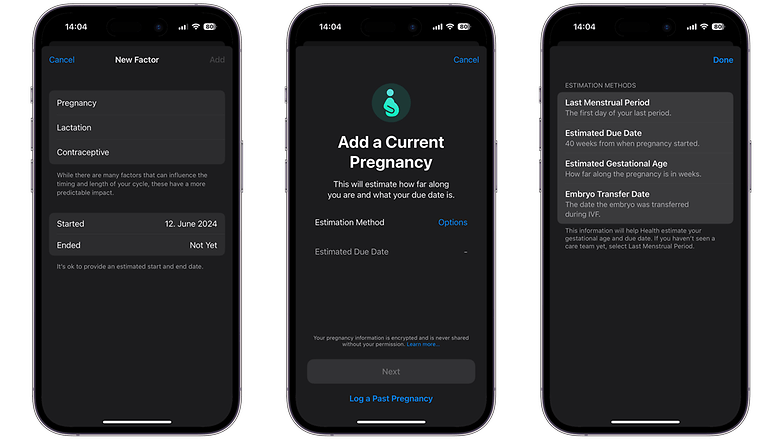
Custom Workouts for Pool Swims
I haven’t had the chance to jump into a swimming pool since Monday, but as soon as I get the opportunity, I will test the new interval-based customization with haptic feedback for transitions.
Suppose you want to do a workout that involves swimming 5 sets of 50 meters, followed by a 30-second rest after each set. With the new Custom Workouts, you can set up these intervals exactly as you like. You can define the duration of each swim segment (work) and each rest period (recovery).
Additionally, while you’re swimming, it might be difficult to see your watch or hear any alarms. With the haptic feedback feature, your Apple Watch will now give you a gentle tap on your wrist when it’s time to move on to the next part of your workout.
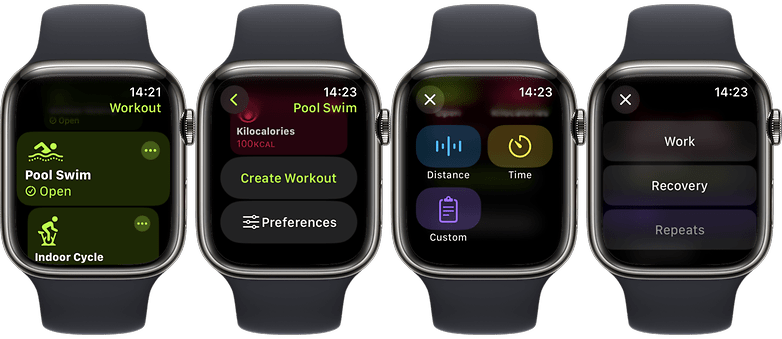
Personalization and Interface
Smart Stack Improvements
To be honest, I don’t use Smart Stacks often. To be even more honest, I don’t use many widgets on my iPhone either—only the basic ones that have become more interactive, like the Apple Music player. However, with the new watchOS 11, the widgets section has become more intelligent, offering suggestions based on time, location, and routines directly on the wrist.
I decided to try out some new widgets, like Shazam and Photos. For the Photos widget, you first need to mark a picture as a favorite in the Photos app gallery before it can be added to the Watch. I find this a bit puzzling, although it’s nice to be able to recall memorable moments on my wrist when I’m bored and don’t have access to my phone. But is this really a compelling reason to have the widget? Sure, you can quickly share these photos with someone directly from the Apple Watch, but still…
Ok, one feature I really like is that when I’m playing a song on Apple Music, the corresponding widget automatically displays on my Apple Watch screen in Always-on Display (AoD) mode.
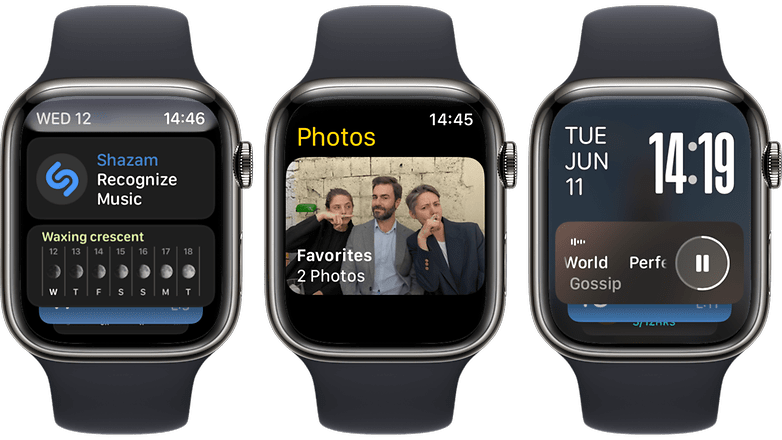
Photos Watch Face
On the other hand, the Photo Watch Face is pretty neat. There’s not much to elaborate on because it’s quite similar to what we’ve seen in iOS 16 on the iPhone. Now, a machine learning model selects the best compositions from our photos for the watch face, or you can choose them manually. I appreciate the customization options—with a bit of creativity, you can create some very cool watch faces.
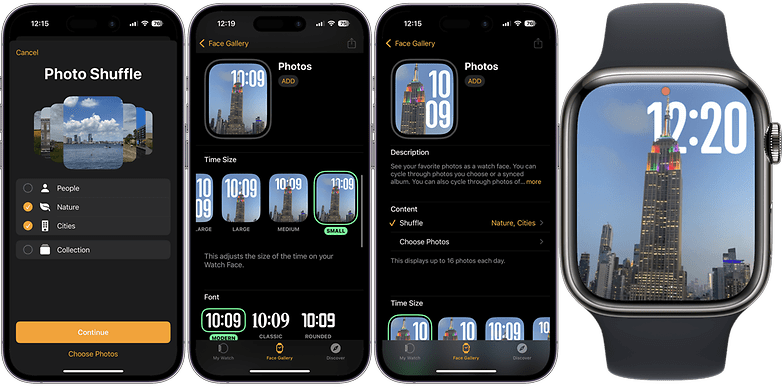
Customizable Activity Rings
With watchOS 11, we finally have much more control over the activity rings. First, we can now pause the rings for rest days or injuries—I’ve been dealing with a knee injury for three weeks, and it was disheartening to see my incomplete rings each day. But that’s now a thing of the past.
Moreover, daily goals can now be customized for each day of the week. We can also adjust the display of metrics and summaries for various workouts in the Fitness app on the iPhone. However, there’s one thing you still can’t move: the Activity Rings.
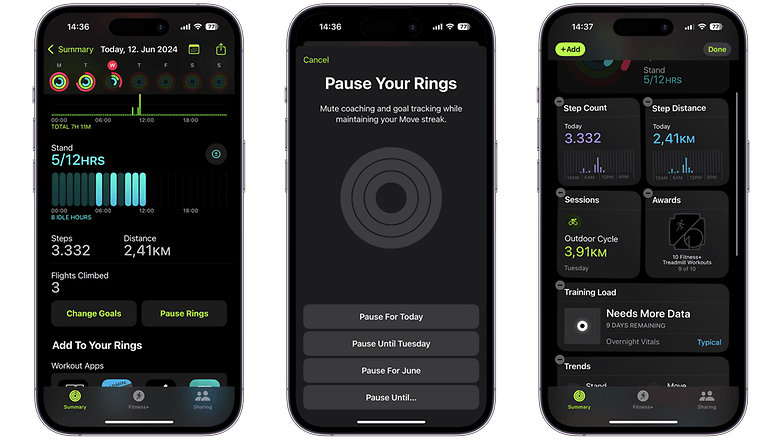
Safety and Connectivity
Check In Feature
Since testing the Garmin Lily 2, I’ve been dreaming of having the Check In feature on my Apple Watch. Now, whenever I go for an outdoor workout, I can quickly share my location with close friends and family, ensuring they’re aware of my whereabouts. The Check In feature is seamlessly integrated into the Workouts app. I believe it’s a crucial safety feature, especially as a woman and a queer person who likes to jog at night, and even more so for those recovering from injuries.
The Check In operates via iMessage and is similar to the location-sharing capabilities we’ve been using on iOS since last year. You can find the option to check in immediately after starting your workout, located directly in the settings menu. It is important to note that it requires an active mobile line.
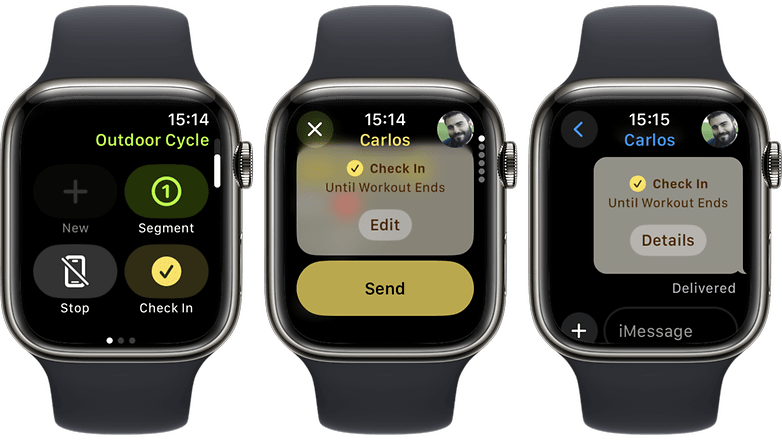
Translate App Integration
Another neat feature, especially if you live abroad or travel frequently, is the built-in translation functionality. Currently, the Apple Watch offers translations for 20 languages directly on the device. However, you’ll need to download the languages in advance to use them.
Additionally, the improved Smart Stack feature intelligently suggests the Translate app based on your location, so you don’t even have to manually search for it.
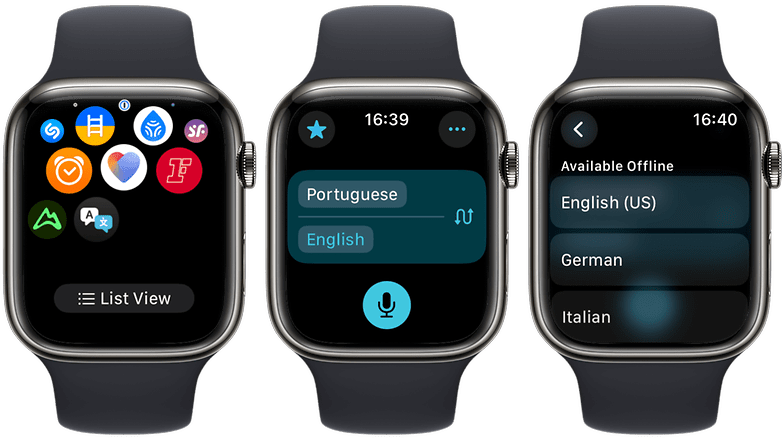
Apple Maps Enhancements
If you enjoy cycling like I do, the support for offline navigation using Apple Maps in watchOS 11 is a standout enhancement. In the U.S., there’s an added benefit: you can access navigation for national parks and create custom walking routes.
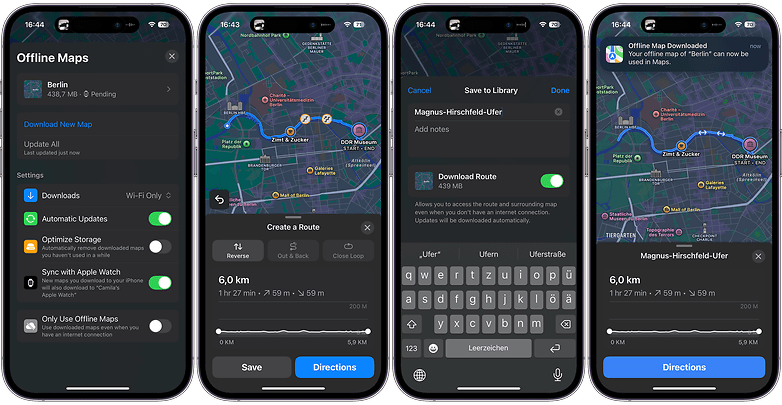
Last, but not least: While we’re on the topic of biking, I noticed something new—or at least new to me—in watchOS 11. I use the cycling outdoor workout frequently, and yesterday, I discovered a feature I hadn’t noticed before. Apple Watches have long been able to recognize various activities, a feature I’ve always appreciated. However, in the past, when I paused an activity, like during a long bike tour, I had to manually resume it.
Yesterday, while biking in the city, I paused my activity. When I started moving again, I received an alert through my AirPods asking if I wanted to resume the activity. This was the first time I encountered this alert, and I loved it. It means I’ll never lose track of my biking distances again.
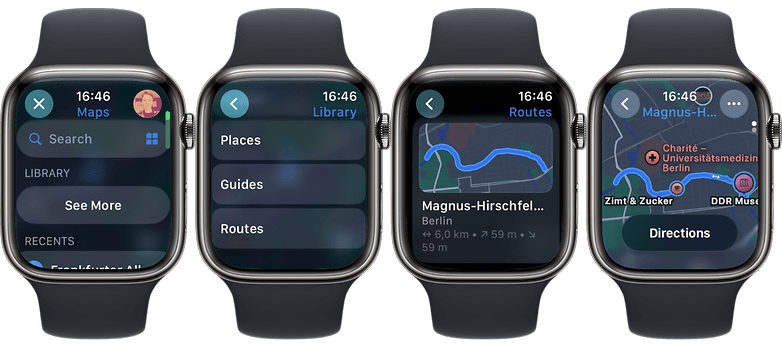
Availability and compatibility
To start, Apple Developer Program members can already access the developer beta of watchOS 11. The public beta will be available to all users in July.
The full version of watchOS 11 will be released this fall as an update for Apple Watch Series 6 and later models, paired with an iPhone Xs or newer running iOS 18. Since I’m currently using the beta version, please note that some features might change before the final release.
If you have an Apple Watch Series 4, Series 5, or the first-generation Apple Watch SE and are wondering why these devices won’t get the new watchOS 11 update, it’s because Apple has stopped software support for them. This decision is due to the older hardware in these models not keeping up with the latest advancements in software and Apple’s focus on enhancing newer models. Sorry!
That’s it! These are the changes that Apple made to the Apple Watch ecosystem. How did it go?






