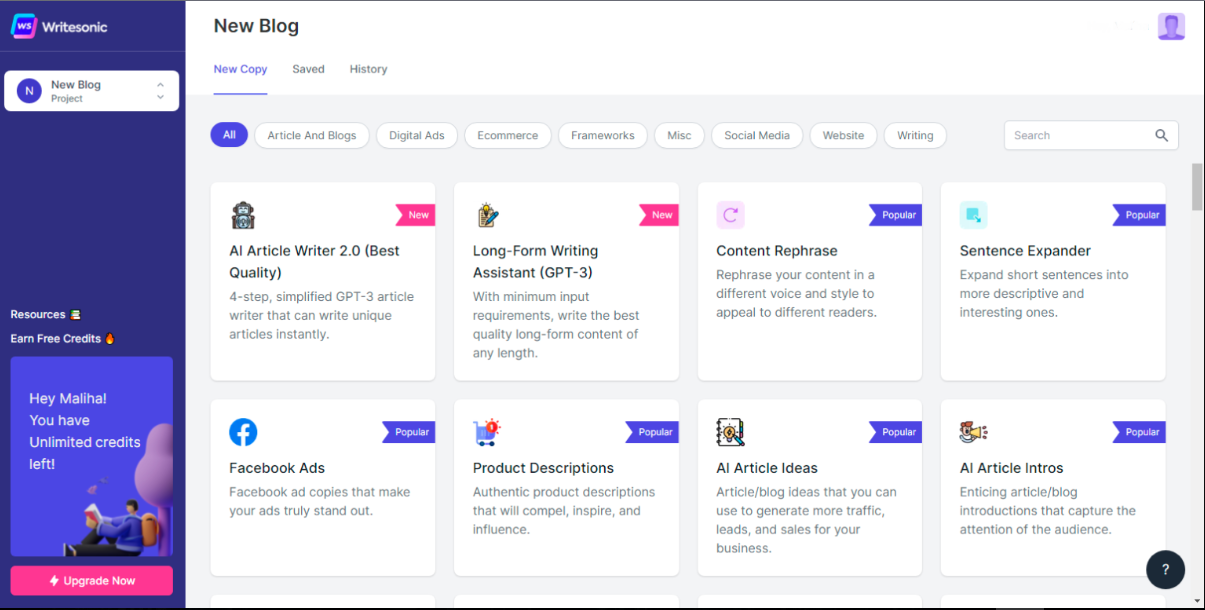
In today’s fast-paced digital landscape, content is still king—but not just any content. Search-engine-optimized (SEO) content that’s fresh, relevant, and readable is what helps websites rank and stay visible. But what if you already have existing blog posts that are outdated or underperforming? That’s where rewriting comes in—and with AI tools like Writesonic, it’s never been easier.
Writesonic is an AI-powered writing assistant designed to help marketers, bloggers, and businesses create high-performing content quickly. Whether you’re looking to rewrite old posts to improve keyword targeting or simply want to refresh your content for better readability and engagement, Writesonic offers intuitive tools that make the process seamless.
In this guide, we’ll walk you through how to use Writesonic to rewrite blog content for SEO, step by step.
What You’ll Need
Before we jump into the process, here’s what you’ll need:
-
A Writesonic account (Free trial available, but paid plans offer more credits and advanced features)
-
A blog post or article you want to rewrite
-
A basic understanding of your SEO goals (keywords, target audience, etc.)
-
An internet browser (Chrome, Firefox, Safari, etc.)
Optional but recommended:
-
A keyword research tool like Ahrefs, SEMrush, or Ubersuggest
-
Google Docs or Notion for organizing your rewritten drafts
Step-by-Step Guide: How to Rewrite Blog Content Using Writesonic
Step 1: Log Into Writesonic
Head over to Writesonic.com and log into your account. If you don’t have one, sign up for a free trial to get started.
Step 2: Choose the ‘Article Rewriter’ Tool
From your dashboard, look for the “Article Rewriter” under the “Paraphrasing” or “Content Rewriting” section. Writesonic has a variety of templates—make sure you pick the one specifically designed to rewrite articles while maintaining the original intent.
Step 3: Paste Your Blog Content
Copy the blog content you want to rewrite and paste it into the text box provided. Writesonic allows up to a certain word limit per input depending on your subscription tier. If your content is long, break it into smaller chunks (500–1000 words at a time).
Example Input Prompt:
Step 4: Customize the Tone and Style
Writesonic allows you to choose from different writing tones such as professional, casual, enthusiastic, or witty. For SEO-focused blog rewriting, we recommend using:
-
Professional for B2B content
-
Casual or Conversational for lifestyle or consumer-focused blogs
-
Informative for educational or how-to content
Choose the tone that aligns with your brand voice and audience expectations.
Step 5: Click ‘Generate’
Once you’ve configured your input, click “Generate” and let the AI work its magic. In just a few seconds, Writesonic will produce multiple rewritten variations.
Step 6: Review and Edit the Output
Always review the rewritten content. Even though Writesonic is powerful, human oversight ensures quality. Look out for:
-
Keyword placement
-
Factual accuracy
-
Grammar and syntax
-
Brand-specific tone and terminology
Use your judgment to keep the parts that work and tweak the rest. Copy the revised content into your blog editor or document for final touches.
Step 7: Optimize for On-Page SEO
Before publishing, use a plugin like Yoast SEO or Rank Math (if you’re on WordPress) to check:
-
Meta title & description
-
Keyword density
-
Internal & external links
-
Header tags (H2, H3, etc.)
-
Alt text for images
Pro Tips for Using Writesonic Effectively
-
Break long content into smaller chunks. This helps Writesonic process your input more effectively.
-
Include clear instructions in your prompts. Tell the AI exactly what you want (“Rewrite for SEO using active voice and include the keyword ‘email automation’”).
-
Use the ‘Rephrase’ tool for smaller paragraphs or sentences that need a quick SEO boost.
-
Check plagiarism. Always run your rewritten content through a plagiarism checker before publishing.
-
Add your own insights. AI gives you the bones—add your expertise for added value and authenticity.
Pros and Cons of Using Writesonic to Rewrite Blog Content
| Pros | Cons |
|---|---|
| Fast and efficient content rewriting | Word limit on free plan |
| Maintains original meaning | May require editing for accuracy and tone |
| Multiple output variations | Best results come with human review and polish |
| SEO-focused templates and tone options | May miss context-specific nuances or brand voice |
Frequently Asked Questions
1. Can Writesonic replace a human writer?
Not entirely. Writesonic can dramatically speed up the rewriting process, but it still benefits from human input for tone, accuracy, and creativity. Think of it as a smart assistant, not a full replacement.
2. Is rewritten content from Writesonic SEO-friendly?
Yes, especially if you guide the tool with the right prompt and optimize the output using on-page SEO best practices.
3. Can I use Writesonic to rewrite content in bulk?
While Writesonic is great for individual articles, bulk rewriting would require a more manual setup unless you use their API or integrate it into a workflow.
Rewriting blog content for SEO doesn’t have to be a time-consuming task. With AI tools like Writesonic, you can refresh old posts, improve keyword targeting, and boost readability in minutes. Whether you’re managing a content-heavy site or just trying to breathe new life into old blog posts, Writesonic provides an intuitive and effective solution.
Ready to give your blog content an SEO boost?
Sign up for Writesonic and try the Article Rewriter tool today. Start with a free trial, test out a few blog rewrites, and watch your rankings climb.








