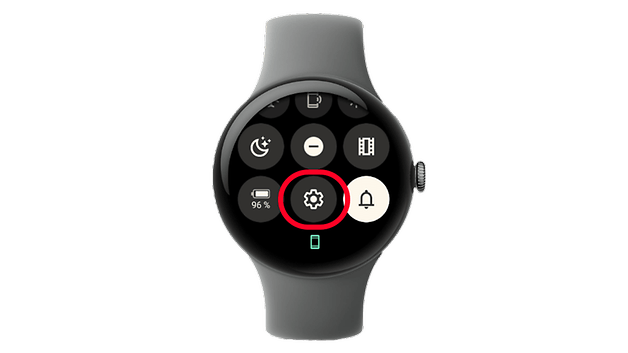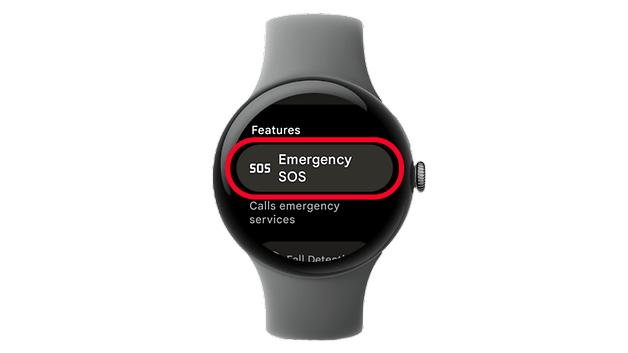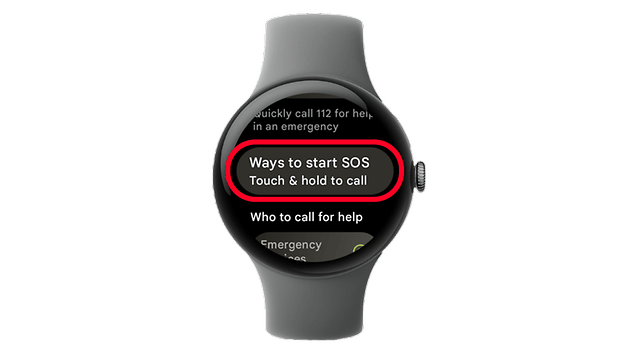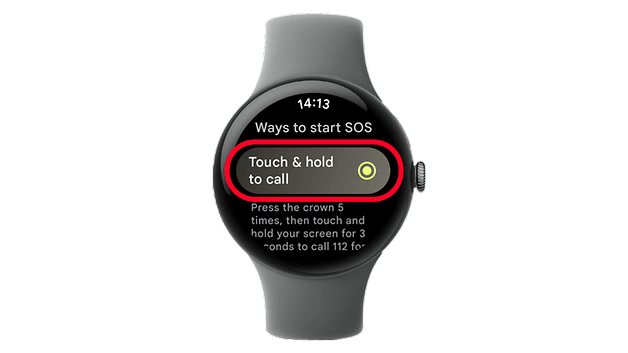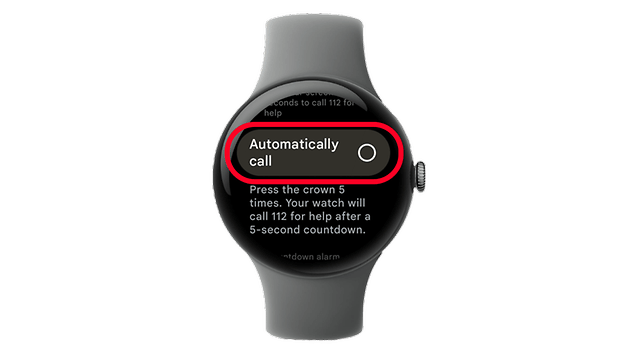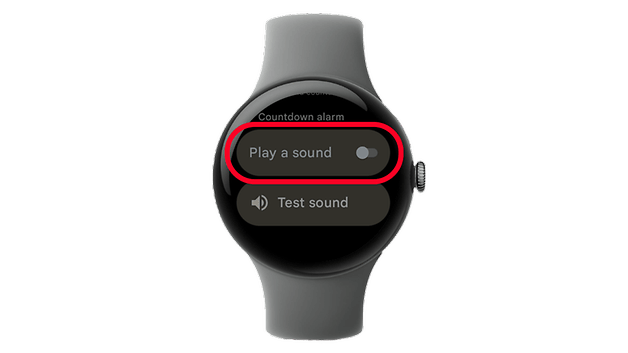Google’s Pixel Watch features life-saving tools such as Emergency SOS, which swiftly contacts emergency responders. The latest update adds a new gesture option with an extra confirmation step to prevent accidental activations on the smartwatch. Here’s how to customize and use it.
What is Google Pixel Watch Emergency SOS?
Emergency SOS is one of the safety and emergency features of the Pixel Watch. When activated, it connects you to emergency services, such as 911 in the U.S. However, if your Pixel Watch does not have built-in cellular connectivity, it must be paired with a smartphone to make the call.
Originally, you could trigger Emergency SOS by pressing the digital crown five times, whether the watch was locked or unlocked. After a five-second countdown, the watch would automatically dial emergency services.
However, this method could easily be triggered accidentally, such as during workouts, daily activities, or even while sleeping if the crown was pressed unintentionally. If a call was made by mistake, users were required to inform the responder and avoid abruptly ending the call.
How to Activate and Customize Pixel Watch Emergency SOS
To address accidental activations, Google has added a touch-and-hold confirmation gesture before the Emergency SOS call is placed. This is now the default setting on Pixel Watches.
If you’re unsure whether your watch has this feature enabled, follow these steps to check and customize it:
- Unlock your Google Pixel Watch.
- Swipe down from the main screen to open Settings.
- Scroll down and select Safety & emergency.
- Tap Emergency SOS.
- Scroll down and select Ways to Start SOS.
- Choose Touch & Hold to call.
- Press the Back button to exit and save changes.
Using the New Touch & Hold Gesture
Once the Touch & Hold to Call option is enabled, activating Emergency SOS requires:
- Pressing the digital crown five times.
- Confirming the call by touching and holding the screen for three seconds.
If you fail to hold the screen, the call will not go through, reducing the chances of accidental activations.
How to Revert to Automatic Calling
If you prefer the original method without the touch confirmation step, go back to the same settings and select Automatically call instead. Remember that you cannot cancel the call once the feature is activated.
Which Pixel Watches Support Emergency SOS?
Emergency SOS was first introduced on the original Google Pixel Watch and has been carried over to the Pixel Watch 2 and the latest Pixel Watch 3 series.
Do you think the new touch-and-hold confirmation is a better approach, or do you prefer the original automatic calling method? What other Pixel Watch safety features do you use frequently? Please let us know in the comments!