
 Traveling is a lot easier if you can keep track of your stuff with AirTags in your luggage. It’s been in the news lately: Airlines have lost flyers’ bags and people have recovered them because they had the foresight to put an AirTag in the luggage. You can make sure it’s with you all the way along your journey and quickly find it among the baggage claim at your final destination.
Traveling is a lot easier if you can keep track of your stuff with AirTags in your luggage. It’s been in the news lately: Airlines have lost flyers’ bags and people have recovered them because they had the foresight to put an AirTag in the luggage. You can make sure it’s with you all the way along your journey and quickly find it among the baggage claim at your final destination.
Read on for my tips on traveling with AirTags.
How to travel with AirTags in your luggage
AirTags cost just $29 for one or $99 for a pack of four. Pick one up and slip it into your bag (or get a four-pack if the whole family is going) and take this advice to heart:
Don’t leave your AirTag in your luggage somewhere visible
You might be tempted by some of the keychain accessories that perfectly show off the shiny white and silver medallion, but I don’t recommend it. If a disgruntled airline employee can see that your luggage has an AirTag, there’s a chance they’ll take it off.
Luggage with an AirTag on the outside might as well not have an AirTag at all.
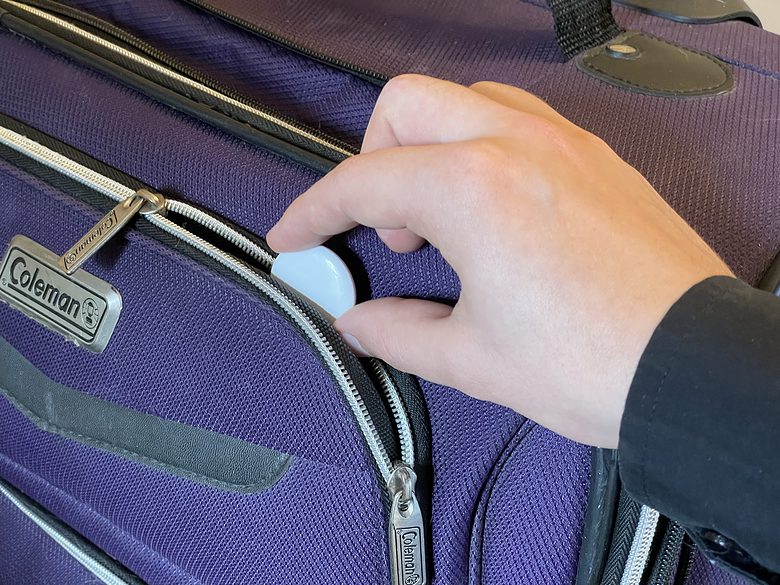
Photo: D. Griffin Jones/Cult of Mac
Keep your AirTag hidden inside. Not so deep that it might have trouble finding a connection — preferably, if you have an outside, surface-level pocket, stick it in there.
Or, use one of the AirTag disguise cases you can find in the Cult of Mac Store.
Locate your AirTag luggage in baggage claim
You don’t have to wait for some calamity to get your money’s worth. You can track your checked bag along your voyage to get peace of mind.
I once had a connecting flight wherein I had to run half a mile through Dulles International Airport in mere minutes. (I make my living writing about computers; I am not built for running.) I made it — but I was worried my luggage hadn’t. When I landed in Germany, it calmed my nerves knowing my bags were still with me.
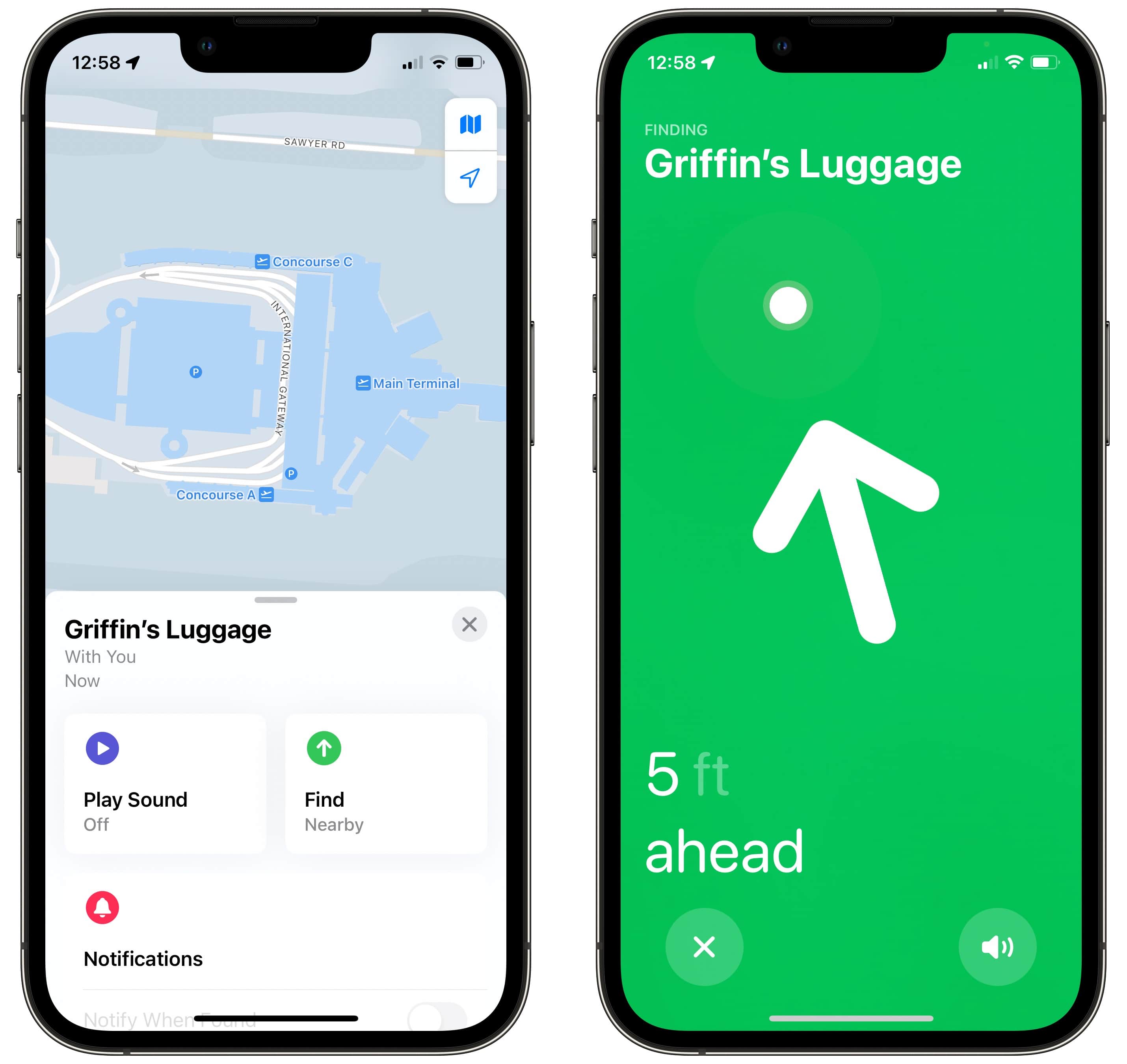
Screenshot: D. Griffin Jones/Cult of Mac
And when you get to the last leg of your journey, you might not have to wait forever to find your bag in baggage claim. Just open the Find My app, tap on your bag in the Items tab, and tap Find to see precisely where it is in the inevitable sea of similar-looking suitcases. You can take a step back from the crowd, knowing exactly when your bag is coming.
Get help finding your bag

Screenshot: D. Griffin Jones/Cult of Mac
In iOS 18.2, you can temporarily get help from other people around you — employees at an airport or people you’re traveling with, for instance. Unlike sharing an AirTag, this new “Lost mode” is temporary, so it’s not like Doug who works at Chicago O’Hare will be able to see where your purse is forever.
To use this new feature in iOS 18.2, open the Find My app, tap Items, and then tap on the AirTag in question. You will see a new “Lost AirTag” section. Show Contact Info lets you pick a username or email address that people can use to find you if they find your item. Share Item Location gives someone else the ability to see where your bag is. Maybe if the item is in an employees-only area you don’t have access to, you can share it with someone who can get it for you.
Add a Home Screen widget
If you’re on a long, multi-leg journey (and you’re the nervous type), you might find yourself opening the Find My app a lot. There’s a faster way — add a Find My widget to your phone.
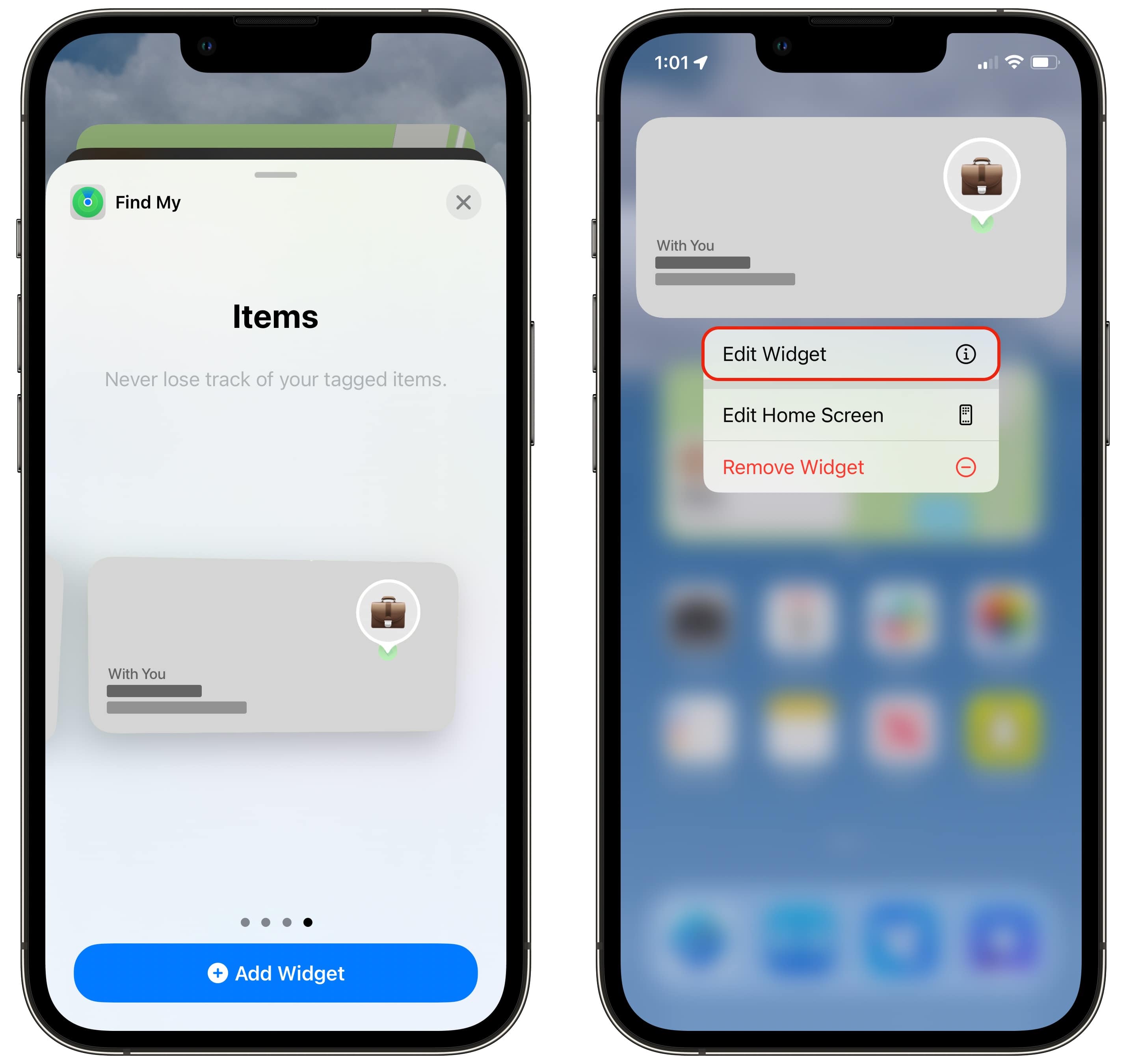
Screenshot: D. Griffin Jones/Cult of Mac
To do so, first tap and hold to edit your Home Screen (or swipe over to the left if you don’t have any room). Tap the + icon in the top left and scroll down to add a Find My widget. Scroll over to add an Items widget and tap Add Widget.
If you have multiple AirTags, you want to make sure you’re tracking the right one. Tap on the widget while you’re still in editing mode (or tap and hold and select Edit Widget) and select the item you want to track.
Get a case from the Cult of Mac Store

Photo: Laut
The Cult of Mac Store offers plenty of cases that will disguise your AirTags in your luggage as fun little accessories for your keychain or bag, like this one that looks like an SNES controller or this one that looks like a leather pouch. After all, the best way to recover your bag is if they don’t know it’s being tracked.
We originally published this article on how to travel with an AirTag in your luggage on January 10, 2023. We updated it with new information.








