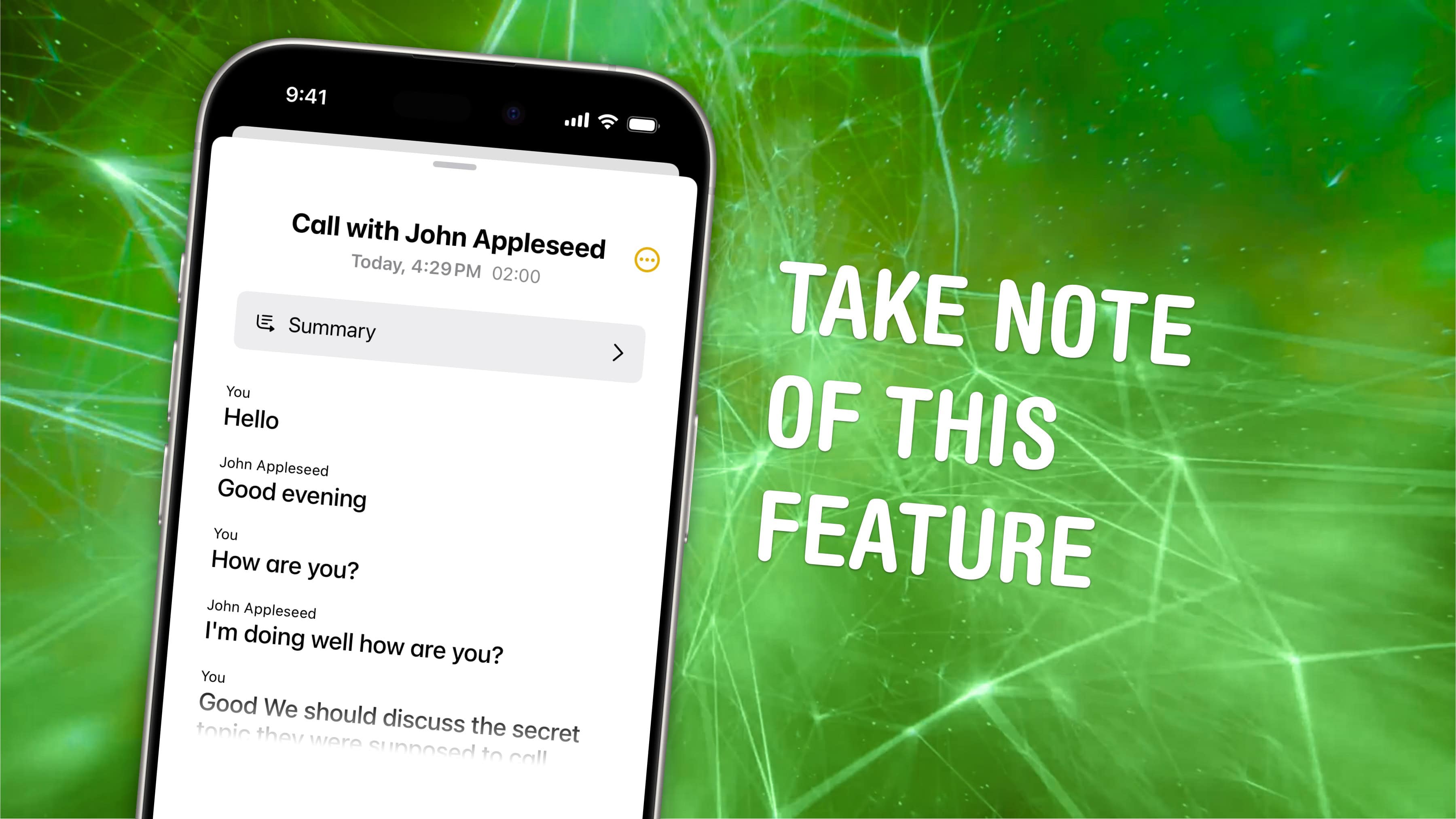Studies show that a haptic keyboard improves touchscreen typing speed and input accuracy, but very few people know you can enable it on your iPhone.
Android phones years ago had haptic keyboards, but without a precision vibration motor, the haptic feedback was too slow to complete the illusion. With the Taptic Engine — hardware in every iPhone since the iPhone 6s that can simulate all kinds of vibrating textures — Apple created a perfectly convincing effect to enable the haptic keyboard way back in iOS 16.
Leaving the keyboard click sounds on in public is a minor social faux pas, but you really do type better when you have some sort of feedback for hitting the keys. It feels incredible. I turned it on years ago, and every time I type something in on a friend’s phone without it enabled, it feels broken. You can’t go back once you turn it on — it’s that great.
Read on to see where to enable it.
How to turn on iPhone haptic keyboard in iOS 16
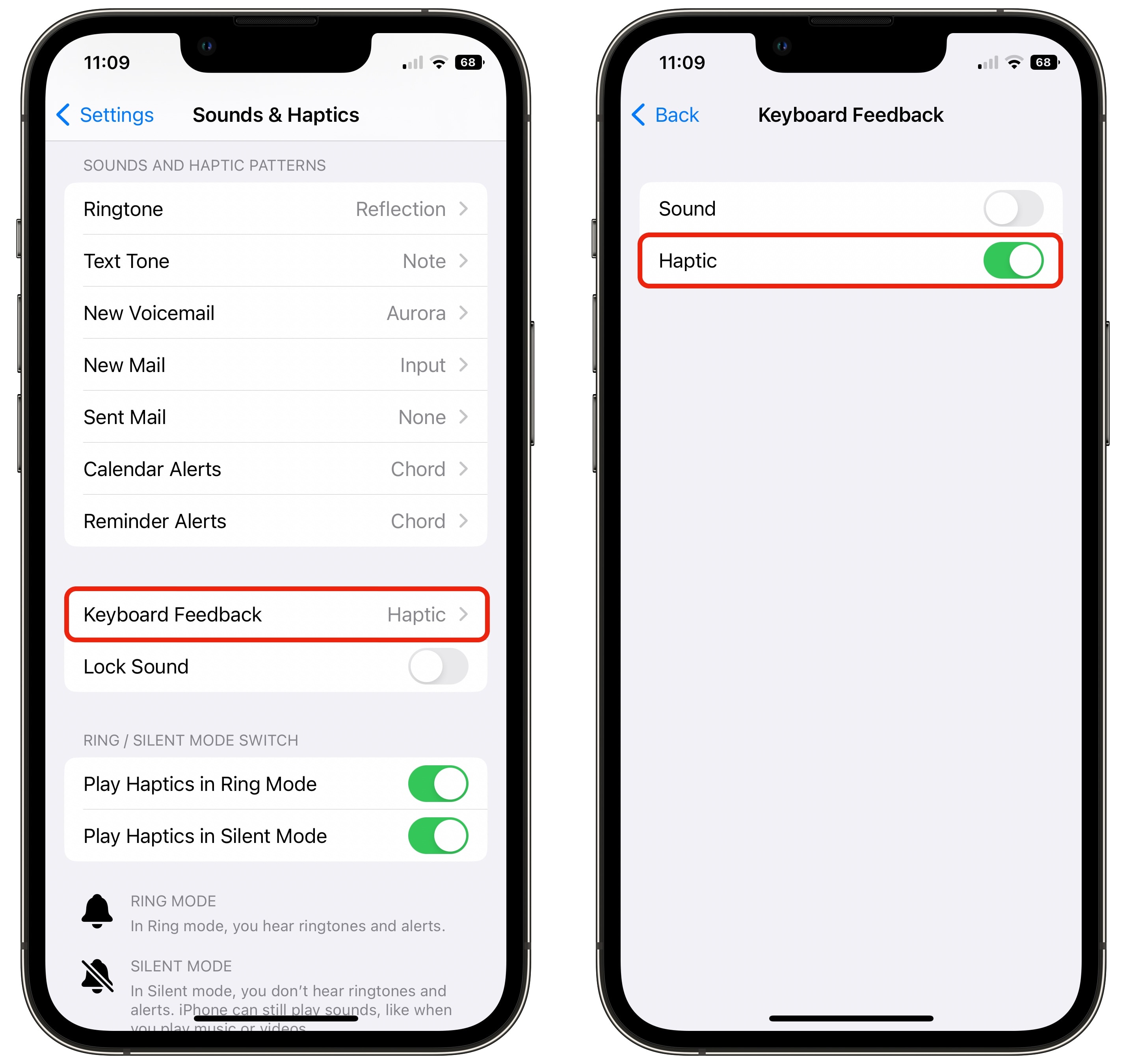
Screenshot: D. Griffin Jones/Cult of Mac
Go to Settings > Sounds & Haptics > Keyboard Feedback and enable Haptic.
Tapping any key has a subtle click of haptic feedback. This might just be my imagination, but it feels like the 123 key that switches keyboards is ever-so-slightly stronger. The emoji/language switching button has no haptics at all, so you know that if your finger taps the screen without any feedback, you missed the 123 button or the spacebar.
The feature is only available on the iPhone, not the iPad. No iPad has the Taptic Engine necessary to make this work — speculation is that iPads are too big for the haptics to feel right on such a large display.
Haptics works everywhere the standard iPhone keyboard is used: in Messages, in websites and in all third-party apps. However, third-party keyboards like this extremely suspicious one I tested (don’t trust a keyboard with anything shown in the Data Used to Track You section) may not have haptic feedback.
Does this affect iPhone battery life?
Apple warns that “turning on keyboard haptics might affect the battery life of your iPhone.” However, I haven’t noticed any difference. In a similar vein, turning mute off also affects the battery life simply because the speakers need power to make noises. I wouldn’t worry about it.
Bottom line: I love this feature. It took a long time to get it, but better late than never. This is added to my list of suggestions I give to everybody, just like switching to List view on the Apple Watch.