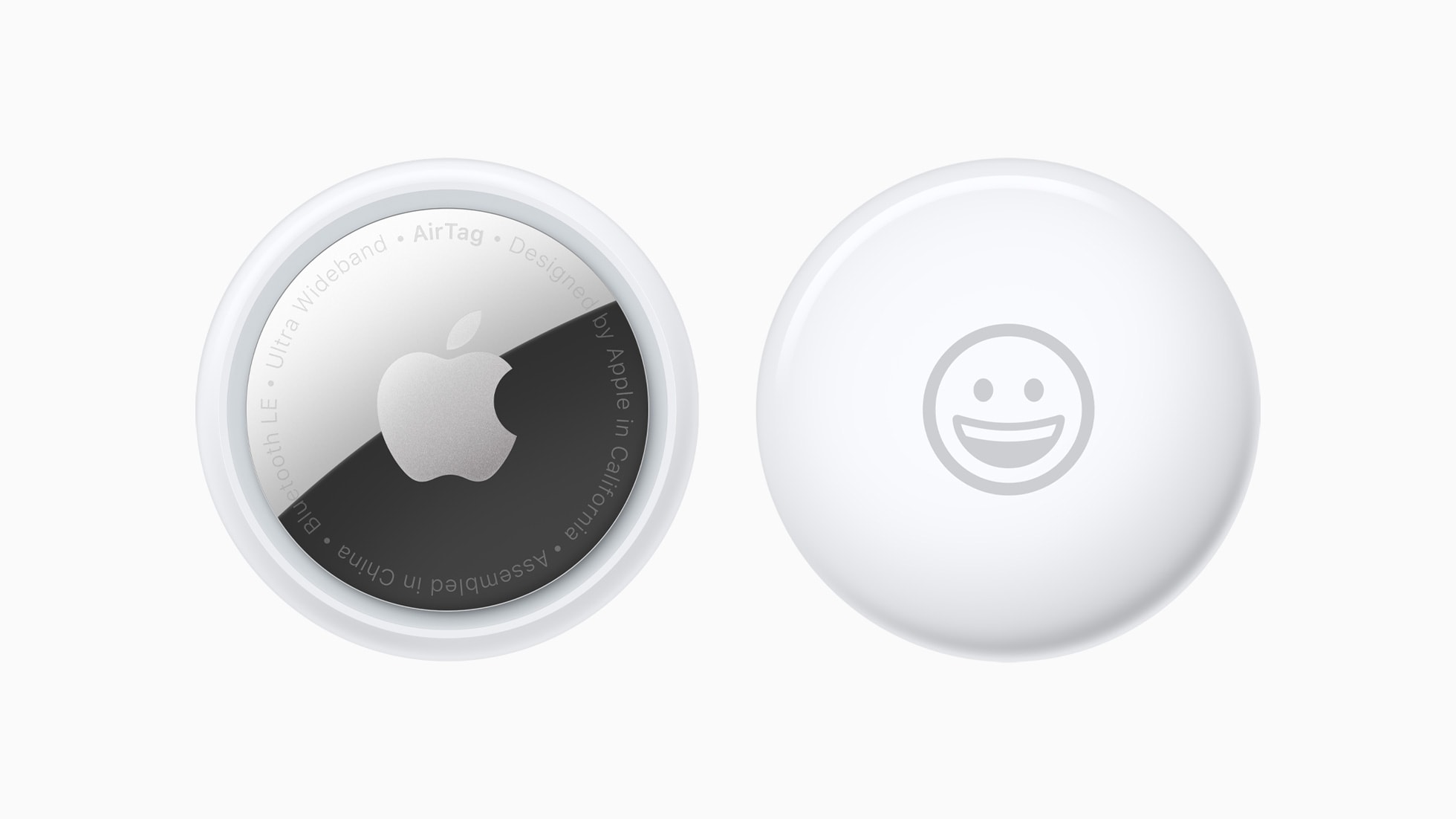
When Apple launched the AirTag, you could link the tracking tags to only one person. Luckily, Apple expanded that. Now you can share an AirTag with up to five other people, so each one can see where it is.
Here’s how to share an AirTag with family members or friends.
Significant limitation goes away
Apple’s AirTag is a small Bluetooth tracking tag that uses wireless tech to make it findable. Attach one to your keys or luggage, and you can locate them if they go missing with the Find My app on your iPhone. But at launch, the AirTag suffered from a significant limitation: Only one person could use an AirTag. A couple or family couldn’t share one attached to a set of car keys or a pet.
That changed with iOS 17 and iPadOS 17. Now, a small group can each use Precision Finding to locate an AirTag. Or they can play a sound to pinpoint the location of their shared Apple tracker. (This is just one improvement to AirTags over the years, as Apple continues to fine-tune the tiny trackers.)
“AirTag can be shared with up to five other people, allowing friends and family to keep track of an item in Find My,” Apple said in a press release about iOS 17. “Everyone in a group will be able to see an item’s location, play a sound, and use Precision Finding to help pinpoint the location of a shared AirTag when nearby.”
Think of the people that you’ve shared access with as secondary users. They can use the Find My app to locate an AirTag, but can’t set up alerts to be warned if they get too far away from it. As Apple puts it, “No one who shares this AirTag will get notified when it’s near them.”
How to share an Apple AirTag
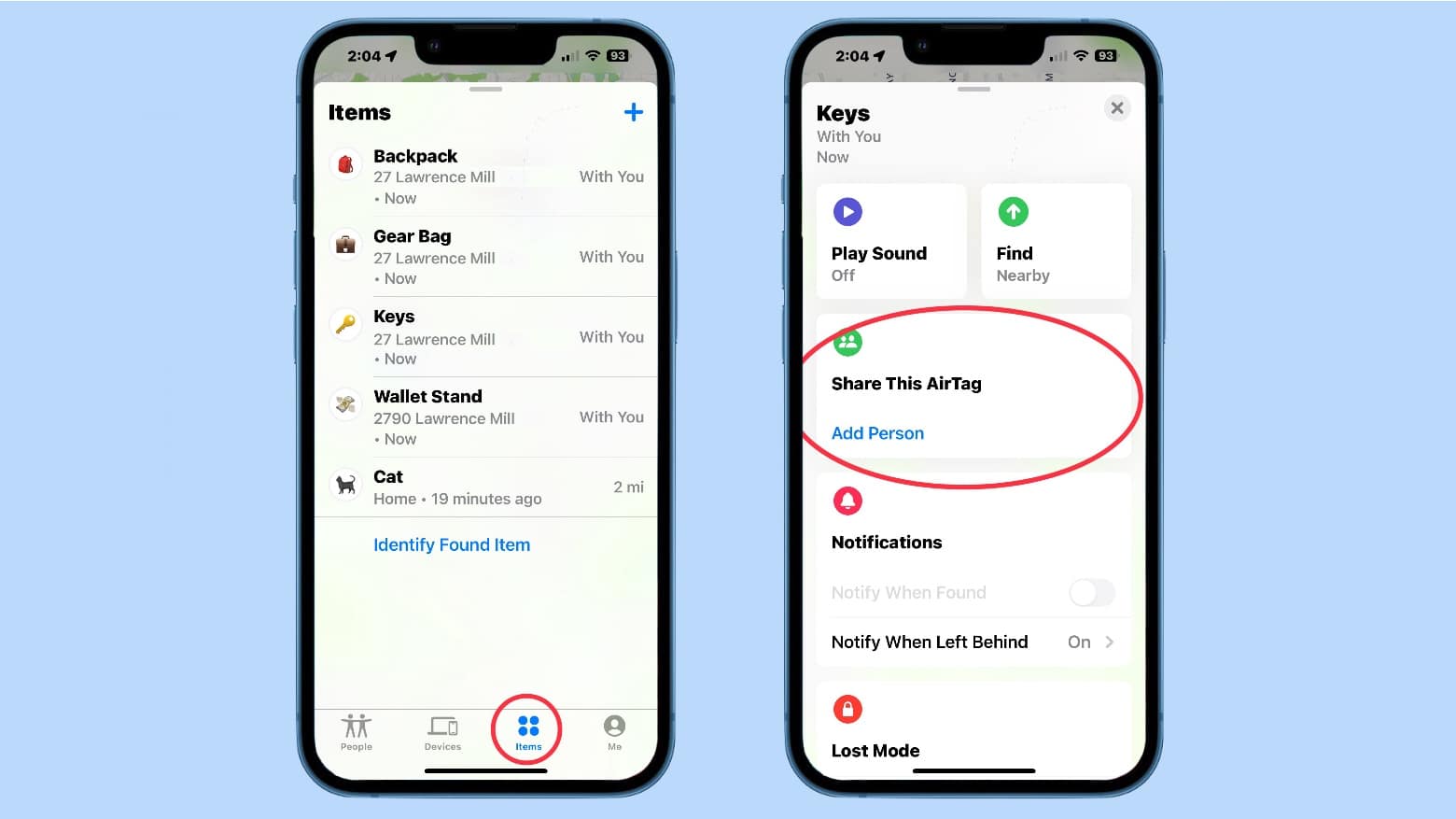
Photo: Ed Hardy/Cult of Mac
Sharing the location of Apple’s tracker tag is simple. Just walk through the steps to share an AirTag with up to five other people. First off, open the Find My application on an iPhone or iPad. Then tap on the Items tab at the bottom of the screen. (Anything that appears on the resulting list can be shared, whether it’s an AirTag or a third-party accessory that uses Apple’s Find My system.)
Choose an item to share by tapping on it. On the resulting screen, scroll down to Share this AirTag and tap on Add Person. That will open a list of people you’ve contacted recently. If the person you want to share the tag with doesn’t appear there, hit the + symbol at the top of the screen to open your address book and find them. Then, tap on the email address they use as their Apple ID.
This raises an important point: AirTags can only be tracked by Apple devices. You can’t share a tag with an Android user. They also have to be running iOS 17 or iPadOS 17.
You can add multiple people at once for a total of six, with you counting as one. Once you’ve chosen the person or group to share with, they’ll appear on a list. Tap on the Send button.
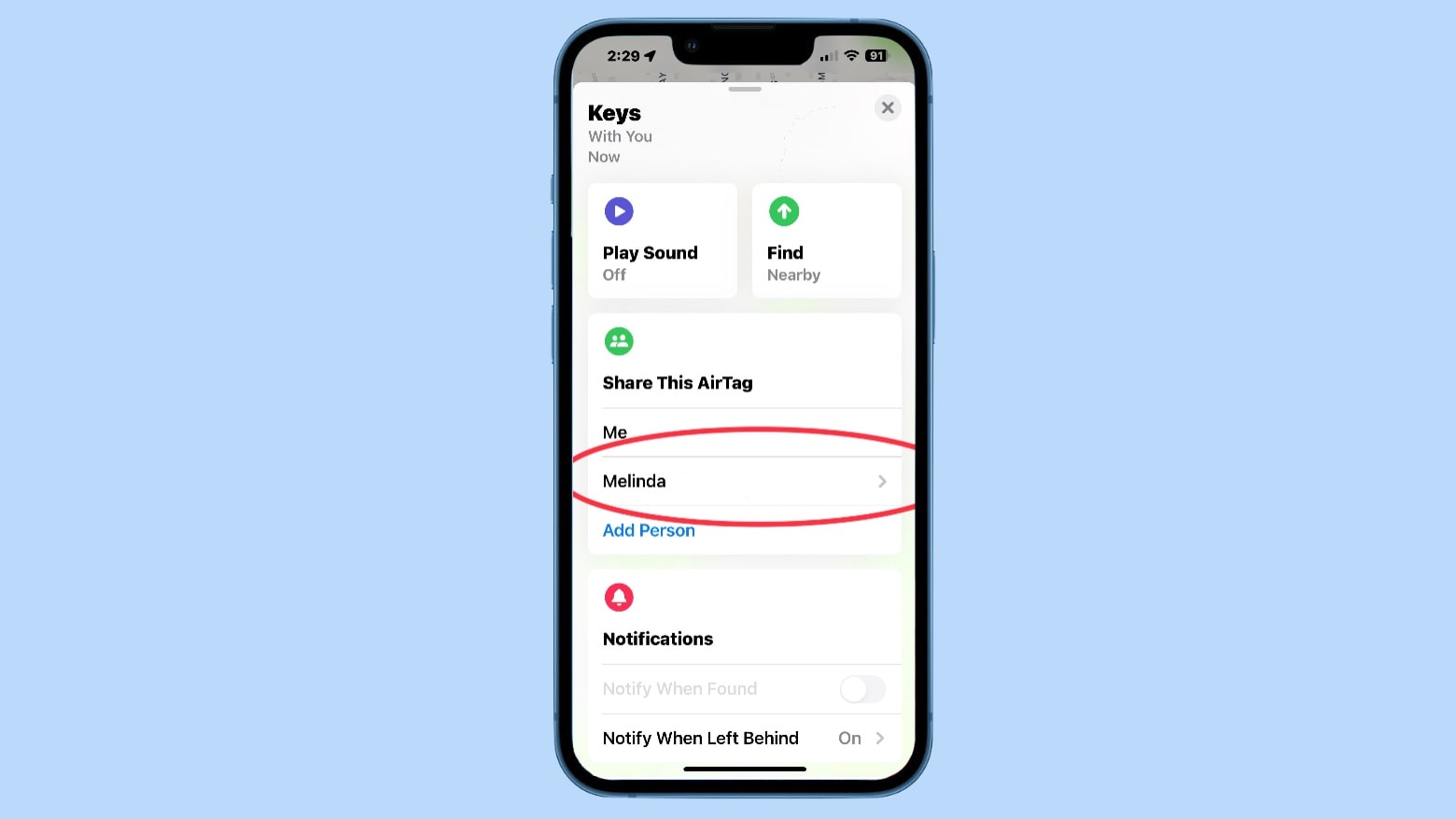
Photo: Ed Hardy/Cult of Mac
The person (or people) will then show up on the page in the Find My app for the AirTag or other device. If you later decide to stop sharing the AirTag with them, just tap their name on this list to remove them.
And that’s it — you’re done.
We first published this article on how to share an AirTag with another person on June 6, 2023. We updated the information.








