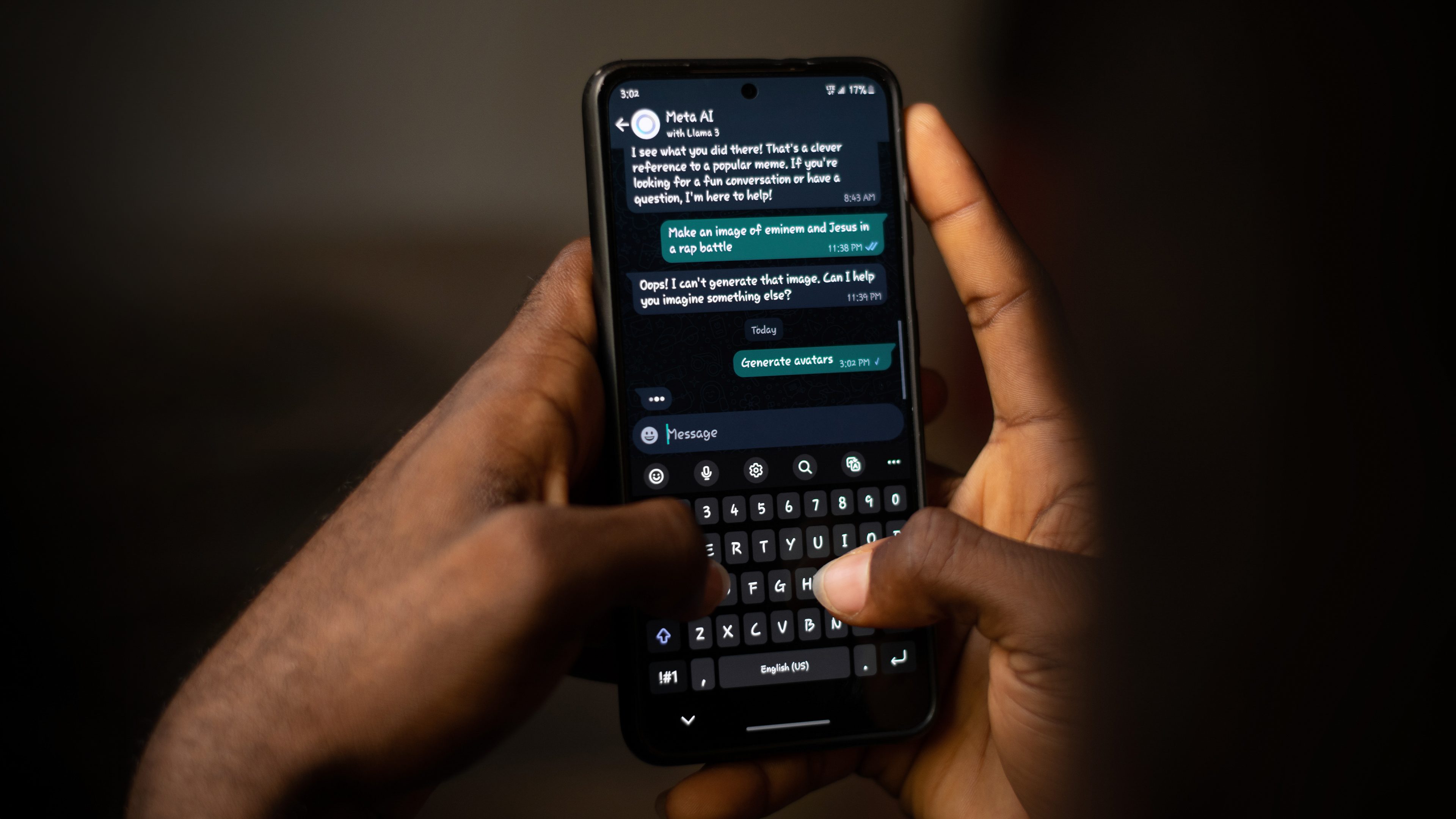
“You were online late yesterday!” I’m sure every WhatsApp user has heard this outburst before. If you need to respond quickly to a WhatsApp message but want to avoid such comments, that’s not an issue at all. With this WhatsApp hack, you can send replies without being shown as online.
WhatsApp conveniently shows you whether a contact is currently online by default. This makes it a little easier for you to estimate whether you can expect a quick reply, or whether you should just make a call if it is time-sensitive. In some situations, however, the online display in this instant messanger can be really annoying.
For example, if you have already bid “good night” to your girlfriend or boyfriend, you certainly don’t want to hear any questions about your nightly chat escapades the next morning. That’s why we’ve pulled together a few tricks you can use to reply while remaining “undercover” on iOS and Android.
Unlike other tech sites, we do not link to third-party apps in this guide, as using them will result in the loss of end-to-end encryption. In addition to personal services, you will also have to share your friends’ data with the apps. Instead, here are two extremely effective methods to send messages via WhatsApp’s so-called “offline” mode.
1. Use the Reply function in your notifications
The easiest way to avoid being shown as “online” when sending a message on WhatsApp is to reply from your Android or iOS notifications shade. This requires notifications to be activated via the operating system settings:
- Open the Settings menu on your smartphone.
- Navigate to Apps and select WhatsApp.
- Select Notifications and activate all notifications.
By doing so, each time you receive a notification, you can click on the drop-down menu to reply to the message by using the “Reply” button. This will not launch WhatsApp itself, but you can still type and send a reply without affecting your online or “Last seen” status.
If you use a wearable device and also receive WhatsApp notifications there, there is still an alternative. However, not many fitness trackers support replying to incoming messages or only offer preset replies. You’ll have better luck with a smartwatch.
2. Switch off mobile data or enable Flight Mode
This method is a little cumbersome, but it also works. All you have to do is disconnect your smartphone from its mobile data connection before composing and sending a message. The best way to do this is to use flight mode, which switches off both the Wi-Fi connection and mobile data.
As soon as your internet connection is restored after sending, WhatsApp will automatically send the message without updating your online status.
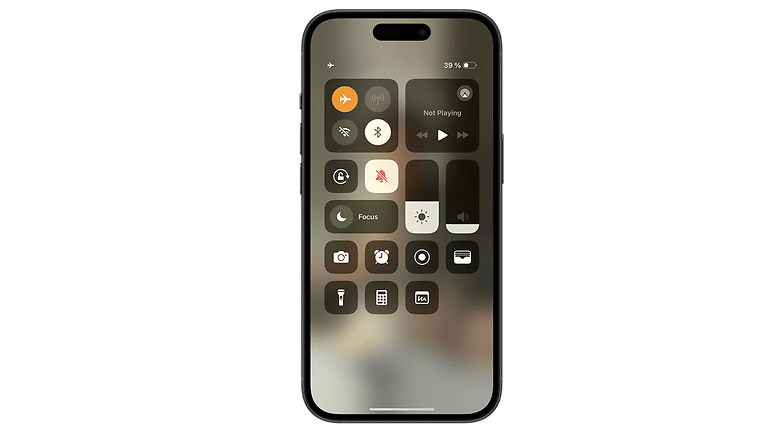
In a nutshell, it works like this:
- Deactivate your mobile data and the Wi-Fi connection on your smartphone.
- Launch WhatsApp and open the contact you want to reply to.
- Compose a message and send it.
- Close WhatsApp.
- Enable both Wi-Fi and mobile data connections.
- WhatsApp will now send the message automatically.
Another tip: Disable the “Last seen” status
If you haven’t seen it yet, you can easily disable the “Last seen” status. This will give you a little more privacy, and you won’t be prosecuted if you’ve looked at your phone at night.
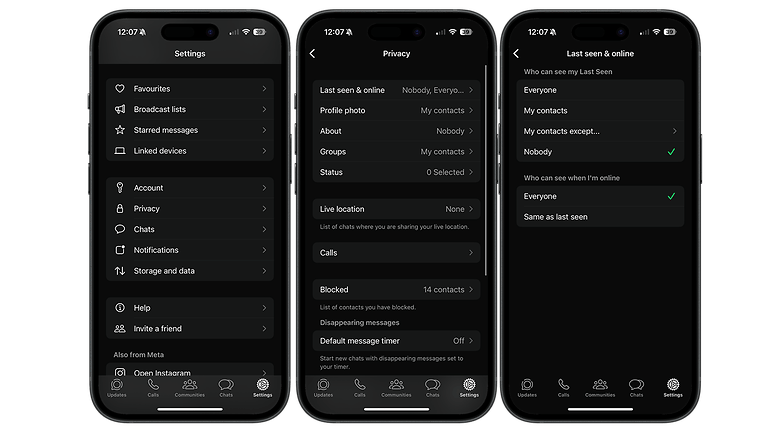
- Go to WhatsApp Settings via the three-dot menu (Android) or in the Settings of your iPhone.
- Go to Account.
- Select Privacy.
- You can completely deactivate the online status under Last seen & online.
However, deactivating the display does not prevent you from being shown as “Online” when using WhatsApp. You can change settings for this in the same menu.
Have you had success using this guide to be a little more anonymous on WhatsApp? If so, please let us know in the comments. Of course, you can also tell us about other methods for writing WhatsApp messages while “undercover.”








