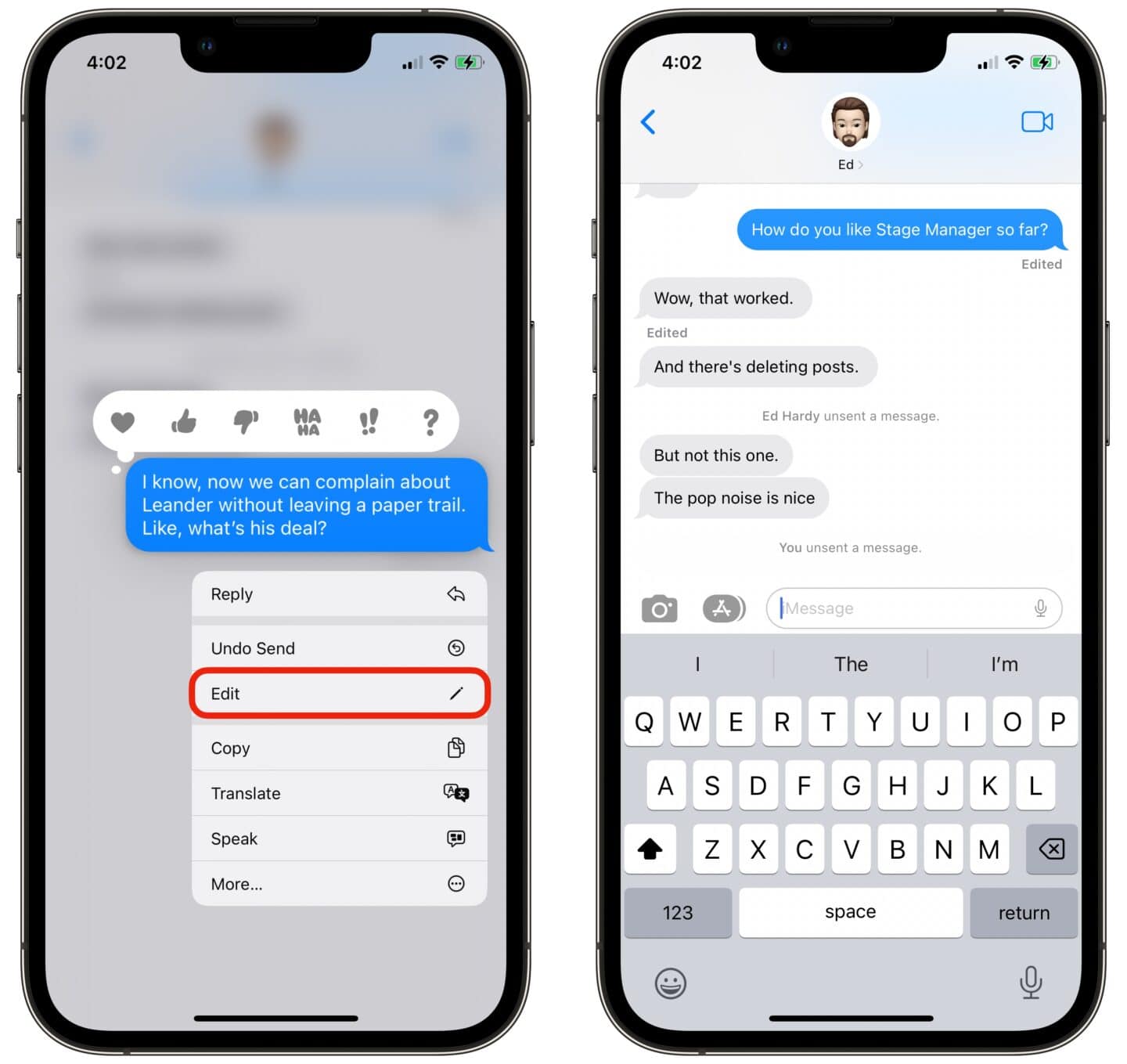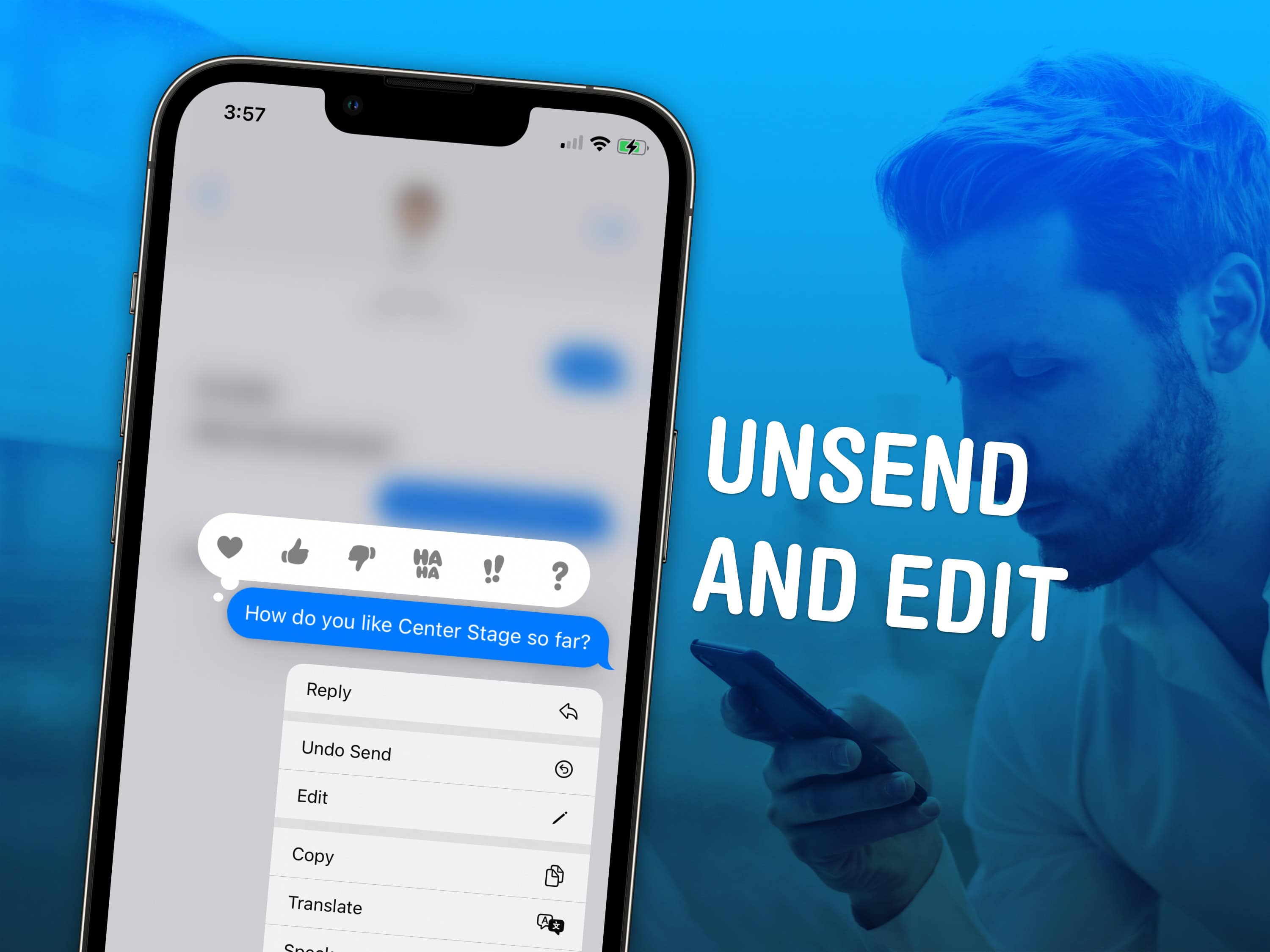
Knowing how to unsend an iMessage can help you out of a pickle if you accidentally shoot off a text to the wrong person. You also can edit a message after it’s sent to fix a grave typo you didn’t catch. Like if you accidentally text your mom “Finally got laid today!” when you meant to type “paid.”
Keep reading to see how to unsend or edit an iMessage on your iPhone, or watch our quick video tutorial.
How to unsend an iMessage on iPhone
First of all, this feature only works on iMessage, Apple’s secure messaging service that works on iPhone, iPad, Mac and Apple Watch. These will appear as “blue bubble” conversations in Apple’s Messages app. You can unsend any iMessage, whether it’s in a one-on-one text or a group chat.
Note: You cannot unsend an SMS message in any green bubble conversation, which is what you get when you message people with non-Apple devices.
Unlike deleting a message, which only removes the text from your device, unsending an iMessage deletes it from the other person’s device, too. After you’ve sent a message, you have two minutes to unsend it. To do so, tap and hold on the message bubble, then tap Undo Send on the pop-up menu that appears. The bubble will explode and your iMessage will diseappear.
However, there still will be a record of the deleted text. Both people will see a small line of text that indicates somebody “unsent a message.” This way, you can’t sneakily pretend nothing happened.
Note: On older devices running iOS 15, macOS 12 Monterey or earlier, the message will not be deleted.
Edit an iMessage on iPhone

Screenshot: D. Griffin Jones/Cult of Mac
Unsending an iMessage isn’t your only option. If you just want to fix a typo or make a small change to a message, you have more time to do so by editing it. You can edit a message up to 15 minutes after you send it, or up to five times — whichever comes first. To make a change after you send a message, tap and hold on the blue message bubble, then tap Edit on the pop-up menu that appears. Make your changes, then hit ✓ to update the iMessage. Tap × to cancel and keep it as it is.
Unlike Undo Send, iMessage keeps a record of all the edits you make to texts. After you make a change, you’ll see a label under the text that says “Edited.” You can tap on it to see the previous versions of the text. Recipients also can see the edits if they tap the Edited button. That’s to keep you from lying to the other person; they have a record they can check.
Note: On older devices running iOS 15, macOS 12 Monterey or earlier, where message editing isn’t supported, it will send a second text that says “Edit to…” followed by the updated message.
Delete messages on iPhone

Screenshot: D. Griffin Jones/Cult of Mac
You also can delete a single iMessage, a group of messages or a whole conversation from your devices. If you have iMessage in iCloud enabled, deleted messages and conversations will disappear from all your devices.
Why would you want to do this? Perhaps you want to keep incriminating messages private from your partner, kids or anyone else who might go snooping around on your iPhone. Or maybe you have emotional reasons after a friendship dies or a nasty breakup. However, unlike choosing to unsend or edit an iMessage, deleting a message only removes it for you. It does not delete it from the recipient’s device(s).
To delete a single message, tap and hold on the blue bubble and tap More on the pop-up menu that appears. From there, you can tap on the Trash icon in the bottom left to delete the selected iMessage. To delete multiple messages at once, you can select them using the checkboxes along the left your iPhone screen. Hit Cancel in the top right if you change your mind.
To delete an entire chat, go back to the Messages list and swipe left on a message thread. Swipe all the way to the edge, or tap on the Trash icon. You’ll see a warning: “This conversation will be deleted.” Tap Delete if you’re sure you want to make the message disappear, or tap anywhere else on the screen to cancel.
If you want to recover a deleted conversation, you have 30 days before it’s gone forever.
Undelete messages on iPhone

Screenshot: D. Griffin Jones/Cult of Mac
If you deleted a message or a whole conversation by mistake, it’s not too late. But to get them back, you need to enable an obscure feature in Settings first.
Go to Settings > Messages, scroll down to the bottom, and enable Filter Unknown Senders.
Now, go back to Messages. If it opens to a conversation, swipe right to go back to the conversation list. Swipe right again to see a new page with a new Recently Deleted option.
Tap on Recently Deleted to select a conversation and recover it (or delete it permanently).
More iPhone basics
Now that you’ve learned how to delete and edit an iMessage on your iPhone, why not discover more about the device? Find some of our most popular how-tos below.