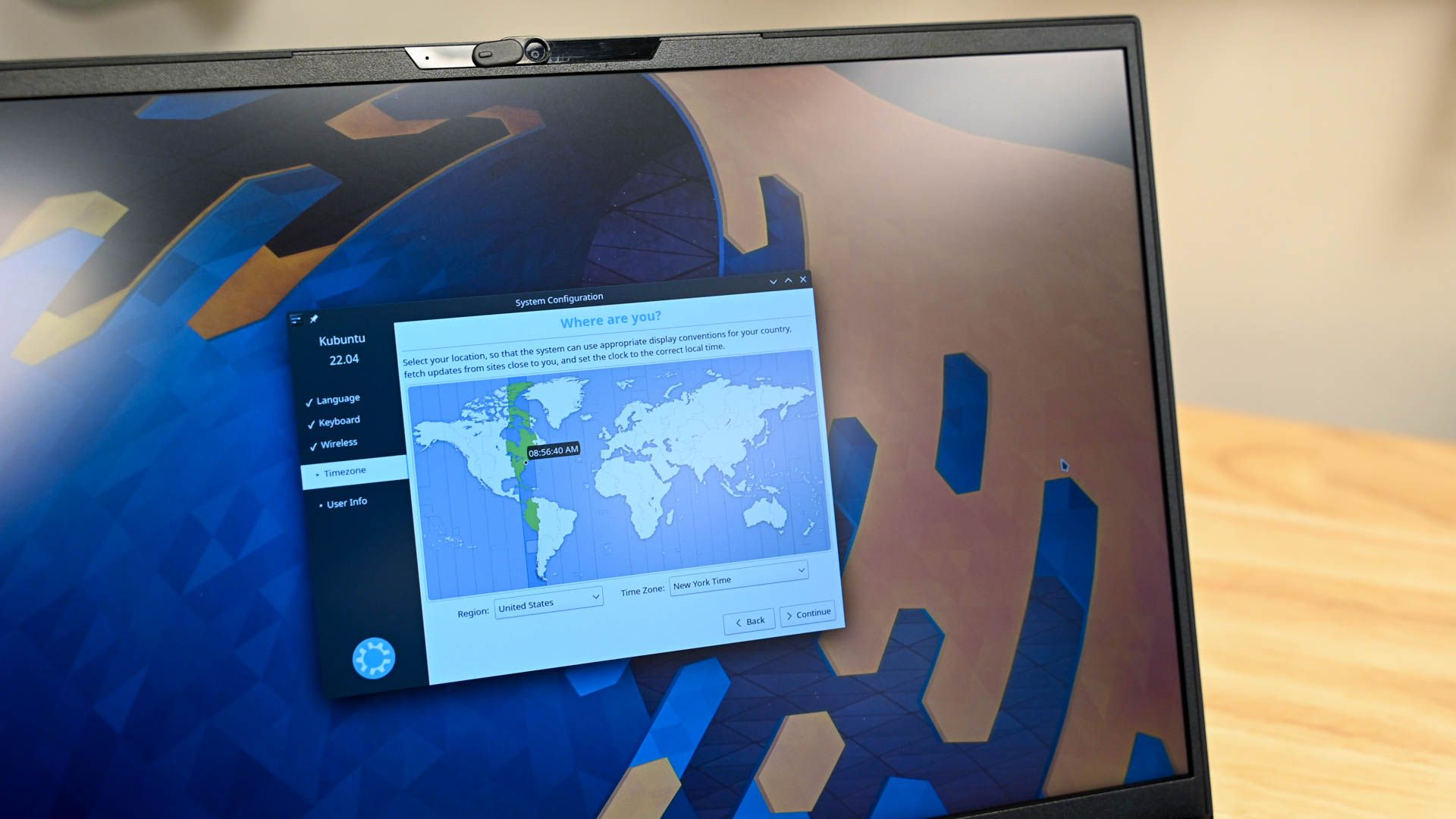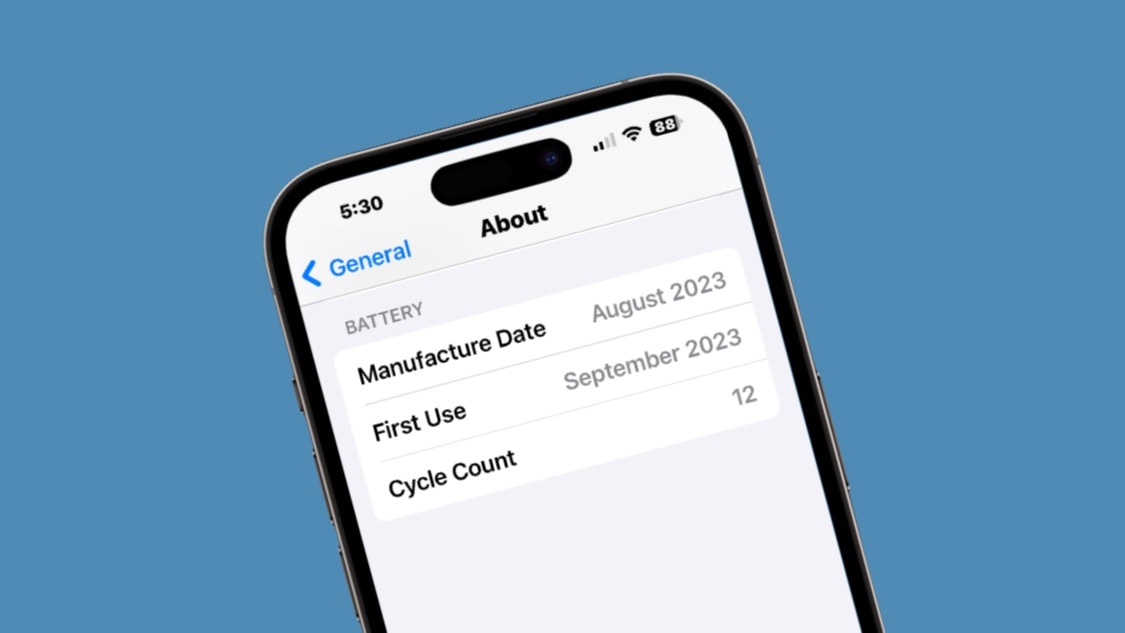
The iPhone 15 series shows the battery cycle count, helping users track the long-term “health” of the battery. Displaying this data is simple, though it’s somewhat hidden.
In addition, it’s also possible to see when the device was manufactured and first activated.
Batteries have a limited lifespan
Diamonds are forever but batteries are not. Li-ion batteries in phones, laptops, etc., inevitably wear out. Each one comes with a limited number of times it can be charged and discharged. A very approximate range to expect is 300 to 500 charge cycles.
But every time you plug in the device isn’t the start of a new cycle. One starts only after all of the battery’s power has been expended.
“You could use half of your laptop’s charge in one day, and then recharge it fully,” explains Apple. “If you did the same thing the next day, it would count as one charge cycle, not two. In this example, it might take several days to complete a cycle.”
Knowing how many cycles a battery has been through gives a rough approximation of how heavily the device has been used — and therefore how much life it has left.
How to check the iPhone 15 battery cycle count
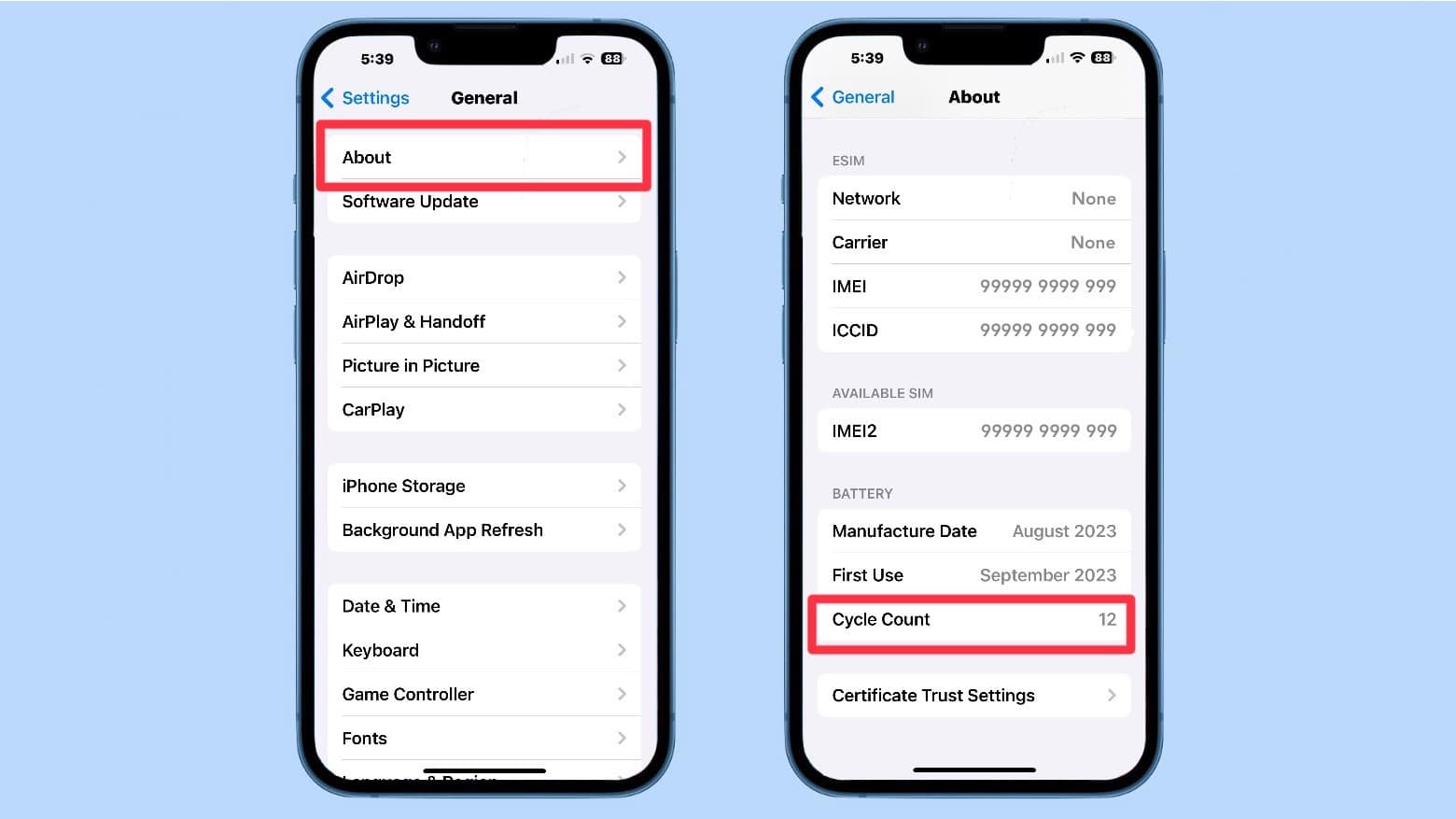
Images: Ed Hardy/Cult of Mac
Take note: This data is not available on any iOS handset before the iPhone 15 series. Make sure you’re holding one of the 2023 models before taking any further steps.
On your iPhone 15, open the Settings app and go to General -> About. Scroll down to the Battery heading. You’ll see Cycle Count clearly listed.
You’d think the info you’re looking for would be in the Settings section dedicated to the iPhone battery, not hidden in the About window, but no.
Also displayed in that same section next to Cycle Count is the month the iPhone was manufactured, as well as the month it was first used.
Tracking iPhone battery health
The battery cycle count serves as an approximate way of determining the health of a battery. Subtracting the number of cycles already used from the estimated lifetime expectation gives a general sense of how much longer a battery has.
But iPhone users don’t have to depend on this one method. Go to Settings -> Battery -> Battery Health & Charging to see how much using the iPhone has reduced the total amount of power it can store.
The guideline is that a battery that provides less than 80% of maximum capacity should be replaced.