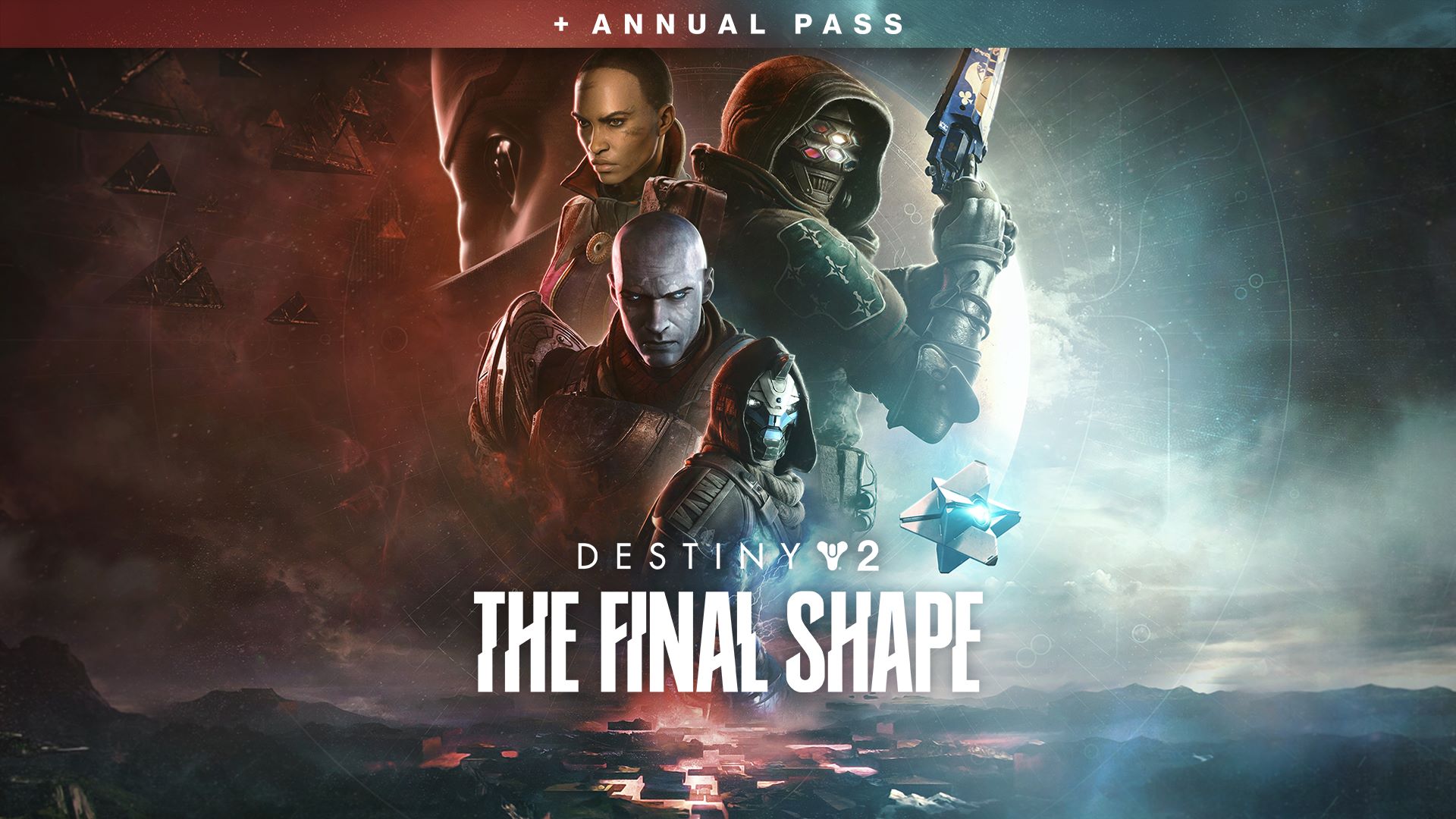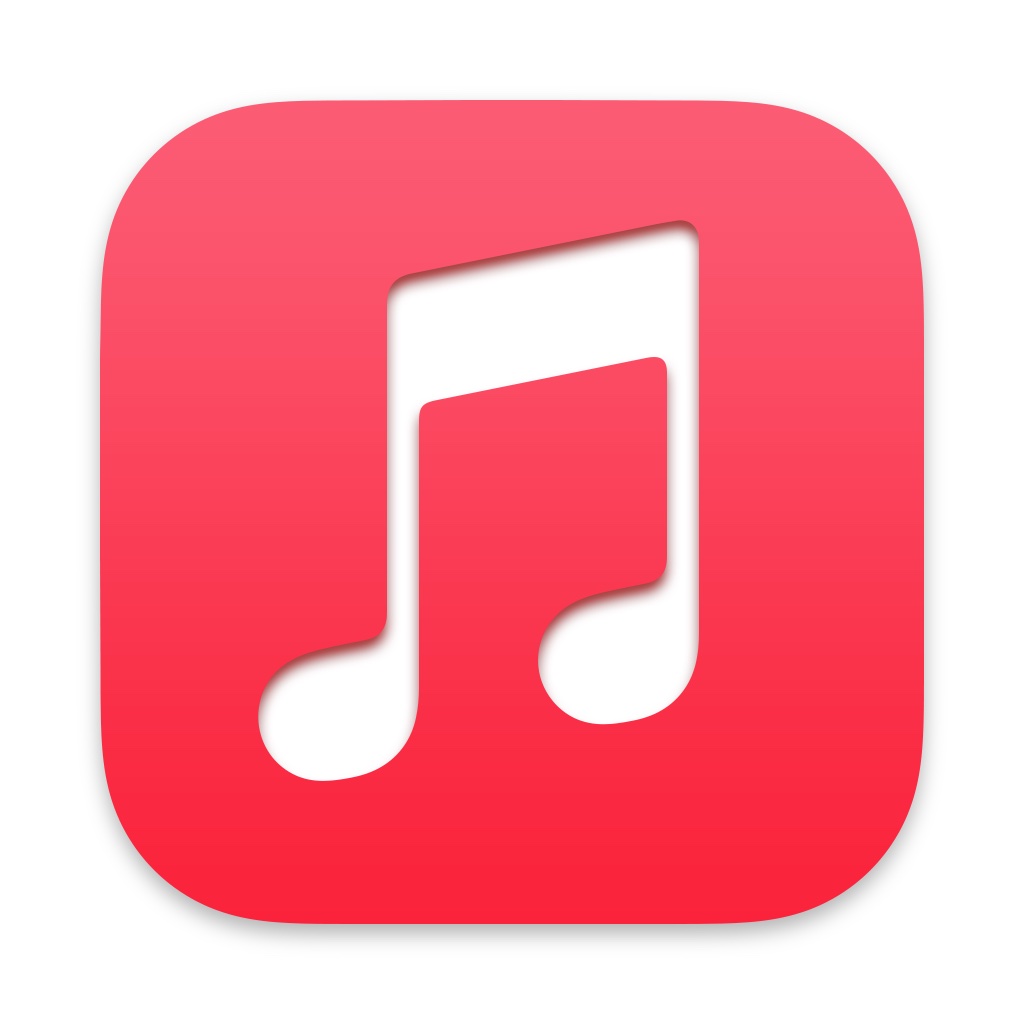
![]()
As you may have noticed by now, Apple Music on iPhone defaults to autoplaying music of similar songs and plays them when a particular song, track listing, or playlist has finished. With Autoplay, the music just continues playing onward infinitely from your iPhone. Great, right? Well, not always.
Not every user is a fan of the autoplaying music feature on iPhone Music app however, so if you want to turn this off you can do so with a settings adjustment.
How to Stop Autoplay in Music on iPhone
Disabling autoplaying of music is easy for the Music app on iPhone and iPad:
- Open the Apple Music app on iPhone
- Tap whatever song is currently playing at the bottom of the screen
- Look for the Autoplay button in the upper right corner of the Music screen, it looks like an infinity symbol ♾️ and tap on that to turn Autoplay OFF
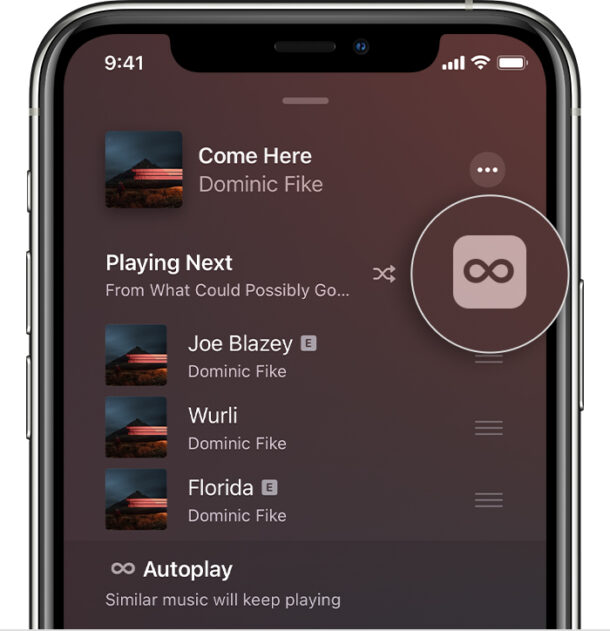
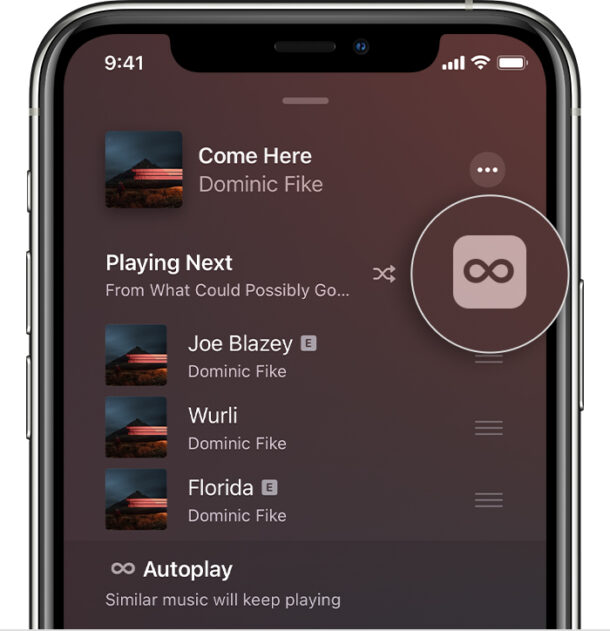
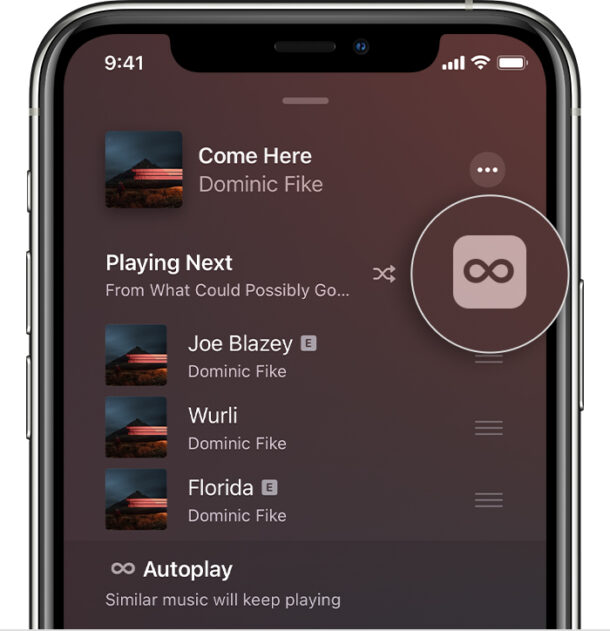
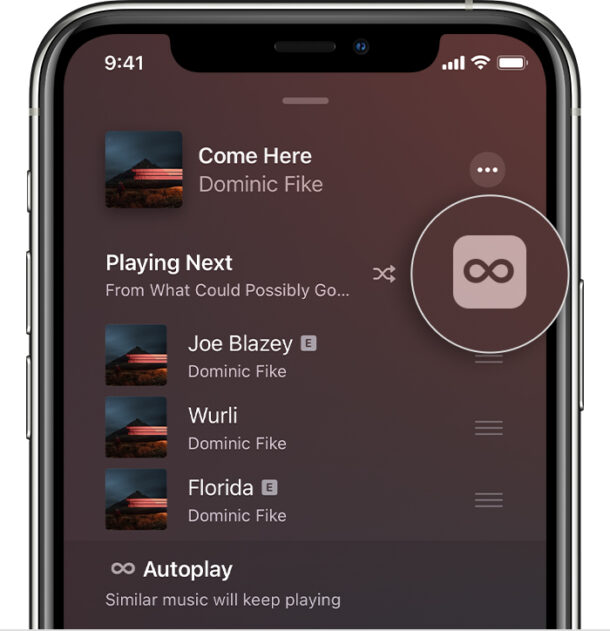
Note that when you turn off Autoplay in Music on one of your devices, it will stop the Autoplay feature on all devices that are using the same Apple ID and Apple Music account. For example, if you’re disabling autoplay on your iPhone, the feature will also be disabled on your iPad or Mac.
A separate frustration that is experienced by many users is learning about stopping autoplaying music from iPhone when using car bluetooth, which seems to bother every iPhone user but Apple has yet to include a setting to directly disable this for even now.