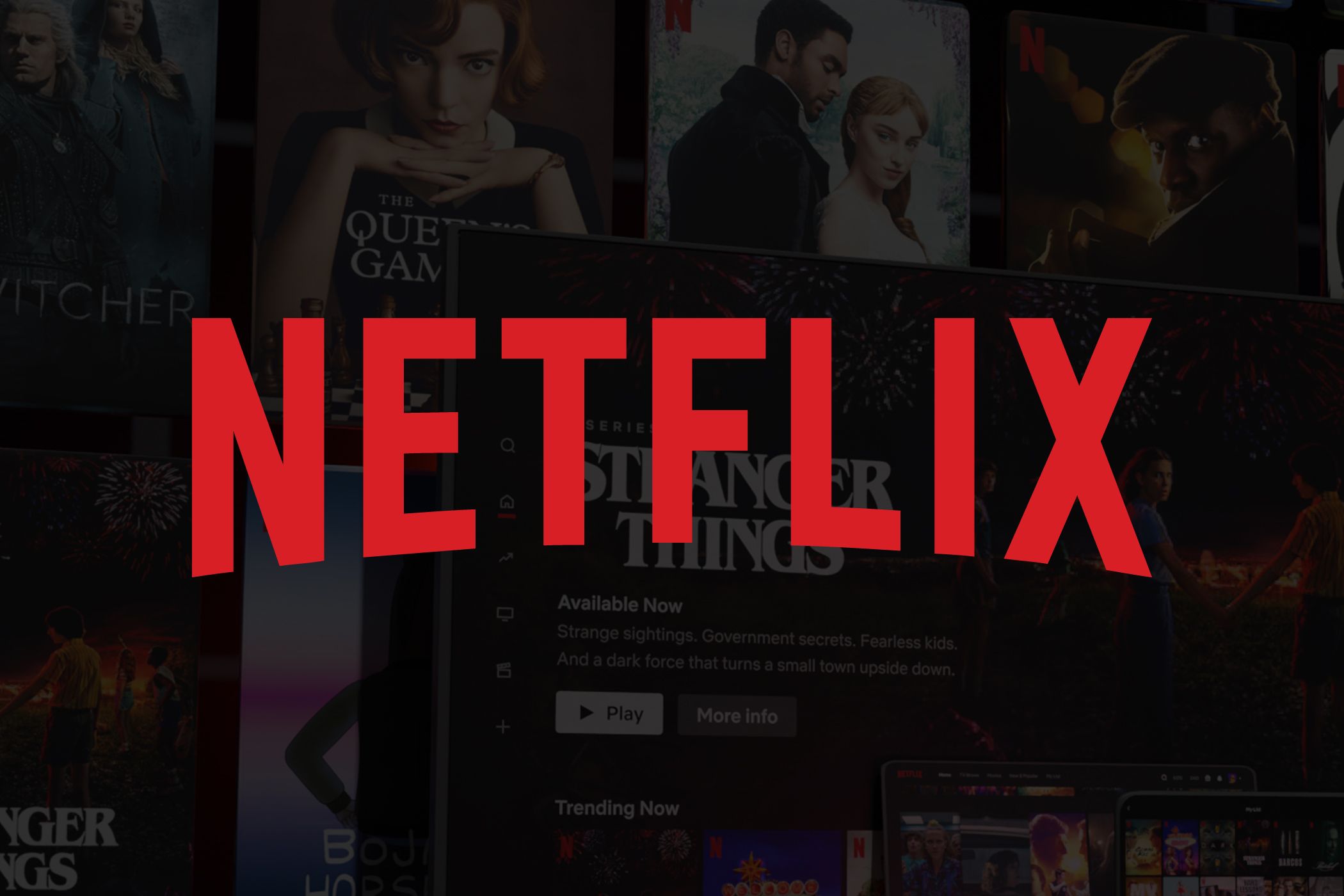Every June at WWDC, Apple announces and demonstrates the next version of iOS for your iPhone, but the final version doesn’t actually launch until the fall (usually around September). What if you don’t want to wait that long to try out the new features? You need to install the beta!
During the months between June and September Apple works on the upcoming version of iOS (which in 2023 is iOS 17) with help from developers and public testers. If you want to try out the new operating system it’s easy to get on board.
If you become a beta tester you can continue to receive early software updates even after the final version launches. Development of iOS continues after the September release with a number of “point releases” (e.g. iOS 17.1, iOS 17.2, etc.) that add additional features that weren’t available at launch and fix bugs/address security flaws.
iOS 17 beta release date and latest version
The first version of the developer beta of iOS 17 arrived on the day of the WWDC 2023 keynote on June 5, 2023. It is normal for Apple to release the first beta following the keynote so that developers can immediately start testing to make sure their apps work.
- June 5: iOS 17 is announced at WWDC, and the first developer beta is released.
- June 22: iOS 17 developer beta 2 released.
- July 5: iOS 17 developer beta 3 is released.
- July 25: Fourth developer beta is released.
- July 31: Apple releases updated version of fourth developer beta.
- August 8: Developer beta 5
- August 15: Developer beta 6
- August 22: Developer beta 7
Normally the Developer Beta is tied to a paid-for developer account (which costs $99/£79 a year). However, in 2023 Apple changed this so that if you have any developer account, even if you aren’t paying for it, you can get the developer beta of iOS 17. For this reason, people who have a basic free developer account are seeing the iOS 17 developer beta already.
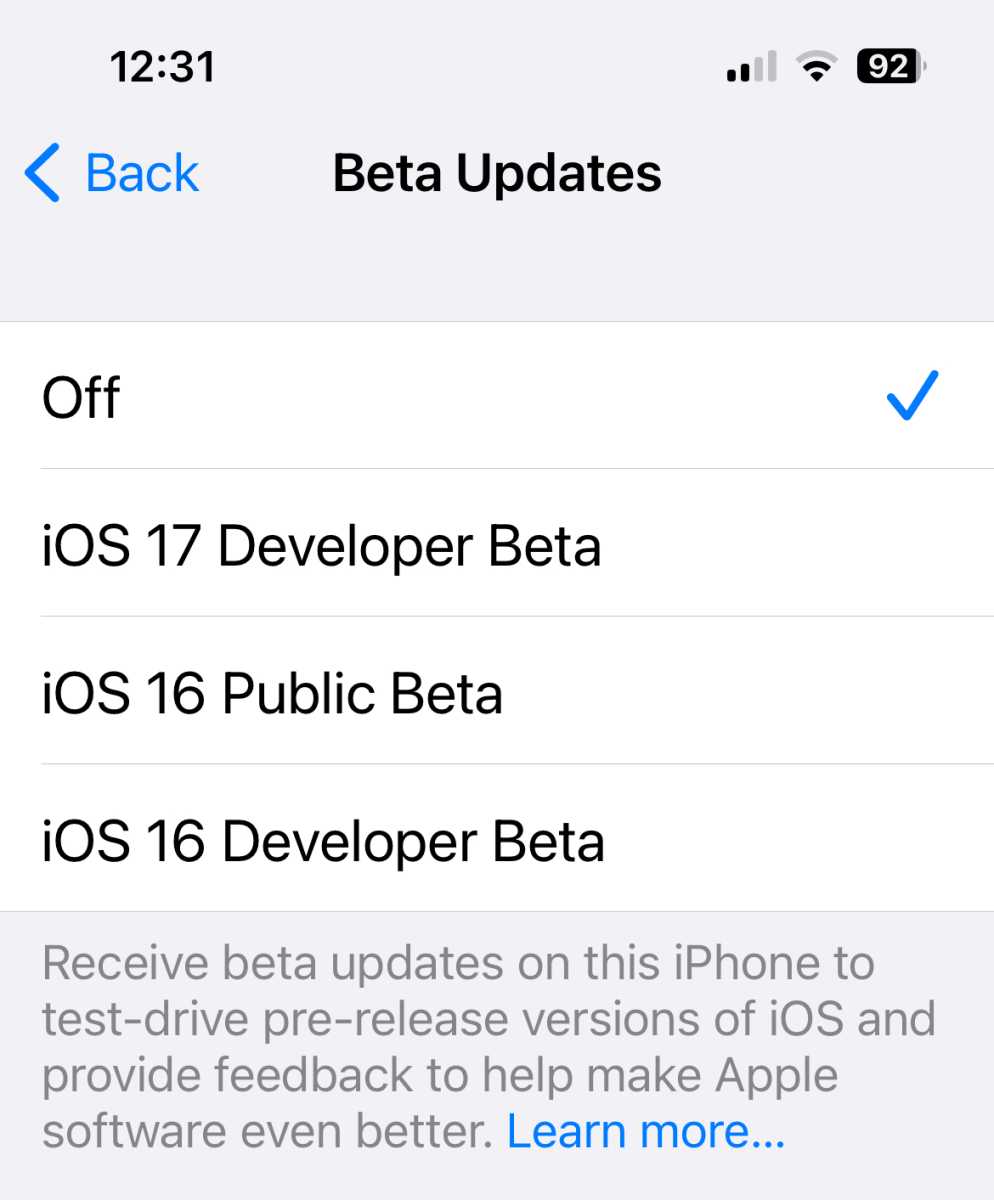
Foundry
However, we don’t recommend you install the developer beta if you aren’t a developer. The Public Beta, while not bug-free, is less problematic.
iOS 17 public beta release date and latest version
The first public beta version of iOS 17 was released on July 12, 2023.
- July 12: Apple releases the first public beta of iOS 17.
- July 31: Apple releases the second public beta of iOS 17.
- August 9: Public beta 3 is relased.
- August 16: Public beta 4 is released.
- August 22: Public bet 5 is released.
How to get the iOS 17 beta
However, the public beta is more stable than the developer beta, so our advice is to run that, if you are keen to try out the new features. Just beware that any beta, public or developer, is likely to be buggy and cause issues with your iPhone, so our advice is not to run it on your main handset. If you do want to revert back to iOS 16 read: How to remove an iOS beta from your iPhone.
Anyone with an Apple developer account can get access to the developer beta—it is no longer necessary to be a paid-up member of the Apple Developer Program. You can join Apple’s beta programs on Apple’s website. Read this for more information: How to become an Apple beta tester.
We will run through the various ways you can get the iOS 17 beta on your iPhone below.
How to get a free developer account
If you want a free Apple Developer account so you can access the developer beta you can get this via Xcode or the Apple Developer app in iOS. Here’s how to do it via the Apple Developer app:
- Download the Apple Developer App from the App Store.
- Open the app.
- Tap on Account.
- Sign in using your usual Apple ID.
If you want to sell applications to the App Store and sell them you’ll need to pay $99/£79 per year for a paid account. Sign up to the Apple Developer Program (here) or through Apple’s Developer App. You can register as an individual or a company. You will be required to add various bits of information and agree to the program license agreement, then enter your payment details (it’s an annual subscription that you can end up to a day before it renews). It can take a few days to verify you and make the account live.
You can compare the free and paid accounts here.
How to install the iOS 17 Developer Beta
Each stage of iOS’s development cycle is rolled out to developers first, and then to public beta testers afterwards. If you’re a developer and need to test your apps against the most up-to-date version of the OS possible, this is the version to run.
You no longer need a paid membership, any Apple developer account will do. You can create a free Apple Developer account using your Apple ID.
All set with your Apple developer account? Okay! Here’s how to install the iOS developer beta:
- Back up your iPhone (because this is a beta you are testing!)
- Open Settings app.
- Tap General.
- Tap Software Update.
- In the Beta Updates section, select the iOS Developer Beta.
- Now wait a while while the beta installs.
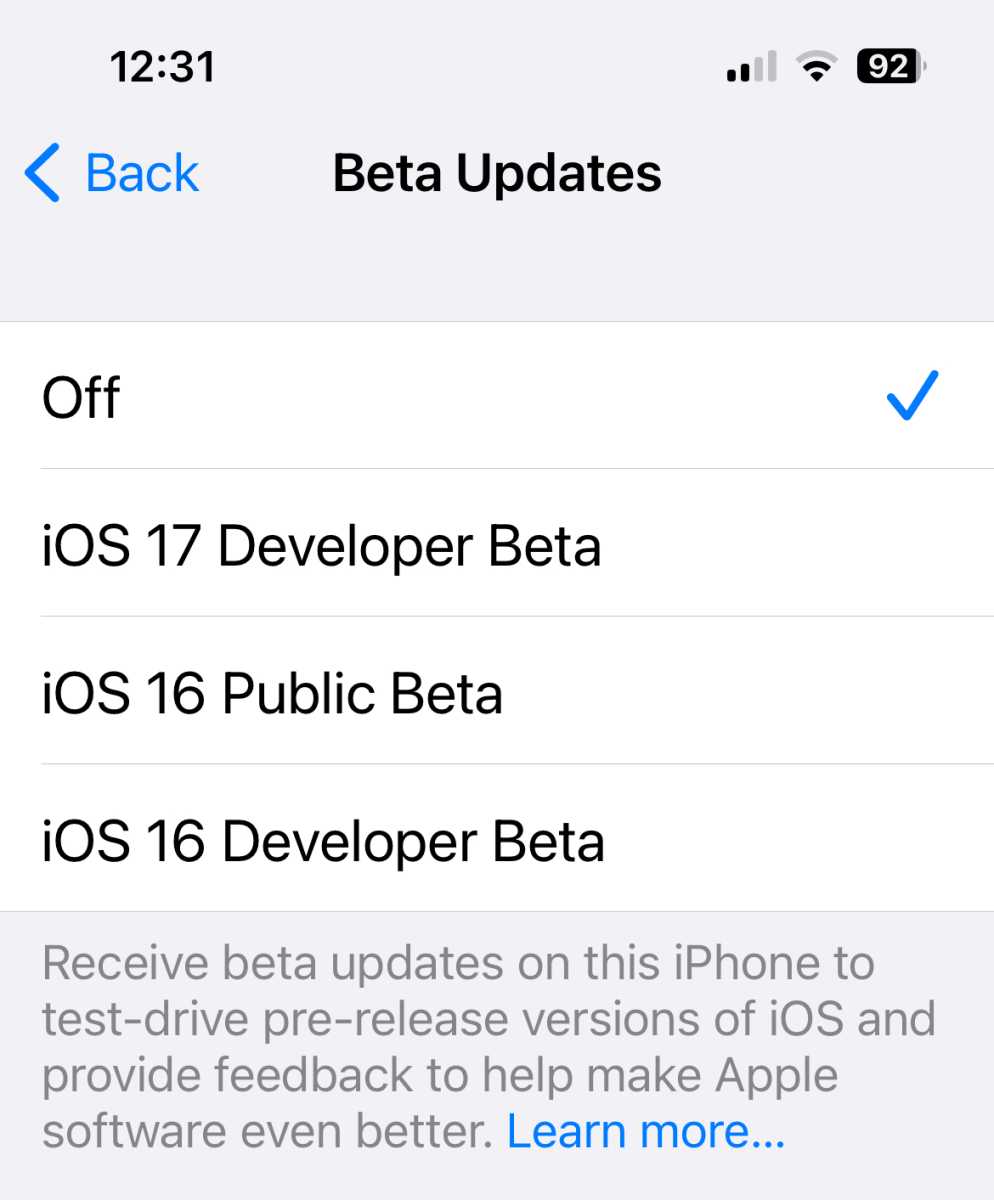
Foundry
Developers can choose to get the Public Beta instead by selecting iOS Public Beta in the Software Update screen.
Prior to iOS 16.4, it was necessary to download and activate a beta profile to your device. From iOS 16.4 onwards, Apple will simply check to see if your Apple ID is a registered developer and provide access in the Software Update menu. You may need to restart your iPhone for the option to appear.
Some developers have an Apple ID registered for developer access that is different from the Apple ID associated with their personal Apple account and data. To use a different Apple ID for beta access than is used throughout the rest of iOS, open Settings > General > Software Update > Beta Updates and select the Apple ID at the bottom of the screen.
How to install the iOS 17 Public Beta
The developer beta is, as the name suggests, is intended for developers only, but Apple does offer a beta testing program for members of the public who would like to test out the new features. The public betas always lag behind the developer ones. Beginning with iOS 16.4, you no longer need to download and activate a profile to get the beta. You simply need to enroll and select the beta from the software updates section in Settings.
You can install the iOS public beta using the following instructions.
- Click Sign Up on the Apple Beta page and register with your Apple ID.
- Log in to the Beta Software Program.
- Click Enroll your iOS device.
- Open the Settings app, tap General, then Software Update.
- In the Beta Updates section, select the iOS Public Beta.
Prior to iOS 16.4, you had to download and activate a beta profile. Now, Apple’s servers will simply check your Apple ID to see if it is registered for the Public (or Developer) beta before providing access. You may need to restart your iPhone for the option to appear.
Some users have an Apple ID registered for beta access that is different from the Apple ID associated with their personal Apple account and data. To use a different Apple ID for beta access than is used throughout the rest of iOS, open Settings > General > Software Update > Beta Updates and select the Apple ID at the bottom of the screen.
If, on the other hand, you want to uninstall the beta and stop receiving beta updates read this: How to remove an iOS beta from your iPhone.
What’s a beta?
Betas are pre-release testing versions. Every iOS update goes through the beta phase before it’s officially launched, from small tweaks such as 15.5.1 to full-version game-changers like iOS 16.
There are developer betas (for registered software developers only), and public betas (for anyone who’s keen). Both types go through multiple versions—probably half a dozen—before a major launch.
Risks and precautions
Note first of all that betas are test versions of upcoming software. They are by definition unfinished, and while they should include most or all of the features in the finished product, there will be cosmetic differences and, inevitably, some glitches and problems that will need to be fixed. The glitches and problems are why Apple bothers to beta-test iOS in the first place.
In other words, don’t expect a perfect user experience. In particular, don’t expect existing apps (including ones that you may rely on) to work perfectly with the new version. In extreme cases, you may even find that your device is bricked by the beta, and cannot be used until the next beta comes along and hopefully fixes the problem. It’s not uncommon for early beta software to exhibit problems like excessive battery drain, too.
The closer we get to the final launch and iOS version, the more polished and feature-complete we can expect the available betas to become. The counter to that, of course, is there will less time left to wait for the official launch, so you won’t be gaining so much by installing a beta.
Assuming you decide to go ahead, we can’t stress enough how important it is to back up your iPhone before you install an iOS beta, or better still, use a secondary device rather than your main iPhone. You won’t lose everything if something goes wrong while the beta is installing, and you’ll be able to go back to the last version should you find that you don’t like the new software after all, or that it’s too buggy.