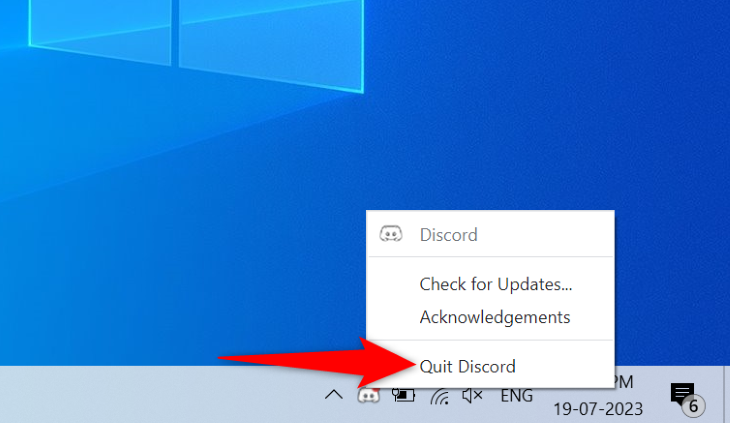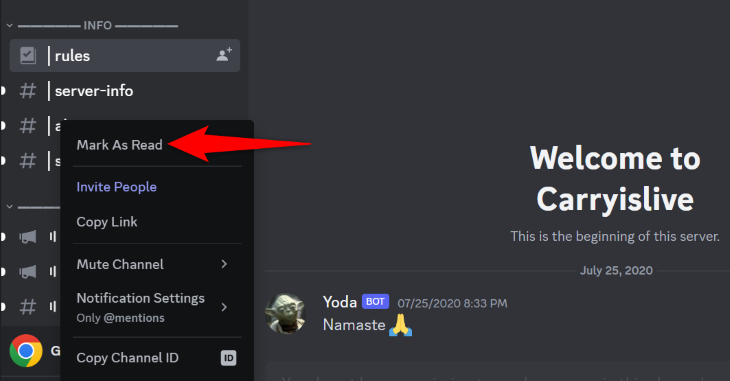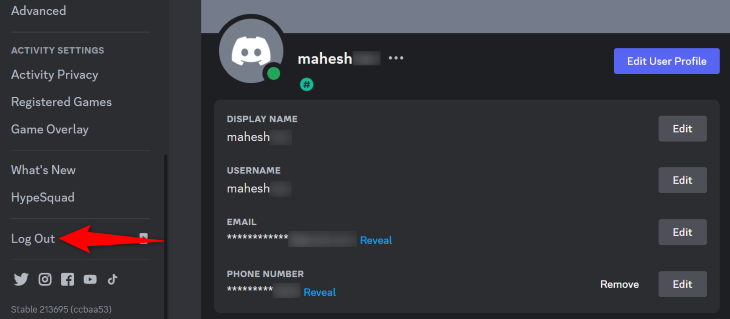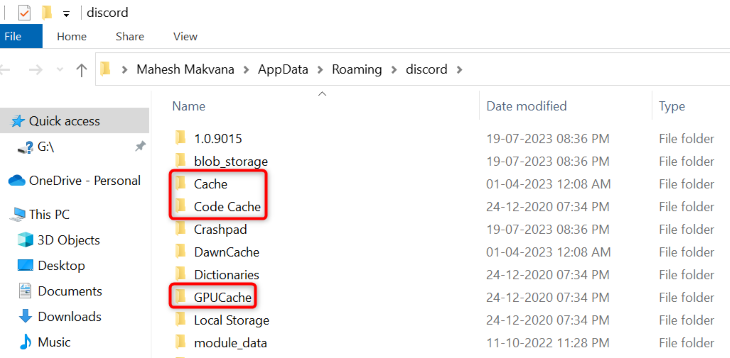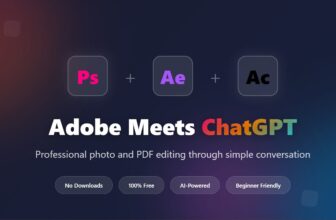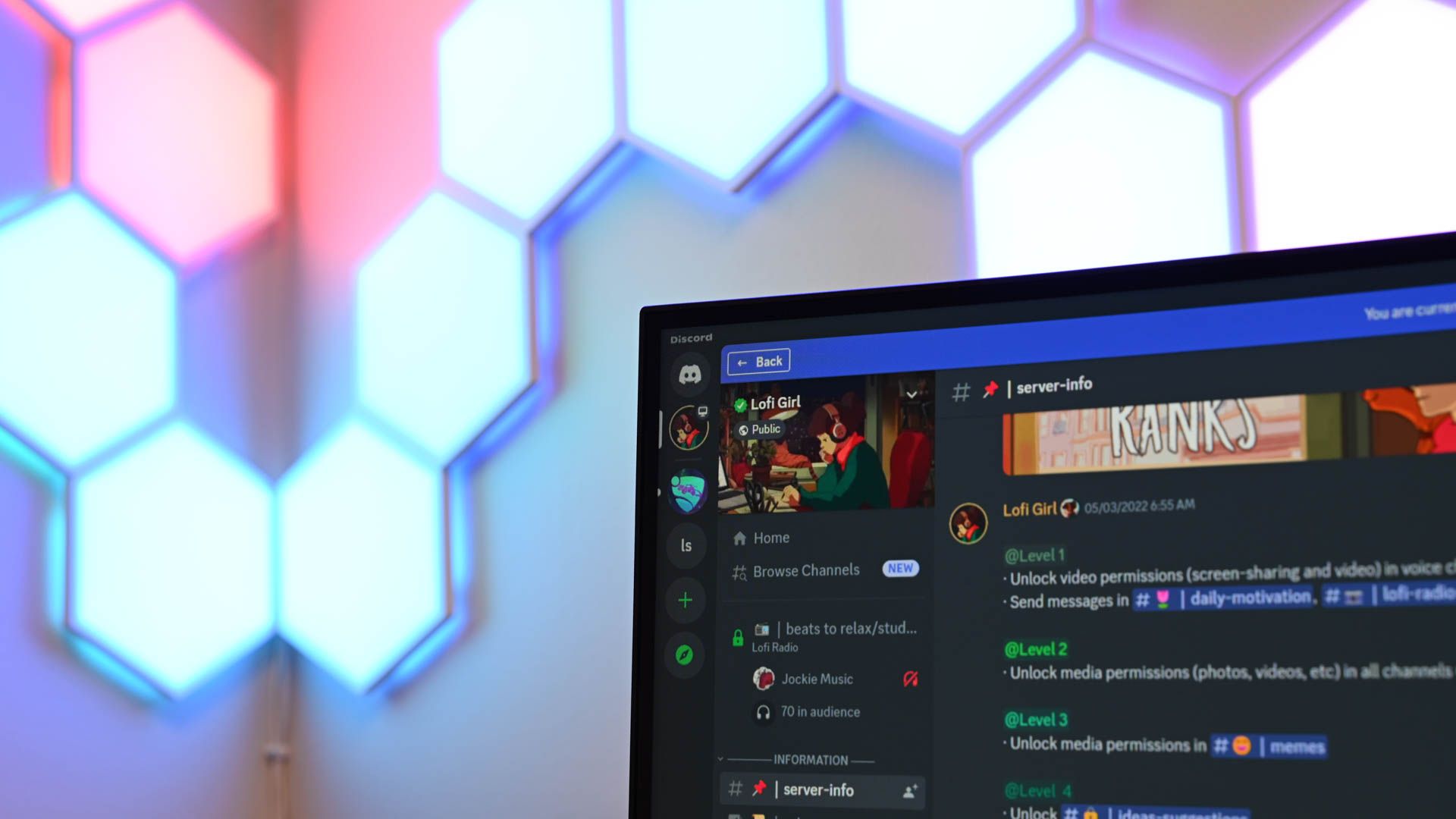
Key Takeaways
- Check your internet connection and resolve any issues by rebooting your router or contacting your ISP, as an inactive or unstable connection can prevent Discord from fetching messages.
- Verify if Discord’s servers are down by using websites like Discord Status or Downdetector to check the platform’s online status. If there is an issue on Discord’s end, wait for it to be fixed.
- If the Discord app is the problem, try restarting it on your computer, logging out and back in, clearing the cache, and updating the Discord app.
Are you getting a “Messages Failed to Load” error in Discord’s desktop app? The platform’s servers may be acting up, or your Discord client may have an issue. Luckily, you don’t have to keep waiting forever as there are fixes you can apply to potentially resolve your problem.
Check Your Internet Connection
When Discord fails to load messages, it may be due to your internet connection not being active. An inactive or unstable connection causes Discord to lose connection with its servers, preventing it from fetching your messages.
In this case, check your internet connection and ensure it’s working. Do that by opening a web browser and accessing a site. If your site doesn’t load, try to resolve your internet connection problems by rebooting your router, fixing your network adapter, or contacting your internet service provider (ISP).
Check If Discord Is Down
If you’ve confirmed your internet connection is working, the next thing to check is if Discord’s servers are down. The platform may be experiencing issues, causing your client not to load new messages.
Use a site like Discord Status or Downdetector to check Discord’s online status. If these sites tell you that there’s an issue on the platform’s end, wait until the company fixes that issue and brings the service back up.
Restart Discord on Your Computer
Sometimes, Discord’s minor app glitches cause your messages not to load. In this case, give your app a reboot to potentially fix your issue.
On a Windows 11 or Windows 10 PC, close Discord by clicking “X” in the app’s top-right corner. Then, right-click Discord in your system tray and choose “Quit Discord.” Reopen the app from your desktop or “Start” menu.
On a Mac, close Discord by choosing Discord > Quit Discord in the menu bar. Then, use your preferred method to relaunch the app.
Mark Your Discord Text Channel as Read
One workaround to resolve a “Messages Failed to Load” Discord error is to mark your text channel as read. This forces the app to load all your messages and then mark them as read.
To do that, open Discord and find your text channel. Right-click this channel and choose “Mark as Read.”
Discord will mark all the messages in your channel as ready. Now access the channel, and you’ll see all your messages there.
Log Out and Back Into Your Discord Account
A login session issue can cause Discord not to load your messages. To get around this, sign out and then back into your account in the app.
To do that, open Discord and select “User Settings” (a gear icon) in the bottom-left corner. On the following screen, in the left sidebar, click “Log Out.”
Once you’re logged out, sign back into your account in the app.
Clear Discord’s Cache Files
Discord caches various files to improve your app experience. If you encounter any issues in the app, they may be due to a corrupted cache. In this case, clear your current cache files, and your issue will likely be fixed. Note that you don’t lose your account data when you do this.
To start, on a Windows 11 or 10 PC, open “Run” by pressing Windows+R. Type the following in the box and press Enter:
%appdata%\discord
In the open folder, delete the following three folders: “Cache,” “Code Cache,” and “GPUCache.”
Then, relaunch the Discord app.
On a Mac, open a Finder window and select Go > Go to Folder. Enter the following path in the box and press Enter:
~/Library/Application Support/discord/
From the open folder, remove the following three folders: “Cache,” “Code Cache,” and “GPU Cache.” Then, open your Discord app.
Update Discord on Your Computer
If you’re using an outdated Discord app version, that may be why your messages are failing to load. Old app versions often have many issues, and you can fix them by updating your app to the latest version.
To update your Discord app on a Windows or Mac machine, while the app is open, press Ctrl+R (Windows) or Command+R (Mac). Then, close and reopen the app to bring your updates into effect.
If Nothing Works, Wait It Out
If you can’t resolve your issue using any of the above methods, your last option is to simply wait it out. Discord may have banned your account from sending or receiving messages, and you’ll have to wait until this ban expires to be able to access your messages.
Discord usually bans accounts for spamming the platform. Wait it out, and you should be able to access all your messages.
And that’s what you do when you get a “Messages Failed to Load” error on Discord. Good luck!