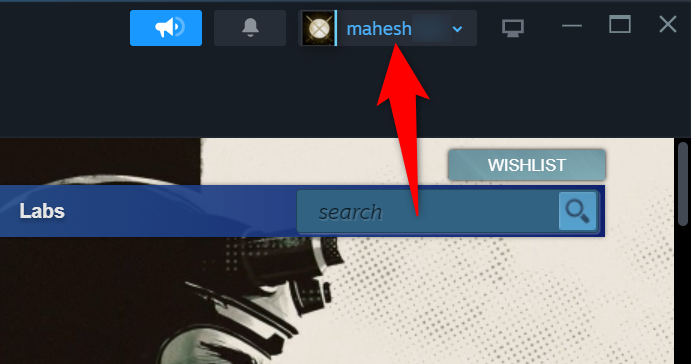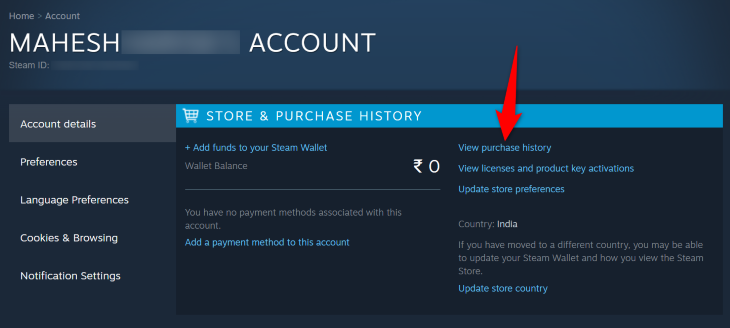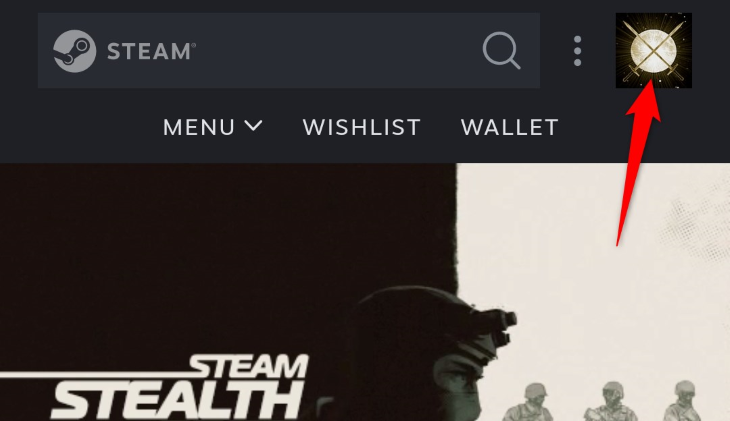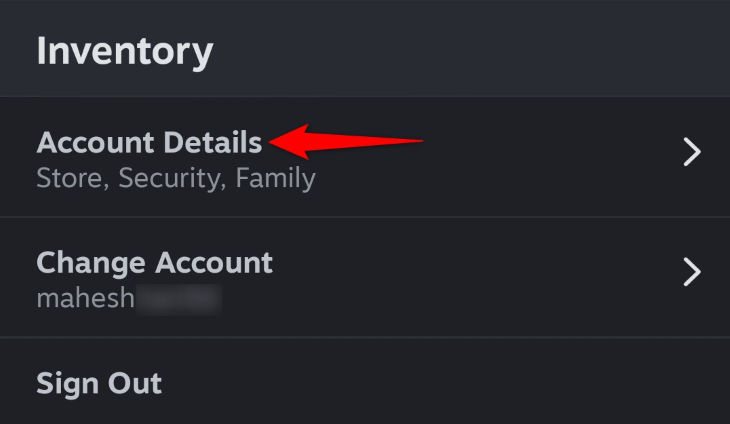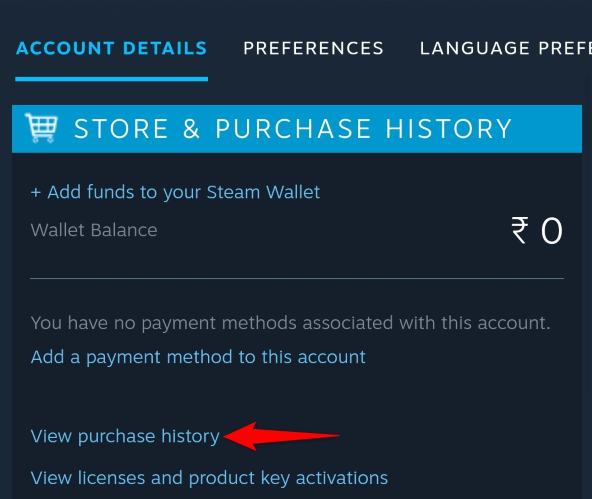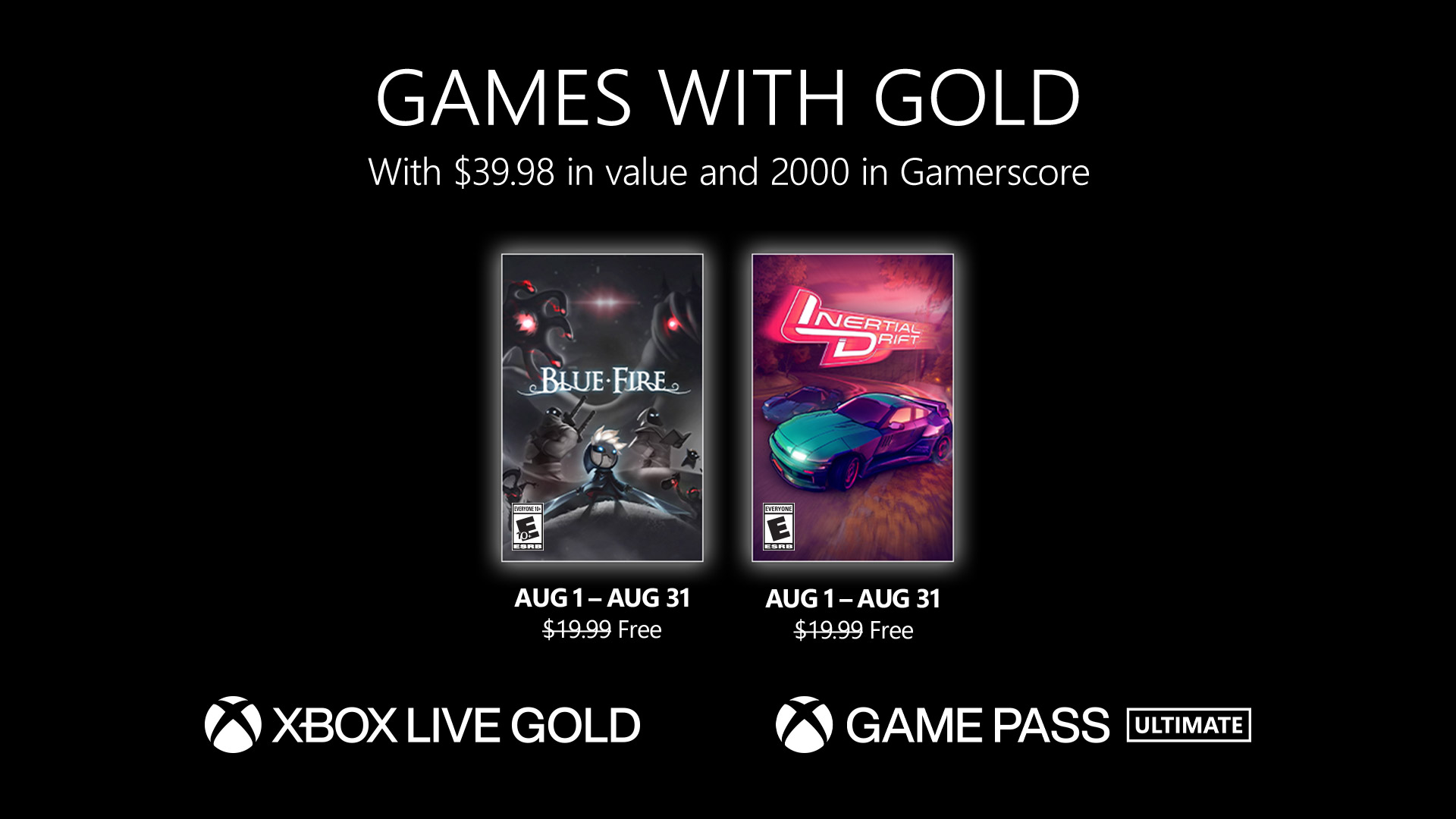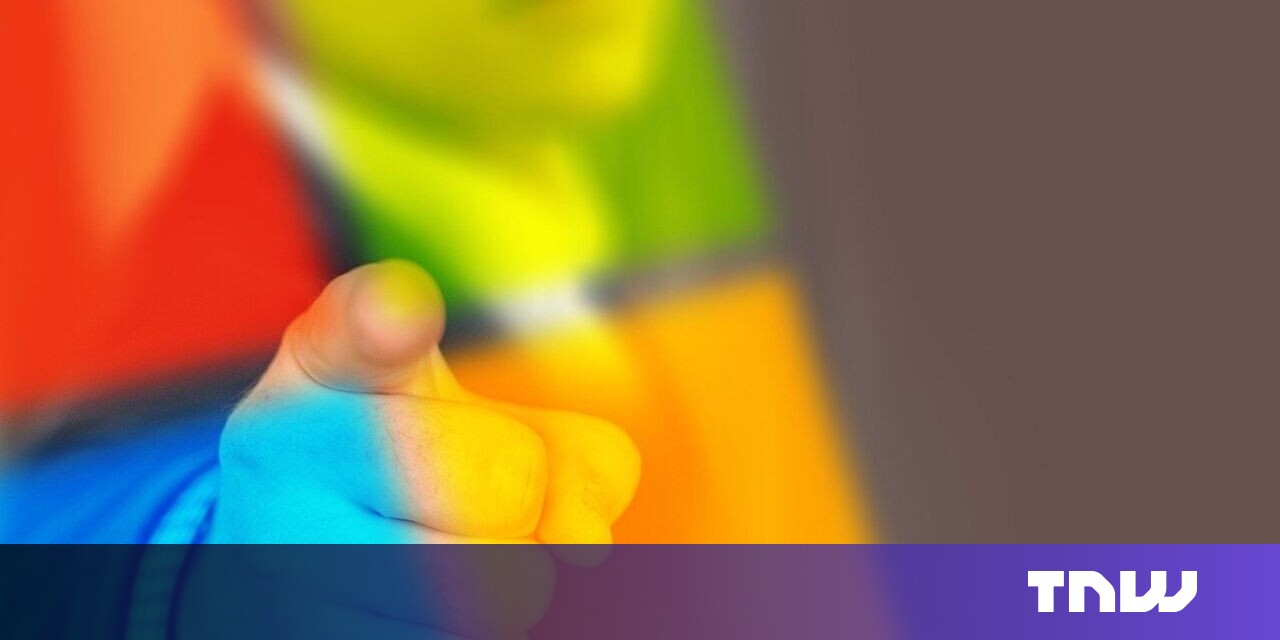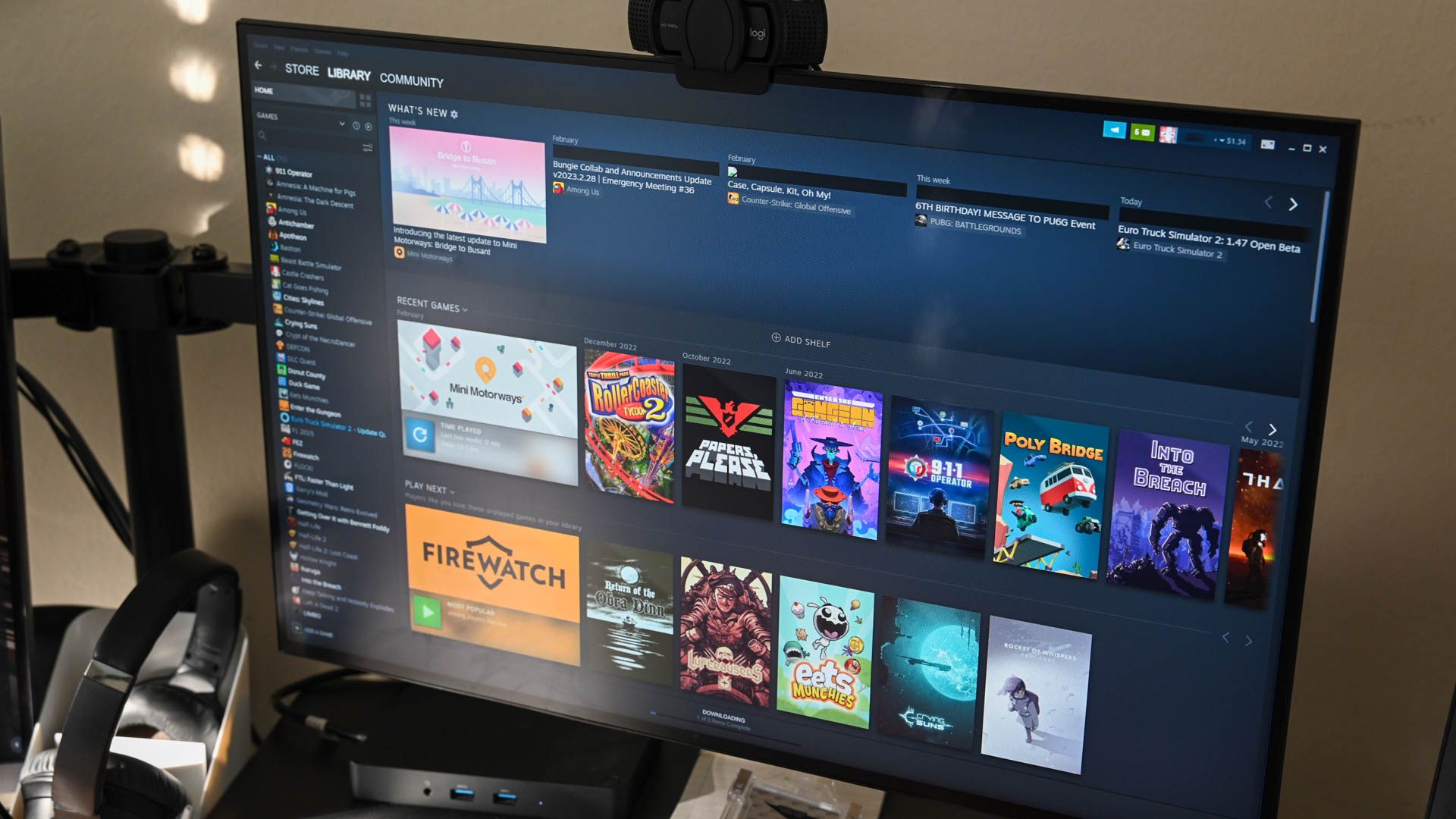
Steam makes it super easy to see the list of items you’ve ever purchased from this platform. This can include your games and downloadable content. We’ll show you how to access your purchase history in Steam’s desktop, web, and mobile app. Let’s get started.
How to See Your Steam Purchase History with the Desktop or Web App
On a desktop computer, use Steam’s website or the Steam desktop app to check out your purchase history.
When you’re ready, launch Steam on your computer. We’ll use the Steam desktop app in the following steps, but the steps are the same for the web version.
In the app’s top-right corner, click your username.
In the open menu, select “Account Details.”
On the following page, in the “Store & Purchase History” section, choose “View Purchase History.”
You’ll land on your purchase history page that displays all of your Steam purchases. Here, you can see the date, name, type, total amount, and other details for all the items you’ve bought from Steam. To view more information about a specific purchase, click that item on the list.
And, if you’re so inclined, you can scroll all the way down to the bottom of your Steam purchase history to see the very first Steam game you purchased.
See Your Steam Purchase History with the Mobile App
If you’re an iPhone or Android phone user, use Steam’s mobile app to see the items you’ve bought from this platform.
Start by launching the Steam app on your phone. In the app’s top-right corner, tap your profile icon.
On the following page, choose “Account Details.”
Select “View Purchase History.”
You’ll see a list of items you’ve purchased from Steam. Like with the desktop option, you can scroll through all your purchases until you get to the beginning of your purchase history if you’re curious about what your very first Steam purchase was. But if that’s your goal, we’d suggest using the desktop Steam client because it’s much faster to scroll through a long purchase history with it than using the mobile app.
And that’s how you know what you’ve spent your money on in Steam. By the way, if you want to see not just how many games you’ve purchased and when, but what the total amount you’ve spent on Steam is, you can use this trick to look up your total Steam spending. Finally, if you want to save money on gaming, be sure to watch for the next big Steam sale. If your library is bound to keep growing, you might as well scoop up your games on sale!