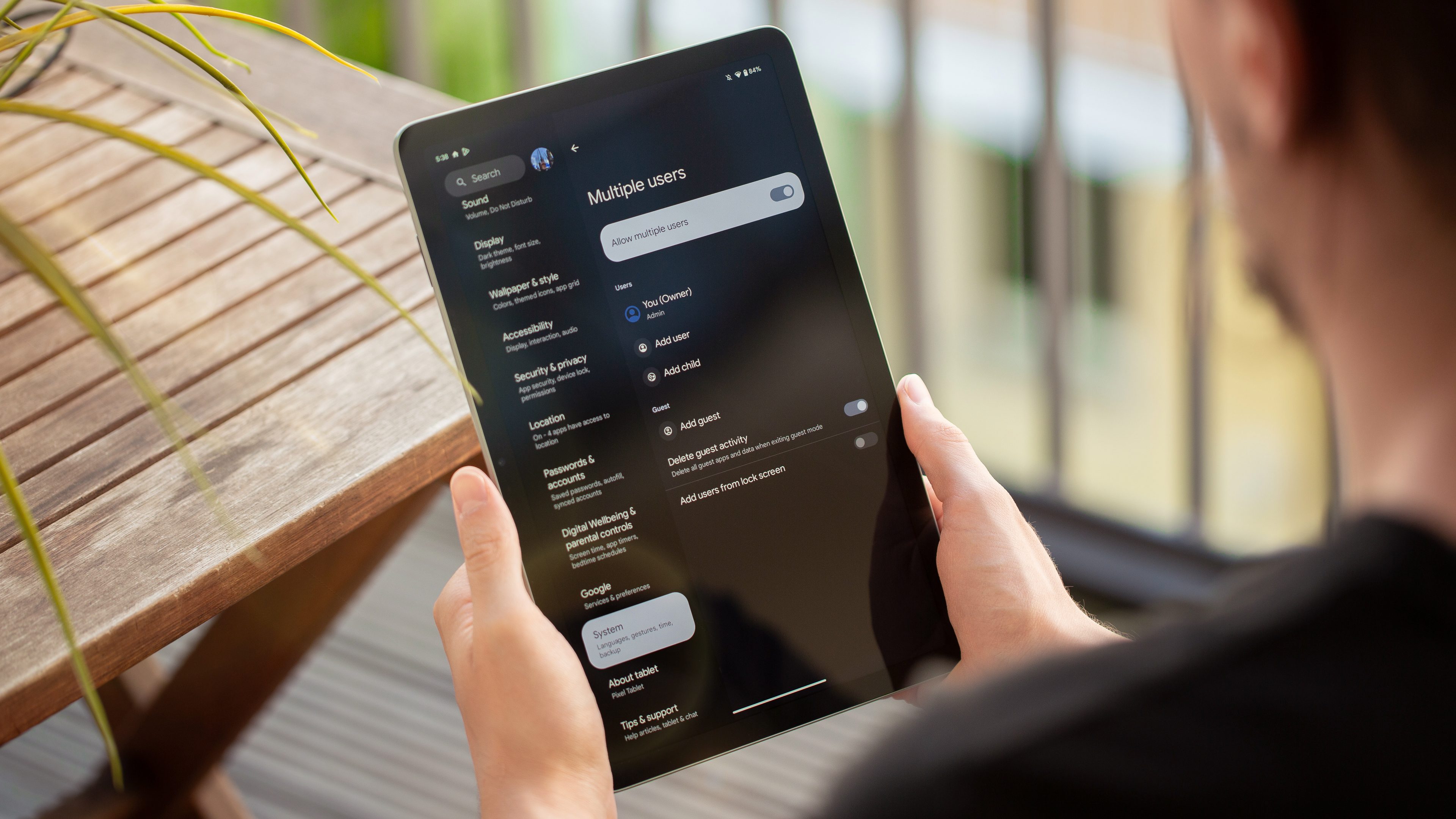
Android’s Multiple users or accounts is a system feature that provides access to other users or family members on the same tablet or smartphone. This also allows users to have their apps and custom settings and content. In this step-by-step guide, nextpit tells you how to add a new user on supported devices.
The availability of multi-user mode depends on which phone or tablet brand you have and the version of Android OS they are running. The feature is mostly available on devices running on stock Android like Google Pixel. Other phones running on skinned operating systems such as Samsung only recently introduced it, although this has been a feature long available to tablets.
What are the several types of user profiles and content available?
On Google devices like the Pixel 7 or Pixel Tablet (review), there are also different types of profiles you can pick before creating one. Each has different limitations on content and services available. However, most other phone brands only have a user as a lone and default type. And in most cases, you can have up to three user accounts on top of the main and guest.
- Guest
- User
- Account
- Restricted profile
- Child
Guest has the most basic and limited capabilities and is intended for short use. Meanwhile, the User is the most extensive by having its space to set up, ranging from customized home screens to settings in addition to the ability to install new apps or update the apps for all users. But an owner or admin can uninstall these new apps.
There is also an Account sharing the same Google username and password, so you won’t need to create a new Google account. Furthermore, a Restricted profile for tablets lets you select which apps and content to see. Lastly, a Child user is a standalone account that gives parents control of the time and apps via the Google Family Link app.
How to add a new user on the same Android phone or tablet?
If the feature is available on your Android device, adding a new user or account is very straightforward. It can be done from the lock screen if you enabled it already or from the system settings. However, you will need to finish setting it up and adding their Google account for the other user to be provided access.
Here’s how to create a new user profile on the same Android phone or tablet from the settings:
- Go to Settings on your device.
- Tap System and then choose Multiple Users or search for ‘users’ from the settings.
- Toggle on the Use multiple users.
- Select add user and decide which type of profile and to allow phone calls and SMS.
- Enter a name for the new user.
- Tap the Set-up now button to continue setting up.
- Enter the Google Account, create one if the user doesn’t have one, and finish setting it up.
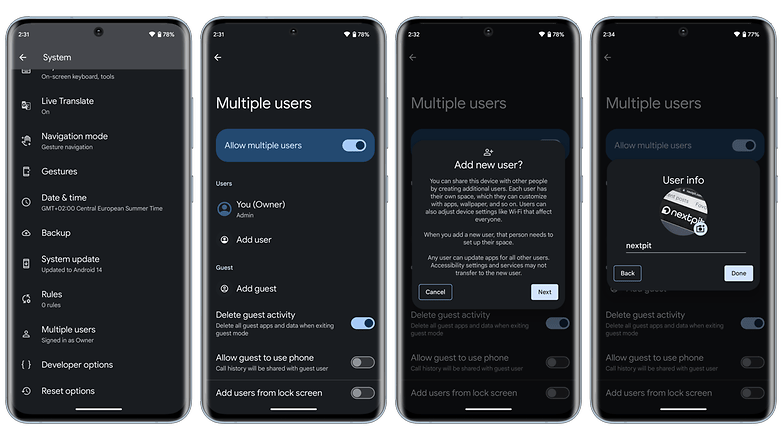
How to switch between the admin and users?
Once you have created a user, you can access and manage this from the same settings or through a shortcut from the dropdown menu. Here’s how to switch or change a user directly from the home screen:
- Unlock your phone or tablet.
- Swipe down from the top of your screen.
- Tap the user icon.
- Select which User to use.
- Enter the password or security measure if needed.
In the same dashboard when creating a user, you can also oversee different users and guest profiles you’ve created. This includes enabling or disabling voice calls and SMS as well as activating biometric features and deleting the users and profiles.
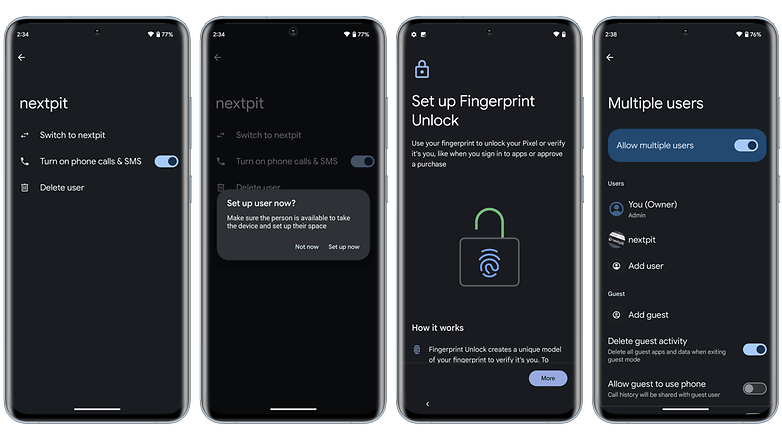
Which Android phones and tablets are compatible with the Multiple users feature?
Besides Google’s Pixel phones and the new Pixel Tablet, OnePlus has had this feature for many years now on their handsets. For Samsung, it is already present on the Galaxy tablets but only added on their smartphones with Android 13 through One UI 5.
- Google Pixel
- Samsung Galaxy
- OnePlus
- Oppo
- Vivo
- Realme
- Nothing Phone
- Sony Xperia
- Asus Zenfone and ROG
- Tecno
- Motorola
- Nokia
Other phone brands like Xiaomi or Redmi have the feature disabled or hidden. Turning this feature on requires that you be in developer mode and have switched on MIUI optimization before you can see the Multiple users setting from the system. It is a different method for other OEMs.
Is multi-user or profile available on your Android phone or tablet? How do you use the feature? Share with us your suggestions in the comments.







