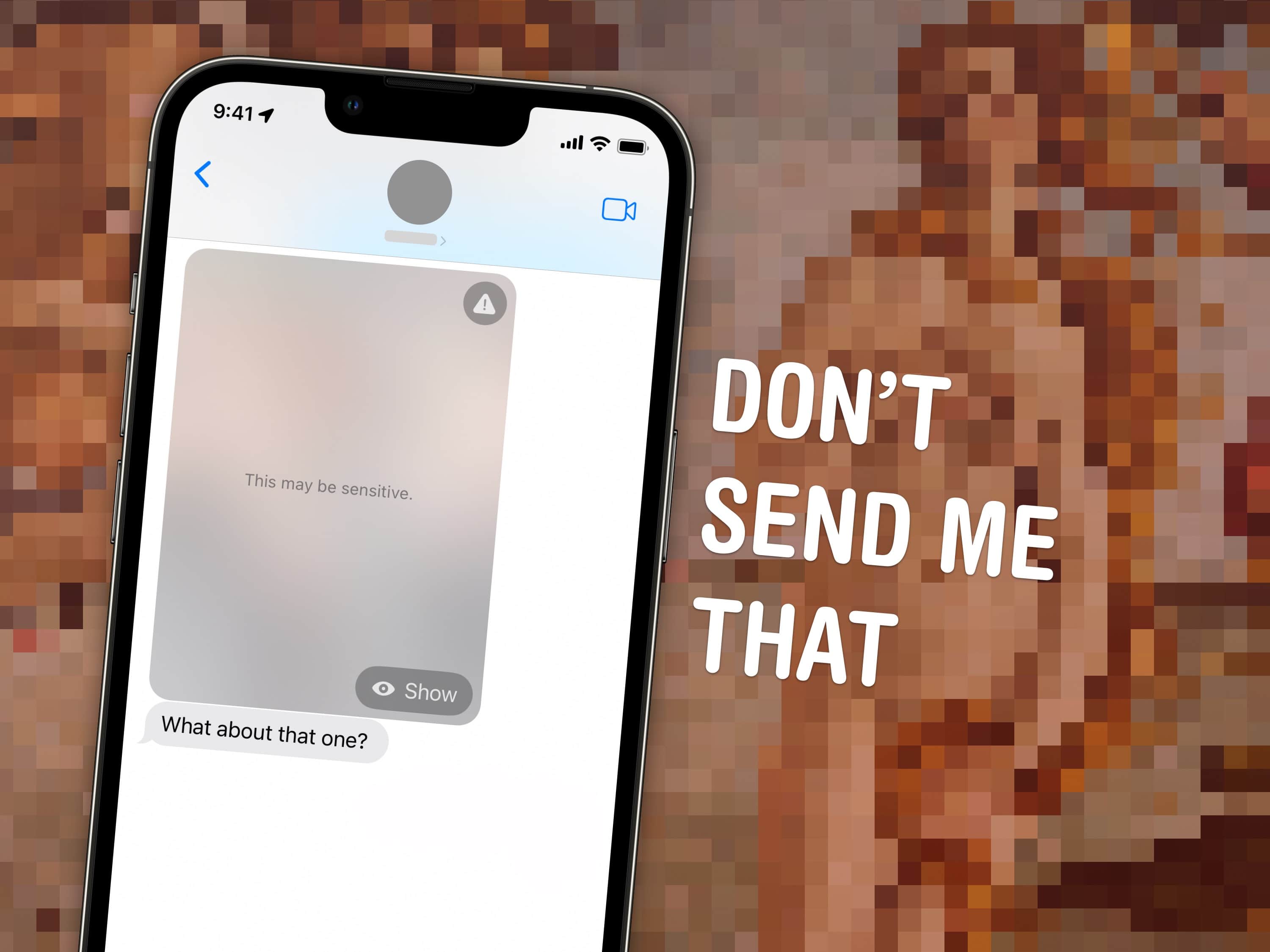
If you’ve ever been the victim of unsolicited dick pics, or “cyberflashing,” you can now automatically hide obscene images in iOS 17. Censoring NSFW sexts can give you an extra line of defense against unwanted, creepy texts. This feature, coming in iOS 17 this fall, puts suspected nude images and videos behind a blurred gray background.
Unsolicited dick pics are a widespread problem. Among adults who reported receiving nude images, 91% of respondents say they were sent without their consent, according to Indiana University research. And one shocking study published in the Journal of Sex Research found 50% of heterosexual men admitted to sending them!
This new Sensitive Content Warning feature in iOS 17 isn’t just for protecting children. A lot of people likely will find it useful.
How to block nude sexting images in iMessage
First, a note: Apple hasn’t released iOS 17 yet. However, you can get the developer beta by turning on beta software updates in Settings. Beware, beta software is unstable, drains your battery and carries the risk of data loss. We can expect a public release of iOS 17 this September if you can wait.
Today, you can turn on a similar feature, communication safety, for children in your Family Sharing group with any device running iOS 15.2, watchOS 9, macOS 12.1 or later.
Turn on Sensitive Content Warnings on iPhone
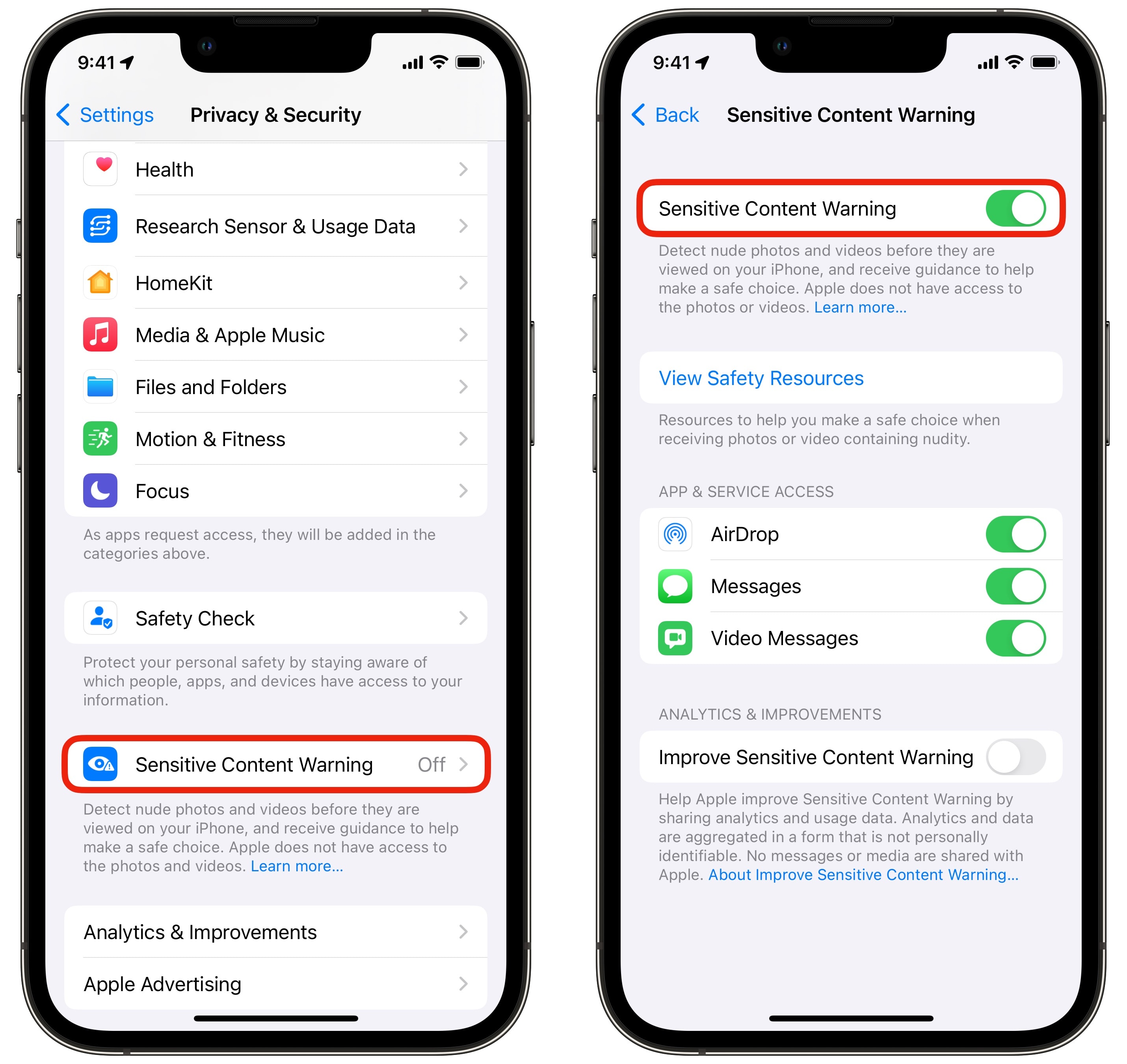
Screenshot: D. Griffin Jones/Cult of Mac
Go to Settings > Privacy & Security > Sensitive Content Warning and turn it on. You can then turn the feature on for AirDrop, Messages and Video Messages. Tap View Safety Resources to get more information from this webpage.
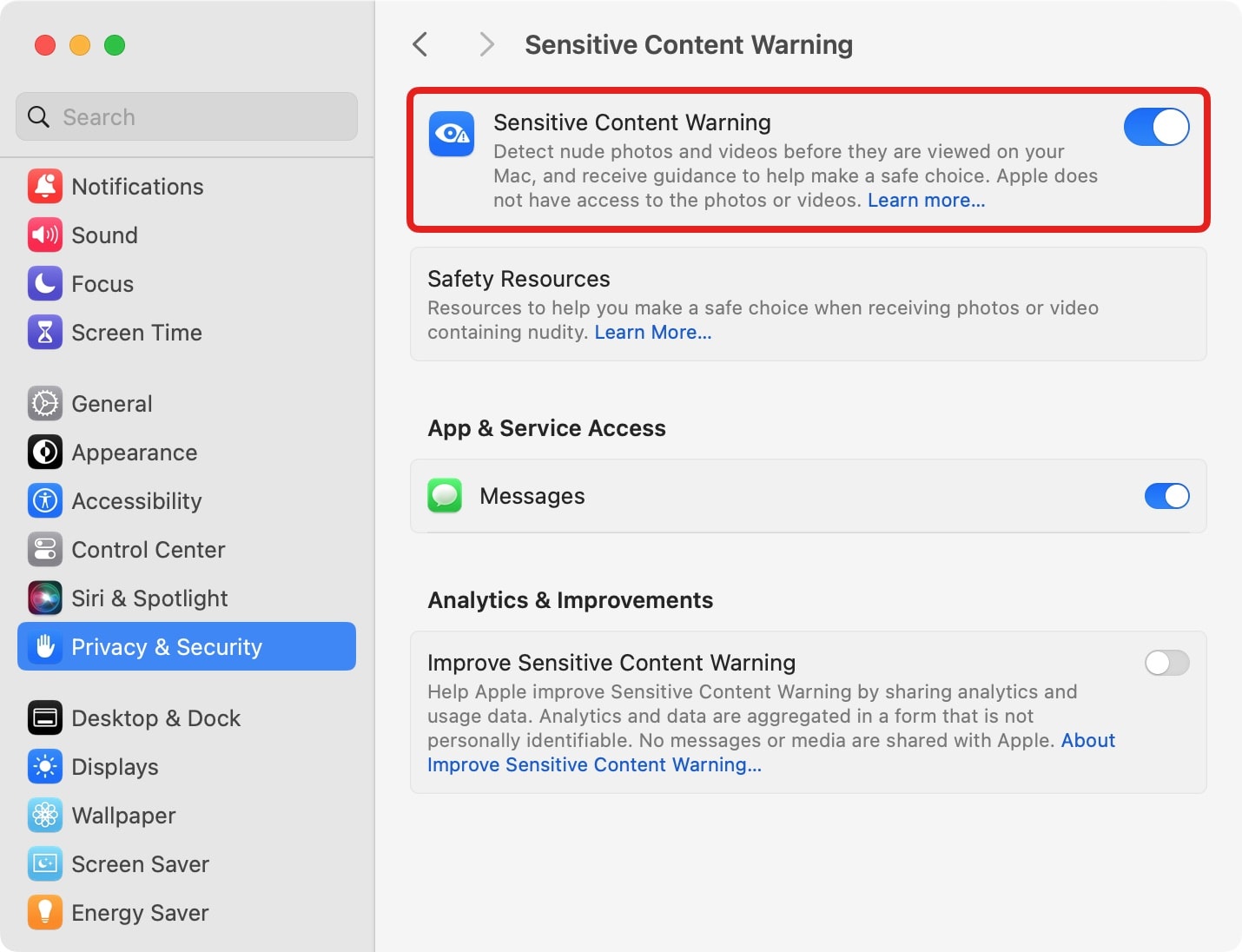
Screenshot: D. Griffin Jones/Cult of Mac
You can also turn this on from your Mac in System Settings > Privacy & Security > Sensitive Content Warning.
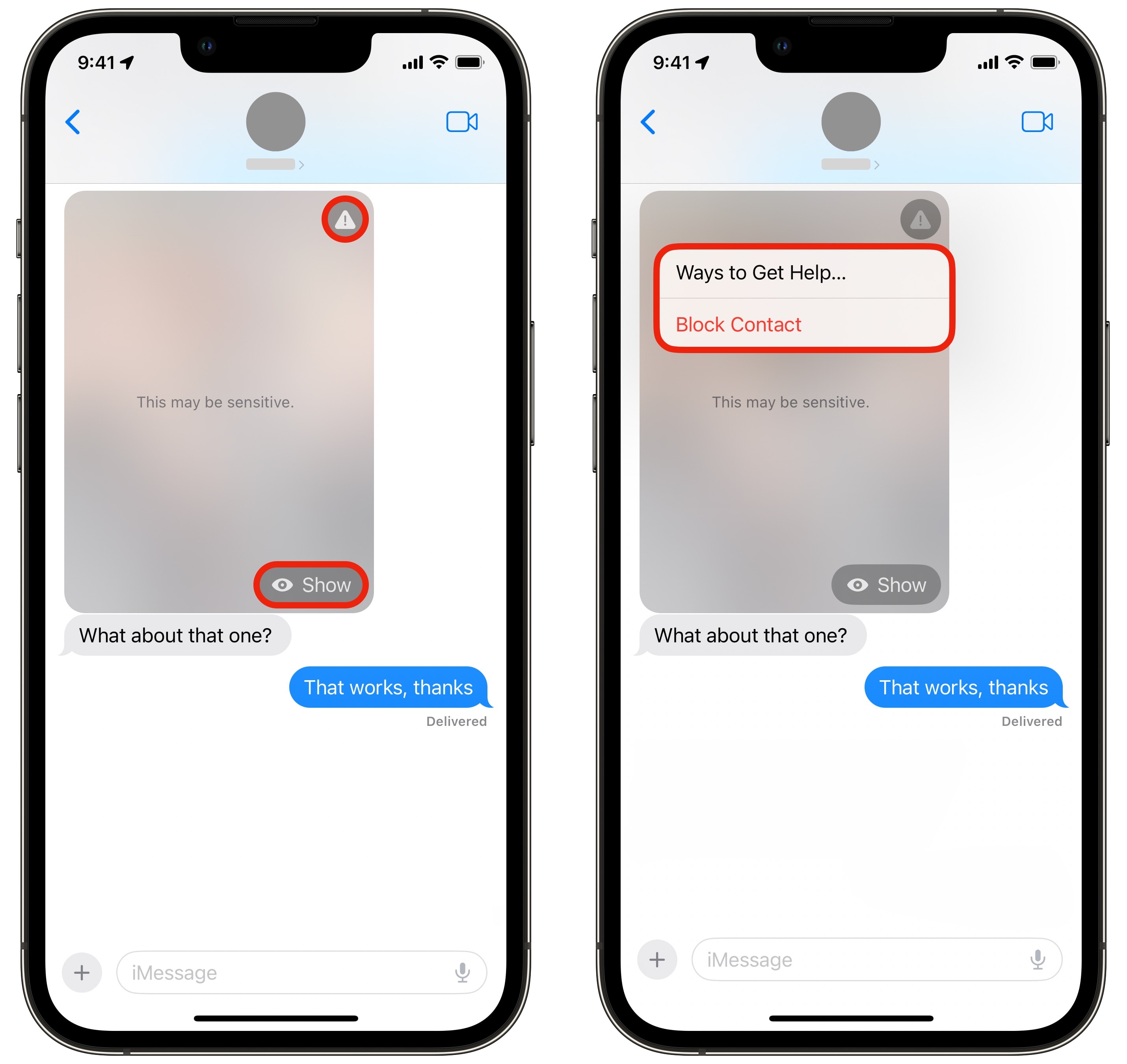
Screenshot: D. Griffin Jones/Cult of Mac
When you get a NSFW picture, you will see two buttons. Tap Show to unhide the image. Once you do, the image cannot be rehidden. The other button is the Warning icon at top right of the blurred-out image. Tap the warning icon to get help or block the contact.
After thorough testing, I’ve found that if the image looks like a painting, it isn’t censored. This is to allow classical Rennaissance art containing nudity through without tripping the filter, although it opens the door for nude pictures to be commissioned as oil paintings and sent without warning.
The Sensitive Content Warning feature also will block potentially offensive images used as Contact Posters when the customized contact cards arrive in iOS 17 this fall.
Overall, I think it’s a great feature that I’ll probably leave on myself. Not only is it thoughtfully designed, it gives the user more control rather than removing it.
How to block nude images on iPhone (summary)
- Open Settings > Privacy & Security > Sensitive Content Warning and turn on Sensitive Content Warning.
- When you receive a nude image, tap Show to unhide the image or tap the warning sign to block the sender.
- Nude imagery in classical art will not be censored.








