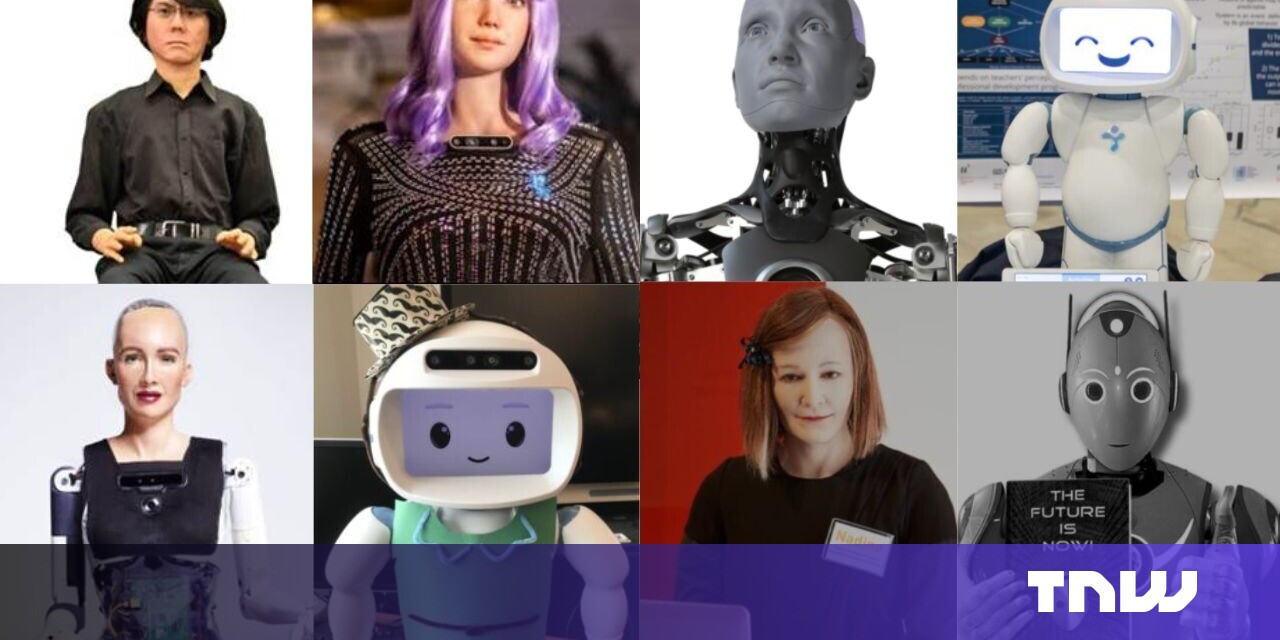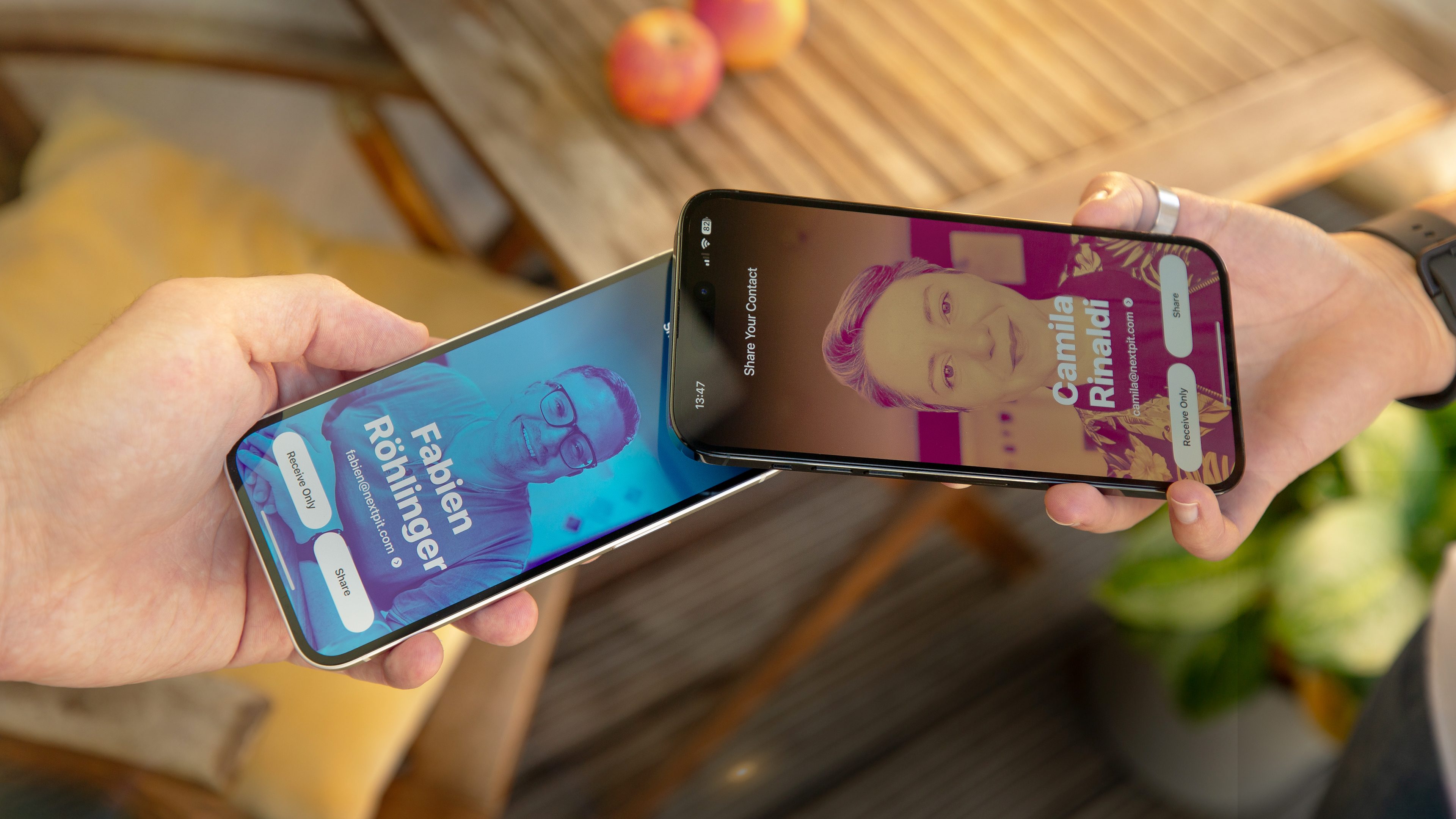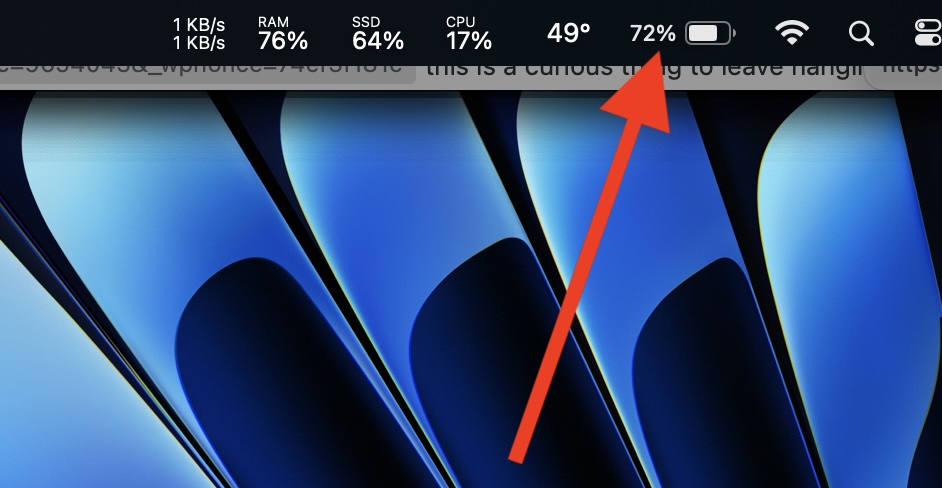
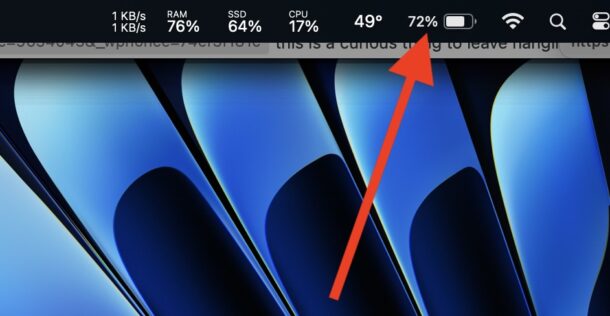
If you have a MacBook Pro or MacBook Air running the latest versions of MacOS system software, like Sonoma or Ventura, you may be interested in knowing how you can show the battery percentage in your Mac menu bar.
Displaying the battery percentage indicator MacOS in Sonoma and Ventura has moved to a new settings location yet again, making it different from Monterey and Big Sur, so if you have been hunting around for this setting unsuccessfully, you certainly aren’t alone.
Read along and you’ll have the battery percentage indicator showing in your Mac menu bar in no time at all, giving you instant insight into how much battery life you have left on your Mac laptop.
How to Show Battery Percentage Remaining in MacBook Pro/Air Menu Bar
If you use MacOS Sonoma or MacOS Ventura on a MacBook Pro or MacBook Air, here is how you can see the battery percentage in the menu bar of MacOS:
- Go to Apple menu and open “System Settings”
- Go to “Control Center” (yes, really)
- Scroll down past the various Modules options until you see “Battery”
- Toggle the switch under Battery > “Show Percentage” to the ON position
- Close out of System Settings
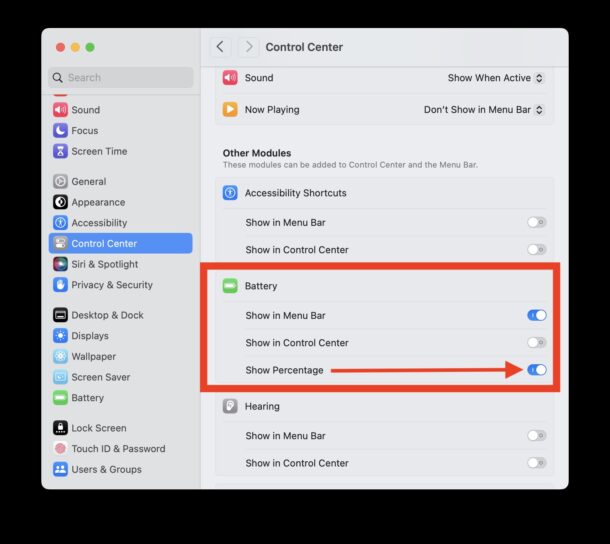
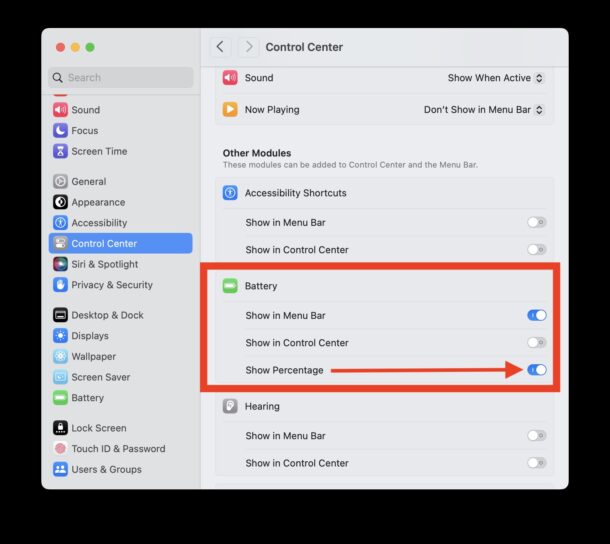
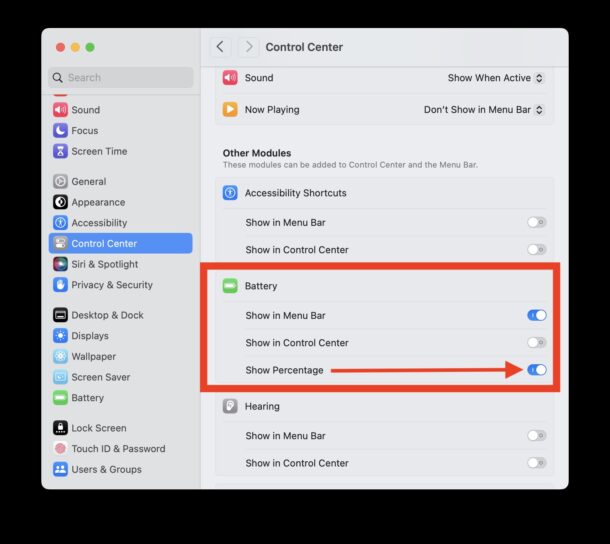
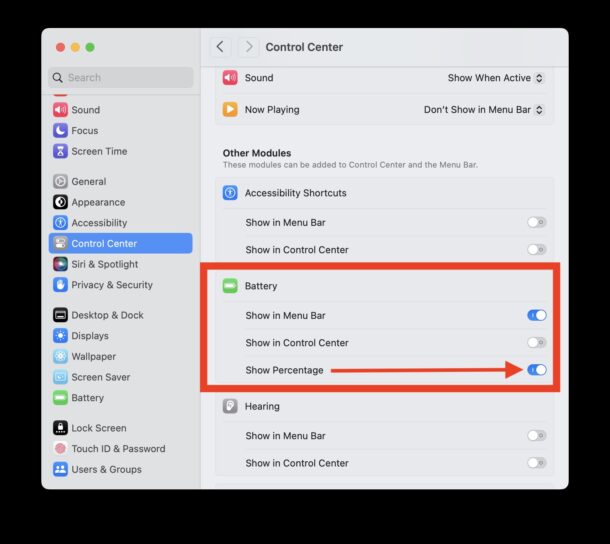
You’ll immediatley see the percentage of battery remaining in the menu bar alongside the battery icon.
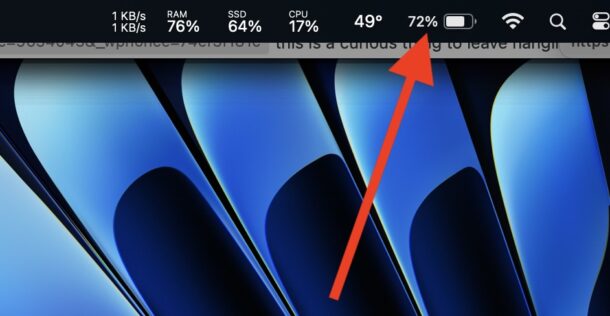
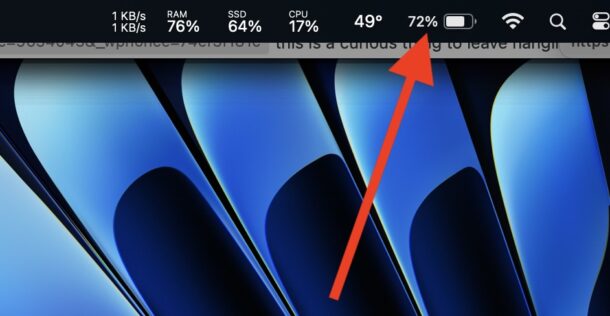
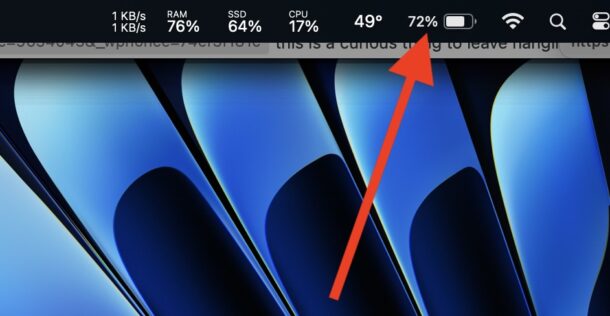
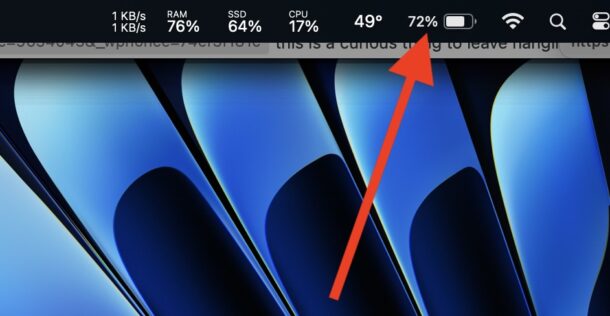
If you were hoping to find a “Time Remaining” feature like what used to exist in the Mac battery menu, that feature has been removed for an unknown reason, however you can still find that specific battery life information in Activity Monitor > Energy.
This is a setting which has moved around a few times on the Mac, and seems to get hidden more and more each time. If you thought this setting would be in “Battery”, as would make sense, then you’d be wrong. And if you thought that System Settings would have an obvious “Menu Bar” section like it used to in Monterey and Big Sur, not anymore. Instead, in what is yet another example of the obfuscated and confusingly redesigned System Settings experience, you’ll find the Battery menu bar item options buried within the System Settings for Control Center – shouldn’t that be reversed given that Control Center is accessible through the menu bar? – which makes no sense, but neither does much of anything in System Settings. But I digress, enjoy seeing the remaining battery percentage of your MacBook in the Mac menu bar again!