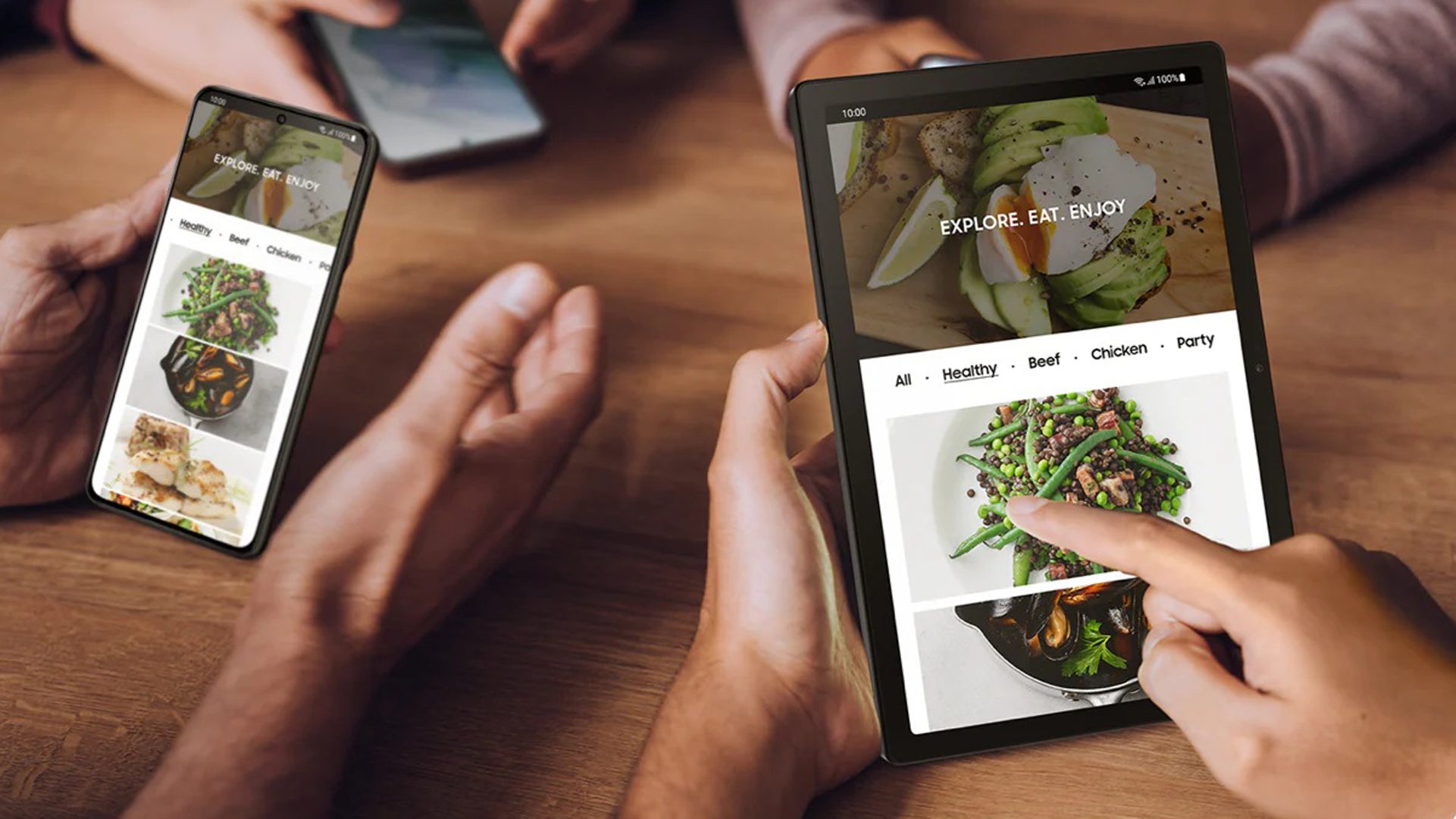Apple has started the countdown to the next version of macOS Ventura with the release of the first macOS Ventura 13.4 release candidate. As always, this beta has initially been released to developers, with a public beta should following soon.
macOS Ventura 13.4 RC: Release notes
Here are the release notes for macOS Ventura 13.4.
Apple Studio Display
Known Issues
- Apple Studio Display firmware update starts showing progress but never completes. (107287354)
Workaround: To install other updates including future macOS Beta Updates, click “More info…” in Software Update Settings, uncheck Apple Studio Display firmware update, and click “Install Now.”
CSS
Resolved Issues
- Fixed increasing
column-countabove 2 not updating the layout. (71808738)
File Bookmark
Resolved Issues
- Fixed a regression in macOS Ventura 13.3 where a security check causes bookmark resolution to fail when the path contains Unicode characters stored with composed normalization. As an example, this prevented files in Finder from opening when double-clicked. (107550080)
SwiftUI
Resolved Issues
- Fixed: Using
ImageRendererwithin aShareLink’spreviewclosure crashed the running application. (107763234)
macOS Ventura 13.4 RC: Other fixes
It’s not known if there are other fixes in 13.4 that are not included in the release notes. Also, Apple has not released the security notes. A tweet by a macOS engineer who goes by Mr. Macintosh said that the Network Content Filter problem that was in the earlier 13.4 betas has been fixed.
macOS Ventura 13.4: Release date
The release candidate process can take a week or two, so we could see the official release to the public soon.
How to install the macOS Ventura 13.4 public beta
While Apple changed the beta process in iPhones and Macs to rely solely on Apple IDs, you still need to install a new profile on your Mac. As always, we recommend against running betas on your main machine for work since there could be bugs that cause serious issues.
- Click Sign Up on the Apple Beta page and register with your Apple ID.
- Log in to the Beta Software Program.
- Click Enroll your Mac. (If you signed up for a previous version’s beta last year you may need to uninstall the profile for that and then re-enroll for the new one.)
- Go to beta.apple.com/profile on your Mac.
- Download and install the Beta Access Utility.
- Head over to Software Update in System Settings to install the update.
- Restart your Mac