

You might need to restart your iPhone or iPad often. But at times when you need to, the traditional method is not the most convenient. To address this issue, Apple has introduced a new feature with iOS 16 and iPadOS 16.1 that allows you to ask Siri to restart your iPhone or iPad. Read along to learn how to restart your iPhone using Siri.
How To Ask Siri To Restart Your iPhone or iPad
The prerequisite for using Siri to restart your device is to enable Siri. If you haven’t already, head to Settings > Siri & Search > Enable Listen for “Hey Siri” and Press Side Button for Siri toggles. The latter is not that important because the primary goal of a voice assistant is to carry out tasks without using your hands. Also, if you’re going to use your hands to activate Siri, you might as well restart your iPhone the traditional way.
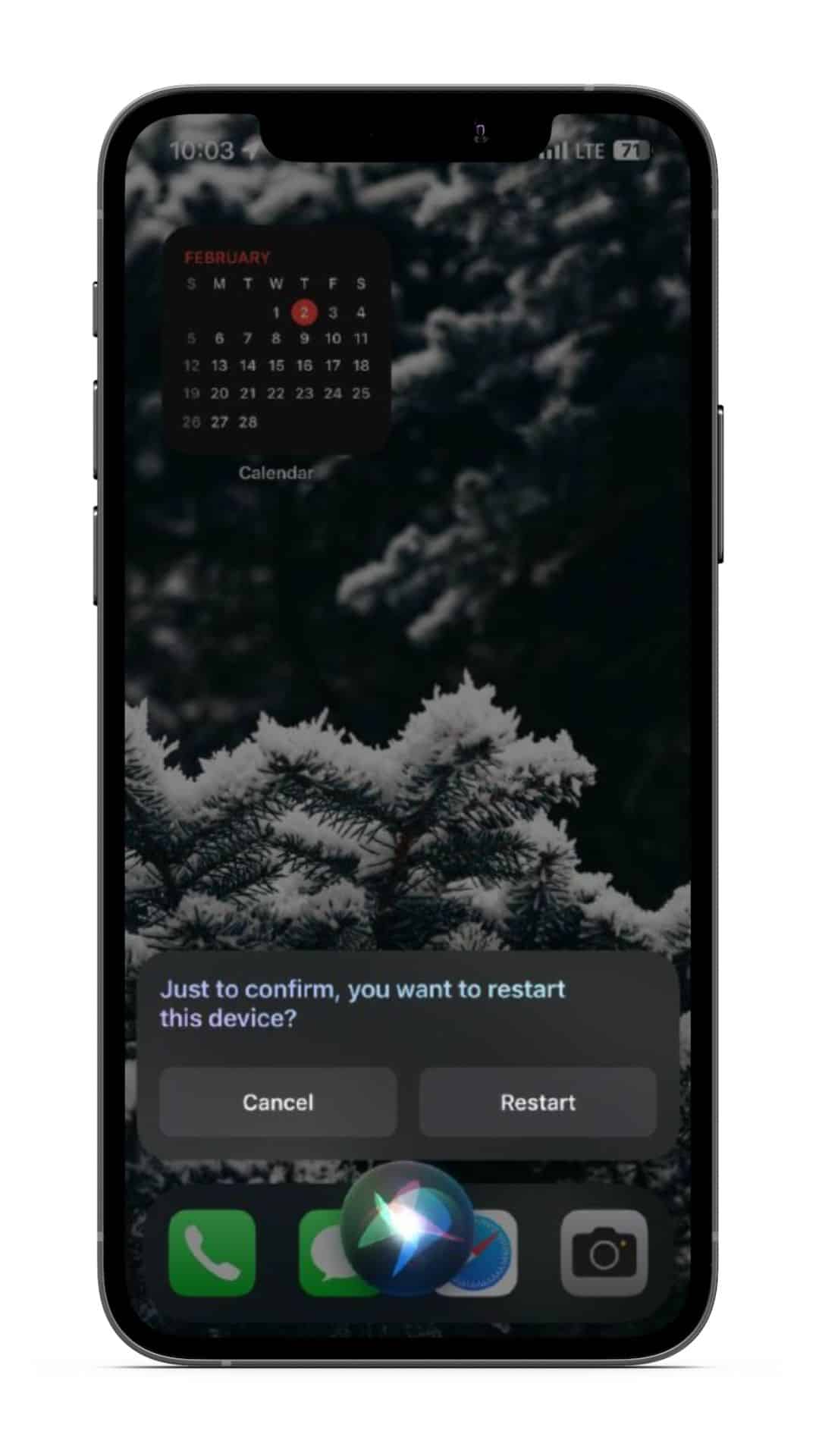
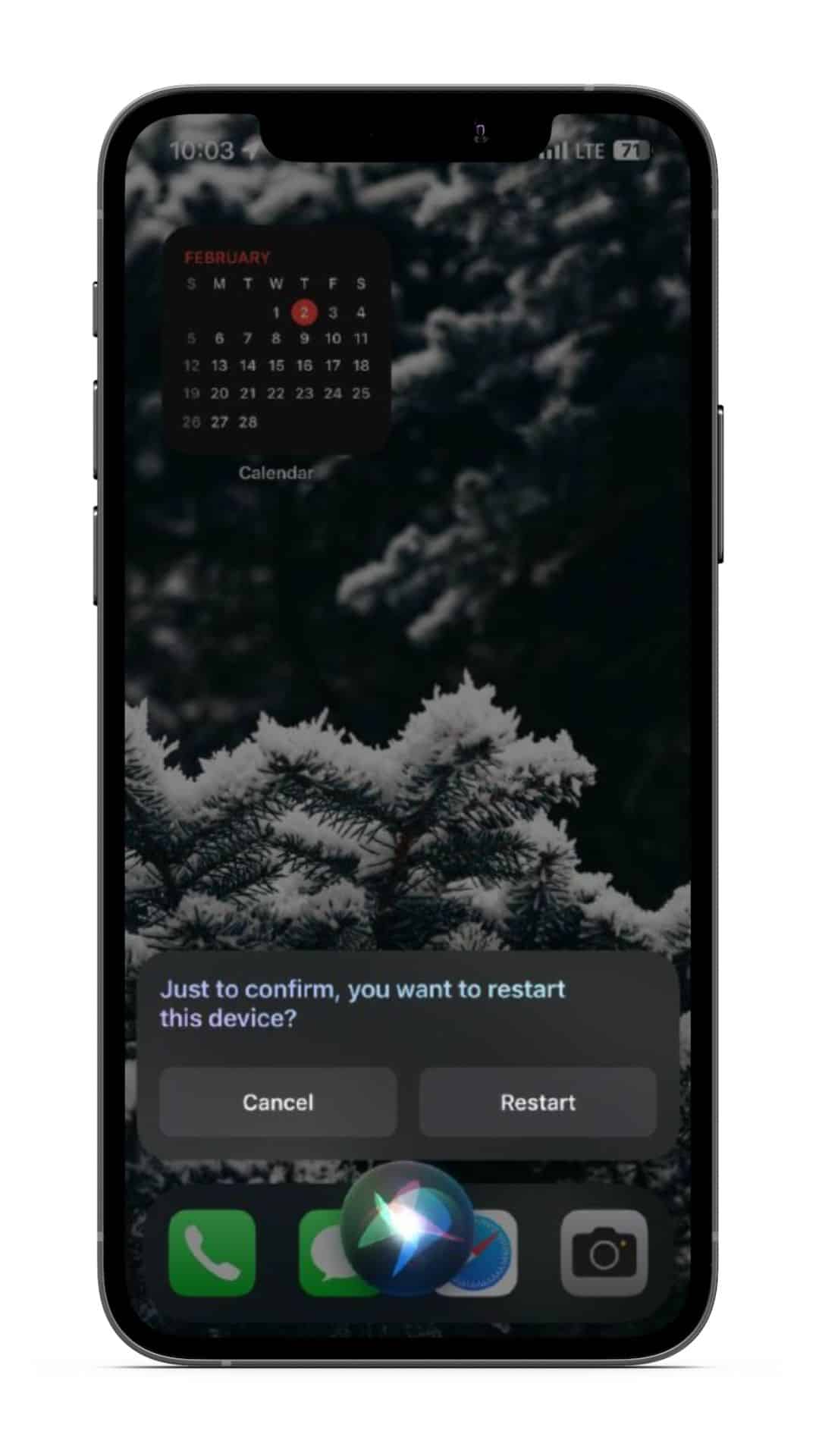
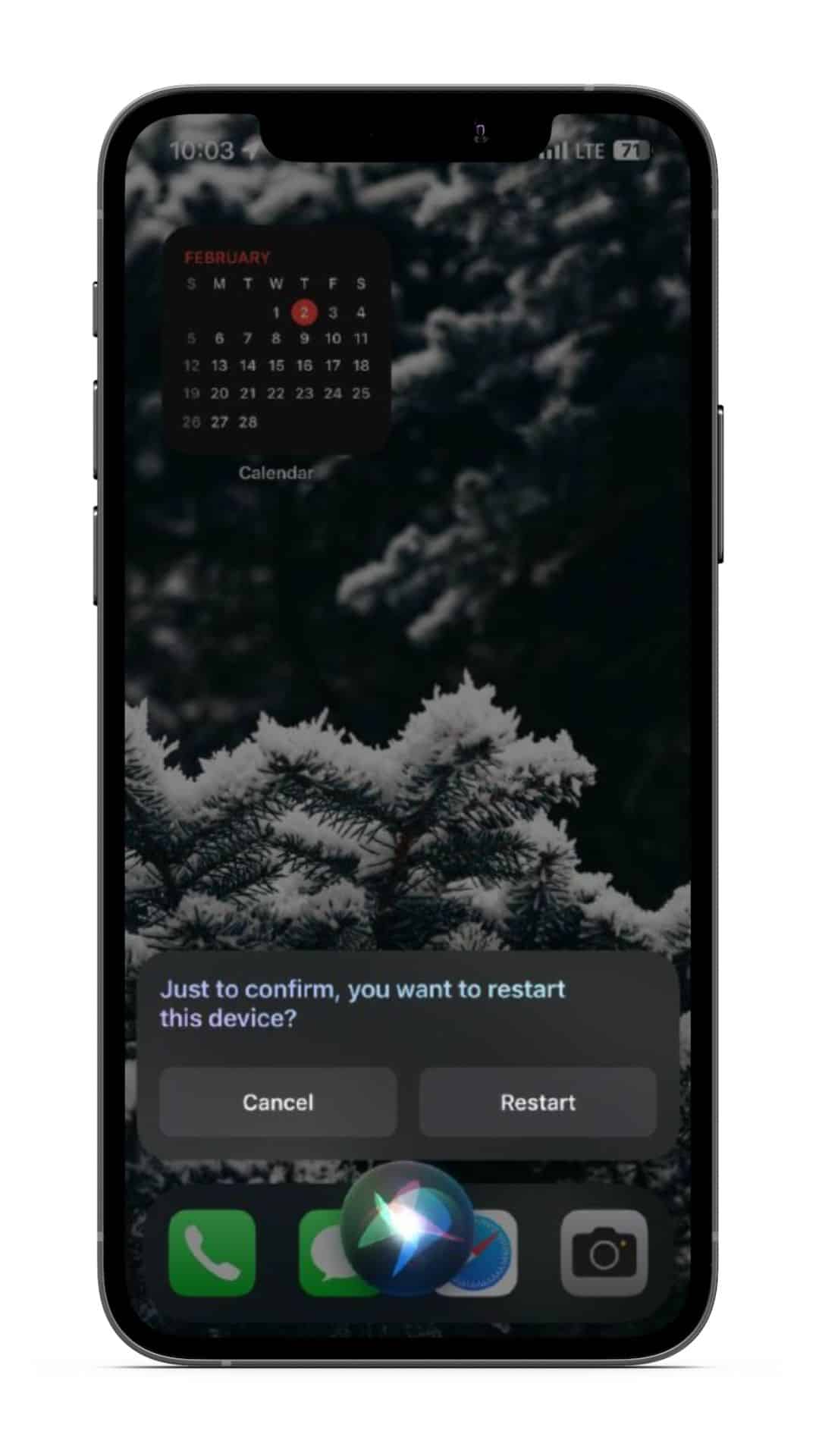
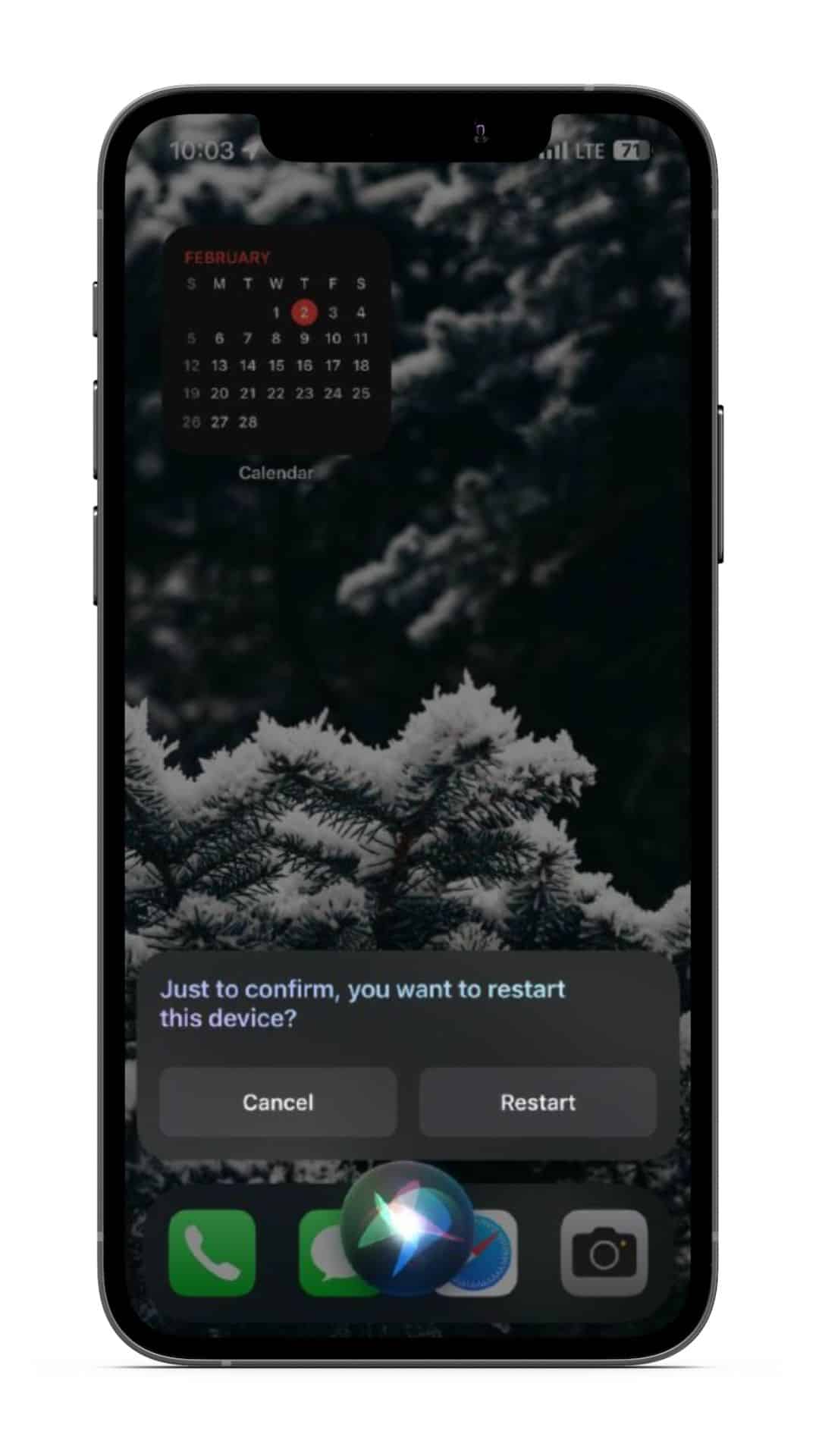
- Activate Siri by saying “Hey Siri” or pressing and holding the Side button.
- Once Siri is activated and listening, say, “Reboot” or “Restart iPhone.”
- Siri will ask for confirmation before restarting your iPhone. Say “Yes” or “Restart,” or tap the Restart Button on the screen.
Your iPhone or iPad will power off and restart automatically. When asking Siri to restart your device, refrain from commanding “Restart” as Siri either responds, “I’m sorry, I can’t do that here,” or starts the last played song.
Enjoy a Hands-Free Experience
Many users praise Google Assistant for the features it offers. However, it still cannot shut down or restart an Android device. While the Google Assistant vs. Siri will always be an ongoing debate, the ability to restart your iPhone using Siri wins it some brownie points. For those of you who want to get the most out of Siri, here are ten awesome things Siri can do to enhance your experience using the iPhone.








