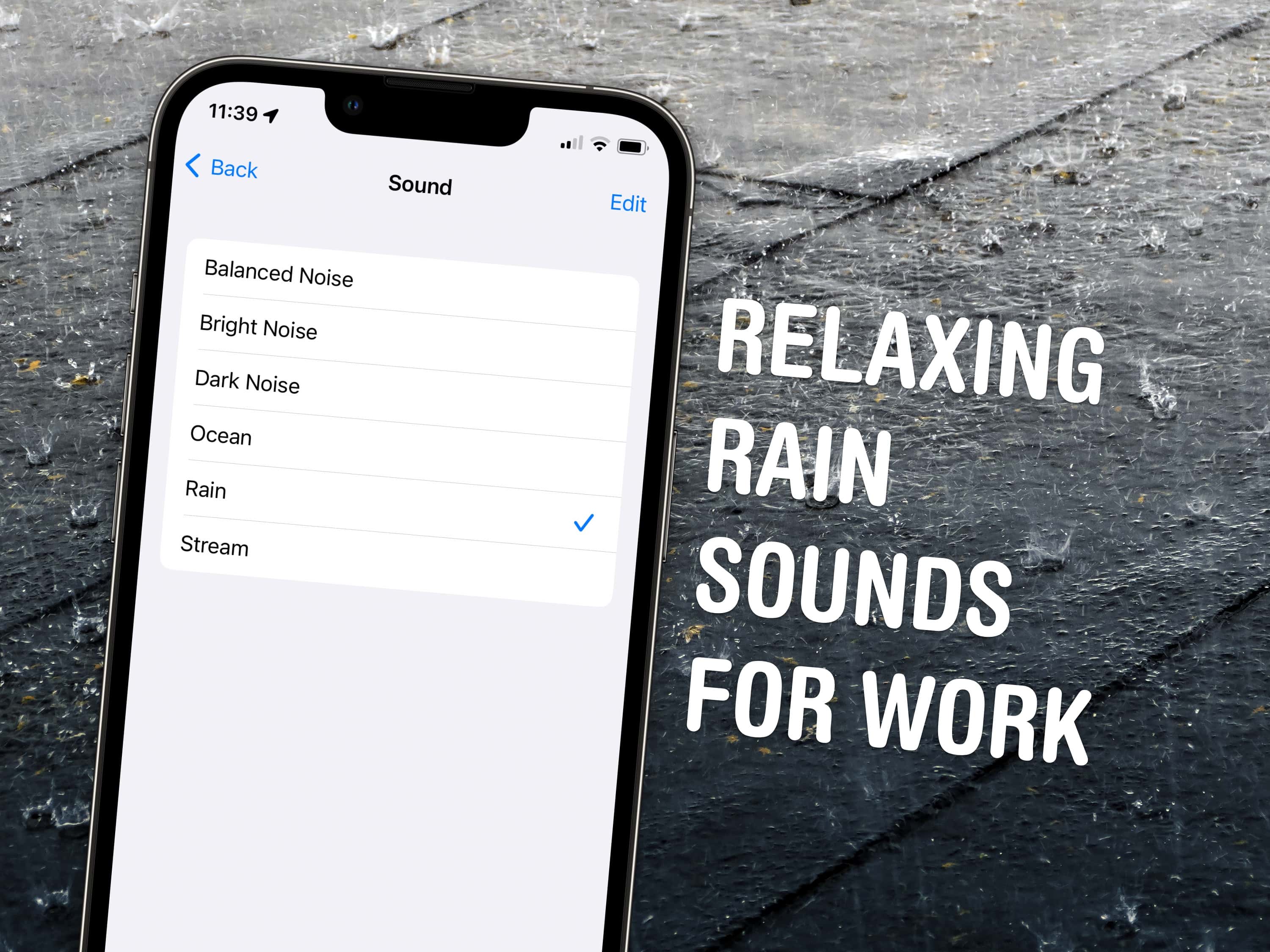
Working in an office or in the city, you’re probably inundated with noise from people chattering, cars running and nearby music. Your iPhone has a built-in feature called Background Sounds for playing rain noises or white noise to tune it all out.
You don’t need to download any apps or pay a cent; it comes for free on your Mac and iPhone. Let me show you how it works.
How to turn on Background Sounds on iPhone
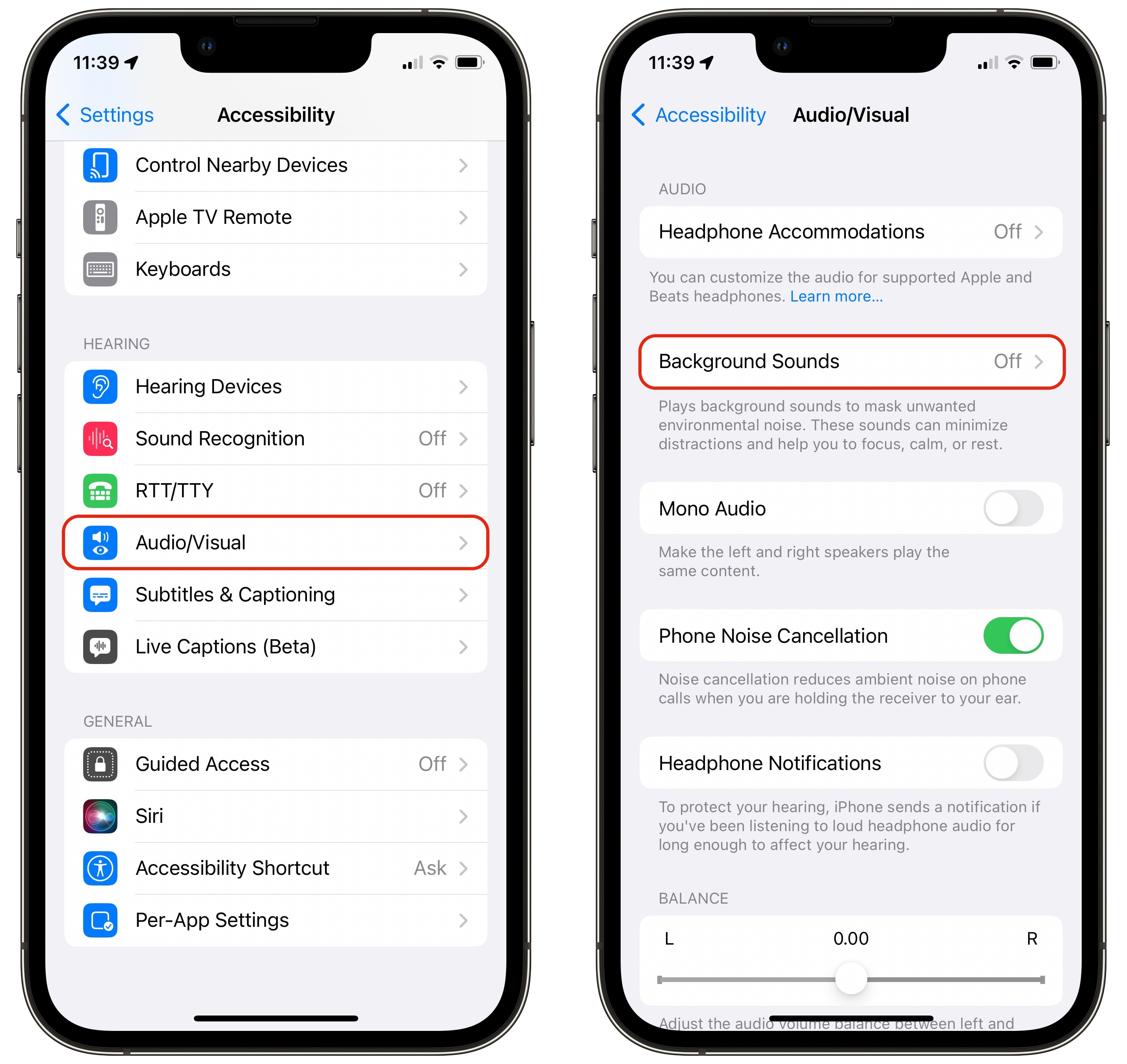
Screenshot: D. Griffin Jones/Cult of Mac
Go to Settings > Accessibility, scroll down a bit and tap on Audio/Visual > Background Sounds.
Turn on Background Sounds to start playing. Tap on Sound to switch between noises:
- Balanced Noise, a medium static sound
- Bright Noise, a higher-pitched static sound
- Dark Noise, a lower-pitched static sound
- Ocean, the sound of waves slowly crashing
- Rain, with occasional birds chirping
- Stream, a running creek
Selecting any sound will start to download, which only takes a few moments.
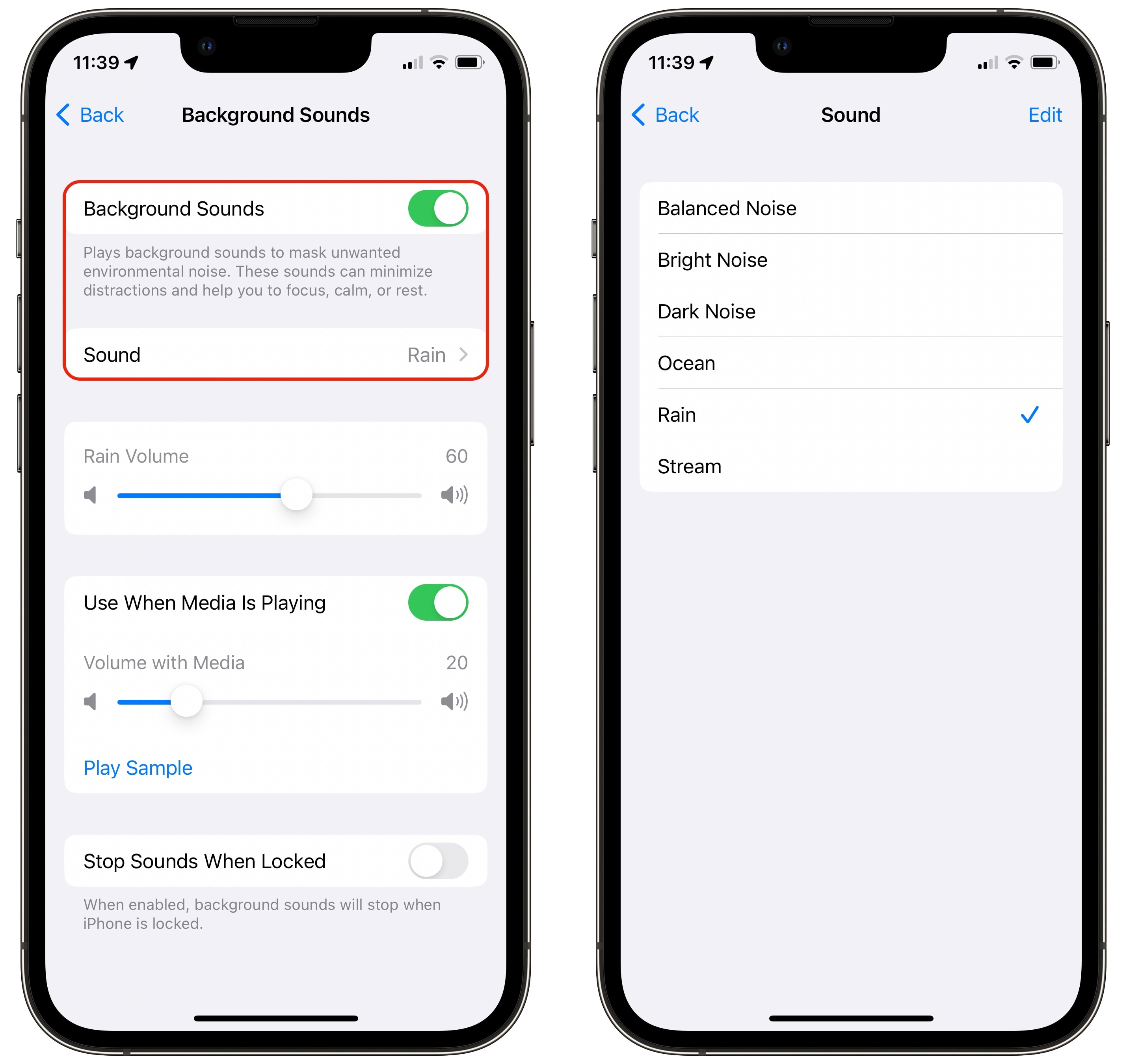
Screenshot: D. Griffin Jones/Cult of Mac
Below, you have two volume sliders: one for adjusting the volume of the sound and one for adjusting the volume while other music or videos are playing. You can’t typically play two things at once on the iPhone, but this is an exception.
Tap Play Sample to get an idea of how loud the background sound will be when you have music playing. You can also turn it off entirely with the Use When Media Is Playing switch.
Stop Sounds When Locked, if turned on, will only play your background sounds when your phone is being used.
Quickly turn it on and off
If you like this feature, you don’t want to dig through three menus in Settings to turn it on and off — there’s a much faster way.
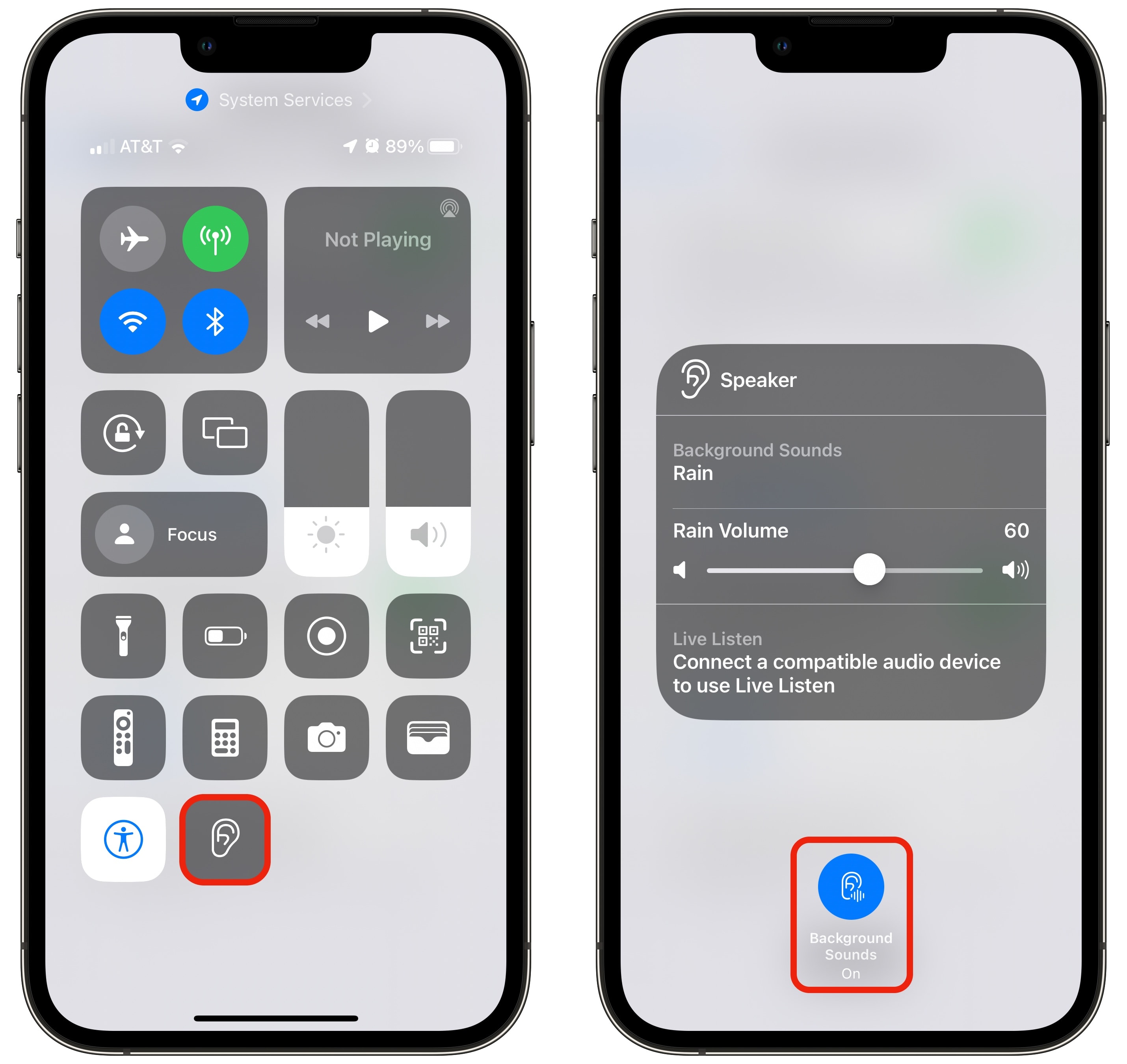
Screenshot: D. Griffin Jones/Cult of Mac
After turning it on for the first time, I saw that it added a Hearing control to Control Center. Swipe down from the top-right of your phone (or drag up from the bottom if you have a phone with a Home Button). Tap the ear icon and tap Background Sounds to turn it on. To turn it off, tap Background Sounds at the bottom — this control turns it on and off.
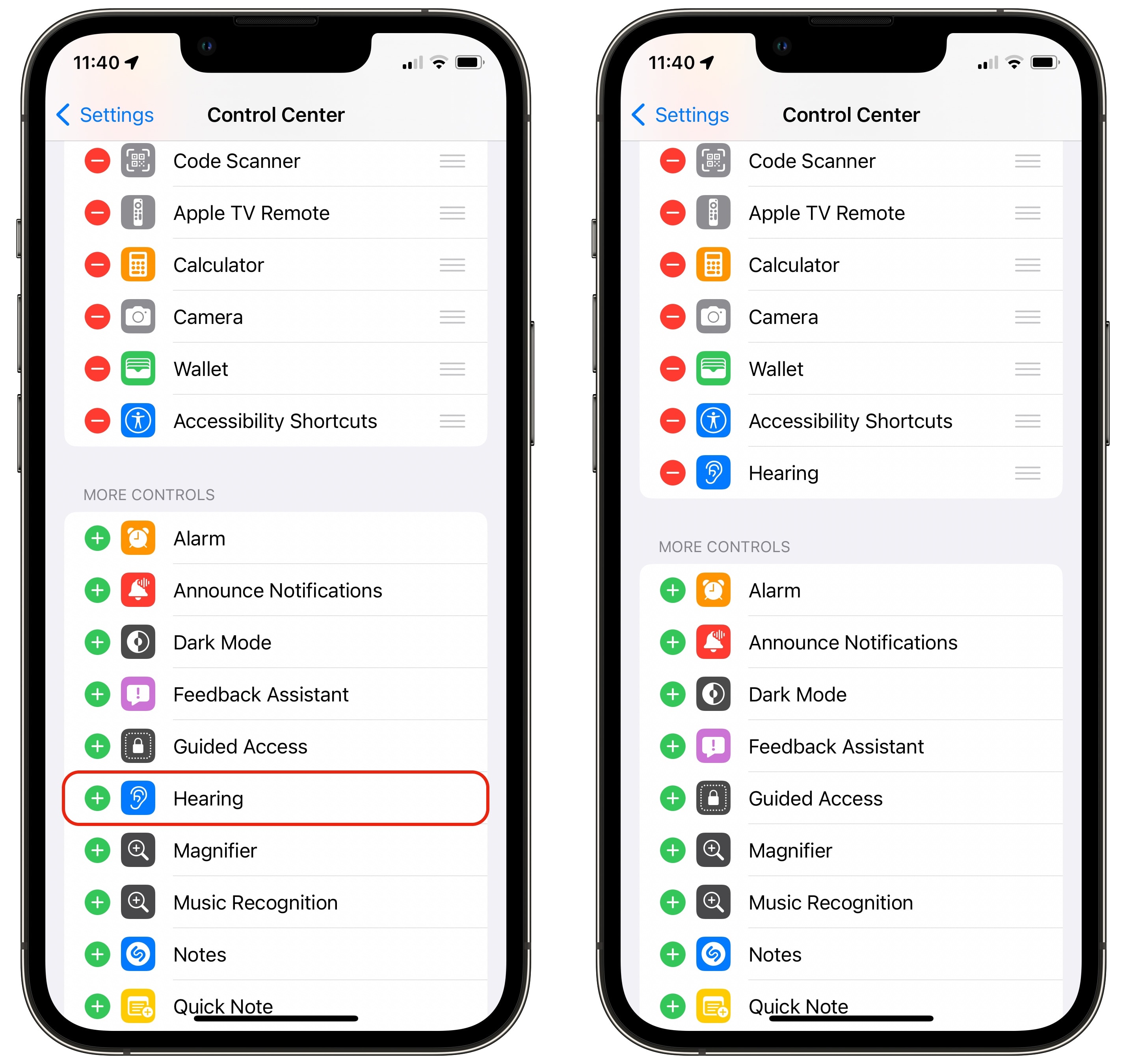
Screenshot: D. Griffin Jones/Cult of Mac
As always, you can add and remove icons from Control Center by going to Settings > Control Center and tapping the + and − icons.
On the Mac, too
You can find this feature on the Mac if you’re running the latest version of macOS. Go to > About This Mac to make sure you’re running macOS 13 or later. Otherwise, download macOS Ventura from the App Store.
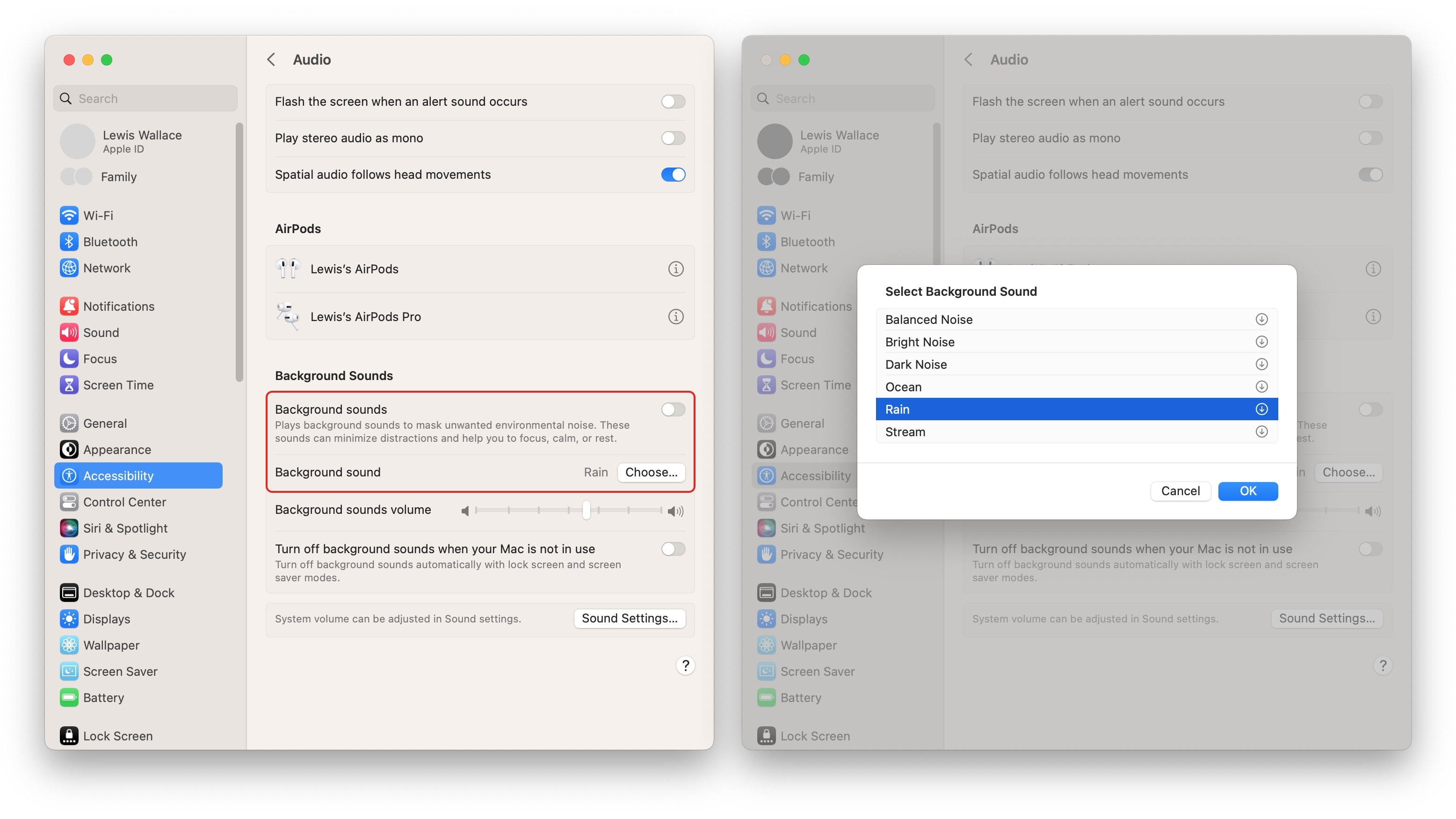
Screenshot: Lewis Wallace/Cult of Mac
If you work on a Mac, you might consider playing these sounds out of your computer instead of your phone.
A relaxing way to work
Since I work from home alone and I live at the far end of a street in the woods, I don’t have any chatter or background noise to cover up. But long, long ago — a few weeks back — I worked in an office, so I can easily imagine how someone might get some great mileage out of playing white noise or rain sounds on iPhone.
It’s a pretty great feature. I’d like to see more sounds added in the future: the woods, heavy wind, a café, a bustling city street and maybe a room full of buzzing and whirring old computers.






