

The Apple Watch Ultra has an Action Button located to the left of the case. It is exclusive to the device and can perform a set of functions with a simple press. Additionally, the button is customizable, and you can set it to work as you desire. Read along to learn how to customize the Action Button on your Apple Watch Ultra.
What Does the Action Button on the Apple Watch Ultra Do?
Pressing the Action button launches a function assigned to it. It is a physical button, just like the Digital Crown or the Side Button but is not hard-coded to perform a set of limited actions. Instead, the it is customizable. You can assign it to launch any of the functions listed below.
- Workout
- Stopwatch
- Waypoint
- Backtrack
- Dive
- Flashlight
- Shortcut
You can’t assign the Action button to carry out any task of your choice. These are the only options you can choose from. However, the Shortcut feature allows you to assign a shortcut created through the Shortcuts app. Since you can create shortcuts based on your needs, it is not limited to launching the abovementioned apps and features and widens the scope of customization and offers users more control.
How To Use Shortcuts To Trigger Actions on the Apple Watch Ultra
The Shortcuts app allows you to automate a particular task that you can launch with a tap (or Siri voice command). You can link a Shortcut to the Action Button. You must create a shortcut that meets your needs and assign it to the button. It works flawlessly, even for third-party apps.
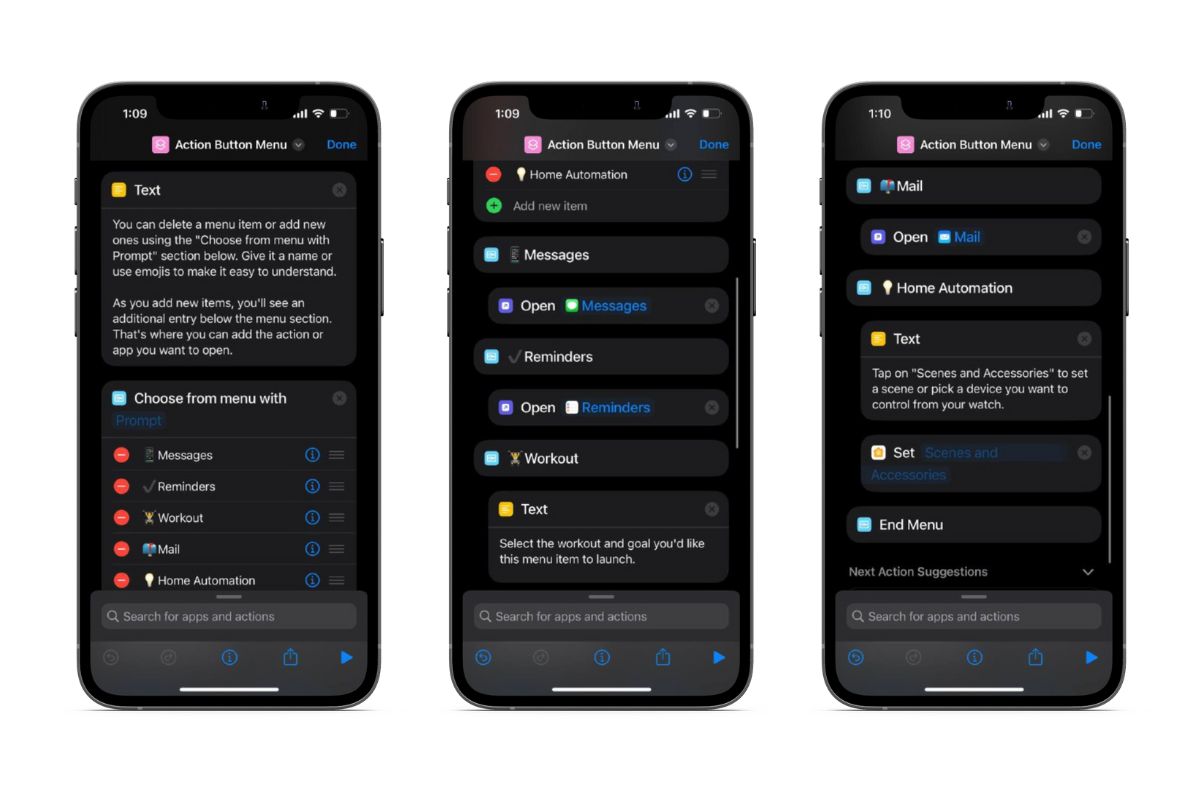
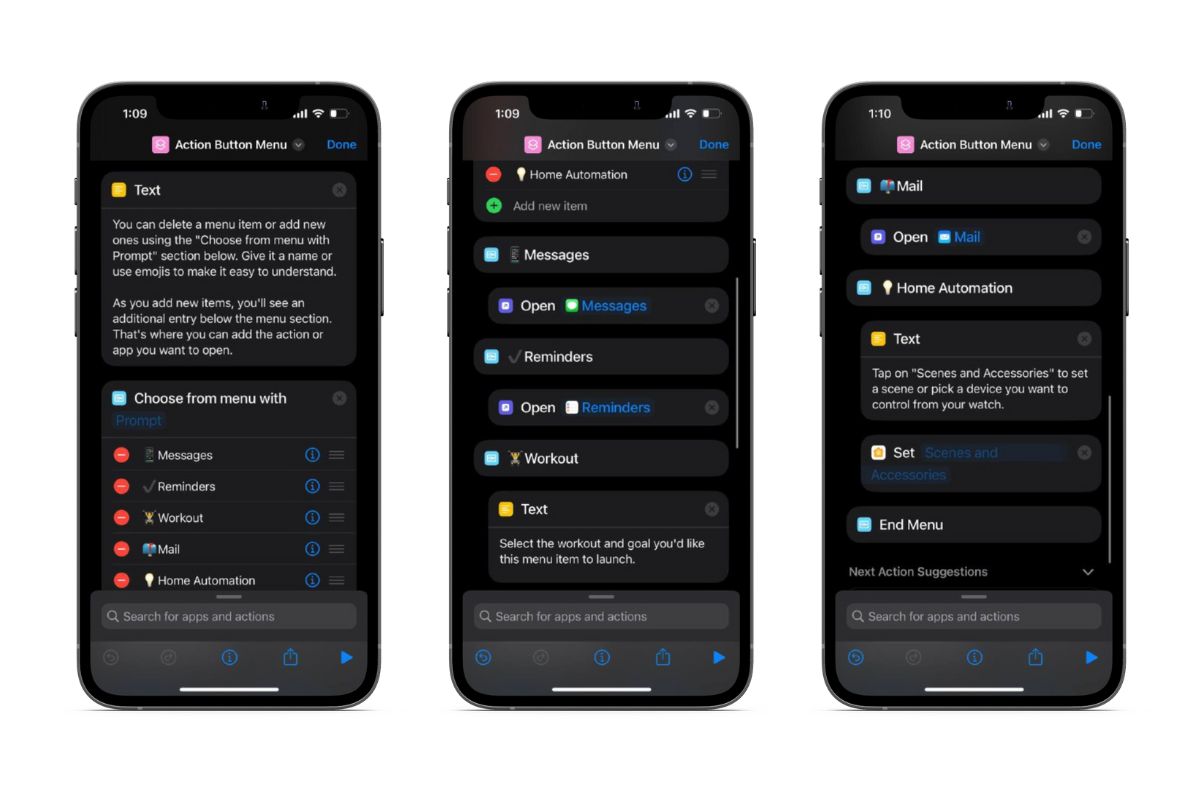
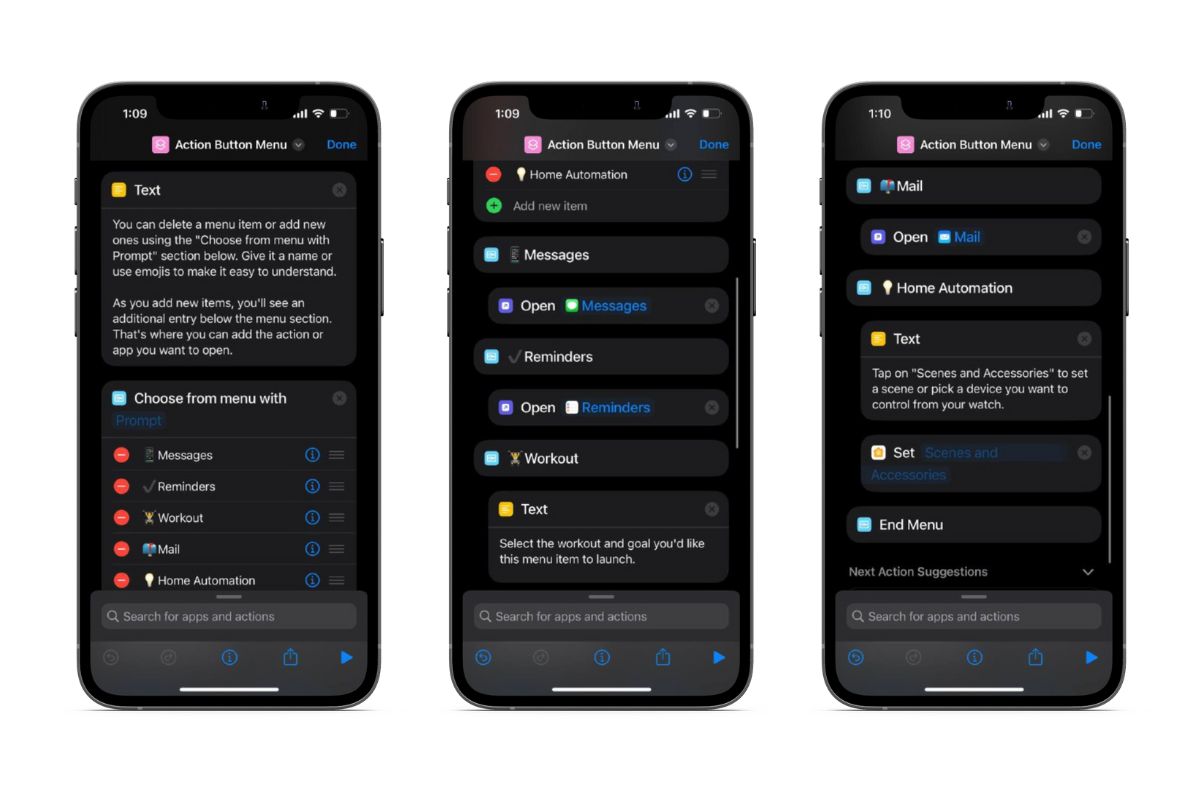
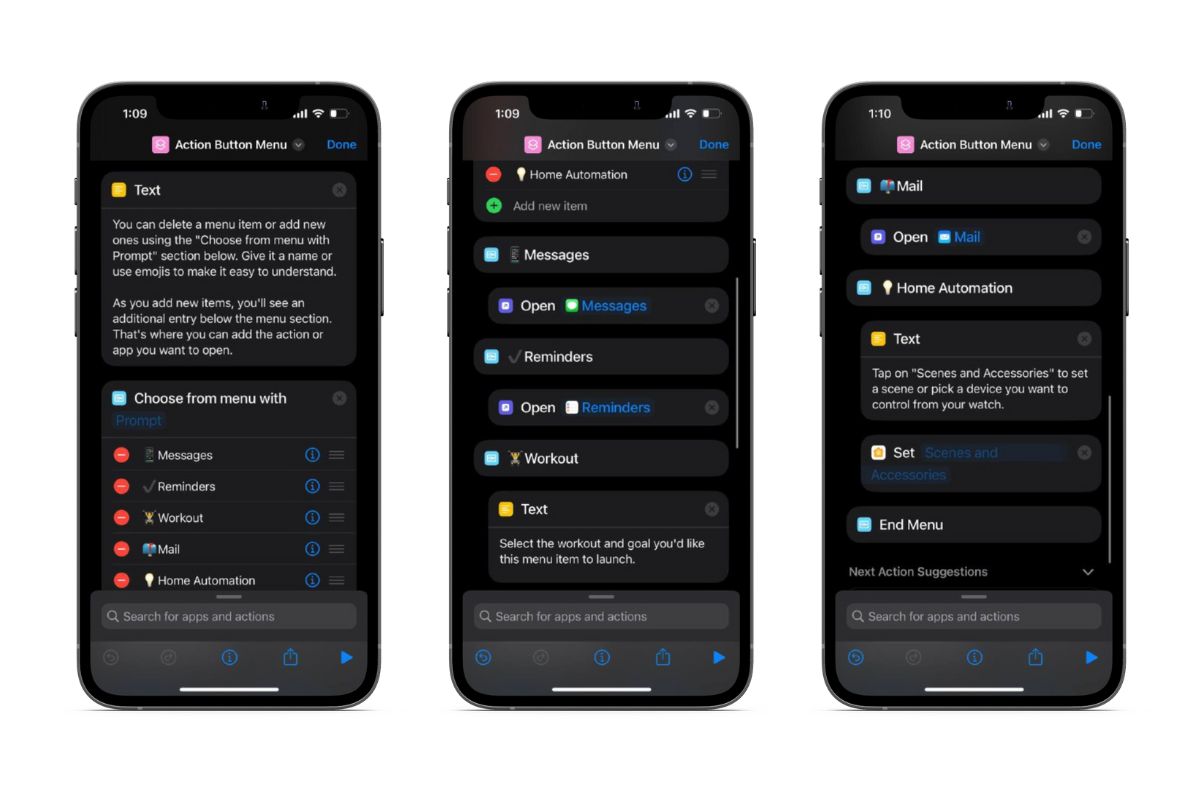
You can create a shortcut that opens a Menu comprising several apps and actions to get the most out of the Action Button. For example, pressing the button will display a list of options like Send a Message, Take Notes, Set a Reminder, etc., on your Apple Watch screen.
For those unfamiliar with creating Shortcuts, you can add this Action Button Menu created by ZDNET to your iPhone. You can customize every element of this shortcut and add or remove items based on your use case.
How To Set Up the Action Button on your Apple Watch Ultra
During the initial setup of your Apple Watch Ultra, you need to set up the Action button. However, you can change the action assigned to it whenever you want. You can do it directly through the watch or use the Watch app on your iPhone.
Assign Actions Through Apple Watch Ultra
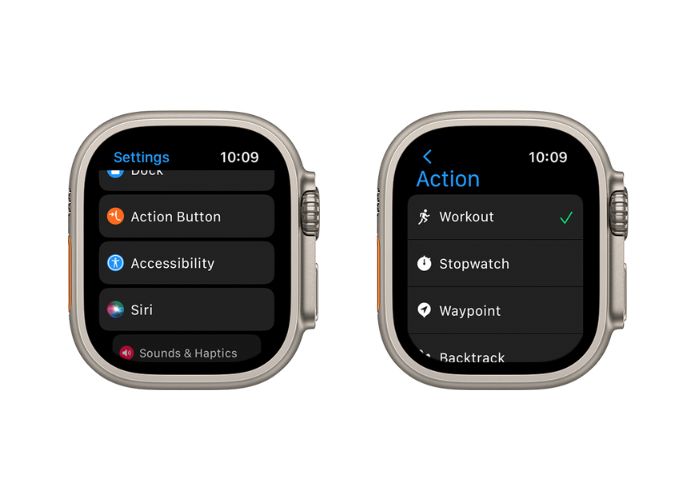
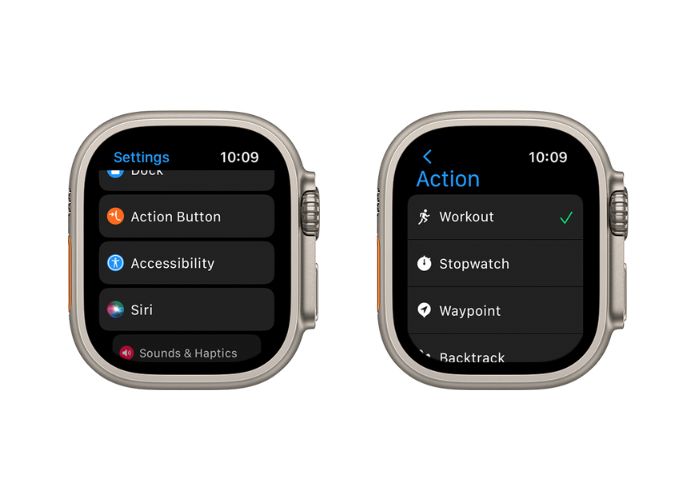
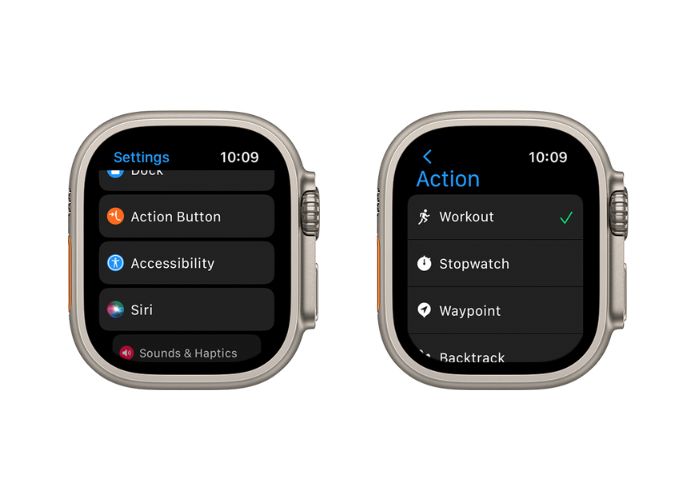
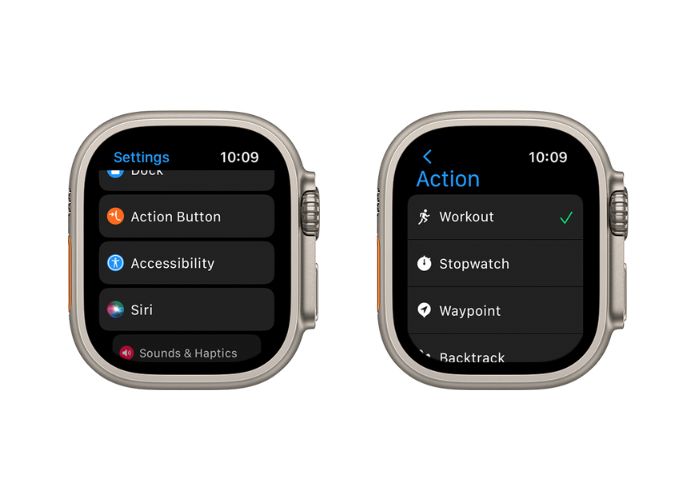
- Open the Settings menu on your Apple Watch Ultra.
- Scroll down, select the Action Button, and tap the Choose Action option.
- Select an Action from the listed actions. Once done, tap the < button at the top left to return to the Action button Settings.
- You will see an App button if the selected Action needs an App to run.
- Tap the App button and select the app to launch when you press the Action button. Some actions might not feature the App button.
- Tap the < button to go back to the Action button Settings.
- Now, tap the First Press option under the Menu and assign it an action. Some features will allow different actions to take place with the first and second press of the Action Button.
Assign Actions Through Apple Watch App on iPhone
- Open the Watch app on your iPhone.
- Head to the My Watch tab and select the Action Button option.
- Select an Action from the list.
- Tap < Action Button at the top left.
- You will see an App button if the selected Action needs an App to run.
- Tap the App button and select the app to launch when you press the Action button. Some actions might not feature the App button.
- Tap the < button to go back to the Action button Settings.
- Now, tap the First Press option under the Menu and assign it an action. Some features will allow different actions to take place with the first and second press of the Action Button.
On the Action Button Settings screen, there are tips under the Gestures menu regardless of which device you use. They explain how the button works when you press it independently or in combination with the Side Button or the Digital Crown—for example, pressing it once will start a workout. If you want to pause the activity, you can simultaneously press the Action and Side Button.
Also, at the end of the Action Button Settings screen, again, regardless of the device, is the Siren toggle. Ensure to leave the “Hold to Turn On” toggle enabled at all times.
Activate Siren Through the Action Button on Your Apple Watch Ultra
One of the best safety features present on the Apple Watch Ultra is its built-in siren. It can get as loud as 86 decibels, and Apple claims it can be heard from up to 600 feet away. All thanks to the thunderous set of speakers on the tiny device. Here’s how to activate the siren on your Apple Watch Ultra.
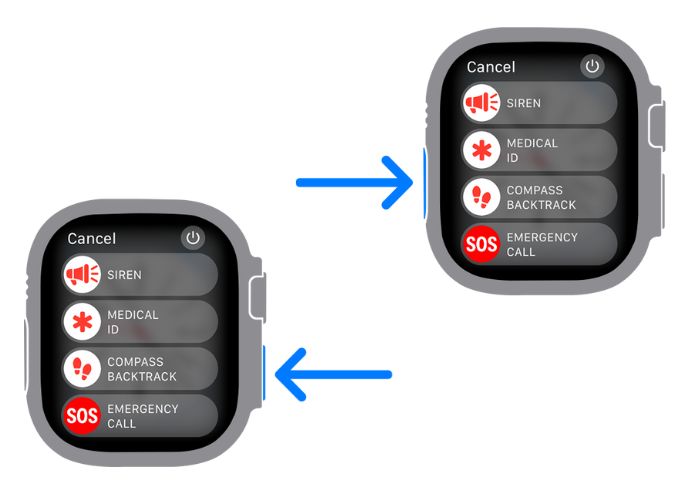
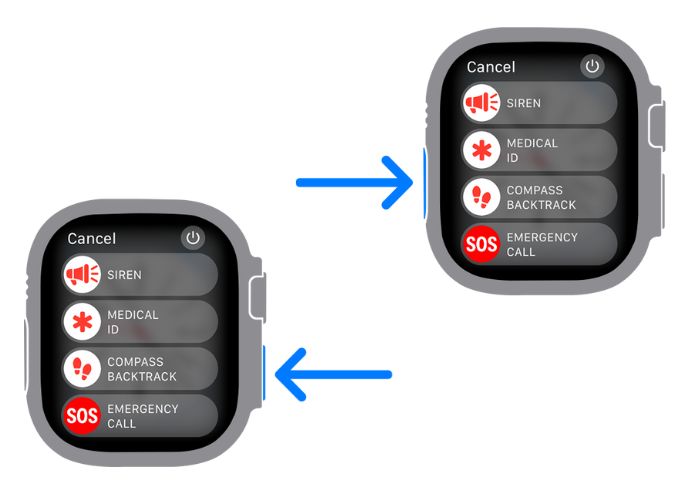
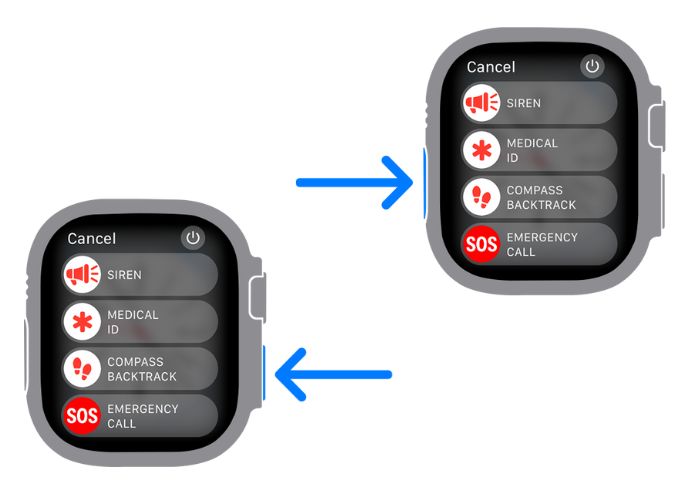
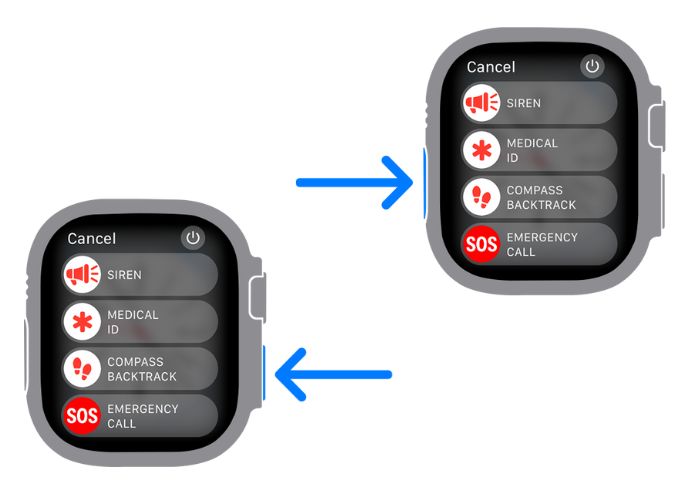
- Press and hold the Action button until the Siren slider appears. (You can also press and hold the Side Button for the same results)
- Drag the Siren slider, and the countdown will begin.
- Once the countdown ends, the siren will go off.
- If you want to turn off the siren, tap the Stop icon on the screen of your Apple Watch Ultra.
Make the Most of Your Apple Watch Ultra
Customizing the Action Button is just one of the many features of the Apple Watch Ultra. To get the most out of your purchase and utilize all the features offered by the Apple Watch Ultra, check out our guide on the best Apple Watch Ultra tips and tricks. If you have any other doubts, let us know in the comments below.








