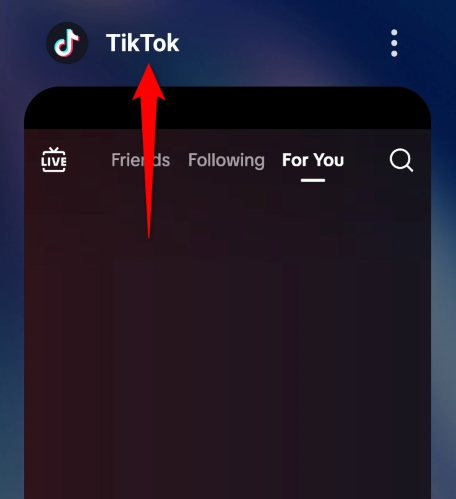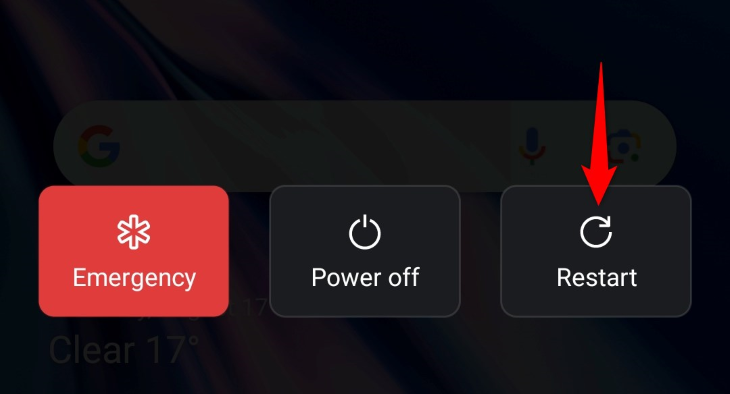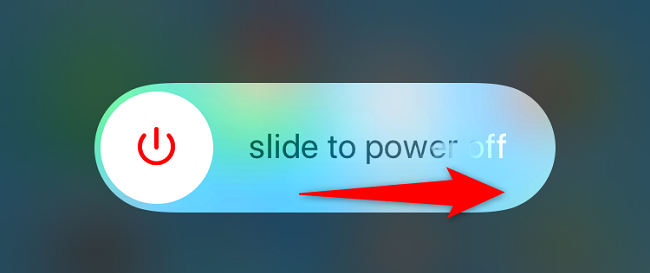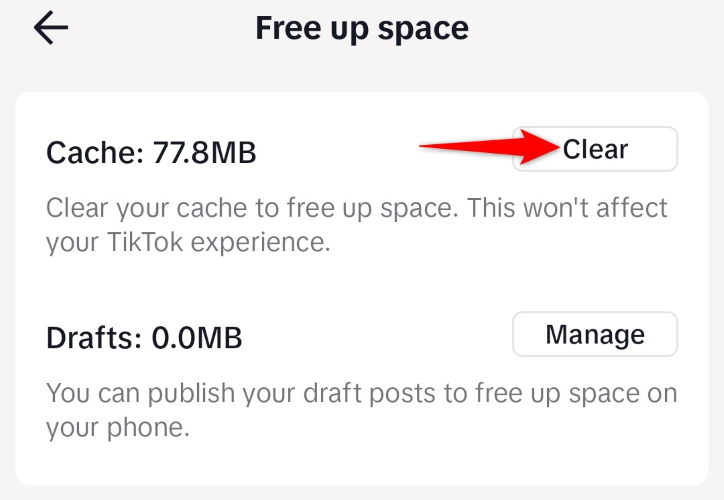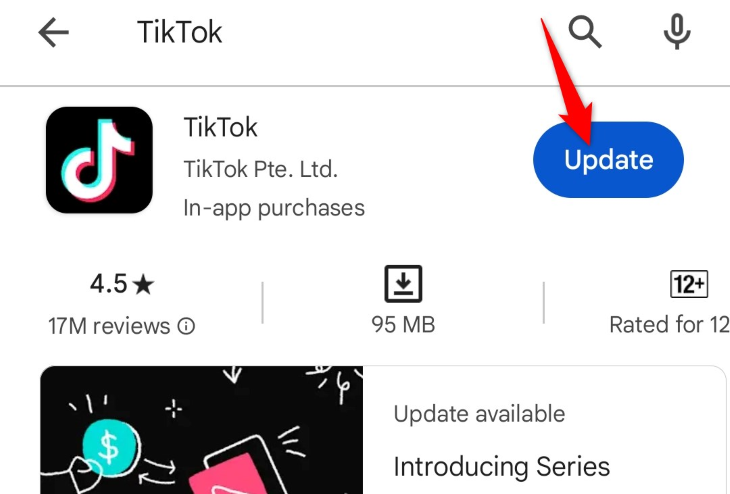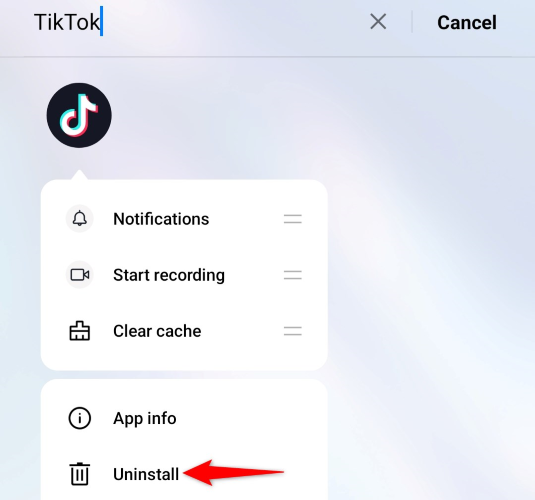Key Takeaways
- Ensure your internet connection is working properly by rebooting your router and checking that nothing is interfering with your Wi-Fi or cell connection. Any loss in signal can prevent TikTok from loading content.
- Check if TikTok is experiencing server issues by visiting the Downdetector page for TikTok.
- The app itself may be experience a glitch, in which case you should try restarting the TikTok app or your phone. Clearing the app’s cache or updating the app can also help resolve the error.
TikTok’s “No internet connection” prevents you from watching your videos and using other app features. There are many items that can cause this problem, including an inactive internet connection, a faulty app, and more. Luckily, you have a few ways to fix this TikTok error on your iPhone or Android phone, and we’ll show you how.
Check Your Internet Connection
Since this TikTok error’s main cause is an inactive internet connection, ensure your internet connection is working and is stable. A lack of proper network connectivity prevents TikTok from loading your content, leading to an error message.
Check your phone’s connection and ensure it’s working. You can do this by opening a web browser on your phone and trying to load a site. If your site loads, your internet is fine. However, if your site won’t load, your internet is faulty.
If yours is the latter case, how you fix your connection depends on what has broken it. You can apply a few basic troubleshooting tips, like re-connecting your phone to your Wi-Fi network, rebooting your router, or contacting your internet service provider (ISP).
Check if TikTok Is Down
Once you confirm your internet connection is working, the next thing to check is if TikTok is down. TikTok’s servers may be experiencing issues, being unable to deliver content to your phone.
You can check if the platform is down by visiting the TikTok page on the Downdetector site. This site will tell you if this platform is down and other users are experiencing the same issue.
If the site reports that TikTok is down, you can’t do anything but wait until the platform fixes the issue and brings the service back up.
Close and Relaunch TikTok
Sometimes, you experience issues with TikTok because your app has technical issues. TikTok’s servers may be running just fine, but the app installed on your phone may be experiencing glitches, preventing you from watching your favorite videos.
In this case, give your app a reboot and see if that fixes your issue. You can resolve many minor issues with your app by simply restarting the app.
To restart TikTok on an Android phone, press the Recents button to view your open apps, find TikTok, and swipe up on the app. Then, relaunch the app by opening your app drawer, finding TikTok, and tapping the app.
If you’re an iPhone user, swipe up from the bottom of your phone’s screen and pause in the middle. Find and swipe up on TikTok to close the app. Then, re-open the app by tapping TikTok on your phone’s home screen.
Restart Your iPhone or Android Phone
If restarting the TikTok app didn’t fix your issue, your phone’s operating system may be experiencing an issue. Such system issues cause your installed apps not to function correctly.
In this case, you can reboot your iPhone or Android phone to potentially fix your issue. Restarting your phone helps fix many minor problems, and it’s easy to do so.
To restart most Android phones, press and hold down the Power button until a menu appears. In the open menu, tap “Restart” to turn off and back on your phone.
To restart an iPhone, press and hold down either Volume Up+Side or Volume Down+Side. Drag the slider to turn off your phone. Then, turn on your phone by pressing and holding down the Side button until the Apple logo appears.
When your phone turns back on, launch TikTok and see if you’re still getting the same error.
Clear TikTok’s Cache Files
Sometimes, TikTok fails to function because the app’s cached content has become corrupted. TikTok caches various files to improve your app experience, but sometimes, these saved files become broken, causing issues like no internet connection errors in the app.
Luckily, you can fix a bad cache by clearing the cache. This doesn’t delete your videos or other account data.
To clear your TikTok app’s cache, launch the app on your phone, navigate to Profile > three horizontal lines > Settings and Privacy > Free Up Space, and tap “Clear” next to “Cache.”
When you’ve cleared the cache, close and relaunch TikTok.
Update TikTok on Your iPhone or Android Phone
If you’re using an old version of TikTok on your phone, that may be why you’re seeing a “No internet connection” error. Old app versions often have many issues that prevent you from using your app normally.
To fix that, update your app to the latest version. Doing so brings the latest bug fixes that patch the existing issues in your app. Updating TikTok on an iPhone or Android phone is as easy as tapping a few options.
As an Android user, to update TikTok, you’ll open Play Store, search for “TikTok”, and tap “Update” next to the app.
If you’re an iPhone user, you’ll visit App Store, tap the “Updates” tab, and choose “Update” next to “TikTok.”
Once your app is updated, your error will likely be gone.
Use a VPN on Your Smartphone
If your issue still isn’t resolved, your IP address or your geographical location may be the issue. TikTok may have banned your IP address or your location, preventing your access to TikTok’s connection.
In this case, if you still want to access the service, use a VPN on your phone. A VPN hides your actual public IP address and gives you a new address, which helps bypass your internet restrictions. If you’re from a country where TikTok is banned, you can change your VPN location to a country where TikTok works (like the USA) and get access to the platform.
There are many free VPNs and paid VPNs to choose from, and each comes with its own set of features.
Remove and Reinstall TikTok on Your Device
If nothing else works, your last solution is to delete and reinstall the TikTok app on your phone. Your app’s core files might be corrupted, causing a “No internet connection” error and preventing you from accessing your videos.
When you reinstall the app, your phone deletes the old faulty files and brings working new files, fixing all your app problems. You don’t lose your TikTok videos when you do this, but you’ll lose your draft videos, if any.
To remove TikTok from an Android phone, open your app drawer, tap and hold on “TikTok,” choose “Uninstall,” and select “OK” in the prompt. Then, re-download the app by visiting Play Store, finding “TikTok”, and tapping “Install.”
If you’re an iPhone user, remove TikTok by tapping and holding on the app and choosing Remove App > Delete App. Then, reinstall the app by opening App Store, finding “TikTok”, and tapping the download icon.
Once you’ve reinstalled TikTok, launch the app, and your error should be resolved.
And that’s how you get around a “No internet connection” error in the TikTok app on your iPhone or Android device. We hope the guide helps you out.